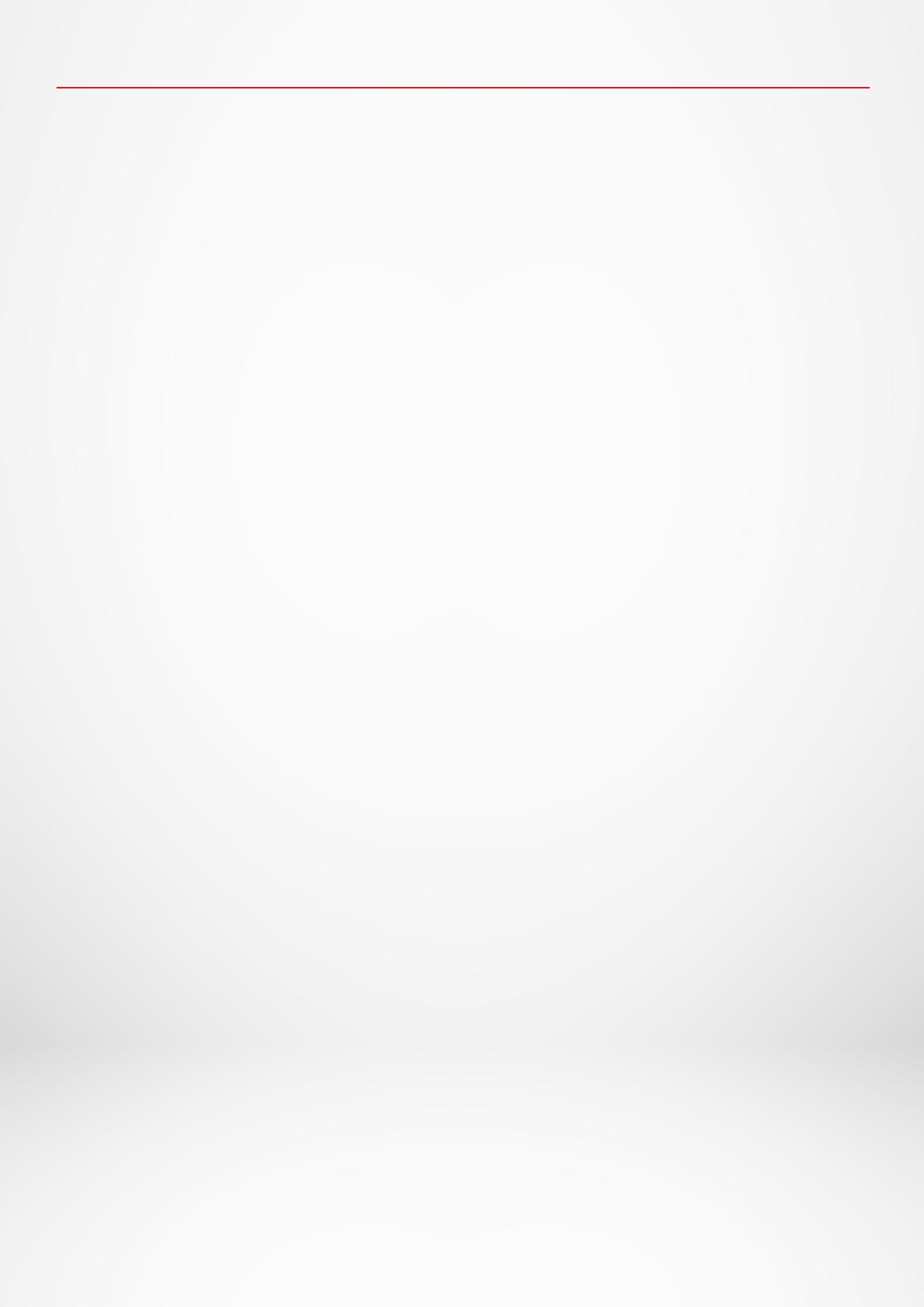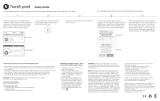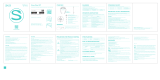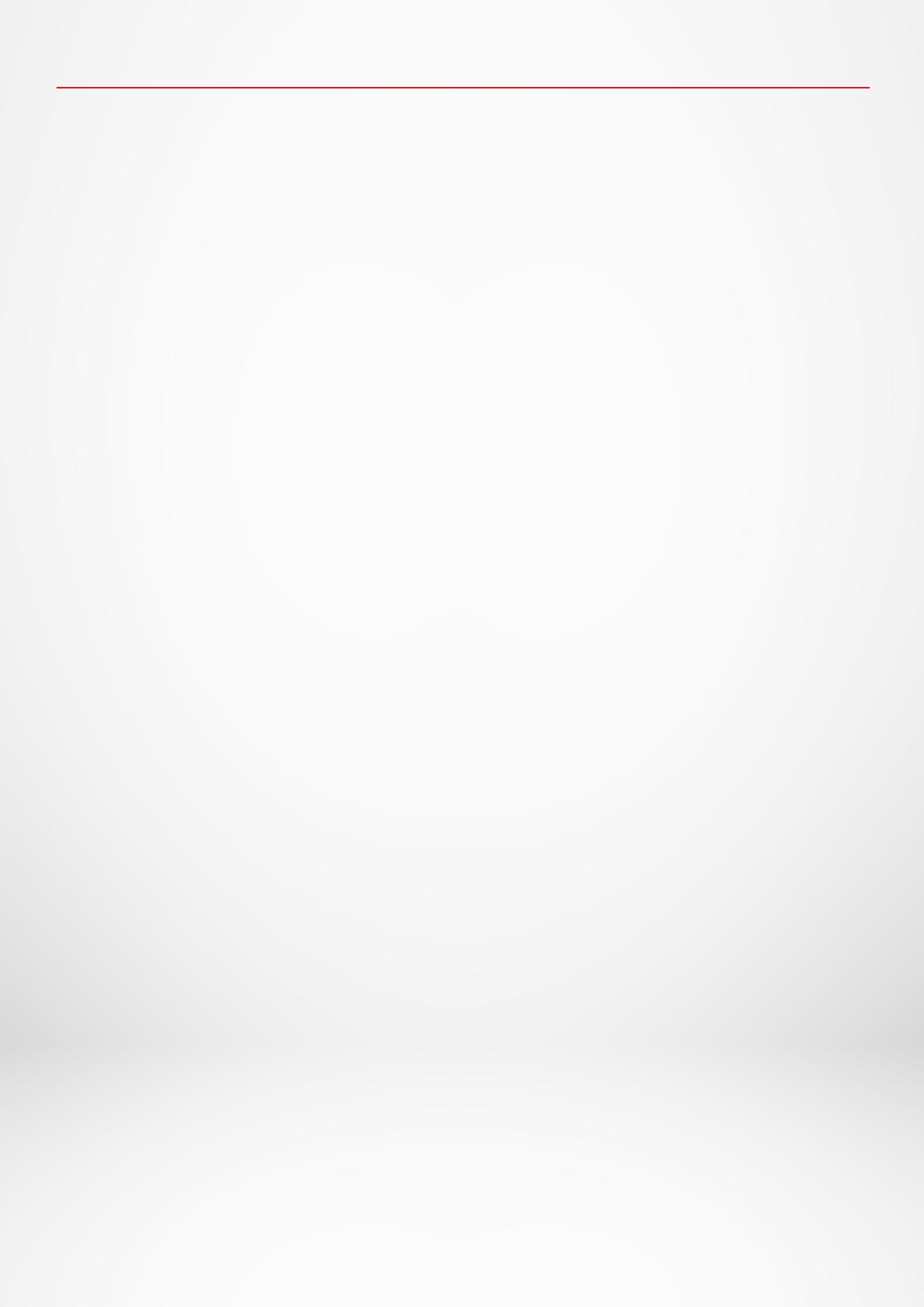
- 20 -
Before using the device, read these instructions carefully:
• ZeTrack+ has built-in batteries. Do not disassemble the battery on your own. KRONOZ LLC is
not responsible for any damage or personal injury caused by the removal of the battery or any
component.
• Do not expose your product to extremely high or low temperatures. Excessive temperature
during charging could cause heat, smoke, fire or deformation of the battery or even explosion.
Do not expose the battery in the sun, excessive smoke or dust. Charge the battery in a cool,
ventilated room.
• Do not open, crush, bend, deform, puncture or shred secondary cells or batteries. In the event
of a battery break or leak, prevent battery liquid contact with skin or eyes. If this happens,
immediately flush the keys with water (do not rub the eye) or seek medical help.
• Do not short-circuit. Short-circuiting can occur when a metallic object, such as coins, causes
direct connection of positive and negative terminals of the battery. Short-circuiting may damage
the battery.
• Do not use batteries that have been damaged or have been exhausted.
• Keep the batteries out of children’s reach and in a safe place to prevent danger.
• Do not place the batteries in the water. Do not expose your product to water at high pressure,
such as ocean waves or waterfall. Do not use your product in a sauna or steam room.
• Do not dispose of batteries in fire as they may cause explosion. Dispose of used batteries
in accordance with your local regulations (such as recycling). Do not dispose as household
waste.
• Do not attempt to repair or maintain the watch by yourself, service and maintenance should be
performed by authorized technicians.
SAFETY INSTRUCTIONS
WARNING
I
Connecting the built-in USB port improperly may cause serious damage to the device. Any
damage caused by misuse is not covered by the warranty. Unplug ZeTrack+ when it is fully
charged.
I
This device is not waterproof so keep it away from all sources of heat or humidity. Do not use it
near sink or other wet keys. Do not place it in water. ZeTrack+ only conforms to IP67 protection.
I
This product is not intended to diagnose or treat any health problem or disease. The measu-
rement results are for reference only.
I
It is dangerous to make a self-diagnosis or self-treatment based on the obtained measure-
ment results. For such purposes, please consult a physician or other medical professionals.
CUSTOMER SERVICE SUPPORT
For any inquiries, issues or comments concerning our products, please
send us a request through our webform online: www.mykronoz.com/support/ submit
a request at https://support.mykronoz.com/hc/en-us/requests/new