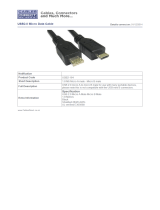4 |
No. Description
1
PORT and STARBOARD indicators. Indicators will be lit when the autopilot is
active. Indicators will not be visible when the autopilot is on standby or not
present.
For the Landscape OP50 controller the Port and Starboard indications will always
be off.
2
DISP (Display) key. Press once to toggle through displays that are configured for
the control of the OP50. Press and hold to turn the OP50 to configuration mode.
3
STBY/AUTO key. Switches the system to Standby mode if the autopilot is active.
Displays the autopilot dialog if the autopilot is not active.
4
HOME key. Press once to activate the Home page.
Press and hold to display the Favorite panel as an overlay on active page. Repeat
short presses to cycle the favorite buttons.
5
MENU key. A single press displays the menu for the active panel/overlay. A
second press displays the settings menu.
6
ROTARY/JOYSTICK knob. Rotate to scroll through menu items or to zoom a
zoomable panel. Press to confirm a selection.
Move joystick to pan the chart or to navigate through menus.
7
POWER/BRIGHTNESS key. Press once to activate the dialog used to adjust
brightness, change day / night illumination and set the unit in standby mode.
Press and hold to shut down the MFD that is currently under OP50 control.
8 X (Exit) key. Cancels changes and returns to previous menu level.
9
MARK/GOTO key. Press once to mark a waypoint at the vessel’s position. Press
and hold to activate the GOTO menu.
10
WIN key. It is used on multiple panels pages. A short press toggles between the
panels, a long press expands active panel to a full page panel and back again.
11 MOB (Man Over Board) key. Press to mark a waypoint at the vessel’s position.
12 DISPLAY ASSIGNMENT LEDs. Indicates which display the OP50 is controlling.