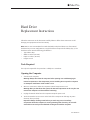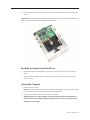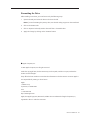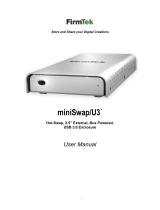Apple MAC PRO 073-1058 User manual
- Category
- HDD/SSD enclosures
- Type
- User manual
This manual is also suitable for
Apple MAC PRO 073-1058
The Apple MAC PRO 073-1058 is a powerful computer designed for professional use. It can accommodate four serial ATA (SATA) 3 Gbps hard drives, providing ample storage space for large files and applications. The hard drives must meet the following specifications:
• Type: SATA 3 Gbps • Width: 3.9 inches (102 mm) • Depth: 5.7 inches (147 mm) • Height: 1.0 inch
The MAC PRO 073-1058 is ideal for tasks that require high performance, such as video editing, 3D rendering, and scientific computing. It can also be used as a server for file sharing and other network services.
Apple MAC PRO 073-1058
The Apple MAC PRO 073-1058 is a powerful computer designed for professional use. It can accommodate four serial ATA (SATA) 3 Gbps hard drives, providing ample storage space for large files and applications. The hard drives must meet the following specifications:
• Type: SATA 3 Gbps • Width: 3.9 inches (102 mm) • Depth: 5.7 inches (147 mm) • Height: 1.0 inch
The MAC PRO 073-1058 is ideal for tasks that require high performance, such as video editing, 3D rendering, and scientific computing. It can also be used as a server for file sharing and other network services.





-
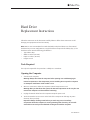 1
1
-
 2
2
-
 3
3
-
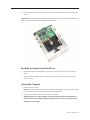 4
4
-
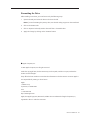 5
5
Apple MAC PRO 073-1058 User manual
- Category
- HDD/SSD enclosures
- Type
- User manual
- This manual is also suitable for
Apple MAC PRO 073-1058
The Apple MAC PRO 073-1058 is a powerful computer designed for professional use. It can accommodate four serial ATA (SATA) 3 Gbps hard drives, providing ample storage space for large files and applications. The hard drives must meet the following specifications:
• Type: SATA 3 Gbps • Width: 3.9 inches (102 mm) • Depth: 5.7 inches (147 mm) • Height: 1.0 inch
The MAC PRO 073-1058 is ideal for tasks that require high performance, such as video editing, 3D rendering, and scientific computing. It can also be used as a server for file sharing and other network services.
Ask a question and I''ll find the answer in the document
Finding information in a document is now easier with AI
Related papers
Other documents
-
Asus MA356*/A User manual
-
CRU DataHarbor, 1TB User manual
-
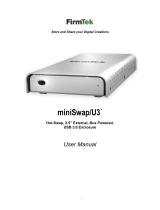 FirmTek miniSwap/U3 User manual
FirmTek miniSwap/U3 User manual
-
Sonnet eSATA Extender Cable User guide
-
Drobo 5D User guide
-
 StarTech.com SAT3520U3R User manual
StarTech.com SAT3520U3R User manual
-
Rocstor BIGROC 5c User manual
-
Rocstor ARCTICROC 4T User manual
-
Rocstor COMMANDER 3F series User manual
-
HP E3S36UT#ABA User manual