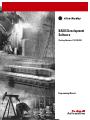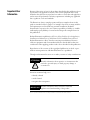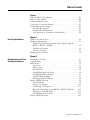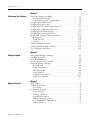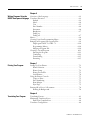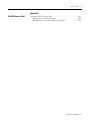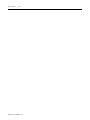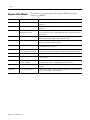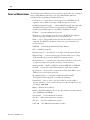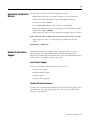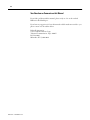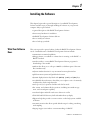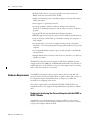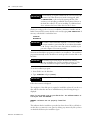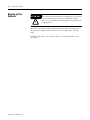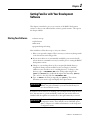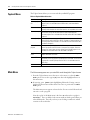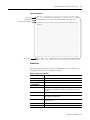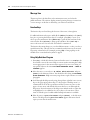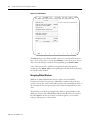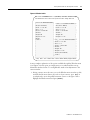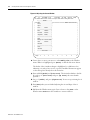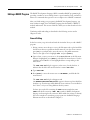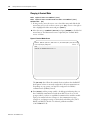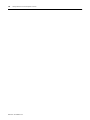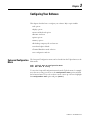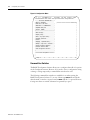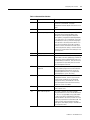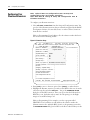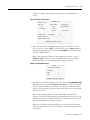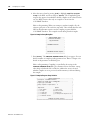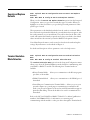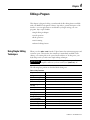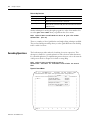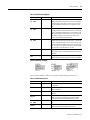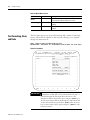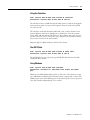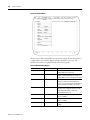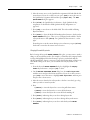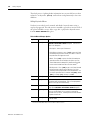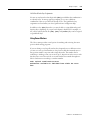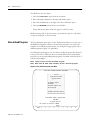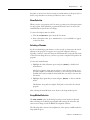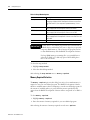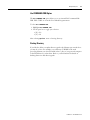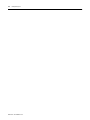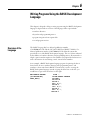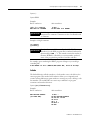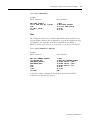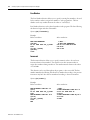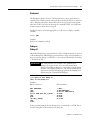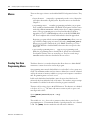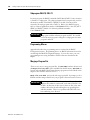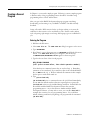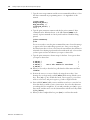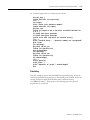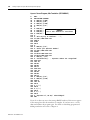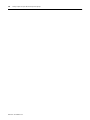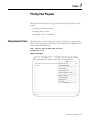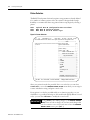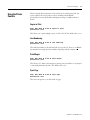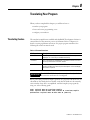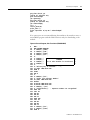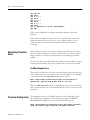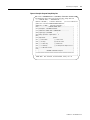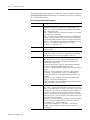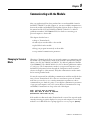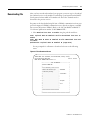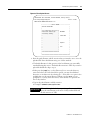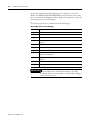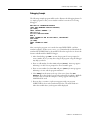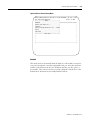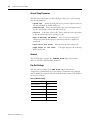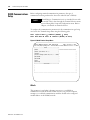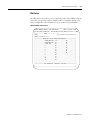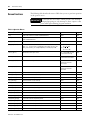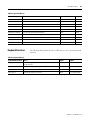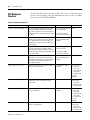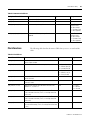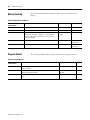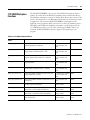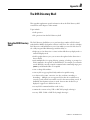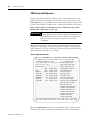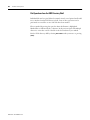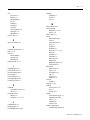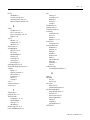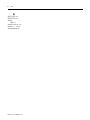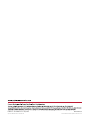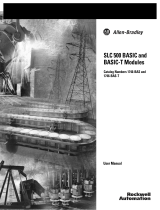Allen-Bradley 1747-PBASE Programming Manual
- Category
- Software
- Type
- Programming Manual

BASIC Development
Software
(Catalog Numbers 1747-PBASE)
Programming Manual

Important User
Information
Because of the variety of uses for the products described in this publication, those
responsible for the application and use of this control equipment must satisfy
themselves that all necessary steps have been taken to assure that each application
and use meets all performance and safety requirements, including any applicable
laws, regulations, codes and standards.
The illustrations, charts, sample programs and layout examples shown in this
guide are intended solely for purposes of example. Since there are many variables
and requirements associated with any particular installation, Rockwell
International Corporation does not assume responsibility or liability (to include
intellectual property liability) for actual use based upon the examples shown in
this publication.
Rockwell Automation publication SGI-1.1, Safety Guidelines for the Application,
Installation and Maintenance of Solid-State Control (available from your local
Rockwell Automation office), describes some important differences between
solid-state equipment and electromechanical devices that should be taken into
consideration when applying products such as those described in this publication.
Reproduction of the contents of this copyrighted publication, in whole or part,
without written permission of Rockwell Automation, is prohibited.
Throughout this manual we use notes to make you aware of safety considerations:
Attention statements help you to:
• identify a hazard
• avoid a hazard
• recognize the consequences
PLC-5 is a registered trademark; and SLC 500, RSLogix, and RSLinx are trademarks of Rockwell Automation.
ATTENTION
!
Identifies information about practices or circumstances that
can lead to personal injury or death, property damage or
economic loss.
IMPORTANT
Identifies information that is critical for successful
application and understanding of the product.

i Publication 1746-PM001A-US-P
Table of Contents
Preface
Who Should Use This Manual . . . . . . . . . . . . . . . . . . . . . . . . . . . . . . P-1
Purpose of this Manual . . . . . . . . . . . . . . . . . . . . . . . . . . . . . . . . . . . . P-2
Terms and Abbreviations. . . . . . . . . . . . . . . . . . . . . . . . . . . . . . . . . . . P-4
Conventions Used in this Manual . . . . . . . . . . . . . . . . . . . . . . . . . . . . P-5
Rockwell Automation Support . . . . . . . . . . . . . . . . . . . . . . . . . . . . . . P-5
Local Product Support . . . . . . . . . . . . . . . . . . . . . . . . . . . . . . . . . P-5
Technical Product Assistance. . . . . . . . . . . . . . . . . . . . . . . . . . . . . P-5
Your Questions or Comments on this Manual . . . . . . . . . . . . . . . P-6
Chapter 1
Installing the Software
What Your Software Does. . . . . . . . . . . . . . . . . . . . . . . . . . . . . . . . . . 1-1
Hardware Requirements . . . . . . . . . . . . . . . . . . . . . . . . . . . . . . . . . . . 1-2
Hardware for Interfacing Your Personal Computer with the
BASIC or BASIC-T Module . . . . . . . . . . . . . . . . . . . . . . . . . . . . . 1-2
Installation Procedure . . . . . . . . . . . . . . . . . . . . . . . . . . . . . . . . . . 1-3
Directory Structure . . . . . . . . . . . . . . . . . . . . . . . . . . . . . . . . . . . . 1-5
Backing-up Your Software. . . . . . . . . . . . . . . . . . . . . . . . . . . . . . . . . . 1-6
Chapter 2
Getting Familiar with Your
Development Software
Starting Your Software . . . . . . . . . . . . . . . . . . . . . . . . . . . . . . . . . . . . 2-1
Toplevel Menu . . . . . . . . . . . . . . . . . . . . . . . . . . . . . . . . . . . . . . . . . . 2-2
Main Menu. . . . . . . . . . . . . . . . . . . . . . . . . . . . . . . . . . . . . . . . . . . . . 2-2
Status Line . . . . . . . . . . . . . . . . . . . . . . . . . . . . . . . . . . . . . . . . . . 2-3
Message Line. . . . . . . . . . . . . . . . . . . . . . . . . . . . . . . . . . . . . . . . . 2-4
Function Keys . . . . . . . . . . . . . . . . . . . . . . . . . . . . . . . . . . . . . . . . 2-4
Using Help Outside a Program . . . . . . . . . . . . . . . . . . . . . . . . . . . 2-4
Using Help Within a Program . . . . . . . . . . . . . . . . . . . . . . . . . . . 2-5
Typical Pull-down Menu . . . . . . . . . . . . . . . . . . . . . . . . . . . . . . . 2-5
Navigating Within Windows . . . . . . . . . . . . . . . . . . . . . . . . . . . . 2-6
Editing a BASIC Program . . . . . . . . . . . . . . . . . . . . . . . . . . . . . . . . . . 2-9
General Editing. . . . . . . . . . . . . . . . . . . . . . . . . . . . . . . . . . . . . . . 2-9
Saving Your Program . . . . . . . . . . . . . . . . . . . . . . . . . . . . . . . . . 2-10
Translating Your Program. . . . . . . . . . . . . . . . . . . . . . . . . . . . . . 2-11
Physically Connecting to Your BASIC or BASIC-T Module . . . . 2-11
Changing to Terminal Mode. . . . . . . . . . . . . . . . . . . . . . . . . . . . 2-12
Downloading Your Program . . . . . . . . . . . . . . . . . . . . . . . . . . . . 2-13
Exiting a BASIC Program . . . . . . . . . . . . . . . . . . . . . . . . . . . . . . . . . 2-13

Publication 1746-PM001A-US-P
Table of Contents ii
Chapter 3
Configuring Your Software
Setup and Configuration Menu . . . . . . . . . . . . . . . . . . . . . . . . . . . . . 3-1
Command Line Switches . . . . . . . . . . . . . . . . . . . . . . . . . . . . . . . 3-2
Loading Files from the Command Line . . . . . . . . . . . . . . . . . . . . 3-4
Configuring Your Edit Options . . . . . . . . . . . . . . . . . . . . . . . . . . . . . 3-4
Configuring Display Setup . . . . . . . . . . . . . . . . . . . . . . . . . . . . . . . . . 3-7
Configuring Mouse and Keyboard Options . . . . . . . . . . . . . . . . . . . . 3-7
Configuring Your Filename Extensions. . . . . . . . . . . . . . . . . . . . . . . . 3-8
Configuring Your Printer Options . . . . . . . . . . . . . . . . . . . . . . . . . . 3-11
Configuring Your Memory Options . . . . . . . . . . . . . . . . . . . . . . . . . 3-11
Backup Files, Temporary Files, and Autosave . . . . . . . . . . . . . . . . . . 3-12
Backup Files . . . . . . . . . . . . . . . . . . . . . . . . . . . . . . . . . . . . . . . . 3-12
Temporary Files . . . . . . . . . . . . . . . . . . . . . . . . . . . . . . . . . . . . . 3-12
Autosave . . . . . . . . . . . . . . . . . . . . . . . . . . . . . . . . . . . . . . . . . . . 3-12
Search and Replace Defaults . . . . . . . . . . . . . . . . . . . . . . . . . . . . . . . 3-13
Terminal Emulation Mode Selection . . . . . . . . . . . . . . . . . . . . . . . . 3-13
Save Configuration and Exit . . . . . . . . . . . . . . . . . . . . . . . . . . . . . . . 3-14
Chapter 4
Editing a Program
Using Simple Editing Techniques. . . . . . . . . . . . . . . . . . . . . . . . . . . . 4-1
Searching Operations . . . . . . . . . . . . . . . . . . . . . . . . . . . . . . . . . . . . . 4-2
Using Block Operations . . . . . . . . . . . . . . . . . . . . . . . . . . . . . . . . . . . 4-3
Text Formatting, Undo, and Redo . . . . . . . . . . . . . . . . . . . . . . . . . . . 4-6
Advanced Editing Techniques. . . . . . . . . . . . . . . . . . . . . . . . . . . . . . . 4-7
Drawing Lines . . . . . . . . . . . . . . . . . . . . . . . . . . . . . . . . . . . . . . . 4-8
Using the Calculator . . . . . . . . . . . . . . . . . . . . . . . . . . . . . . . . . . . 4-9
The ASCII Table . . . . . . . . . . . . . . . . . . . . . . . . . . . . . . . . . . . . . 4-9
Using Windows . . . . . . . . . . . . . . . . . . . . . . . . . . . . . . . . . . . . . . 4-9
Using Keystroke Macros . . . . . . . . . . . . . . . . . . . . . . . . . . . . . . . 4-11
Using Cursor Markers. . . . . . . . . . . . . . . . . . . . . . . . . . . . . . . . . 4-15
Chapter 5
Manipulating Files
The File Menu . . . . . . . . . . . . . . . . . . . . . . . . . . . . . . . . . . . . . . . . . . . 51
Selecting Project Files . . . . . . . . . . . . . . . . . . . . . . . . . . . . . . . . . . . . . . 52
User Menu . . . . . . . . . . . . . . . . . . . . . . . . . . . . . . . . . . . . . . . . . . . 52
User-defined Programs . . . . . . . . . . . . . . . . . . . . . . . . . . . . . . . . . . . . . 54
Name Selection. . . . . . . . . . . . . . . . . . . . . . . . . . . . . . . . . . . . . . . . 55
Selecting a Filename . . . . . . . . . . . . . . . . . . . . . . . . . . . . . . . . . . . . 55
Swap Method Selection. . . . . . . . . . . . . . . . . . . . . . . . . . . . . . . . . . 55
Memory Required Selection . . . . . . . . . . . . . . . . . . . . . . . . . . . . . . 56
Use COMMAND.COM Option . . . . . . . . . . . . . . . . . . . . . . . . . . 57
Starting Directory . . . . . . . . . . . . . . . . . . . . . . . . . . . . . . . . . . . . . . 57

Publication 1746-PM001A-US-P
Table of Contents iii
Chapter 6
Writing Programs Using the
BASIC Development Language
Overview of the Language . . . . . . . . . . . . . . . . . . . . . . . . . . . . . . . . . . 6-1
Translator Directives. . . . . . . . . . . . . . . . . . . . . . . . . . . . . . . . . . . . . . 6-2
Include . . . . . . . . . . . . . . . . . . . . . . . . . . . . . . . . . . . . . . . . . . . . . 6-3
Label . . . . . . . . . . . . . . . . . . . . . . . . . . . . . . . . . . . . . . . . . . . . . . . 6-4
Text . . . . . . . . . . . . . . . . . . . . . . . . . . . . . . . . . . . . . . . . . . . . . . . 6-5
Line Number . . . . . . . . . . . . . . . . . . . . . . . . . . . . . . . . . . . . . . . . 6-6
Increment . . . . . . . . . . . . . . . . . . . . . . . . . . . . . . . . . . . . . . . . . . . 6-6
Breakpoint . . . . . . . . . . . . . . . . . . . . . . . . . . . . . . . . . . . . . . . . . . 6-7
Debug on
Debug off . . . . . . . . . . . . . . . . . . . . . . . . . . . . . . . . . . . . . . . . . . . 6-7
Macros . . . . . . . . . . . . . . . . . . . . . . . . . . . . . . . . . . . . . . . . . . . . . . . . 6-8
Creating Your Own Programming Macro . . . . . . . . . . . . . . . . . . . . . . 6-8
Bringing in Programs from Separate Files . . . . . . . . . . . . . . . . . . . . . . 6-9
Subprogram CALL 70, CALL 71 . . . . . . . . . . . . . . . . . . . . . . . . 6-10
Programming Macros . . . . . . . . . . . . . . . . . . . . . . . . . . . . . . . . . 6-10
Merging a Program File. . . . . . . . . . . . . . . . . . . . . . . . . . . . . . . . 6-10
Creating a Second Program . . . . . . . . . . . . . . . . . . . . . . . . . . . . . . . . 6-11
Entering the Program . . . . . . . . . . . . . . . . . . . . . . . . . . . . . . . . . 6-11
Translating . . . . . . . . . . . . . . . . . . . . . . . . . . . . . . . . . . . . . . . . . 6-13
Downloading . . . . . . . . . . . . . . . . . . . . . . . . . . . . . . . . . . . . . . . 6-15
Executing . . . . . . . . . . . . . . . . . . . . . . . . . . . . . . . . . . . . . . . . . . 6-15
Chapter 7
Printing Your Program
Setting Up Your Printer . . . . . . . . . . . . . . . . . . . . . . . . . . . . . . . . . . . 7-1
Printer Selection . . . . . . . . . . . . . . . . . . . . . . . . . . . . . . . . . . . . . . 7-2
Printer Setup. . . . . . . . . . . . . . . . . . . . . . . . . . . . . . . . . . . . . . . . . 7-3
Printer Device/File . . . . . . . . . . . . . . . . . . . . . . . . . . . . . . . . . . . . 7-3
Serial Printers . . . . . . . . . . . . . . . . . . . . . . . . . . . . . . . . . . . . . . . . 7-4
Using the Printer Controls . . . . . . . . . . . . . . . . . . . . . . . . . . . . . . . . . 7-5
Copies to Print . . . . . . . . . . . . . . . . . . . . . . . . . . . . . . . . . . . . . . . 7-5
Line Numbering . . . . . . . . . . . . . . . . . . . . . . . . . . . . . . . . . . . . . . 7-5
Print Margin . . . . . . . . . . . . . . . . . . . . . . . . . . . . . . . . . . . . . . . . . 7-5
Eject Page . . . . . . . . . . . . . . . . . . . . . . . . . . . . . . . . . . . . . . . . . . . 7-5
Printing All or Part of a Document . . . . . . . . . . . . . . . . . . . . . . . . . . . 7-6
Printing In Background. . . . . . . . . . . . . . . . . . . . . . . . . . . . . . . . . 7-6
Chapter 8
Translating Your Program
Translating Feature . . . . . . . . . . . . . . . . . . . . . . . . . . . . . . . . . . . . . . . 8-1
Eliminating Translator Errors . . . . . . . . . . . . . . . . . . . . . . . . . . . . . . . 8-4
Find Next Compiler Error. . . . . . . . . . . . . . . . . . . . . . . . . . . . . . . 8-4
Translator Configuration . . . . . . . . . . . . . . . . . . . . . . . . . . . . . . . . . . 8-4

Publication 1746-PM001A-US-P
Table of Contents iv
Chapter 9
Communicating with the
Module
Changing to Terminal Mode . . . . . . . . . . . . . . . . . . . . . . . . . . . . . . . 9-1
Downloading File . . . . . . . . . . . . . . . . . . . . . . . . . . . . . . . . . . . . . . . . 9-3
Uploading File . . . . . . . . . . . . . . . . . . . . . . . . . . . . . . . . . . . . . . . . . . 9-4
Hex File Transfers. . . . . . . . . . . . . . . . . . . . . . . . . . . . . . . . . . . . . . . . 9-6
Uploading Hex Files . . . . . . . . . . . . . . . . . . . . . . . . . . . . . . . . . . . 9-6
Downloading Hex Files . . . . . . . . . . . . . . . . . . . . . . . . . . . . . . . . 9-7
Backing Up the Module Image . . . . . . . . . . . . . . . . . . . . . . . . . . . 9-8
Restoring the Module Image. . . . . . . . . . . . . . . . . . . . . . . . . . . . . 9-9
Debugging Your Program . . . . . . . . . . . . . . . . . . . . . . . . . . . . . . . . . . 9-9
Debugging Example . . . . . . . . . . . . . . . . . . . . . . . . . . . . . . . . . . 9-11
Making Corrections to Your Program. . . . . . . . . . . . . . . . . . . . . 9-14
RS-232 Communications Setup . . . . . . . . . . . . . . . . . . . . . . . . . . . . 9-14
Autobaud . . . . . . . . . . . . . . . . . . . . . . . . . . . . . . . . . . . . . . . . . . 9-15
General Setup Parameters . . . . . . . . . . . . . . . . . . . . . . . . . . . . . . 9-16
Terminal. . . . . . . . . . . . . . . . . . . . . . . . . . . . . . . . . . . . . . . . . . . 9-16
Com Port Settings. . . . . . . . . . . . . . . . . . . . . . . . . . . . . . . . . . . . 9-16
Colors. . . . . . . . . . . . . . . . . . . . . . . . . . . . . . . . . . . . . . . . . . . . . 9-17
Save Setup. . . . . . . . . . . . . . . . . . . . . . . . . . . . . . . . . . . . . . . . . . 9-17
DH485 Communications Setup . . . . . . . . . . . . . . . . . . . . . . . . . . . . 9-18
Attach . . . . . . . . . . . . . . . . . . . . . . . . . . . . . . . . . . . . . . . . . . . . . 9-18
General Setup Parameters . . . . . . . . . . . . . . . . . . . . . . . . . . . . . . 9-19
Terminal. . . . . . . . . . . . . . . . . . . . . . . . . . . . . . . . . . . . . . . . . . . 9-19
Com Port Settings. . . . . . . . . . . . . . . . . . . . . . . . . . . . . . . . . . . . 9-20
Who Active. . . . . . . . . . . . . . . . . . . . . . . . . . . . . . . . . . . . . . . . . 9-21
Who Listen. . . . . . . . . . . . . . . . . . . . . . . . . . . . . . . . . . . . . . . . . 9-22
Colors. . . . . . . . . . . . . . . . . . . . . . . . . . . . . . . . . . . . . . . . . . . . . 9-22
Save Setup. . . . . . . . . . . . . . . . . . . . . . . . . . . . . . . . . . . . . . . . . . 9-22
Appendix A
BASIC Macro Library
Library Overview . . . . . . . . . . . . . . . . . . . . . . . . . . . . . . . . . . . . . . . . A-1
Screen Functions. . . . . . . . . . . . . . . . . . . . . . . . . . . . . . . . . . . . . . . . . A-2
Keyboard Functions . . . . . . . . . . . . . . . . . . . . . . . . . . . . . . . . . . . . . . A-3
SLC Backplane Functions. . . . . . . . . . . . . . . . . . . . . . . . . . . . . . . . . . A-4
Clock Functions . . . . . . . . . . . . . . . . . . . . . . . . . . . . . . . . . . . . . . . . . A-5
Battery Back-Up . . . . . . . . . . . . . . . . . . . . . . . . . . . . . . . . . . . . . . . . . A-6
Program Control. . . . . . . . . . . . . . . . . . . . . . . . . . . . . . . . . . . . . . . . . A-6
String Routines . . . . . . . . . . . . . . . . . . . . . . . . . . . . . . . . . . . . . . . . . . A-7
[CTRL-C] Functions . . . . . . . . . . . . . . . . . . . . . . . . . . . . . . . . . . . . . A-8
Port Control Functions. . . . . . . . . . . . . . . . . . . . . . . . . . . . . . . . . . . . A-8
DH485 Functions . . . . . . . . . . . . . . . . . . . . . . . . . . . . . . . . . . . . . . . A-8
1771-DB/B Backplane Functions . . . . . . . . . . . . . . . . . . . . . . . . . . . . A-9

Publication 1746-PM001A-US-P
Table of Contents v
Appendix B
The DOS Directory Shell
Using the DOS Directory Shell. . . . . . . . . . . . . . . . . . . . . . . . . . . . . . B-1
DOS Directory Shell Operation. . . . . . . . . . . . . . . . . . . . . . . . . . B-2
File Operations from the DOS Directory Shell . . . . . . . . . . . . . . . B-4

Publication 1746-PM001A-US-P
Table of Contents vi

P-1 Publication 1746-PM001A-US-P
Preface
Read this preface to familiarize yourself with the rest of the manual. This preface
covers the following topics:
• who should use this manual
• the purpose of this manual
• how to use this manual
• terms and abbreviations
• conventions used in this manual
• Rockwell Automation support
Who Should Use This
Manual
Use this manual if you are responsible for designing, installing, programming, or
troubleshooting control systems that use Allen-Bradley small logic controllers.
You should have a basic understanding of SLC 500™ products, PLC products, and
1771 and 1746 I/O products. You should understand programmable controllers
and be able to interpret the ladder logic instructions required to control your
application. If you do not, contact your local Rockwell Automation representative
for information on available training courses before using this product.

Publication 1746-PM001A-US-P
P-2
Purpose of this Manual
This manual is a programming guide when using the BASIC Development
Software, 1747-PBASE.
Chapter Title Contents
Preface Describes the purpose, background, and scope of this manual. Also lists related
publications.
1 Installing the Software Described how to install the BASIC Development Software onto your personal
computer.
2 Getting Familiar with Your
Development Software
Describes the basic concepts of the BASIC Development Software, including
how the help system works, using the pull-down menus, and creating a simple
first program.
3 Configuring Your Software Provides information on a number of configuration options including mouse,
display, printer, memory, function keys, and Terminal mode.
4 Editing a Program Covers all editing techniques, including searches, moving blocks of text, text
formatting, and advanced editing features.
5 Manipulating Files Provides information on file management, from simple loads, saves, and merges,
to creating your own User Menus.
6 Writing Programs Using the
BASIC Development Language
Begins with an overview of the BASIC language, macros, and program
organization. A second sample program is written, translated and downloaded.
7 Printing Your Program Covers all aspects of printer setup and printing.
8 Translating Your Program Prepares your BASIC development program for downloading to the BASIC or
BASIC-T module.
9 Communicating with the BASIC
or BASIC-T Module
Provides information on changing to Terminal mode, downloading to and
uploading from the module, and debugging your BASIC program.
Appendix A BASIC Macro Library Lists the programming macros available through the BASIC Development
Software.
Appendix B The DOS Directory Shell Explains how to display a DOS directory tree and directory from which you can
execute a large number of DOS commands.

Publication 1746-PM001A-US-P
P-3
Related Documentation
The following documents contain additional information regarding Rockwell
Automation products. To obtain a copy, contact your local Rockwell Automation
office or distributor.
For Read this document Publication Number
A BASIC and BASIC-T manual that provides
information on installing and using the 1746-BAS
and 1746-BAS-T modules.
SLC 500™ BASIC and BASIC-T Modules
User Manual
1746-UM004A-US-P
A reference manual that explains the BASIC
language as used with the BASIC and BASIC-T
modules.
BASIC Language Reference Manual 1746-RM001A-US-P
A user manual that provides information on
installing and using the 1771-DB/B module.
BASIC Module User Manual 1771-6.5.113
An overview of the SLC 500 family of products SLC 500™ System Overview 1747-SO001A-US-P
A description of how to install and use a Modular
SLC 500 Processor
Modular Hardware Style Installation and
Operation Manual
1747-6.2
A reference manual that contains status file data
and instruction set information for SLC 500
processors
SLC 500™ and MicroLogix™ 1000
Instruction Set Reference Manual
1747-6.15
A description of how to install and use a module
that acts as a bridge between DH485 networks
and devices requiring DF1 protocol.
DH-485/RS-232C Interface Module User’s
Manual
1747-6.12
In-depth information on grounding and wiring
Allen-Bradley programmable controllers
Allen-Bradley Programmable Controller
Grounding and Wiring Guidelines
1770-4.1
A glossary of industrial automation terms and
abbreviations
Allen-Bradley Industrial Automation
Glossary
AG-7.1
An article on wire sizes and types for grounding
electrical equipment
National Electric Code Published by the National Fire Protection
Association of Boston, MA

Publication 1746-PM001A-US-P
P-4
Terms and Abbreviations
The following terms and abbreviations are specific to this product. For a complete
listing of Allen-Bradley terminology, refer to the Allen-Bradley Industrial
Automation Glossary, publication number ICCG-7.1.
• A-Stack error — occurs when too many expressions are PUSHed onto the
argument stack or when you attempt to POP data that does not exist
• BASIC development language enhanced BASIC language that comes with
the BASIC Development Software (catalog number 1747-PBASE) and
provides programming support for the BASIC and BASIC-T modules.
• DH485 network communication protocol
• dialog box — a box that appears on the screen of the BASIC Development
Software displaying available options for a selected menu item
• EMS — refers to the expanded memory that may be installed on your personal
computer. The BASIC Development Software uses expanded memory not
extended memory.
• EPROM Erasable Programmable Read Only Memory
• file — a BASIC program file
• filename extension — the characters to the right of the filename and period.
• Hypertext help — a context-sensitive help system that allows access to help
from practically any point in the BASIC Development Software.
• keystroke macros — a recorded series of keystrokes invoked by one keystroke
to reduce the number of keystrokes needed to perform a function
• memory module — BASIC or BASIC-T modules EEPROM or UVPROM
• MTOP system control value that holds the last valid memory address
• program port — the port used to program the module. Either PRT1 or port
DH485 can be used as the program port.
• programming macros — commands available through the BASIC
Development Software designed to streamline programming
• QuickStroke — refers to a key or pair of keys that are pressed rapidly to
perform a function or access a menu. These keys are shown within braces
[],
for example,
[Alt-F10].
• RAM — Random Access Memory
• ROM — Read Only Memory, refers to the optional memory module memory
space (EEPROM or UVPROM)
• RS-232/423 serial communication interface
• RS-422 differential communication interface
• RS-485 network communication interface
• SLC 500 SLC 500 fixed and modular controller

Publication 1746-PM001A-US-P
P-5
Conventions Used in this
Manual
The following conventions are used throughout this manual:
• Bulleted lists such as this one provide information, not procedural steps.
• Numbered lists provide sequential steps or hierarchical information.
• Italic type is used for emphasis.
• Tex t in this font indicates words or phrases you should type.
• Key names match the names shown and appear in bold, capital letters within
brackets (for example,
[ENTER]).
• The progression to arrive at a screen through a menu path is shown as follows:
Path: Toplevel menu →
→→
→ Edit mode →
→→
→ File →
→→
→ load file in cur.win.
• The progression to arrive at a screen through a QuickStroke is shown as
follows:
QuickStroke: <SHIFT-F5>
Rockwell Automation
Support
Rockwell Automation offers support services worldwide, with over 75 Sales/
Support Offices, 512 authorized Distributors and 260 authorized Systems
Integrators located throughout the United States alone, plus Rockwell Automation
representatives in every major country in the world.
Local Product Support
Contact your local Rockwell Automation representative for:
• sales and order support
• product technical training
• warranty support
• support service agreements
Technical Product Assistance
If you need to contact Rockwell Automation for technical assistance, please review
the information in the appropriate chapter first. Then call your local Rockwell
Automation representative.

Publication 1746-PM001A-US-P
P-6
Your Questions or Comments on this Manual
If you find a problem with this manual, please notify us of it on the enclosed
Publication Problem Report.
If you have any suggestions for how this manual could be made more useful to you,
please contact us at the address below:
Rockwell Automation
Control and Information Group
Technical Communication, Dept. A602V
P.O. Box 2086
Milwaukee, WI 53201-2086

1 Publication 1746-PM001A-US-P
Chapter
1
Installing the Software
This chapter begins with a general description of your BASIC Development
Software and then steps you through installing the software on your personal
computer. Major topics include:
• a general description of the BASIC Development Software
• the necessary hardware for installation
• the BASIC Development Software disk sets
• how to install your software
• how to back up your disks
What Your Software
Does
This section provides a general outline of what the BASIC Development Software
can do. Standard features of the BASIC Development Software include:
• communication terminal capabilities
• debugger feature to troubleshoot software that is executing on the BASIC or
BASIC-T module
• translator utility to convert BASIC Development Software programs for
downloading to the module
• windows that allow you to edit up to 100 files (or different parts of the same
files) simultaneously
• adjacent window function for easy movement between split windows
• pull-down menu system and QuickStroke shortcuts
• dynamic display function key labels with [Shift] [Ctrl] and [Alt] keys
• user-definable keystroke macros that allow you to replace a series of commonly
used keystrokes with a single keystroke
• undo up to 65,535 operations and then redo the last undo
• line, stream, and columnar block operations, including inter-window copy,
move, and cut-and-paste capability
• search and replace multi-file search across directories or files
• DOS shell and DOS directory shell with multi-directory display
• Hypertext help that provides a context-sensitive on-line help system, available
at all times
• automatic extension that allows specific default setups for editing, translating,
and compiling
• language support (auto-indent, construct matching) for BASIC

Publication 1746-PM001A-US-P
1-2 Installing the Software
• linedraw facility that lets you program graphic screens that translate into
BASIC and can be executed from the module
• simple text formatting features including intelligent word wrap and reformat,
indent and outdent
• mouse support to speed menu selections
• pop-up programmer’s calculator with hex, decimal, octal and binary
operations, a simulated printing tape, and the ability to paste the result into a
program
• pop-up ASCII table with hexadecimal and decimal equivalents
• full EMS support where large files may be edited completely in EMS memory
• swap out memory to EMS memory or disk when running other programs or
large compiles
• user menus that you can create for rapidly selecting your most frequently
edited files, or for selecting frequently used programs installed in your personal
computer
• user-configurable default switch set-ups for search and replace, and multi-file
search functions
• multiple default directories based on file extensions (.bas files in one directory;
.bdl files in another)
The BASIC Development Software requires an MS-DOS compatible personal
computer with at least 640K byte available RAM installed and at least 2M byte of
available disk space on the hard drive. Your personal computer must be operating
with a DOS version between 3.1 and 6.22.
Hardware Requirements
Your BASIC Development Software supports almost all video cards and video
modes. EGA 43 line and VGA 50 line modes are built in. Other video modes can
be configured using the command line. Refer to Chapter 3 for additional
information on configuring video modes.
The software supports Microsoft, MOUSE SYSTEMS, LOGITECH or any
compatible mouse. It also supports the Expanded Memory Specification 4.0 and
above.
Hardware for Interfacing Your Personal Computer with the BASIC or
BASIC-T Module
A minimum of one communication port must be available on your personal
computer. You need one of the following combinations of accessories to interface
your personal computer with the module.

Publication 1746-PM001A-US-P
Installing the Software 1-3
To interface the communication port (COM1 or COM2) on your personal
computer with port DH485 on the module, use an Allen-Bradley 1747-PIC
Interface/Converter:
• for direct connection to port DH485 on the module
• plus an Allen-Bradley 1747-AIC Isolated Link Coupler to interface your
personal computer with a DH485 network on which the module resides
To interface the communication port (COM1 through COM8) on your personal
computer with the port PRT1 on the module, use a 9-pin female to 25-pin male
for the 1771-DB/B null modem cable or a 9-pin female to 9-pin female D-shell for
the 1746-BAS or 1746-BAS-T null modem cable.
To communicate with the module without using one of the communication ports
on your personal computer, use an Allen-Bradley 1784-KR DH485 Interface Card
and 1747-AIC Link Coupler for direct connection to port DH485 on the module.
For cable details and jumper settings associated with these different configurations,
refer to the SLC 500 BASIC and BASIC-T User Manual (publication number
1746-UM004A-US-P).
You should have two 3.5 inch disks or three 5.25 inch disks.
Installation Procedure
Before installing your BASIC Development Software, the autoexec.bat file in your
personal computer should be modified to include the \ABBASIC\BDS directory in
its path command. This allows the BASIC Development Software to be initiated
from any directory in the hard disk.
Use some form of file editing (most DOS systems come with an editing program
called EDLIN) to add this statement to the path line in the autoexec.bat file on
your personal computer. You may need to refer to the DOS manual for your
personal computer for detailed information on structuring and editing this file. An
example of a typical path statement with this directory added would be as follows:
PATH=C:\;C:\DOS;C:\MOUSE;C:\ABBASIC\BDS;
Table 1.1 Disk Contents
Disk
Number
Contents
3.5 inch disks
Contents
5.25 inch disks
1 INSTALL.EXE IDENTIFY.TXT
MACROS.EXE HELP.EXE
INSTALL.EXE IDENTIFY.TXT
HELP.EXE
2 IDENTIFY.TXT BASICEX.EXE
TRANS.EXE MISC.EXE
IDENTIFY.TXT
MACROS.EXE
3 none IDENTIFY.TXT BASICEX.EXE
TRANS.EXE MISC.EXE

Publication 1746-PM001A-US-P
1-4 Installing the Software
Check your config.sys file to be sure it establishes a minimum of 20 files and 20
buffers. In most DOS systems, this file can be read by typing
TYPE CONFIG.SYS. If
necessary, edit this file to include the lines:
FILES=20
BUFFERS=20
An automated installation program is provided to ease installation. The installation
program automatically creates sub-directories and copies files from the disks to the
hard disk.
To run the installation program:
1. Insert Disk 1 into the disk drive.
2. Type:
A:INSTALL and press [Enter].
Follow the instructions displayed.
Two megabytes of free disk space is required to install this software. If you choose a
drive with less than that amount of available memory, the following message is
displayed:
There is not enough room on you disk drive. The minimum number of
free bytes must be 2000000.
WARNING: Software was not properly installed.
C:\>
This indicates that the installation procedure has been aborted. If you still wish to
use this drive, you must free some space by deleting any unnecessary files you have
on that disk and then try the installation again.
IMPORTANT
When modifying your path command in the autoexec.bat file,
do
not
remove any other directories from the existing path. Add
C:\ABBASIC\BDS; to the end of the current path line. This
assumes you are installing your BASIC Development Software on
the hard drive called C:. If you are installing on a different hard
drive, substitute the letter of that drive for the C: above.
IMPORTANT
The number of files and buffers required is a minimum of 20. If
the current number is greater than 20, do not reduce this number
to 20. Doing so may cause some other software installed on your
personal computer to become inoperable.
IMPORTANT
The installation procedure may be aborted at any time by
pressing and holding the [Ctrl] key and then pressing [c]. This
leaves the installation incomplete and the software inoperable.
IMPORTANT
I
Substitute the letter of the drive you are using, if it is not drive A.

Publication 1746-PM001A-US-P
Installing the Software 1-5
You may also choose a different drive. If the drive you choose has sufficient
memory, the installation procedure continues. You are prompted to approve or
alter the directory in which the software is to be installed:
Specify main directory in which to install files.
C:\ABBASIC
Press [Enter] to accept the directory name or type a new directory name and press
[Enter].
When you are finished loading the disks, you are reminded to modify your
config.sys and autoexec.bat files as described in the previous section.
Directory Structure
The default directory structure after installation is as follows:
• \ABBASIC – main directory
• \ABBASIC\BAS – sub-directory to store the user BASIC source programs.
This is your working directory.
• \ABBASIC\BDS – sub-directory that stores the BASIC Development Software
files
• \ABBASIC\BDS\HELP – sub-directory that stores the help files
Change to your working directory before invoking PBASE. Additional working
directories can be created anywhere on your hard disk.
You can change the sub-directory names after the installation process if the default
names are not acceptable. The HELP sub-directory must reside directly under the
BDS sub-directory or its equivalent. Do not rename the HELP sub-directory.
Rockwell Automation grants you a license to install and use this software on a
single personal computer, and to make one copy for backup purposes only. You are
not licensed to install this software on more than one personal computer or to
distribute it in any way. See the outside of the software package for licensing
information.
IMPORTANT
If you alter a directory or sub-directory name, be sure to change
the autoexec.bat file appropriately, as described in the beginning
of the installation procedure section.
IMPORTANT
If you alter a directory or sub-directory name, be sure to change
the autoexec.bat file appropriately, as described in the beginning
of the installation procedure section.

Publication 1746-PM001A-US-P
1-6 Installing the Software
Backing-up Your
Software
You need as many blank, double-sided, double density disks for backup as you
received for the original software installation (two-3.5 inch or three 5.25 inch
disks).
Your blank disks need not be formatted. Refer to your DOS manual for more
information.
ATTENTION
!
This software is protected under the copyright laws of the United
States. Unauthorized reproduction of copyrighted software
violates U.S. copyright laws. Criminal penalties may include fines
or imprisonment.
Page is loading ...
Page is loading ...
Page is loading ...
Page is loading ...
Page is loading ...
Page is loading ...
Page is loading ...
Page is loading ...
Page is loading ...
Page is loading ...
Page is loading ...
Page is loading ...
Page is loading ...
Page is loading ...
Page is loading ...
Page is loading ...
Page is loading ...
Page is loading ...
Page is loading ...
Page is loading ...
Page is loading ...
Page is loading ...
Page is loading ...
Page is loading ...
Page is loading ...
Page is loading ...
Page is loading ...
Page is loading ...
Page is loading ...
Page is loading ...
Page is loading ...
Page is loading ...
Page is loading ...
Page is loading ...
Page is loading ...
Page is loading ...
Page is loading ...
Page is loading ...
Page is loading ...
Page is loading ...
Page is loading ...
Page is loading ...
Page is loading ...
Page is loading ...
Page is loading ...
Page is loading ...
Page is loading ...
Page is loading ...
Page is loading ...
Page is loading ...
Page is loading ...
Page is loading ...
Page is loading ...
Page is loading ...
Page is loading ...
Page is loading ...
Page is loading ...
Page is loading ...
Page is loading ...
Page is loading ...
Page is loading ...
Page is loading ...
Page is loading ...
Page is loading ...
Page is loading ...
Page is loading ...
Page is loading ...
Page is loading ...
Page is loading ...
Page is loading ...
Page is loading ...
Page is loading ...
Page is loading ...
Page is loading ...
Page is loading ...
Page is loading ...
Page is loading ...
Page is loading ...
Page is loading ...
Page is loading ...
Page is loading ...
Page is loading ...
Page is loading ...
Page is loading ...
Page is loading ...
Page is loading ...
Page is loading ...
Page is loading ...
Page is loading ...
Page is loading ...
Page is loading ...
Page is loading ...
Page is loading ...
Page is loading ...
Page is loading ...
Page is loading ...
Page is loading ...
Page is loading ...
Page is loading ...
Page is loading ...
Page is loading ...
Page is loading ...
Page is loading ...
Page is loading ...
Page is loading ...
Page is loading ...
Page is loading ...
Page is loading ...
Page is loading ...
Page is loading ...
Page is loading ...
Page is loading ...
Page is loading ...
Page is loading ...
Page is loading ...
Page is loading ...
Page is loading ...
Page is loading ...
Page is loading ...
Page is loading ...
Page is loading ...
Page is loading ...
Page is loading ...
Page is loading ...
-
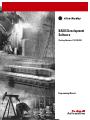 1
1
-
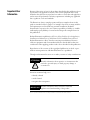 2
2
-
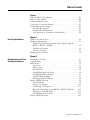 3
3
-
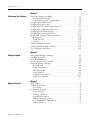 4
4
-
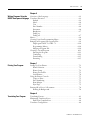 5
5
-
 6
6
-
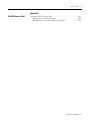 7
7
-
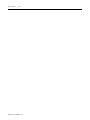 8
8
-
 9
9
-
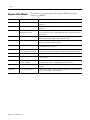 10
10
-
 11
11
-
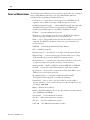 12
12
-
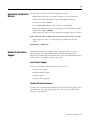 13
13
-
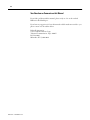 14
14
-
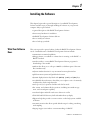 15
15
-
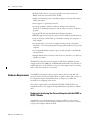 16
16
-
 17
17
-
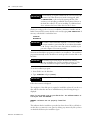 18
18
-
 19
19
-
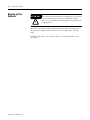 20
20
-
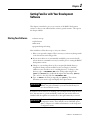 21
21
-
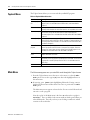 22
22
-
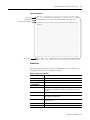 23
23
-
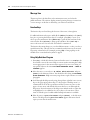 24
24
-
 25
25
-
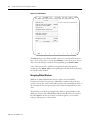 26
26
-
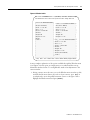 27
27
-
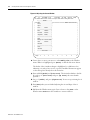 28
28
-
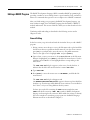 29
29
-
 30
30
-
 31
31
-
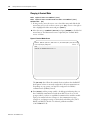 32
32
-
 33
33
-
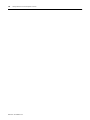 34
34
-
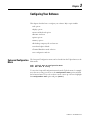 35
35
-
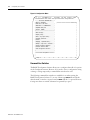 36
36
-
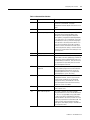 37
37
-
 38
38
-
 39
39
-
 40
40
-
 41
41
-
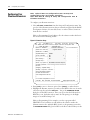 42
42
-
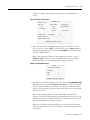 43
43
-
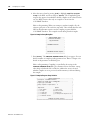 44
44
-
 45
45
-
 46
46
-
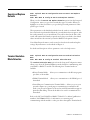 47
47
-
 48
48
-
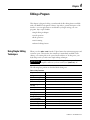 49
49
-
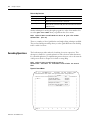 50
50
-
 51
51
-
 52
52
-
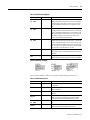 53
53
-
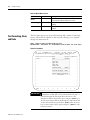 54
54
-
 55
55
-
 56
56
-
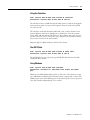 57
57
-
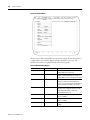 58
58
-
 59
59
-
 60
60
-
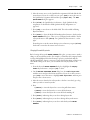 61
61
-
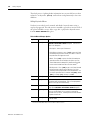 62
62
-
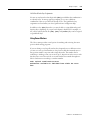 63
63
-
 64
64
-
 65
65
-
 66
66
-
 67
67
-
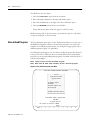 68
68
-
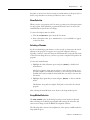 69
69
-
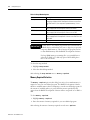 70
70
-
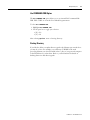 71
71
-
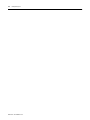 72
72
-
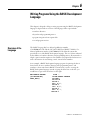 73
73
-
 74
74
-
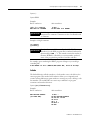 75
75
-
 76
76
-
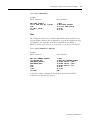 77
77
-
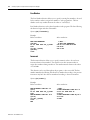 78
78
-
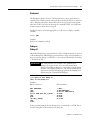 79
79
-
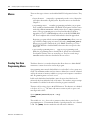 80
80
-
 81
81
-
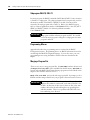 82
82
-
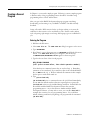 83
83
-
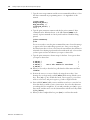 84
84
-
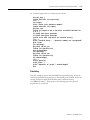 85
85
-
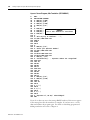 86
86
-
 87
87
-
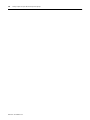 88
88
-
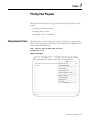 89
89
-
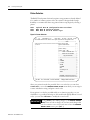 90
90
-
 91
91
-
 92
92
-
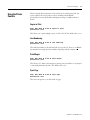 93
93
-
 94
94
-
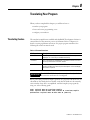 95
95
-
 96
96
-
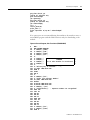 97
97
-
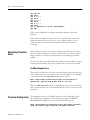 98
98
-
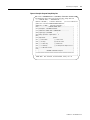 99
99
-
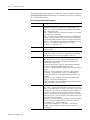 100
100
-
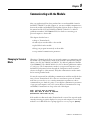 101
101
-
 102
102
-
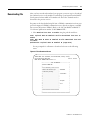 103
103
-
 104
104
-
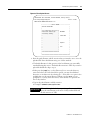 105
105
-
 106
106
-
 107
107
-
 108
108
-
 109
109
-
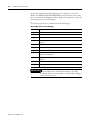 110
110
-
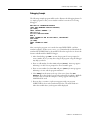 111
111
-
 112
112
-
 113
113
-
 114
114
-
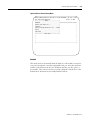 115
115
-
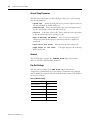 116
116
-
 117
117
-
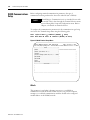 118
118
-
 119
119
-
 120
120
-
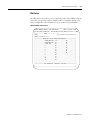 121
121
-
 122
122
-
 123
123
-
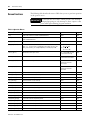 124
124
-
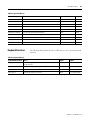 125
125
-
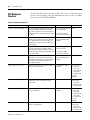 126
126
-
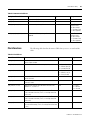 127
127
-
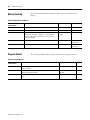 128
128
-
 129
129
-
 130
130
-
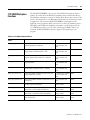 131
131
-
 132
132
-
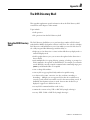 133
133
-
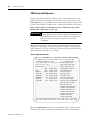 134
134
-
 135
135
-
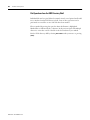 136
136
-
 137
137
-
 138
138
-
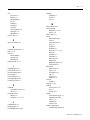 139
139
-
 140
140
-
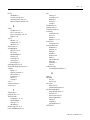 141
141
-
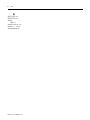 142
142
-
 143
143
-
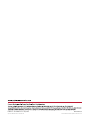 144
144
Allen-Bradley 1747-PBASE Programming Manual
- Category
- Software
- Type
- Programming Manual
Ask a question and I''ll find the answer in the document
Finding information in a document is now easier with AI
Related papers
-
Allen-Bradley SCL5 User manual
-
Allen-Bradley SLC 500 User manual
-
Allen-Bradley SLC 500 Series User manual
-
Allen-Bradley 1746-P7 User manual
-
Allen-Bradley SLC 500 Series Specification
-
Allen-Bradley 1746-P2 User manual
-
Allen-Bradley SLC 500 Installation guide
-
Allen-Bradley SLC 500 Operating instructions
-
Allen-Bradley 1771-DA User manual
-
Allen-Bradley MicroLogix 1200 User manual
Other documents
-
Crown Macro-Reference User manual
-
Atari XL User manual
-
Sharp TM-20 User manual
-
Sharper Image Smart Voice Offline Translator Owner's manual
-
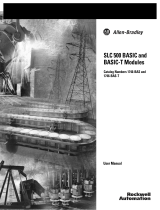 Rockwell Automation Allen-Bradley SLC 500 BASIC-T User manual
Rockwell Automation Allen-Bradley SLC 500 BASIC-T User manual
-
G&D I-KEY Installation and Operating Guide
-
 Rockwell Automation CDN366 Specification
Rockwell Automation CDN366 Specification
-
B&K Precision Model 1696 User manual
-
Eglo 80386 Datasheet
-
Samlexpower BDL 24 (01) Owner's manual