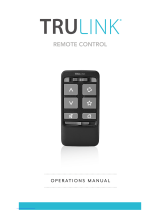Pairing (Continued)
Pairing outside of Inspire X
1 Power off any mobile phone or other accessories
that were previously paired with the hearing aids.
2 Ensure the Lock switch is in the Unlock (left) position.
3 Power off, then power on the hearing aids to place
in pairing mode.
4 Place the hearing aids within 12 inches of the Remote.
5 Press the Home button for 5 seconds.
Both LEDs will rapidly blink.
6 Once the left and right LEDs turn solid blue/red
for 2 seconds, both devices are paired. The
Remote will recognize if the fitting is monaural or
binaural and pair one or two devices accordingly.
Use
Ear Selection Switch: Position in the center
for binaural adjustments. Slide to the right or
left for ear-specific adjustments.
Volume: A short press of the arrows increases/
decreases hearing aid volume and a long press of
the arrows increases/decreases streaming volume.
Streaming volume changes occur when streaming
audio from any of the 2.4 GHz streaming
accessories and will have no effect on iOS stream.
Mute: Press to temporarily turn off sound
from the hearing aids. Press again to unmute.
Memory: Cycles through all Inspire X-programmed
memories.
Home: Returns hearing aids to power-on
volume and memory settings. Press and hold
for 5 seconds to enter pairing mode.
Unlock: Unlock to make remote adjustments,
Lock to prevent unintentional changes and
to preserve battery life.
Favorite Button: Activates associated Favorite
button configuration. The Favorite button
is configured within Inspire X and available
options may include:
None: No effect on the hearing aids.
Stop/Start Audio Stream: Start or stop audio
streaming from a 2.4 GHz streaming accessory.
Comfort Boost: Press to optimize sound
quality in noisy environments. Press again
to deactivate this feature.
Jump to Memory 4: Moves the hearing aids
to memory 4.
Tinnitus Stimulus On/Off: Start or
stop tinnitus stimulus in the hearing aids.
2 5 6
1Accessories only pair to hearing aid (not to iPhone/app). 2Double Tap feature only available on AI products.
iOS is a trademark or registered trademark of Cisco in the U.S. and other countries and is used under license.
The Starkey logo, Thrive, and Inspire are trademarks of Starkey Laboratories, Inc.
©2021 Starkey Laboratories, Inc. All Rights Reserved. 5/21 FLYR3470-02-EE-SC