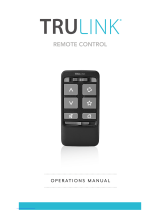Pairing (Continued)
Pairing within Inspire X
1 Launch Inspire X, connect and detect hearing aids.
2 Select Accessories on the left navigation bar.
3 Ensure the Lock switch is in the Unlock (up) position.
4 Place the hearing aids within six inches of the Remote.
5 Place the Remote in pairing mode by pressing the
Favorite button for 5 seconds. The LED will rapidly blink.
6 Select Pair to put the hearing aids into pairing mode.
7 Pairing is successful when the remote image displays
on the accessory screen.
8 Use the dropdown menu below the Remote image
to set the Favorite button configuration.
9 Select the information icon for pairing instructions if needed.
Pairing outside of the software
1 Power off any mobile phone or other accessories
that were previously paired with the hearing aids.
2 Ensure the Lock switch is in the Unlock (up) position.
3 Power off, then power on the hearing aids to place in pairing mode.
4 Place the hearing aids within six inches of the Remote.
5 Press the Favorite button for 5 seconds. The LED will rapidly blink.
6 Once the LED turns solid for 2 seconds, both devices are paired.
The Remote will recognize if the fitting is monaural or binaural
and pair one or two devices accordingly.
Use
Volume: A short press of the arrows increases/decreases the volume. Streaming volume changes occur
when streaming audio from any of the 2.4 GHz streaming accessories and iOS or Android streams.
Program/Memory: Cycles through all programs assigned in the fitting software.
Lock/Unlock: Unlock to make remote adjustments, Lock to prevent unintentional changes and to preserve battery life.
6
7
8
9
2
6
5