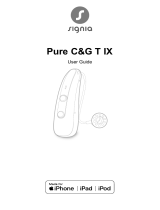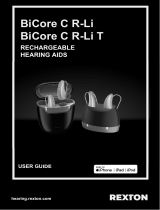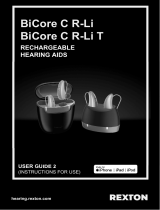Page is loading ...

Table of Contents
Table of Contents
Hearing Aid Starkey Hearing
Technologies Charger
Overview
Rocker Switch RIC � � � � � � � � � � � � � � � � � � � � � � � � � � � � � � � 4
Charger � � � � � � � � � � � � � � � � � � � � � � � � � � � � � � � � � � � � � � � 6
Preparation
Charging Your Hearing Aids � � � � � � � � � � � � � � � � � � � � � � � 8
Charger On-Board Battery LEDs � � � � � � � � � � � � � � � � � � � 10
Insertion and Removal � � � � � � � � � � � � � � � � � � � � � � � � � � � �11
Operation
Power On & Off � � � � � � � � � � � � � � � � � � � � � � � � � � � � � � � � 13
User Controls � � � � � � � � � � � � � � � � � � � � � � � � � � � � � � � � � � 14
Volume Control � � � � � � � � � � � � � � � � � � � � � � � � � � � � � � � � 15
Volume Control Indicators � � � � � � � � � � � � � � � � � � � � � � � � 16
Battery Indicators � � � � � � � � � � � � � � � � � � � � � � � � � � � � � � �16
Memory Change � � � � � � � � � � � � � � � � � � � � � � � � � � � � � � � 17
Mute � � � � � � � � � � � � � � � � � � � � � � � � � � � � � � � � � � � � � � � � 17
BiCROS Balance Control � � � � � � � � � � � � � � � � � � � � � 18
Multiflex Tinnitus Level Control � � � � � � � � � � � � � � � � 18
Body and Brain Tracking � � � � � � � � � � � � � � � � � � � � � 18
Directional Settings � � � � � � � � � � � � � � � � � � � � � � � � � 18
Telephone Use � � � � � � � � � � � � � � � � � � � � � � � � � � � � � 19
CROS/BiCROS Technology � � � � � � � � � � � � � � � � � � � � � � � 22
Multiflex Tinnitus Technology � � � � � � � � � � � � � � � � � � � � 24
Fall Alert
Introduction � � � � � � � � � � � � � � � � � � � � � � � � � � � � � � � 26
Auto Alert � � � � � � � � � � � � � � � � � � � � � � � � � � � � � � � � 26
Manual Alert � � � � � � � � � � � � � � � � � � � � � � � � � � � � � � 26
Alert Cancellation � � � � � � � � � � � � � � � � � � � � � � � � � � 27
Contacts � � � � � � � � � � � � � � � � � � � � � � � � � � � � � � � � � 27
Auto Alert Sensitivity � � � � � � � � � � � � � � � � � � � � � � � � 28
Indicators � � � � � � � � � � � � � � � � � � � � � � � � � � � � � � � � � 29
Adjustment
Pairing with an iOS Device � � � � � � � � � � � � � � � � � � � 30
Mobile Phone Use � � � � � � � � � � � � � � � � � � � � � � � � � � 32
Pairing with an Android Device � � � � � � � � � � � � � � � � 32
Accessories � � � � � � � � � � � � � � � � � � � � � � � � � � � � � � � � � � � 33
Hearing Aid Care
Hearing Aid Care � � � � � � � � � � � � � � � � � � � � � � � � � � � 34
Charger Care � � � � � � � � � � � � � � � � � � � � � � � � � � � � � � 36
Service and Repair � � � � � � � � � � � � � � � � � � � � � � � � � � 37
Troubleshooting Guides � � � � � � � � � � � � � � � � � � � � � 38
Tips for Better Communication � � � � � � � � � � � � � � � � � � � 41
Regulatory Information
Safety Information � � � � � � � � � � � � � � � � � � � � � � � � � � 43
FDA Information � � � � � � � � � � � � � � � � � � � � � � � � � � � 45
FCC Information � � � � � � � � � � � � � � � � � � � � � � � � � � � 50

Rocker Switch RIC Overview | 5 4 | Rocker Switch RIC Overview
13
14
4
1
2
3
5
7
6
8
9
10
11
12
Features, Controls and Identification
1� Hearing Aid
2� Cable
3� Receiver
4� Microphones
5� Rocker Switch (user control)
6� Location of left/right side hearing aid indicator
RED is for right ear, BLUE is for left ear
7� Retention Lock
8� Location of manufacturer’s name and model name
9� Location of left/right side receiver indicator
10� Charging Contacts
11� Location of serial number
12� Instant Fit Earbud
13� Custom Earmold (optional)
14� RIC Custom Power Earmold (optional)

Preparation | 9 8 | Preparation
• Charging occurs with the lid open or closed
• Your hearing aids will be completely charged in
under 3 ½ hours
• It is safe to keep them in the charger after they
are fully charged and any time that you are not
wearing them
• If you will not be wearing your hearing aids for an
extended period of time (i�e� weeks) remove the
plug from the charger and the hearing aids from
the charging ports� You will need to manually
power the hearing aids off by pressing the rocker
switch for three seconds� You may store them in
the reservoir
• Your hearing aids will automatically power on
when removed from the charger
• When charging without the charger cord the
LEDs will turn off when the hearing aids are
fully charged
• To refresh LEDs when the charger is not plugged
in, remove a hearing aid from the charging port
for three seconds and then replace it in the
charger (refresh lasts 10 seconds only – then LEDs
will turn off again)
• The desiccant puck will be effective for 3-6
months depending on moisture in the hearing
aids and humidity� The color will fade from blue
to white, indicating a need for replacement�
* If you are charging without cord, the LEDs will turn off when charged, to save battery.
Charging Your Hearing Aids
• Place your hearing aids in the charger with
the earbuds resting inside the case
• Your hearing aids will turn off automatically
and begin to charge
• Note: The LEDs corresponding to each
hearing aid:
– Glowing Green = Charging
– Solid Green = Fully Charged *
– Blinking Red = Fault State – Remove from
charger, wait until LED turns off and re-insert
aids� If Fault State continues, call your hearing
professional�

Preparation | 11 10 | Preparation
Charger On-Board
Battery LEDs
• When charger is
plugged in and fully
charged = 4 solid LEDs
will appear
• When charging without
the cord the LEDs will turn off after 10 seconds
• To refresh LEDs, remove a hearing aid from
the charging port for three seconds and then
replace it in the charger (refresh lasts 10
seconds only – then LEDs will turn off again)
– 4 Solid > 75%
– 3 Solid < 75%
– 2 Solid < 50%
– 1 Solid < 25%
– 1 Blinking = Charge Low
• While charging the on-board battery with
the provided cord, the 4 LEDs will be:
– Glowing while charging
– Solid when charged
Insertion and Removal
To insert the earbud or
earmold:
1� Hold the cable at the bend in
front of the receiver with your
thumb and forefinger� Gently
insert the receiver into your
ear canal�
2� Wrap the hearing aid over
the top of your ear, carefully
placing it behind your ear�
3� Place the retention lock inside
the bowl of your ear�
To remove the earbud or
earmold:
• Remove the retention lock
from the bowl of your ear�
• Remove the hearing aid from
behind your ear�
• Grasp the receiver with your
thumb and forefinger� Gently
pull out of your ear canal�
Do not pull with the hearing aid
case, as this may damage the
connection�
1
2
3

Operation | 13 12 | Preparation
Helpful Hints
• Minor irritation and/or inflammation may occur
as your ear becomes accustomed to having an
object in it; if so, please contact your hearing
professional� There are several different sizes of
earbuds and custom earmolds that may be more
comfortable�
• If an actual allergic reaction occurs, alternative
earmold materials are available; contact your
hearing professional�
• Severe swelling, discharge from the ear, excessive
wax or other unusual conditions warrant immediate
consultation with a physician�
Power On & Off
ON - The hearing aids will power on automatically after
removing them from the charger� There is a delay
that allows you time to insert your hearing aid into
your ear�
ON - If the hearing aid is manually powered off, pressing
the top of the rocker switch will power it on� The
delay still exists, to give you time to insert the
hearing aid into your ear�
OFF - The hearing aids will power off automatically when
placed in the charging port� Charging will proceed�
OFF - The hearing aids can be powered off manually by
pressing either the top or bottom rocker switch for
three seconds�

Operation | 15 14 | Operation
Volume
Control
Memory
Change Mute
Multiflex
Tinnitus
Level
Start/Stop
Accessory
Streaming
Balance
Control
Accessory
Volume
Manual
Alert
Short
Press
(Press and
Release)
Long Press
(Press and
Hold)
Tap
Gesture*
Assigned User Control Settings
*Hearing aid may support
Volume Control
Power On Volume Level
Your hearing aid has been set to a specific volume
level (VolumeHome) determined by your hearing
professional� If sounds are generally too loud or too
soft, please contact your hearing professional for
advice and adjustment�
Rocker Switch Volume Control
If your rocker switch is configured to control volume,
pressing the top part of the switch increases the
volume while pressing the lower portion of the switch
decreases volume�
User Controls
Your hearing aid’s user control may have been
customized by your hearing professional� Ask
your hearing professional how the user control
on your hearing aid is set�
Available User Control Functionality
The user control on your hearing aid can
respond differently depending on how
long you activate (press) the button� Your
hearing aid is capable of having one
function assigned to a short press (press
and release) and one function assigned
to a long press (pressandhold)� The options
selected on the next page indicate how your
particular user controls areconfigured�
Tap Gesture
Your hearing aid may support an
additional user control� This
control can be configured by your
hearing professional to start/stop
streamed audio from a Starkey
Hearing Technologies accessory
by tapping your eartwice�

Operation | 17 16 | Operation
Memory Change
Your hearing professional may create multiple
memories within your hearing aid� These additional
memories can be accessed by activating the user
control on your hearing aid�
If your user control is configured for memory
changes, each time you activate the user control, the
memory of your hearing aid will increment through
the available memories�
Memory Indicators
Your hearing professional may enable an audible
indicator, which is presented while making a memory
change� The indicator defaults to a voice identifying
which memory your hearing aid is in�
Mute
If your hearing aid is configured with mute
functionality, a long press and hold of the user
control will mute your hearing aid� If enabled by
your hearing professional, you may hear an indicator
prior to the hearing aid muting� To unmute your
hearing aid, press the button again and audio will
be restored�
Volume Control Indicators
Your hearing professional may enable audible
indicators, which highlight the current volume position�
Battery Indicators
An indicator will sound when the battery voltage is
low� You have approximately 30 minutes* of battery
life remaining� An indicator may also sound just before
the battery stops working�
*Actual time between low battery indicator and shut down will vary depending
on enviornmental noise levels and your use of the product.
Volume Level Tone
Volume Max 5 Beeps •••••
Volume Step(s) Short Tone –
Volume Home
(Power on volume level)
3 Beeps •••
Volume Step(s) Short Tone –
Volume Min Single Beep •
My hearing aid is configured with the following
control:
Press and Release Volume Control
Press and Hold Volume Control

Operation | 19 18 | Operation
My hearing aids have the following
telephone setting(s):
Automatic telephone memory and automatic
telecoil� See below�
Manual telephone memory and manual telecoil�
See next page� (Memory # _________________ )�
None
Telephone Use
Some hearing aids can be customized with features to
help you effectively communicate on the telephone� Ask
your hearing professional about your telephone solution�
Automatic Telephone Memory and Automatic
Telecoil
These options activate the telephone memory
automatically when used with a hearing aid compatible
telephone� To use, place the telephone receiver on
your ear as you normally would and the hearing aid
will automatically select the telephone memory� It
might be necessary to move the telephone receiver
slightly to find the best reception� Once the telephone
is removed from the ear, the hearing aid will switch
back to the last used memory�
BiCROS Balance Control
Your user control on the transmitter can also adjust
the balance between your hearing aid and transmitter�
Please refer to the section labeled CROS/BiCROS
Technology (page 22) for further information�
Multiflex Tinnitus Level Control
Your user control can also adjust the level of your
Multiflex Tinnitus stimulus� Please refer to the section
labeled Multiflex Tinnitus Technology (page24) for
further information�
Body and Brain Tracking
Your hearing aid may support a sensor that is capable
of tracking body and brain health and reporting it to
the Thrive Hearing Control app� You can easily view
and manage your health information and receive
daily feedback on your progress by viewing your
Thrive Wellness Score�
Directional Settings
Your hearing aid has directional microphones to help
improve speech understanding in noisy situations�
Ask your hearing professional about your particular
directional settings�

Operation | 21 20 | Operation
Ear-to-Ear Phone Streaming
The telephone memory in your hearing aid may be
equipped with an ear-to-ear phone streaming option�
When you enter your telephone memory, the audio
from your telephone will be streamed from the phone
ear’s hearing aid to the opposite ear’s hearing aid�
This allows you to hear the telephone conversation in
both ears� Ask your hearing professional about your
particular telephone settings�
NOTE: Consult with your hearing professional if your
hearing aid does not switch to the telephone memory
automatically, if it is enabled�
Manual Telephone Memory and Manual Telecoil
Manual access allows you to switch the hearing
aids into a telephone or telecoil memory, as needed�
Ask your hearing professional which memory you
should access for manual telephone use�
General Telephone Use
Some hearing aids work best by
holding the phone close to, but
not fully covering your ear� In some
instances, if you encounter whistling
(feedback), tilt the receiver at an
angle until the whistling stops�
Additionally, the hearing aid in the
non-phone ear (ear opposite the
phone) may switch to a telephone
setting to reduce background
sounds� Your hearing professional
can provide instructions and
techniques for your specific needs�

CROS/BiCROS Technology | 23 22 | CROS/BiCROS Technology
CROS/BiCROS Technology
A Contralateral Routing of Signals (CROS) hearing
system is a type of hearing aid that is used to treat
unilateral hearing loss� It takes sound from the ear with
poorer hearing and transmits it to the ear with better
hearing� CROS only picks up sound from the unaidable
ear, while BiCROS picks up sound from both ears� This
helps the patient to receive sounds from both sides of
the head without the head-shadow effect�
Multifunction Button Balance Control
Your hearing system uses the button to adjust the
balance between the hearing aid and the transmitter�
This control adjusts the level of sound coming from
the transmitter� Press and release the button until
the desired level is reached� Each press and release
changes the balance level one increment�
NOTE: Balance Control is only applicable for
BiCROS memories�
CROS Streaming
Your hearing aid is equipped with a CROS
transmitter� When you enter a memory with either
CROS or BiCROS streaming enabled, audio from
the transmitter is streamed to your hearing aid�
When CROS streaming begins you may hear an
alert tone� If for any reason the CROS stream is
unexpectedly interrupted you may also hear an
alert tone� Please ask your hearing professional
about your particular settings�
NOTE: CROS and BiCROS systems will have
considerably shorter battery life� Your rechargeable
CROS/BiCROS system will need to be recharged after
approximately 15 hours�

Multiflex Tinnitus Technology | 25 24 | Multiflex Tinnitus Technology
My hearing aid is configured with the
following control:
Press and Release Tinnitus Stimulus Control
Press and Hold Tinnitus Stimulus Control
Multiflex Tinnitus Technology
Multiflex Tinnitus Technology can be used as part
of a tinnitus treatment program� Multiflex Tinnitus
Technology plays a tinnitus stimulus through the
hearing aid� The tinnitus stimulus is programmed
according to your hearing loss, and your hearing
professional can adjust the settings of the tinnitus
stimulus to meet your needs�
Rocker Switch Tinnitus Stimulus Control
If your rocker switch is configured for Tinnitus Stimulus
Control, pressing the top part of the switch increases
the stimulus level while pressing the bottom part of
the switch decreases the stimulus level�

Fall Alert | 27 26 | Fall Alert
Introduction
Fall Alert can be used to notify others should you fall
or experience a non-fall-related event� This feature
can be configured to send an SMS text message to
predefined contacts� Fall Alert can be configured to
send automated and/or manually-initiated alerts�
Auto Alert
If Auto Alert has been activated in the Thrive Hearing
Control app on your smartphone, the sensors in your
hearing aid(s) will monitor your head movement to
detect a fall automatically� When a fall is detected, a
text message will be initiated by the Thrive app on
your smartphone� An SMS text message will be sent
to a maximum of three predefined contacts, notifying
them of the detected fall event� The SMS text
message will contain a link from which each contact
can confirm receipt of the message and view a map,
indicating your location�
WARNING: Auto Alert may not detect 100 percent
of falls�
Manual Alert
If the user control on your hearing aid(s) has been
configured for Manual Alert by your hearing
professional, and there is a confirmed contact in
the Thrive app, a long “press and hold” of the user
control will initiate an alert text message by the Thrive
app on your smartphone� An SMS text message will
be sent to a maximum of three predefined contacts,
notifying them of the alert� The SMS text message will
contain a link from which each contact can confirm
receipt of the message and view a map, indicating
your location�
Alert Cancellation
An Auto Alert or Manual Alert can be cancelled from
either your hearing aid(s) or your smartphone� To
cancel an SMS alert text message from your hearing
aid(s), press the user control on either hearing aid� Fall
Alert messages can be cancelled within the 60 or 90
second preselected cancellation time following alert
initiation� It may take up to 20 seconds for a fall alert
to be automatically initiated�
Contacts
You can identify up to three contacts to whom you
would like alert text messages sent� You must enter
the name and smartphone number for each contact
into the Thrive app on your smartphone� Each of your
contacts will receive an SMS text message prompting
them to confirm participation in your Fall Alert system�

Fall Alert | 29 28 | Fall Alert
Auto Alert Sensitivity
You can adjust your Auto Alert Sensitivity in the
Thrive app� Increasing the sensitivity may increase the
likelihood of detecting a fall� Decreasing the sensitivity
may help reduce the probability of false alerts�
WARNING: Decreasing the Auto Alert Sensitivity may
prevent some falls from being detected by your Fall
Alert system�
For example, Auto Alert may not detect a fall if:
• The Sensitivity setting is not appropriate for
the user�
• The fall is very slow, or you slide down gradually�
• You get up and begin walking immediately after
a fall�
As a reminder, you can initiate a Manual Alert if Auto
Alert does not detect a fall� Manual Alert must be
configured by your hearing professional before it can
be used�
WARNING: Auto Alert may initiate false-alerts� To
prevent false-alert text messages from being sent to
your Contact(s), you may cancel the alert from either
your smartphone or by pressing the user control on
either hearing aid�
Indicators
Speech indicators will play through your hearing aid(s)
when:
• You have successfully initiated a Manual Alert�
• A fall has been automatically detected�
• At least one contact has confirmed receipt of the
alert text message�
• You have successfully cancelled an alert via the
user control on the hearing aid�
A tonal indicator will play through your hearing aid(s)
when:
• There has been a communication failure during
the transmission of an alert text message�
• There has been a communication failure during
the cancellation of an alert text message�
WARNING: To reduce Fall Alert communication
failures:
• Your hearing aid(s) need to be powered on,
paired and connected with your smartphone
using Bluetooth�
• The mobile device must be powered on, with
the Thrive app open (in the foreground or
background)�
• The mobile device must have a connection to the
internet (via a cellular network or WiFi)�

Adjustment | 31 30 | Adjustment
To access the native iOS hearing aid controls, triple-
click the Home button (On the iPhone 8 or earlier
versions� Please consult Apple support for iPhone X,
XR or XS) on your iOS device� From this screen you
can adjust the volume, select memory or use your
iOS device as a remote microphone�
Select Start Live Listen to stream the iOS device
microphone input directly into your hearing aid� Point
the iOS device microphone toward the audio source�
To minimize background noise and provide the best
signal, place the iOS device as close to the source
as possible�
Right Volume/Left Volume allows you to increase
and decrease volume for each hearing aid individually�
Turn off Adjust Independently to make changes to
both hearing aids simultaneously�
Normal indicates the name of a memory setting in
the
hearing aid� You can select from any memories
shown in
the list to change the hearing aid to that
memory setting�
Pairing Your Hearing Aid with an iOS Device
To adjust your hearing aid with your iOS device,
you must pair the two together so they can
communicate� Please follow the instructions
to pair your iOS device and your hearing aid�
1� Ensure Bluetooth® is enabled on your iOS
device� Within the Settings menu go to
Bluetooth and toggle to On�
2� Locate, then tap the Settings icon on your
iOS device�
3� Within the Settings menu go to General >
Accessibility > MFi Hearing Devices�
4� While the iOS device searches for the hearing
aids, turn your hearing aids off and then back on�
This puts the hearing aids in pairing mode�
• You will see your hearing aid name (e�g� “Chris
Hearing Aids”) when the iOS device first
discovers your hearing aids�
• If your name does not appear in the “Devices”
list within 5-7 seconds, tap Accessibility in the
upper left corner, then tap MFi Hearing Devices�
You are now ready to use your iOS device to adjust
your hearing aid� You can adjust either with the native
iOS controls or with the Thrive app�

32 | Adjustment Accessories | 33
Mobile Phone Use
Your hearing aid is designed to work with a
smartphone� When the hearing aid is paired and
powered on, incoming phone calls will route
automatically to your hearing aid� When your hearing
aid is not powered on, incoming calls route only to
your smartphone�
iOS allows you to select a preference for how audio
(call audio and media audio) is routed from your
smartphone to your hearing aids�
Pairing Your Hearing Aid with an
Android Device
To adjust your hearing aid with your Android
device, you must pair the two together so they
can communicate� Please follow the instructions
to pair your device and your hearing aid�
1� Locate, then tap the Settings icon on
your device�
2� Select Bluetooth�
3� In this screen, if Bluetooth appears Off, change
the settings to On� Then, turn your hearing aids
off and then back on (this puts your hearing aids
into pairing mode)�
4� Under Paired devices you will see your first name
followed by hearing aid (e�g� Michelle H/As) when
the device first discovers the hearing aids� If your
name does not appear in the “Devices” list within
5-7 seconds, tap Accessibility in the upper left
corner, then tap Hearing Devices�
5� Tap the hearing aid name to connect each
hearing aid to the device�
6� Pairing is complete�
Accessories
There are several accessories that allow you to control
and maximize the full potential of your hearing aids�
Available functionality includes:
• Ability to adjust your hearing aids using a remote
control
• Ability to transmit television audio directly to your
hearing aids
• Ability to transmit remote microphone audio
directly to your hearing aids
Consult with your hearing professional to determine
which accessories may be best for you�

Hearing Aid Care | 35 34 | Hearing Aid Care
1 2
3
4
Hearing Aid Care
Keep your hearing aids clean� Heat, moisture and
foreign substances can result in poor performance�
• Use a cleaning brush or soft cloth to clean debris
from around the user control and microphone;
inspect the receiver, earbud and wax guard
regularly�
• Never use water, solvents, cleaning fluids or
oil to clean your hearing aid�
Your hearing professional can provide further
information on additional maintenance procedures
for your hearing aid, if needed�
Hear Clear™ Receiver Wax Guards
RIC hearing aids integrate disposable Hear Clear
earwax protection� The innovative wax guards
prevent earwax accumulation in the hearing aid
receiver� When you need to replace your wax
guards, please follow these instructions:
1� Insert empty end of the application stick straight
into used wax guard in hearing aid�
2� Pull straight out (do not twist) on stick to remove
used wax guard�
3� Use opposite end of stick to firmly insert
clean wax guard straight into hearing aid�
4� Pull straight out (do not twist) to remove stick
and discard�

Hearing Aid Care | 37 36 | Hearing Aid Care
• To ensure the longest life of your rechargeable
hearing aid batteries and the batteries in the
charger:
– Fully charge hearing aid batteries every night�
– Do not expose to excess heat, i�e� do not store
on a window sill or in a hot car�
Service and Repair
If, for any reason, your hearing aid does not operate
properly, do NOT attempt to fix it yourself� Not only
are you likely to violate any applicable warranties or
insurance, you could easily cause further damage�
Should your hearing aid fail or perform poorly, check
the guide on the next page for possible solutions� If
problems continue, contact your hearing professional
for advice and assistance� Many common problems
may be solved right in your hearing professional’s
office or clinic�
Helpful Hints
• Do not take apart your hearing aids or insert the
cleaning tools inside them�
• When not in use, remove the batteries
completely; place your hearing aid in the storage
container and store:
– In a dry, safe place
– Away from direct sunlight and heat
to avoid extreme temperatures
– Where you can easily find them
– Safely out of reach from children
and pets
Charger Care
• Keep your charger clean� Heat, moisture and
foreign materials can result in poor performance�
– Using the provided cleaning brush keep the
charging ports clear of debris�
– Do not use water, solvents or cleaning fluids
to clean the charging ports�
– Keep lid closed as much as possible to avoid
dust and debris build up�
– Store your charger in a clean and dry location,
i�e� a dresser or shelf rather than the bathroom
or kitchen�

Charger Troubleshooting Guide
SYMPTOM POSSIBLE
CAUSES
SOLUTIONS
No LED
indicator
when hearing
aids are
inserted into
the charging
port
Incorrect
orientation
Connect the micro USB to
your charger and plug it
into the wall� The on-board
battery LEDs will turn
on for a few seconds to
indicate connection to the
power source� If they do
not, contact your hearing
professional�
Dead battery
Reposition your hearing
aids in the port with the
earbud resting in charger
reservoir� There is not a
right and left port, your
hearing aid will charge in
either port�
Red blinking
LED by
charging port
Fault occurred
Remove the hearing aids
from the charging port,
wait until the LED turns off,
reinsert� If the red blinking
LED persists, contact your
hearing professional�
While
charging
cordless, no
LEDs are
illuminated
Power save
mode
To refresh LEDs, remove
a hearing aid from the
charging port for 3 seconds
and then reinsert it into the
charging port� Both the
charging port LEDs and the
on-board battery LEDs will
illuminate for 10 seconds�
RIC Troubleshooting Guide
SYMPTOM POSSIBLE
CAUSES
SOLUTIONS
Not Loud
Enough
Blocked earmold/
tubing/earbud
Clean or replace wax
guard as needed
Hearing change Contact your hearing
professional
Debris buildup Clean both microphone
and receiver with brush
Inconsistent
Performance
Restart required
Place in charger until
charging begins and then
remove-this will power
cycle your hearing aids
Blocked earmold/
tubing/earbud
Clean or replace wax
guard as needed
Unclear,
Distorted
Performance
Restart required
Place in charger until
charging begins and then
remove-this will power
cycle your hearing aids
Blocked earmold/
tubing/earbud
Clean or replace wax
guard as needed
Defective
hearing aids
Contact your hearing
professional
Dead
Hearing Aid
Charge required
Place in your charger until
the LEDs stop blinking
and become solid
Blocked
earmold/tubing
Clean or replace wax
guard as needed
Crimped tubing Contact your hearing
professional
Hearing Aid Care | 39 38 | Hearing Aid Care
/