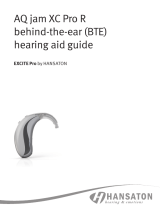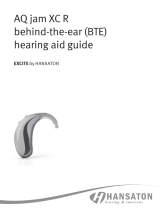Page is loading ...

resound.com
User guide
Behind-The-Ear hearing aids

2 3
Left Hearing Aid Right Hearing Aid
Serial number Serial number
Model Model
Battery size
675 13
Program Beep Description
1
2
3
4
Specific features supported by your aids:
Smart Start on page 11
Volume and mute on page 13
Telecoil on page 19
Phone Now on page 22
Direct Audio Input on page 24
Battery door lock on page 28
Tinnitus Sound Generator on page 38
Hearing aid type designations for models included in this user guide are:
LO85, FCC ID: X26LO85, IC: 6941C-LO85
LO90, FCC ID: X26LO90, IC: 6941C-LO90
Please see page 62 for a list of models referring to these types.

4 5
1 Introduction
Congratulations on the purchase of your new hearing aids. ReSound’s innovative sound technology and
design, combined with the customized programming selected by your hearing care professional, will
make hearing a more enjoyable experience.
Please read this manual carefully in order to wholly benefit from the use of your hearing aids. With prop-
er care, maintenance, and usage, your hearing aids will aid you in better communication for many years.
2 Intended use
Generic air-conduction hearing aids are wearable sound-amplifying devices intended to compensate for
impaired hearing. The fundamental operating principle of hearing aids is to receive, amplify, and transfer
sound to the eardrum of a hearing-impaired person.
3 Becoming accustomed to amplification
While purchasing hearing aids is a major step, it is only one step in a process toward more comfortable
hearing. Successfully adapting to the amplification of your hearing aids takes time and consistent use.
You will enjoy more benefits from your ReSound hearing aids by taking the following actions:
Wear the hearing aids regularly in order to get comfortable with using them
• It takes time to get used to hearing aids. Ask your hearing care professional to design a schedule
tailored just for you
• As you get more comfortable with your hearing aids, increase the wearing time and wear them in
multiple types of listening situations
It may take as long as several months for your brain to get used to all the “new” sounds around you. Fol-
lowing these suggestions will give your brain time to learn how to interpret amplification and increase
the benefits you get from using ReSound hearing aids.
4 i Hearing aid expectations
A hearing aid will not restore normal hearing and will not prevent or improve a hearing impairment
resulting from organic conditions. Consistent use of the hearing aid is recommended. In most cases,
infrequent use does not permit you to attain full benefit from it.
The use of a hearing aid is only part of hearing rehabilitation and may need to be supplemented by audi-
tory training and instructions in lip-reading.

6 7
1 Introduction ........................................................ 4
2 Intended use .......................................................4
3 Becoming accustomed to amplification .......4
4 Hearing aid expectations .................................5
5 Contents ..............................................................6
6 Get to know your hearing aids ........................8
6.1 Your hearing aid - Behind the Ear .....................8
6.1.1 ReSound ENZO 3D, model 88 ..........................8
6.1.2 ReSound ENZO 3D, model 98 ..........................9
6.2 Recognizing left and right hearing aid .........10
7 Getting started ................................................ 11
7.1 Turn o / Turn on .............................................. 11
7.1.1 Smart Start ......................................................... 11
7.2 Operation of hearing aid ................................. 12
7.2.1 Program button .................................................12
7.2.2 Volume control .................................................. 13
7.3 Insert/remove hearing aid .............................. 14
7.3.1 Insert earmold ................................................... 14
7.3.2 Remove earmold ............................................... 15
7.4 Insert/replace the battery ...............................15
7.4.1 Low battery indicator ....................................... 17
7.4.2 Low battery indicator when paired with
wireless accessories ..........................................17
8 Telephone use ................................................. 19
8.1 Normal use .........................................................19
8.2 Telecoil .................................................................19
8.2.1 Hearing loop systems ...................................... 20
8.2.2 HAC telephone ..................................................20
8.3 Phone Now .........................................................22
8.3.1 Place the Phone Now magnet ....................... 22
8.3.2 How to use Phone Now ................................... 23
8.4 Direct Audio Input (optional) .........................24
8.4.1 Connect DAI .......................................................24
8.4.2 Disconnect DAI .................................................. 25
8.4.3 Battery door with integrated DAI ..................26
8.5 Flight mode (optional) ..................................... 26
9 Battery door lock ............................................ 28
9.1 ReSound ENZO 3D, model 88 ....................... 28
9.2 ReSound ENZO 3D, model 98 ....................... 29
10 Daily maintenance .......................................... 30
10.1 Brush (optional) ................................................. 31
10.2 Cleaning earmolds ............................................ 32
10.3 Cleaning metal hook ........................................33
11 Care and maintenance ................................... 34
12 Wireless accessories ...................................... 34
12.1 Using ReSound Smart hearing aids with
iPhone, iPad and iPod Touch (optional) ....... 35
13 Smartphone apps ........................................... 36
13.1 Using ReSound Smart hearing aids with
smartphone apps (optional) ...........................36
14 ReSound Assist™ (optional) ......................... 37
15 Tinnitus Sound Generator module .............. 38
15.1 Intended use for TSG module ........................ 38
15.2 User instructions for TSG ................................38
15.2.1 Description of device ........................................ 38
15.2.2 Explanation of how the device functions .... 38
15.2.3 The scientific concepts that form the
basis for the device ...........................................40
15.2.4 TSG volume control ..........................................40
15.2.5 Using TSG with smartphone apps ................ 41
15.3 Technical specifications ................................... 41
15.3.1 Audio signal technology .................................. 41
15.3.2 Available sounds ................................................41
15.3.3 Prescription use of a Tinnitus Sound
Generator hearing aid ...................................... 42
15.3.4 Important notice for prospective sound
generator users .................................................. 43
15.4 Tinnitus Sound Generator warnings .............43
15.4.1 Tinnitus Sound Generator precautions........ 44
15.4.2 Tinnitus Sound Generator warning to
hearing care professionals .............................. 44
16 General Warnings ........................................... 46
17 General precautions - Wireless hearing
aids .................................................................... 47
18 Phone Now warnings ..................................... 48
18.1 Phone Now precautions ................................. 48
19 Battery warnings ............................................ 49
20 Intended use of smartphone apps .............. 49
21 Important points for FM ................................ 50
22 Warning to hearing aid professionals
(US only) ........................................................... 51
23 Important notice for prospective hearing
aid users (US only) .......................................... 52
23.1 Children with hearing loss (US only) ............ 53
24 Technical specifications ................................. 54
25 Troubleshooting guide .................................. 56
26 Statement ........................................................ 60
27 Warranties and repairs .................................. 63
28 Temperature test, transport, and storage
information ...................................................... 63
29 Advisories ......................................................... 65
30 Acknowledgments .......................................... 66
5 Contents

4
10
9
6
7
8
11
11
12
9
8
5
10
7
12
1
2
6
4
3
5
2
1
3
8 9
6.1.2 ReSound ENZO 3D, model 98
1. Program button
2. Volume control (optional)
3. Battery door lock
4. Battery door & On/O switch
5. Sound outlet
6. Microphone inlets
7. Left/Right indicator (Left=Blue/Right=Red)
8. Serial number
9. Model
10. Manufacturer
11. Earmold and tubing
12. Earhook
6 Get to know your hearing aids
6.1 Your hearing aid - Behind the Ear
6.1.1 ReSound ENZO 3D, model 88
1. Program button
2. Volume control
3. Battery door & On/O switch
4. Sound outlet
5. Microphone inlets
6. Battery door lock and left/right
indicator
7. Model
8. Serial number
9. Manufacturer
10. DAI connector
11. Earmold and tubing
12. Earhook

10 11
6.2 Recognizing left and right hearing aid
Your hearing aids are individually tuned. Do not swap them. Please pay attention to this when cleaning,
storing and inserting your hearing aids.
Please pay special attention when you attach the earmolds to the hearing aids after cleaning.
i
CAUTION: TO AVOID MIXING UP THE EARMOLDS AND THE HEARING AIDS, DISASSEMBLE AND
CLEAN ONE HEARING AID AT A TIME.
i
NOTE: Your hearing care professional should mark your hearing aids with a colored Left / Right
indication: Left is blue and Right is red.
ReSound, model 98 with earmolds. Turn your hearing aid o.ReSound, model 88. Turn your hearing aid on.
7 Getting started
The hearing aids always start in program 1 and with the pre-set volume.
7.1 Turn o / Turn on
7.1.1 Smart Start
Smart Start delays the time before the hearing aid turns on after you close the battery door. With Smart
Start, you will hear a beep ( etc.) for each second of the delay period (5 or 10 seconds delay).
i
NOTE: If you want to turn on the hearing aids without delay, ask your hearing care professional to
de-activate Smart Start.

12 13
7.2 Operation of hearing aid
7.2.1 Program button
Your hearing aid has a push button that allows you to select from up to
four dierent listening programs.
The list on page 2 tells which programs have been enabled.
1. Push the button to change program
2. You will then hear one or more beeps. The number of beeps indi-
cates which program you have selected (one beep = program one,
two beeps = program two, etc.)
You can also change programs from some of ReSound’s handheld wire-
less accessories and smartphone apps.
i
NOTE: If your hearing aids have Synchronized Push Button enabled, changing program on one
hearing aid automatically repeats in the second hearing aid. A beep in both hearing aids follows
each adjustment.
NOTE: When you turn the hearing aids o and then back on, they always return to program one
and pre-set volume.
7.2.2 Volume control
Your hearing aids automatically adjust the volume depending on your
listening situation.
The volume control on the hearing aid may be used to turn the sound
level up or down to your preference. You can also adjust the volume
from some of ReSound´s handheld wireless accessories and smart-
phone apps. When you change the volume, the hearing aid responds
with a beep. When you reach the upper or lower limits, the hearing aid
responds with a low-pitched beep.
ReSound ENZO 3D can be programmed with additional function for
the volume control on “down button long press”:
• Minimum volume - volume will immediately reduce to lowest setting, or
• Mute - volume will be muted
• To resume normal volume, “down button long press”
i
NOTE: If your hearing aids have enabled the Synchronized Volume Control function, volume ad-
justments to one hearing aid automatically repeat in the other hearing aid. A beep in both hearing
aids follows each adjustment.
NOTE: Your hearing care professional can disable the volume control or hide the volume control
with a non-functional cover.
Volume control button.Program button

14 15
With proper insertion, hearing aids should fit snugly but comfortably.
i
NOTE: It may be helpful to pull your ear up and outward with your opposite hand during insertion.
NOTE: By experimenting, you may discover an easier method.
i
CAUTION: NEVER ATTEMPT TO MODIFY THE SHAPE OF THE HEARING AID, EARMOLDS, OR
TUBING YOURSELF.
7.3.2 Remove earmold
1. Lift the hearing aid from behind the ear
2. Using your thumb and index finger, take hold of the earmold (not the hearing aid or the
tubing)
3. Gently, twist and pull the earmold to remove it from the ear
7.4 Insert/replace the battery
1. Prepare the new battery. Remove the protective foil to activate the battery - wait for 2 minutes
before inserting the battery into the hearing aid
2. Open the battery door completely by using your fingernail
3. Insert the new battery with the positive side (+) facing upwards. Always insert the battery in the
door: never directly into the hearing aid
4. Gently close the battery door
7.3 Insert/remove hearing aid
For comfort, always turn o your hearing aids before you insert or remove them.
7.3.1 Insert earmold
1. Hold the earmold between your thumb and index finger and position its sound outlet in your ear
canal
2. Slide the earmold all the way into your ear with a gentle, twisting movement
3. Turn the top part of the earmold gently backwards and forwards so that it tucks behind the fold
of skin above your ear canal
4. Move the earmold up and down and gently press it to place it correctly in the ear
5. Make sure the hearing aid sits firmly behind the ear
Slide and twist the earmold all the
way into the ear canal.
Tuck the earmold behind the fold
of skin above the ear canal.
Place the hearing aid firmly
behind the ear.

16 17
i
Please observe the following:
1. Always use new Zinc-Air batteries that have a minimum remaining shelf life of 1 year.
2. To save battery, turn o your hearing aids when they are not in use.
3. At night, switch o the hearing aid and open the battery door completely to allow moisture to
evaporate. This prolongs the lifespan of the hearing aid.
4. If the hearing aids frequently lose connection to ReSound wireless accessories, contact your hear-
ing care professional for a list of appropriate batteries.
i
WARNING: BATTERIES MAY LEAK. REMOVE THE BATTERY IF YOU LEAVE THE HEARING AIDS
UNUSED FOR LONGER PERIODS.
WARNING: DO NOT RECHARGE ZINKAIR BATTERIES THEY MAY LEAK OR EXPLODE.
WARNING: BATTERIES CONTAIN DANGEROUS SUBSTANCES AND SHOULD BE DISPOSED OF
CAREFULLY IN THE INTEREST OF YOUR SAFETY AND FOR THE ENVIRONMENT. ALSO, KEEP
BATTERIES AWAY FROM CHILDREN, MENTALLY DISABLED PERSONS, AND PETS.
7.4.1 Low battery indicator
When the batteries are low on power, your hearing aids reduce the volume, and play a melody every 15
minutes until they are empty and turn o.
i
NOTE: Keep spare batteries on hand.
7.4.2 Low battery indicator when paired with wireless accessories
The batteries drain faster when you use wireless functionalities like streaming from your smartphone or
from your TV with our ReSound TV Streamer 2.
As the battery power goes down, the dierent wireless functions stop working. A short melody every five
minutes indicates that battery power is too low.
Remove foil and wait two minutes. Replace battery.

18 19
The table below shows how the functionality shifts with the power level of the battery.
Battery level Signal Hearing aid Remote Control Streaming
Fully charged
P P P
Low
P P O
Depleted
(change battery)
P O O
8 Telephone use
With a hearing aid you are able to use a phone in a number of ways.
8.1 Normal use
To find the best way to use a telephone or smartphone while wearing your hearing aids may require
practice. One or more of the following suggestions may be helpful:
1. Hold the telephone towards the ear (close to the hearing aid’s microphone)
2. If whistling occurs, it may take a few seconds of holding the telephone in the same position before
the hearing aid eliminates the whistling
3. Whistling may also be stopped by holding the telephone slightly away from the ear
i
NOTE: Depending on your individual needs, your hearing care professional may activate a program
specifically for telephone use.
8.2 Telecoil
Your hearing aids contain a telecoil. The Telecoil program may help to improve speech understanding
with Hearing Aid Compatible (HAC) telephones and in theaters, cinemas, houses of worship etc. that
have a hearing loop installed.
When you switch on the Telecoil program, your hearing aids pick up signals from the hearing loop or
HAC telephone.
Your hearing care professional can activate the Telecoil program.

20 21
i
NOTE: The telecoil cannot work without a hearing loop (aka induction-loop) or a HAC telephone.
NOTE: If you are having trouble hearing with the hearing loop, ask you hearing care professional to
adjust the program.
NOTE: If there is no sound from the hearing aids in a hearing loop system and an active Telecoil
program, the hearing loop system may not be turned on or is not operating correctly.
NOTE: The sound from the hearing loop and the hearing aids’ microphones can be mixed to your
preference - either during the fitting session or via your smartphone app or your Remote Control 2.
8.2.1 Hearing loop systems
To use hearing loop systems, follow these steps:
1. Switch your hearing aid to the Telecoil program
2. Find a good spot. Reception is not clear in all locations; it depends on the hearing loop. Look for
signs or find another spot to sit
3. If needed, adjust the volume
4. When you leave, switch to your preferred program
8.2.2 HAC telephone
Some smartphones are hearing aid compatible (HAC) - others are not. The HAC phone establishes a
small hearing loop that your hearing aids connect to.
Switch to the Telecoil program if you want to use a HAC phone.
The telecoil picks up the HAC telephone’s signal and converts it to sound.
To use the HAC telephone, follow these steps:
1. Switch your hearing aid to the Telecoil program
2. Pick up the telephone and place a call or answer a call
3. Hold the telephone close to the hearing aid, and tilt it slightly outwards
4. Listen to the dial tone and move the telephone to get the best reception
5. If needed, adjust the volume
6. When you hang up, switch to your preferred program
i
NOTE: If the phone has a poor telecoil signal, use the microphone program. To avoid whistling, do
not hold the handset too tightly against your ear.
NOTE: Ask your hearing care professional to enable the Telecoil program in your hearing aids.
NOTE: If you see a “M3”, “M4”, “T3”, or “T4” on the box, then the smartphone is HAC compliant.
NOTE: If you find it dicult to obtain a good result while using your smartphone, your hearing care
professional will be able to give you advice on available wireless accessories to enhance listening
capabilities.
NOTE: Ask your smartphone dealer or hearing care professional for advice regarding HAC smart-
phones.

22 23
8.3 Phone Now
By placing a magnet on the telephone receiver, your hearing aids automatically switch the telephone
program on when the receiver is close to your ear.
When you remove the receiver from your ear, the hearing aids automatically return to the previous
listening program.
i
NOTE: Ask your hearing care professional to enable Phone Now as one of your programs.
8.3.1 Place the Phone Now magnet
Follow these steps in order to place the Phone Now magnet properly:
i
WARNING: IF A MAGNET IS SWALLOWED, SEEK IMMEDIATE ADVICE FROM A MEDICAL PRAC
TICIONER.
i
NOTE: Ask your hearing care professional to enable Phone Now as one of your programs.
NOTE: Do not cover the loudspeaker opening with the magnet.
NOTE: If Phone Now does not work to your satisfaction, moving the magnet to another position
may improve ease of use and comfort while speaking.
NOTE: If the hearing aids do not switch to the telephone program every time, you can reposition
the Phone Now magnet or add additional magnets.
NOTE: Use a recommended cleaning agent to clean the telephone.
8.3.2 How to use Phone Now
1. Lift the telephone to your ear
2. When you hear a short melody, the phone program is active
i
NOTE: You may need to move the telephone receiver slightly to find the best position for reliable
Phone Now activation and good hearing on the telephone.
NOTE: If your hearing aids have enabled Comfort Phone functionality, the hearing aid on the non-
phone ear automatically attenuates.
Clean the telephone thoroughly. Remove foil from magnet. Place the magnet.

1
The FM receiver is compatible with all FM systems. The FM frequency may vary from country to country. Ask your hearing care
professional for advice when going abroad.
24 25
8.4 Direct Audio Input (optional)
You can connect a DAI boot accessory to the bottom of the hearing aids. Once properly clicked into
place, the hearing aids automatically switch to DAI (Direct Audio Input).
Direct Audio Input adapter
The sound source is connected to the hearing instruments by a cable or a wireless FM system
1
to the
audio boot.
To improve spatial sense and being able to hear colleagues, fellow students etc., the DAI input can be
mixed with the microphone input.
i
NOTE: Using the DAI functionality results in increased battery consumption.
8.4.1 Connect DAI
1. Align the tip of the DAI click-on adapter with the groove above the battery door
2. Once in place, move the click-on adapter in the direction of the battery door
3. Gently click the DAI click-on adapter onto the hearing aid
Attaching the DAI click-on adapter to ReSound ENZO 3D, model 88.
8.4.2 Disconnect DAI
1. Slide the latch downwards with your fingernail
2. Gently remove the click-on adapter from the hearing aid
Remove the DAI click-on adapter from ReSound ENZO 3D, model 88.

26 27
8.4.3 Battery door with integrated DAI
Your hearing care professional can replace the standard battery door with an integrated DAI battery door.
Battery door with integrated DAI on ReSound ENZO 3D, model 98.
Select the DAI program either via the program button or via one of our wireless accessories.
i
NOTE: Not all models support the integrated battery door solution. Ask your hearing care profes-
sional for more information.
NOTE: Using the DAI functionality results in increased battery consumption.
8.5 Flight mode (optional)
i
WARNING: WHEN BOARDING A FLIGHT OR ENTERING AN AREA WHERE RF TRANSMITTERS
ARE PROHIBITED, WIRELESS FUNCTIONALITY MUST BE DEACTIVATED.
Follow these steps to turn on Flight mode:
1. For each hearing aid, open and close the battery door three times within a 10-second period close
(open-close, open-close, open-close)
2. Double-dings for ten seconds ( etc.) indicate that your hearing aid is in Flight mode, i.e. you
cannot control it remotely
Follow these steps to de-activate Flight mode:
1. For each hearing aid, open and close the battery door once
2. Single dings for ten seconds ( etc.) indicate that your hearing aid is in wireless mode
i
NOTE: Both hearing aids must be set in Flight mode - even with synchronization enabled.
NOTE: It is important to wait an additional 15 seconds after wireless function resumes before
opening and closing the battery door again for any reason. Flight mode will resume if you open
and close the battery door during this 15-second window.

28 29
To unlock the battery door (to replace the battery):
Now, open the battery door completely to replace the battery.
9.2 ReSound ENZO 3D, model 98
To lock or unlock the battery door, use the accompanying tool:
To lock the battery door
9 Battery door lock
Your hearing aid can be equipped with a lock on the battery door.
Once you lock the battery door, you can turn the hearing aid on and o.
You have to unlock the battery door to replace the battery.
i
NOTE: Children and mentally disabled persons may benefit from a safer battery door lock system.
Ask your hearing care professional for advice.
9.1 ReSound ENZO 3D, model 88
Use the tool to lock or unlock the battery door.
To lock the battery door:
Open the battery door to the OFF
position.
Insert tool straight into battery
door lock.
Slide lock to the left. Indication mark shows “lock”
position - white dot appears.
Open the battery door to the OFF position.
From the left side, push the slider
to the right.
From the right side, push the slider to the left.

1
2
3
30 31
Insert tool straight into battery
door lock.
Slide the lock to the right. Open the battery door completely
to replace the battery.
i
WARNING: DO NOT USE FORCE TO PRESS THE HAIRS OF THE BRUSH INTO THE INLETS, BE
CAUSE THE MICROPHONES MAY BE DAMAGED.
CAUTION: DO NOT USE ALCOHOL OR OTHER SOLVENTS TO CLEAN YOUR HEARING AIDS; THE
PROTECTIVE COATING WILL BE DAMAGED.
10.1 Brush (optional)
Use the three-in-one brush for daily cleaning and battery handling.
1. Brush - cleaning: Use the brush on all surfaces and orifices
2. Wire loop - cleaning: Use the wire loop to clean the earmould
3. Magnet - battery handling: Use the magnet to lift and replace the battery
i
NOTE: Do not use the wire loop to clean the microphone openings. If the microphone openings
clog up, visit your hearing care professional.
NOTE: The wire loop is only intended for BTE earmoulds.
To unlock the battery door (to replace the battery):
10 i Daily maintenance
It is important to keep your hearing aid clean and dry.
On a daily basis, clean the hearing aids using a soft cloth or tissue.
If the microphone inlets are clogged, gently brush across the microphone inlets with a small, clean brush.

32 33
10.2 i Cleaning earmolds
1. Detach the earmold and tubing from the hearing aid before cleaning
2. Use a mild soap to clean the earmold and rinse with lukewarm water
3. Dry the earmold thoroughly. Use the airbulb and cleaning wire to remove residual water and
debris from the tubing
i
NOTE: Use the hook to remove wax etc.
NOTE: We recommend that you change the tube every three months or sooner if it gets sti or
brittle.
10.3 Cleaning metal hook
1. Remove the earmold and tubing from the metal hook
2. Use a damp cloth to wipe the metal hook
i
NOTE: Do not use alcohol or other cleaning solvents to clean the metal hook as this could damage
its protective covering.
Pull the earmold and device apart. Use air bulb to remove residual water.

34 35
11 i Care and maintenance
Please follow the advices below to have the best user experience and to prolong the life of your hearing aids.
1. Keep your hearing aids dry and clean.
2. Open the battery door to dry out your hearing aids when you are not wearing them.
3. Wipe the hearing aids with a soft cloth after use to remove grease or moisture.
4. Do not wear your hearing aids when putting on cosmetics, perfume, after-shave, hair spray, sun-
tan lotion etc. These might discolor the hearing aid or get into the hearing aid causing damage.
5. Do not immerse your hearing aid in any liquid.
6. Keep your hearing aids away from excessive heat and direct sunlight. The heat may deform the
shell, damage the electronics and deteriorate the surfaces.
7. Do not swim, shower or steam bathe while wearing your hearing aids.
12 Wireless accessories
ReSound’s wireless eco-system features a comprehensive range of seamlessly integrated wireless ac-
cessories. This allows you to control and stream high quality stereo sound and speech directly to your
hearing aids.
Please find the list of available wireless accessories below:
ReSound TV Streamer 2 allows you to stream the audio from TV sets and virtually any other audio
source to your hearing aids at a volume level that suits you.
ReSound Remote Control 2 allows you to adjust the volume or mute your hearing aids, change pro-
grammes, and see all your settings at a glance on its crystal clear display.
ReSound Phone Clip+ streams phone conversations and stereo sound directly to both hear-ing aids, and
it doubles as a simple remote control.
ReSound Micro Mic is a body worn microphone for your friend or colleague. It significantly improves
speech understanding in noisy situations.
ReSound Multi Mic works like the Micro Mic but doubles as a table microphone. Connects with loop and
FM systems
2
, and has a mini-jack input for streaming audio from a computer or music player
i
NOTE: Ask your hearing care professional for more information on the range of ReSound wireless
accessories.
NOTE: For use of wireless functionality only use ReSound wireless accessories. For further guid-
ance regarding e.g. pairing, please refer to the user guide of the relevant ReSound wireless
accessory.
12.1 Using ReSound Smart hearing aids with iPhone, iPad, and iPod touch (optional)
ReSound ENZO 3D is Made for iPhone, and allows for direct communication and control with an
iPhone, iPad, or iPod touch.
i
NOTE: For assistance with pairing and using these products with your ReSound hearing aids,
please contact your hearing care professional or visit our support site at www.resound.com.
2
Requires an FM receiver.

36 37
13 Smartphone apps
The app must only be used with ReSound hearing aids for which they are intended, and ReSound takes
no responsibility if the app is used with other hearing aids.
13.1 Using ReSound Smart hearing aids with smartphone apps (optional)
• Do not disable app notifications.
• Install updates to keep the app working correctly.
i
NOTE: For assistance with pairing and using these products with your ReSound hearing aids,
please contact your hearing care professional or visit our support site at www.resound.com.
NOTE: If you have a Bluetooth enabled Android
3
smartphone, you are able to answer the tele-
phone if you use ReSound Phone Clip+.
3
For a complete list of compatible Android products, ask your hearing care professional.
14 ReSound Assist™ (optional)
If you sign up to use the ReSound Assist service available with your hearing aids, your hearing aids can be
adjusted remotely.
Ask your hearing care professional for more information.

38 39
15 Tinnitus Sound Generator module
15.1 Intended use for TSG module
Your ReSound hearing aid includes the Tinnitus Sound Generator (TSG) module, a tool for generating
sounds to be used in tinnitus management programs to relieve suering from tinnitus.
The TSG can generate sounds adjusted to the specific therapeutic needs and your personal preference as
determined by your doctor, audiologist, or hearing care professional.
Depending on the selected hearing aid program and the environment you are in, you will sometimes
hear the therapeutic sound resembling a continuous or fluctuating noise.
15.2 User instructions for TSG
15.2.1 Description of device
The Tinnitus Sound Generator (TSG) Module is a software tool that generates sounds to be used in tin-
nitus management programs to relieve suering from tinnitus.
15.2.2 Explanation of how the device functions
The TSG module is a frequency and amplitude shaped white-noise generator. Noise signal level and
frequency characteristics can be adjusted to the specific therapeutic needs as determined by your doctor,
audiologist or hearing care professional.
Your doctor, audiologist or hearing care professional can modulate the generated noise with the purpose
of making it more pleasant. The noise can then resemble, for example, crashing waves on a shore.
Modulation level and speed can also be configured to your likes and needs. An additional feature can
be enabled by your hearing care professional that allows you to select predefined sounds that simulate
sounds from nature, such as breaking waves or running water.
If you have two wireless hearing aids that support ear-to-ear synchronization this functionality can be
enabled by your hearing care professional. This will cause the Tinnitus Sound Generator to synchronize
the sound in both hearing aids.
If your tinnitus troubles you only in quiet environments, your doctor, audiologist or hearing care profes-
sional can set the TSG module so that it becomes audible exclusively in such surroundings. The overall
sound level can be adjusted via an optional volume control. Your doctor, audiologist or hearing care
professional will review with you the need for having such a control.
For hearing aids where ear to ear synchronization is enabled, your hearing care professional can also en-
able environmental monitoring synchronization so that the TSG noise level is automatically adjusted si-
multaneously in both hearing aids dependent on the background sound level. Additionally, if the hearing
aid has a volume control, then the background noise level monitored by the hearing aid and the volume
control can be used simultaneously to adjust the generated noise level in both hearing aids.
/