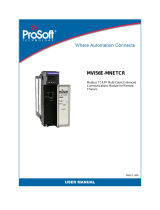Page is loading ...

Technical Note
MVI56(E)-MNETCR Add-On
Instruction Installation
Guide
Modbus TCP/IP Multi Client Communications Module
for Remote Chassis
Document Code: G25089
Author: ProSoft Technical Publications
Date: January 14, 2010

Technical Note
Document Code: G25089
ProSoft Technology, Inc. MVI56(E)-MNETCR Add-On Instruction Installation Guide
January 14, 2010 Page 2 of 13
Document Information
Author
ProSoft Technical Publications
Description
Modbus TCP/IP Multi Client Communications Module for Remote
Chassis
Date
January 14, 2010
Revision
2.01.10.14
Product Name
MVI56(E)-MNETCR
Document Code
G25089
ProSoft Technology
5201 Truxtun Ave., 3rd Floor
Bakersfield, CA 93309
+1 (661) 716-5100
+1 (661) 716-5101 (Fax)
www.prosoft-technology.com
Copyright © 2010 ProSoft Technology, Inc., all rights reserved.
January 14, 2010
ProSoft Technology ® ProLinx ®, inRAx ®, ProTalk®, and RadioLinx ® are Registered Trademarks of ProSoft
Technology, Inc. All other brand or product names are or may be trademarks of, and are used to identify products
and services of, their respective owners.
How to contact us: Sales & Support
All ProSoft Technology® products are backed with unlimited technical support. Contact our worldwide Technical
Support team directly by phone or email:
Asia Pacific
+603.7724.2080, support.asia@prosoft-technology.com
Languages spoken include: Chinese, Japanese, English
Europe – Middle East – Africa
+33 (0) 5.34.36.87.20, support[email protected]
Languages spoken include: French, English
europe@prosoft-technology.com,
fax to +33 (0) 5.61.78.40.52
North America
+1.661.716.5100, support@prosoft-technology.com
Languages spoken include: English, Spanish
fax to +1 661.716.5101
Latin America (Sales only)
+1.281.298.9109, latinam@prosoft-technology.com
Languages spoken include: Spanish, English
Brasil
+55-11.5084.5178, eduar[email protected]
Languages spoken include: Portuguese, English

Technical Note
Document Code: G25089
ProSoft Technology, Inc. MVI56(E)-MNETCR Add-On Instruction Installation Guide
January 14, 2010 Page 3 of 13
Contents
Document Information ...............................................................................................................2
ADD MNETCR COMMUNICATION TO CONTROLLOGIX WITH AN ADD-ON INSTRUCTION FOR
RSLOGIX® 5000 VERSION 16.......................................................................................................
4
Introduction................................................................................................................................4
Instructions ................................................................................................................................5
Benefits....................................................................................................................................13

Technical Note
Document Code: G25089
ProSoft Technology, Inc. MVI56(E)-MNETCR Add-On Instruction Installation Guide
January 14, 2010 Page 4 of 13
Add Modbus TCP/IP Multi Client Communication to
ControlLogix with an Add-On Instruction for RSLogix®
5000 Version 16
In This Chapter
Introduction............................................................................................. 4
Instructions ............................................................................................. 5
Benefits..................................................................................................13
Introduction
Beginning with version 16 of RSLogix™ 5000 software, Rockwell
Automation added an extremely helpful feature to make it easier that ever
to set up third party modules, custom code, or proprietary code. They
called this new feature an "Add-On Instruction" (AOI). This AOI feature
allows third party vendors, panel builders, and system integrators to create
ladder logic code that can be protected for safety or security reasons and
can be locked to ensure that the code remains unchanged.
ProSoft Technology®’s inRAx® Modbus TCP/IP Multi Client
Communications Module for Remote Chassis for ControlLogix®, the
MVI56(E)-MNETCR, is provided with an Add-On Instruction to allow easy
integration of the module into new or existing RSLogix 5000 Version 16
and newer projects.
ProSoft Technology has enhanced the MVI56(E)-MNETCR module’s Add-
On Instruction in a way that will significantly simplify installation.
Now users can integrate the module into a new or existing project by
importing a single ladder logic import file, as opposed to importing multiple
User Defined Data Types and ladder logic rungs, one-by-one.
The entire ladder logic required by the MVI56(E)-MNETCR is encapsulated
in one, single Add-On Instruction. And, when the ladder logic .L5X file is
imported, it automatically creates all the required User-Defined Data Types,
Controller Tags, and the Add-On Instruction logic, all while adding the
preconfigured AOI instruction to the ladder rung.
This new way of importing an AOI as a completed ladder rung enables quicker and easier integration of the
MVI56(E)-MNETCR with fewer chances for human typographical errors and ladder coding or setup errors.

Technical Note
Document Code: G25089
ProSoft Technology, Inc. MVI56(E)-MNETCR Add-On Instruction Installation Guide
January 14, 2010 Page 5 of 13
Instructions
1 Open the FILE menu, and then choose NEW…
2 Select your ControlLogix controller model.
3 Select R
EVISION 16.
4 Enter a name for your controller, such as "My_Controller".
5 Select your ControlLogix chassis type.
6 Select S
LOT 0 for the controller.

Technical Note
Document Code: G25089
ProSoft Technology, Inc. MVI56(E)-MNETCR Add-On Instruction Installation Guide
January 14, 2010 Page 6 of 13
Next, create the network.
1 Right-click
I/O CONFIGURATION and choose NEW MODULE…
2 Expand the COMMUNICATIONS node, and then select the ControlNet Bridge module that matches your hardware.
This example uses a 1756-CNBR/D module.
Note: If you are prompted to "Select Major Revision", choose the lower of the available revision numbers.

Technical Note
Document Code: G25089
ProSoft Technology, Inc. MVI56(E)-MNETCR Add-On Instruction Installation Guide
January 14, 2010 Page 7 of 13
3 Name the CNB/D module, and then set the ControlNet Node number and slot matching its location in the local
rack with the ControlLogix processor.
4 Click OK.
5 Next, select the 1756-CNBR module in the Controller Organization pane, and then click the right mouse button to
open a shortcut menu. On the shortcut menu, choose N
EW MODULE.
6 Repeat steps 2 and 3 to add the second ControlNet module to the remote rack.

Technical Note
Document Code: G25089
ProSoft Technology, Inc. MVI56(E)-MNETCR Add-On Instruction Installation Guide
January 14, 2010 Page 8 of 13
Next, add the MVI56(E)-MNETCR to the project.
1 In the C
ONTROLLER ORGANIZATION window, select the remote 1756 BACKPLANE node, and then click the right
mouse button to open a shortcut menu. On the shortcut menu, choose N
EW MODULE.
2 This action opens the SELECT MODULE dialog box. Expand the OTHER node, and then select 1756-MODULE
(GENERIC 1756 MODULE)
3 Set the Module Properties values as follows:
Parameter Value
Name
Enter a module identification string. The recommended value is
MNETCR.
Description
Enter a description for the module. Example: Modbus TCP/IP
Multi Client Communications Module for Remote Chassis.
Comm Format
Select D
ATA-INT (Very Important)
Slot
Enter the slot number in the rack where the MVI56(E)-MNETCR
module will be installed.
Input Assembly Instance 1
Input Size 42
Output Assembly Instance 2
Output Size 42
Configuration Assembly Instance 4
Configuration Size 0

Technical Note
Document Code: G25089
ProSoft Technology, Inc. MVI56(E)-MNETCR Add-On Instruction Installation Guide
January 14, 2010 Page 9 of 13
4 On the CONNECTION tab, set the RPI value for your project. Fifty milliseconds is usually a good starting value.
The MVI56(E)-MNETCR module is now visible in the I/O CONFIGURATION pane.

Technical Note
Document Code: G25089
ProSoft Technology, Inc. MVI56(E)-MNETCR Add-On Instruction Installation Guide
January 14, 2010 Page 10 of 13
Import the Add-On Instruction
1 In the C
ONTROLLER ORGANIZATION window, expand the TASKS folder and subfolder until you reach the
M
AINPROGRAM folder.
2 In the MAINPROGRAM folder, double-click to open the MAINROUTINE ladder.
3 Select an empty rung in the new routine, and then click the right mouse button to open a shortcut menu. On the
shortcut menu, choose I
MPORT RUNG…

Technical Note
Document Code: G25089
ProSoft Technology, Inc. MVI56(E)-MNETCR Add-On Instruction Installation Guide
January 14, 2010 Page 11 of 13
4 Navigate to the location on your PC where you saved the Add-On Instruction (for example, "My Documents" or
"Desktop"). Select the MVI56(E)MNETCR_A
DDON_RUNG_<VERSION #>.L5X file
This action opens the IMPORT CONFIGURATION dialog box, showing the controller tags that will be created.
o If you are installing the module in a Remote Rack, open the dropdown menus for the Input and Output tags,
and select the MNETCR module in the remote rack.

Technical Note
Document Code: G25089
ProSoft Technology, Inc. MVI56(E)-MNETCR Add-On Instruction Installation Guide
January 14, 2010 Page 12 of 13
5 Click OK to confirm the import. RSLogix will indicate that the import is in progress:

Technical Note
Document Code: G25089
ProSoft Technology, Inc. MVI56(E)-MNETCR Add-On Instruction Installation Guide
January 14, 2010 Page 13 of 13
When the import is complete, you will see the new Add-On Instruction rung in the ladder.
The procedure has also imported new User Defined Data Types, data objects and the Add-On instruction for
your project.
6 Save the application and then download the sample ladder logic into the processor.
Benefits
This process for importing the MVI56(E)-MNETCR Add-On Instruction into the RSLogix ladder logic file has replaced
the practice of importing User Defined Data Types and multiple rungs of ladder in multiple ladder files.
This enhancement allows you to easily integrate the module into a new or existing RSLogix project without manually
copying over each file. Doing so practically eliminates human typographical errors. Additionally, errors that do occur
are significantly easier to correct.
/