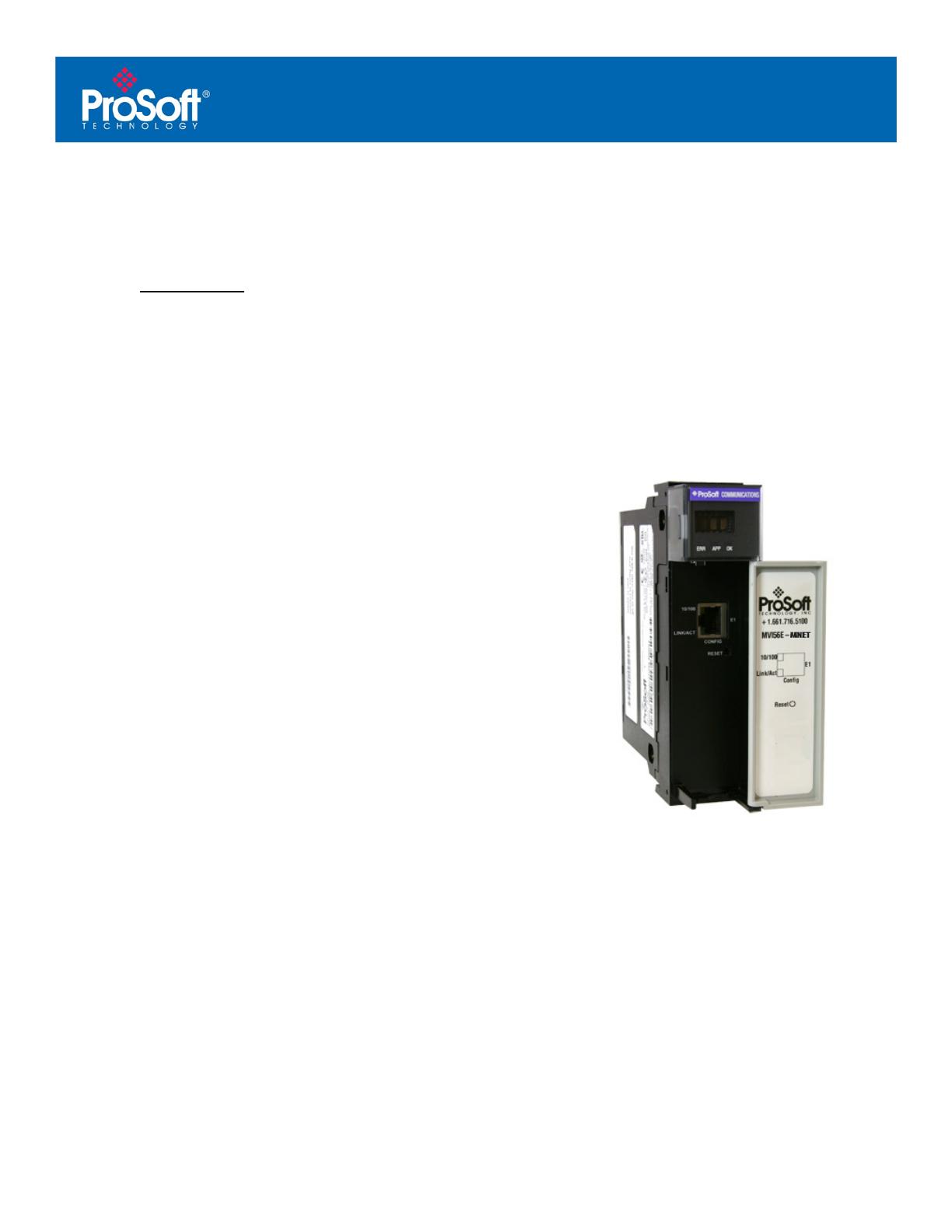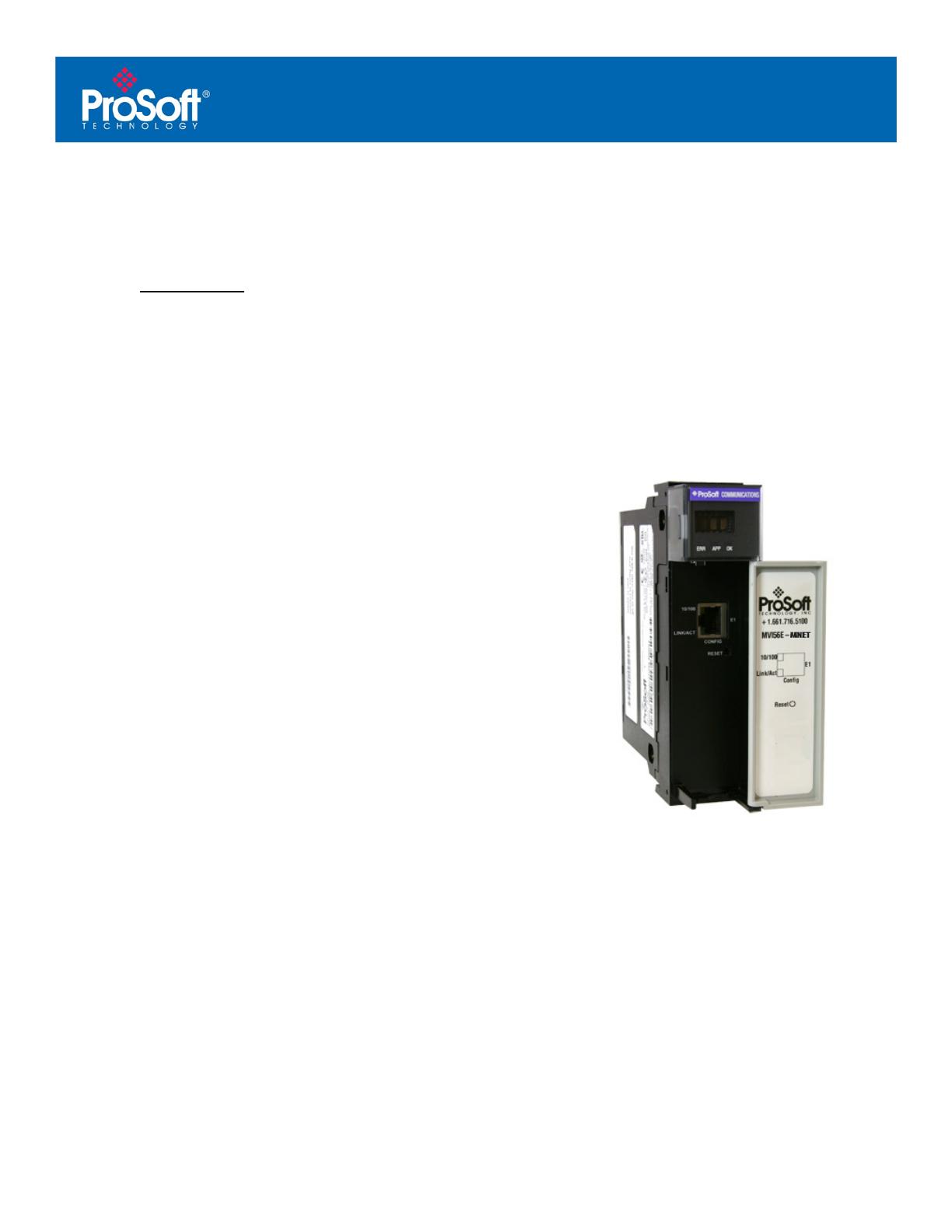
Technical Note
Document Code: 221181
ProSoft Technology, Inc. MVI56(E)-MNETR Add-On Instruction Installation Guide
November 6, 2009 Page 4 of 13
Add Modbus TCP/IP Ethernet Communication to
ControlLogix with an Add-On Instruction for RSLogix®
5000 Version 16
In This Chapter
Introduction............................................................................................. 4
Instructions ............................................................................................. 5
Benefits..................................................................................................13
Introduction
Beginning with version 16 of RSLogix™ 5000 software, Rockwell
Automation added an extremely helpful feature to make it easier that ever
to set up third party modules, custom code, or proprietary code. They
called this new feature an "Add-On Instruction" (AOI). This AOI feature
allows third party vendors, panel builders, and system integrators to create
ladder logic code that can be protected for safety or security reasons and
can be locked to ensure that the code remains unchanged.
ProSoft Technology®’s inRAx® Modbus TCP/IP Ethernet Communication
Module for ControlLogix®, the MVI56(E)-MNETR, is provided with an Add-
On Instruction to allow easy integration of the module into new or existing
RSLogix 5000 Version 16 and newer projects.
ProSoft Technology® has enhanced the MVI56(E)-MNETR module’s Add-
On Instruction in a way that will significantly simplify installation.
Now users can integrate the module into a new or existing project by
importing a single ladder logic import file, as opposed to importing multiple
User Defined Data Types and ladder logic rungs, one-by-one.
The entire ladder logic required by the MVI56(E)-MNETR is encapsulated
in one, single Add-On Instruction. And, when the ladder logic .L5X file is
imported, it automatically creates all the required User-Defined Data Types,
Controller Tags, and the Add-On Instruction logic, all while adding the
preconfigured AOI instruction to the ladder rung.
This new way of importing an AOI as a completed ladder rung enables quicker and easier integration of the
MVI56(E)-MNETR with fewer chances for human typographical errors and ladder coding or setup errors.