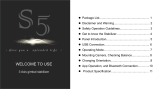Page is loading ...

User Manual 用户手册

1
Mini MX Overview
Note: Please activate MOZA Mini MX with MOZA
Genie App before the first use. Otherwise, normal working
functions may be limited.
Phone Holder
Pan Motor
Power Indicator
Roll Motor
Smart Trigger
Handgrip
Roll Motor Lock
Fn Button
Tilt Motor
Tilt Motor Lock
Joystick
Type-C Charging Port
Reset Button

2
Download APP
Folded Status
You can scan the QR code to download the “MOZA
Genie” directly, or you can search the “MOZA Genie” in
the APP store & Google Play to download it.(scan the QR
code below to download the APP)
1. The customized “MOZA Genie” APP for Mini MX can help
you make better use of the various functions of the gimbal.
2. Please routinely check for the latest version of the MOZA
Genie app. Make sure you have set to automatic update
on your mobile smartphone.
Mounting and Balancing
Unlock the gimbal as shown in illustration
Place the mobile phone in the phone holder with its
camera facing outwards. Adjust the phone holder to keep
the phone leveled in a natural state.
Charging
1. The MOZA Mini MX has a built-in lithium battery. Before
first use, fully charge it to condition the battery to ensure
smooth operation.
2. When the power indicator starts flashing, the battery
level is less than 20%. Please charge it in time.
3. With a universal Type-C port, Mini MX can be charged by
both phone charger and power bank.
180°

3
Battery Level Indicators
● All blue LEDs on70%-100% battery level
● Two blue LEDs on40%-70% battery level
● One blue LED on: 20%-40% battery level
● Blinking: below 20% battery level
● Blue light blinks: Charging
● Blue light is always on: Charging completed
Connecting to the MOZA Genie App
Refer to the illustration on page P2installing the phone
and balancing the gimbal.
Long press the function button for 3s to power on the
gimbal, turn on the Bluetooth of the phone, launch the
MOZA Genie App. Click the Bluetooth icon in the main
interface of MOZA Genie App to search for connectable
devicesselect the device with the connection prefix as
Mini MX. After successful connection, the gimbal will
automatically enter the shooting interface.
Mini MX Activation
Enter the APP main interface to select the gimbal to be
connected, the activation prompt box will pops up, click
Activate. After the activation is completed, the gimbal will
work normally. If activation fails, please try to reactivate, if it
fails again, please follow the prompts to contact customer
service.
Button function (MOZA Genie App Control)
Fn button
Long press: on/off
Power on and enter standby mode
(phone not clipped/unlocked)
Single press: shutter; record / stop
Wake up (gimbal in standby mode)
Double press: switch to video mode/photo mode
Triple press: Horizontal and vertical mode switching
4. The battery will automatically stop charging when it gets
fully charged. The blue indicator light is always on. Please
disconnect the charger.
Joystick
Move upwards: phone camera goes up
Move downwards: phone camera goes down
Move leftwards: phone camera goes left

4
Smart Trigger
Click and hold: All Lock Mode
Double click and hold: Sport Gear Mode
Click: Follow the center of the shot intelligently
Double click: Re-center and exit the current mode
Triple Click: Switch between the rear and
front-facing camera
Zoom +
Click and hold: Zoom in
Single press: Pan-tilt follow
Double click: Automatically zoom in to
maximum
Zoom -
Press and hold: Zoom out
Single pressFPV Mode
Double click: Automatically zoom out to
minimum
Inception Mode:Push the joystick left and
right in FPV mode to control the rotation direction
Note: Mini MX is able to use your smartphone's original
camera to take photos, record/stop. However, featured
modes of the above functions cannot be controlled without
the app. It is recommended to use the MOZA Genie App.
When connected to the app, a notification will appear to let
you know which mode was switched to.
Move rightwards: phone camera goes
right
Inception mode: Move leftwards, roll axis
rotates counterclockwise
Move rightwards, roll axis rotates
clockwise
Firmware upgrade
Hold the ZOOM- button then click the Fn button at the
same time, the indicator flashes from top to bottom. Then
the stabilizer enters, the stabilizer enters the firmware
upgrade mode, connect the APP, and click firmware
upgrade.

5
1. Make sure you've installed your
phone, and check whether the
mobile phone is well balanced.
Serious unbalance will cause
motor overload and goes to sleep
to protect it.
2. Please have a check whether
the indicator flashes quickly, if it
does, it means low battery and
the gimbal can not work.
3. What can I do if there
is a delay in the
movement and video in
my App?
1. Why does my gimbal
automatically enters
sleep mode after a short
while of usage?
2. Does the gimbal
support fast charging?
Fast charging is not supported,
the charging specification is
5V/2A
1. Check whether the anti-shake
function is turned on in the App, if it
is, please turn off the anti-shake
function.
2. If the delay still exists after you
turned off the anti-shake function,
please uninstall the App and
download it again. If the problem
still exists, please contact our
after-sale service.
FAQ
Product Specification
Roll300°
Payload 280g
Weight
Gimbal Dimensions
(L*W*H mm)
Folded:145*50*180
Supported Phone
Width:60 ~ 88mm
Battery Life
2.5-Hours
Battery capacity: 2000mAh
Pan340°
Tilt140°
24 h(Reference battery life under
test with gimbal well balanced.)
Working votage: 7.4V
Charging Time
Mechanical Range
412g
UnFolded:120*120*265
Battery Specs
Weight:143~280g

6
4. What should I do if ×
appears after I opened
the App and searched
Bluetooth?
5. What should I do if the
Object Tracking fails?
6. What is Magic Mode?
7. What should I do if
the indicator light is
not on and I can't turn
the gimbal on due to
upgrade failure?
8. How to operate the
Inception Mode?
1. Press Zoom- to switch to FPV
mode
2. Move the joystick left and right
to proceed the operation for
Inception Mode.
1. Make sure that the Bluetooth of
your mobile phone is turned on,
and the gimbal hasn't been
connected to another mobile
phone.
2. If it does, please disconnect the
gimbal from the other phone.
3. Open and search again the
Bluetooth device, try to connect
again.
1. Please try to select a target of a
suitable size in a single
background environment. the
screen and be clearly visible
without any foreground objects.
2. If it still doesn't work, please try to
upgrade the App and gimbal
firmware.
1. The Magic Mode in MOZA Genie
App provides some cool short clips
filmming templates, you can easily
shoot several clips by following the
templates.
2. The Magic Mode guide you
record and filming from three
aspects including "camera
movement", "transition", "sound
effect" to achieve "one step filming".
3. You just need to hold a button to
start shooting, the gimbal will
automatically move according to
the scene's requirements, and some
may provide tips to users on
following the camera movement.
When upgrade failure happens,
please force your gimbal enter
firmware upgrade mode (also
called boot mode, hold zoom-
button then press fn button) and
upgrade firmware again.

7
认识Mini MX
注意:首次使用需连接手机并通过MOZA Genie App完成
激活,未激活稳定器将无法正常使用。

8
APP下载
折叠状态下
您可以直接扫描二维码下载“MOZA Genie”,也可以直接在手
机应用商店中搜索“MOZA Genie” 进行下载。(扫描下方二维
码下载APP)
1. 配合使用专为Mini MX定制的APP“MOZA Genie”, 能够让您
将此款稳定器的各项功能 得到更好的运用。
2. 请以最新版本APP为准;如有更新,恕不另行通知。
安装调平
如图示解锁稳定器
掰开手机夹按手机镜头在前的方向,将手机滑进手机夹,上下左
右调节支架的位置,使手机在自然状态下能基本保持水平。
产品充电
1. Mini MX使用内置锂电池,首次使用前,请先给Mini MX充满
电以激活电池,保证产品顺利使用。
2. 电源指示灯开始闪烁时,表示电量不足20%,请及时充电。
3. Mini MX使用通用Type-C接口,手机充电器、移动电源等都可以
给 Mini MX充电。
4. 电池在充满时将自动停止充电,蓝色指示灯常亮,断开充电
器。
180°

9
电量指示灯
● 指示灯满格:电量70%- - 100%
● 指示灯两格:电量40%-- 70%
● 指示灯一格:电量20%-- 40%
● 指示灯闪烁:电量20%以下
●
蓝灯闪烁:充电中
● 蓝灯常亮:
充电完成
产品连接
参考P8 页图示安装手机调平稳定器后,长按功能键3s启动稳定器,
开启手机蓝牙, 打开MOZA Genie App。点击MOZA Genie App
主界面中蓝牙图标,搜索可连接设备。选择连接前缀名为Mini MX
的设备。连接成功后,自动进入拍摄界面。
产品激活
进入APP主界面选择所需连接的稳定器,激活提示框弹出,点击
激活。激活完成后,稳定器即可正常工作。如激活失败请尝试重
新激活,如再次失败请按照提示操作联系客服。
按键功能(MOZA Genie App控制)
功能键
长按3s:开机/关机
开机进入待机 (未夹手机/未解锁)
单击:拍照;录制/停止
唤醒(云台待机状态)
双击:切换拍照/录像模式模板拍摄。
三击:横竖拍切换
摇杆
向上拨动:镜头向上移动
向下拨动:镜头向下移动
向左拨动 : 镜头向左移动
向右移动:镜头向右移动
盗梦空间:向左拨动,横滚逆时针旋转
向右拨动,横滚顺时针旋转
Joystick
Move upwards: phone camera goes up
Move downwards: phone camera goes down
Move leftwards: phone camera goes left

10
扳机键
单击按住:全锁定
双击按住:极速模式
单击:跟踪画面中心物体
双击:归中
三击:切换前后摄像头
Zoom +
按住:画面放大
单击:航向俯仰跟随
双击:自动放大至最大
Zoom -
按住:画面缩小
单击:FPV
双击:自动缩小至最小
注意:Mini MX可控制手机原相机拍照,录制/停止。以上
按键功能少数模式不可控制,建议配合MOZA Genie App一起使
用。App连接时,当前模式会被显示在App上。
产品参数
横滚:300°
载重
280g(最大)
云台规格
重量
尺寸(mm)
展开尺寸:120*120*265(W*D*H)
支持手机
尺寸:60 ~ 88 mm
电池续航时间
2.5 (h)
电池容量:2000 mAh
航向:340°
俯仰:140°
24h(调平状态下测试参考续航)
标准电压:7.4 V
充电时间
机械角
412g
折叠尺寸:145*50*180
电池规格
固件升级
按住ZOOM -键,同时单击功能键,直到指示灯从上至下闪烁,
此时稳定器进入固件升级模式,再连接APP,点击固件升级。
重量:143~280g
盗梦空间
在FPV模式下左右拨动摇杆控制旋转方向

11
1. 为什么我的稳定器用一
会就自动休眠?
1.请确认稳定器上是否已经安装手机,若
已经安装,请检查手机调平状态,严重不
调平的情况会导致电机过载休眠。
2.请观察稳定器指示灯是否快闪,快闪表
示电量低,此时稳定器无法持续运行
2.稳定器是否支持快充?
3. 我的App内出现了移动
和画面不同步,有延迟
的问题怎么办?
4. 我的App打开蓝牙搜索
之后没有连接成功,显
示×怎么办?
5. 物体跟踪效果失效我
该怎么办?
6. Magic模式是什么?
8. 如何进行盗梦空间操作
1.按动Zoom-将模式切换为FPV模式
2.左右拨动摇杆,即可实现盗梦空间
操作。
1.请检查App设置里是否开启了防
抖,如果开启了,请关闭防抖设置
2.如果关闭防抖后问题仍存在,请卸
载App进行重新下载。 若问题未能解
决,请联系魔爪售后。
1.确保手机蓝牙开启,并确认当前是
否有其他手机和稳定器连接;2. 如
果有,请断开稳定器与其他手机的
连接;
3.重新打开一次蓝牙搜索框,再次尝
试连接,确认是否连接成功
请尝试在单一背景环境下,选取一个
合适大小的目标进行选框,选框大小
不能框选太多杂物目标。
2.如果不行,那么请确认尝试更新
APP以及稳定器固件。
1.魔爪App内的Magic模式提供了一
些炫酷短片的拍摄模板,您可以通过
参考模板轻松拍摄类似的短片。
2.该模式从“运镜、转场、音效”三
个方面进行模板化,实现“一键成
片”。
3.只需要手持一键开启拍摄,云台会
根据场景需求自动运转,部分需要使
用者运镜拍摄的片段会给出提示。
1.不支持快充,充电规格为5V/2A
常见问题FAQ
7. 升级模式出现异常导致
稳定器无法开机,指示
灯也不亮怎么办?
此原因是升级失败导致的,解决方法
是重新进行固件升级模式,进行升级
即可.

12
产品保修卡
产品保修条例
产品型号
用户姓名
通讯地址
购买日期
用户电话
经销商信息(签章)
保修期
自购机日起,云台主体保修12个月;云台电机、智能电池保修6
个月。 设备外壳、说明书、USB线材、包装等不在"一年免费保
修服务"范围内,您可以选择有偿服务。
七日内免费退货
自购机日起7日内,根据国家最新三包规定,您可以选择退货(
按票面金额一次性退清货款)、换货(更换同型号同规格的产
品)或修理。
八至十五日免费换货或修理
自购机日起第8日至第15日内,主机出现性能故障,并经特约维
修中心检测,确认非人为损坏的本身质量问题,您可以选择换
货(更换同型号、同规格产品)或修理;但是更换的范围,只限于
产品主机,其他配件无质量问题,不能更换;购买者在以下条
件下不享受免费保修服务,您可以选择有偿服务。
1. 超过三包有效期的;
2. 无三包凭证及有效发货票的,但能够证明该产品在三包有效
期内的除外;
3. 包修凭证上的型号与修理产品型号不符或者涂改的;
4. 非本公司特约维修人员拆动造成损坏的;
5. 因不可抗拒力造成损坏的;
6. 未按产品使用说明书要求使用、维护、保养而造成损坏的。
1.魔爪App内的Magic模式提供了一
些炫酷短片的拍摄模板,您可以通过
参考模板轻松拍摄类似的短片。
2.该模式从“运镜、转场、音效”三
个方面进行模板化,实现“一键成
片”。
3.只需要手持一键开启拍摄,云台会
根据场景需求自动运转,部分需要使
用者运镜拍摄的片段会给出提示。
产品条码

Shenzhen Gudsen Technology Co., Ltd
Web: www.gudsen.com
/