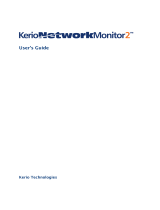Page is loading ...

Kerio Connect
Administrator’s Guide
Kerio Technologies

2014 Kerio Technologies s.r.o.

3
Contents
Installing Kerio Connect ....................................................... 14
Product editions ......................................................... 14
Windows ................................................................ 14
Mac OS X ................................................................ 15
Linux — RPM ............................................................ 15
Linux — DEB ............................................................ 17
Performing initial configuration in Kerio Connect .............................. 19
About initial configuration ............................................... 19
Configuring initial parameters ............................................ 19
Configuration files ....................................................... 24
Registering Kerio Connect ..................................................... 26
Why to register Kerio Connect ............................................ 26
Registering Kerio Connect from the initial configuration wizard ........... 26
Registering a full version .......................................... 27
Registering a trial version ......................................... 29
Using unregistered trial version ................................... 30
Registering Kerio Connect in the administration interface ................. 30
Registering trial versions .......................................... 31
Registering full versions .......................................... 31
Licenses in Kerio Connect ..................................................... 33
Licenses in Kerio Connect ................................................ 33
Checking the number of users in your license ............................. 34
Optional components .................................................... 34
Installing Kerio Connect licenses ......................................... 35
Gathering usage statistics ..................................................... 36
Gathering information ................................................... 36
Enabling data gathering .................................................. 36
Upgrading Kerio Connect ..................................................... 40
What can be upgraded ................................................... 40
Configuring HTTP proxy server .................................... 41
Microsoft Windows ...................................................... 41
Mac OS X ................................................................ 41
Linux — RPM ............................................................ 41
Linux — DEB ............................................................ 42

4
Kerio Connect VMware Virtual Appliance ................................. 42
Troubleshooting ......................................................... 42
Uninstalling Kerio Connect .................................................... 43
How to uninstall Kerio Connect .......................................... 43
Windows operating system ........................................ 43
Mac OS X operating system ........................................ 43
Linux operating system — RPM .................................... 43
Linux operating system — DEB .................................... 43
Switching from 64-bit installation of Kerio Connect back to 32-bit
installation on Microsoft Windows ............................................ 45
Switching from 64-bit installation to 32-bit installation .................... 45
Kerio Connect VMware Virtual Appliance ..................................... 46
What is Kerio Connect VMware Virtual Appliance for ...................... 46
How to get Kerio Connect VMware Virtual Appliance ...................... 46
How to work with Kerio Connect VMware Virtual Appliance ............... 46
Network configuration ............................................ 47
Time zone settings ............................................... 48
How to update Kerio Connect ..................................... 48
Accessing Kerio Connect ...................................................... 49
What interfaces are available in Kerio Connect ............................ 49
Kerio Connect client ..................................................... 49
What is Kerio Connect client ...................................... 49
How to login ...................................................... 49
Kerio Connect administration ............................................ 50
How to log in ..................................................... 50
First login ................................................ 51
How to log out .................................................... 52
Automatic logout ......................................... 52
Accessing Kerio Connect administration ...................................... 54
Accessing Kerio Connect administration .................................. 54
Accessing the administration interface remotely .......................... 54
Types of administrator accounts ......................................... 55
Creating administrator accounts ......................................... 56
Enabling built-in administrator account ................................... 56
Using Dashboard in Kerio Connect ............................................ 58
Dashboard overview ..................................................... 58

5
Navigating through the Kerio Connect administration interface ................ 60
Details .................................................................. 60
Searching for specific sections in the administration interface ............. 60
Domains in Kerio Connect ..................................................... 62
What are domains in Kerio Connect ...................................... 62
Internet hostname ....................................................... 63
Primary domain ......................................................... 63
Domains section in Kerio Connect ........................................ 64
Adding new domains .................................................... 64
Creating domains in Kerio Connect ............................................ 65
Adding domains in Kerio Connect ........................................ 65
Additional configuration ................................................. 65
Deleting domains ........................................................ 66
Connecting Kerio Connect to directory service ................................ 67
Supported directory services in Kerio Connect ............................ 67
Why connect to directory services ........................................ 67
Microsoft Active Directory ............................................... 67
Apple Open Directory .................................................... 69
Mapping users from directory services .................................... 70
Troubleshooting ......................................................... 70
Renaming domains in Kerio Connect .......................................... 71
What to prepare ......................................................... 71
How to rename domains ................................................. 71
Post-renaming issues .................................................... 72
Distributed domains in Kerio Connect ......................................... 73
Distributed domains ..................................................... 73
Creating user accounts in Kerio Connect ...................................... 74
What are user accounts .................................................. 74
Creating user accounts ................................................... 74
Creating local accounts ........................................... 75
Mapping accounts from a directory service ........................ 76
Templates ............................................................... 77
Disabling and deleting user accounts ..................................... 77
Disabling users temporarily ....................................... 77
Deleting users permanently ....................................... 77
Troubleshooting ......................................................... 78

6
Adding company and user contact information in Kerio Connect .............. 79
Overview ................................................................ 79
Setting company locations ............................................... 79
Adding contact details to users ........................................... 80
Creating user groups in Kerio Connect ........................................ 82
What are user groups .................................................... 82
Creating user groups .................................................... 82
Creating local groups ............................................. 82
Mapping groups from a directory service .......................... 83
Exporting group members ............................................... 84
Troubleshooting ......................................................... 84
Setting access rights in Kerio Connect ......................................... 85
What levels of access rights are available ................................. 85
How to set access rights ................................................. 85
Built-in administrator account ............................................ 86
Maintaining user accounts in Kerio Connect ................................... 88
How to maintain users accounts .......................................... 88
Configuring automatic items clean-out .................................... 88
How to configure items clean-out .................................. 88
Per domain ............................................... 89
Per user .................................................. 89
How to recover deleted items ............................................ 89
Enabling deleted items recovery ................................... 89
Recovering deleted items ......................................... 90
How to limit size of outgoing messages ................................... 90
Per domain ....................................................... 90
Per user .......................................................... 90
Messages sent from Kerio Connect client .......................... 91
How to limit size of incoming messages delivered via SMTP ............... 91
How to limit size of user mailboxes ...................................... 91
Notifying users about reaching their quotas ........................ 92
Creating mailing lists in Kerio Connect ........................................ 93
About mailing lists ...................................................... 93
Special mailing list addresses ..................................... 93
Creating mailing lists .................................................... 93
Importing users to mailing lists ................................... 94
Accessing the mailing list archive ........................................ 95
Troubleshooting ......................................................... 95

7
Importing users in Kerio Connect ............................................. 96
Where to import from .................................................... 96
Importing from a file .................................................... 96
Creating a CSV file ................................................ 96
Importing from a CSV file ......................................... 97
Importing from a directory service ....................................... 97
Windows NT domain .............................................. 97
Microsoft Active Directory ........................................ 97
Novell eDirectory ................................................. 98
Troubleshooting ......................................................... 98
Exporting users in Kerio Connect ............................................. 99
What can be exported .................................................... 99
Exporting users from a domain ........................................... 99
Exporting users from a group ............................................ 99
Exporting users from a mailing list ..................................... 100
Creating aliases in Kerio Connect ............................................. 101
Aliases in Kerio Connect ............................................... 101
Domain aliases ........................................................ 101
Username aliases ...................................................... 102
Configuring resources in Kerio Connect ...................................... 106
What are resources .................................................... 106
Resource administrators ............................................... 106
Creating new resources ................................................ 106
Troubleshooting ....................................................... 107
Monitoring Kerio Connect .................................................... 108
Monitoring overview ................................................... 108
Monitoring incoming and outgoing messages ........................... 108
Viewing message status .......................................... 108
Processing message queue ....................................... 109
Configuring message queue parameters .......................... 109
Traffic charts .......................................................... 110
Viewing statistics ...................................................... 111
Displaying users currently connected to Kerio Connect .................. 111
Monitoring CPU and RAM usage ........................................ 112
Services in Kerio Connect .................................................... 113
Setting service parameters ............................................. 113
What services are available ............................................. 114
SMTP ............................................................ 114
POP3 ............................................................ 115
IMAP ............................................................ 115

8
NNTP ........................................................... 115
LDAP ............................................................ 115
HTTP ............................................................ 115
Instant Messaging ............................................... 116
Restricting access to some services ..................................... 116
Defining access policies .......................................... 116
Assigning access policies to users ................................ 116
Troubleshooting ....................................................... 117
Configuring the SMTP server in Kerio Connect ............................... 118
Why configure the SMTP server ......................................... 118
Configuring who can connect to the SMTP server ........................ 118
Configuring security options of the SMTP server ........................ 119
Sending outgoing messages through another server ..................... 121
Troubleshooting ....................................................... 121
Configuring POP3 connection ................................................ 122
About POP3 ........................................................... 122
Defining remote mailboxes ............................................. 122
Sorting rules .......................................................... 125
Receiving email via ETRN .................................................... 127
About ETRN ........................................................... 127
Configuring the ETRN account .......................................... 127
Forwarding email ...................................................... 128
Scheduling email delivery .................................................... 130
About scheduling ...................................................... 130
Configuring scheduling ................................................ 130
Securing Kerio Connect ...................................................... 132
Issues to address ...................................................... 132
Configuring your firewall ............................................... 132
Password policy ....................................................... 133
Configuring a secure connection to Kerio Connect ....................... 133
Securing user authentication ..................................... 133
Encrypting user communication .................................. 134
Configuring anti-spoofing in Kerio Connect ................................... 136
About anti-spoofing .................................................... 136
Configuring anti-spoofing in Kerio Connect ............................. 136
Enabling anti-spoofing per domain ..................................... 137

9
Password policy in Kerio Connect ............................................ 139
About password policy ................................................. 139
Creating strong user passwords ........................................ 139
Requiring complex passwords (for local users) .......................... 140
Enabling password expiry (for local users) .............................. 141
Protecting against password guessing attacks ........................... 142
Authenticating messages with DKIM ......................................... 143
About DKIM ........................................................... 143
Enabling DKIM in Kerio Connect ........................................ 143
Configuring DNS for DKIM ................................................... 145
Adding a DKIM record to your DNS ..................................... 145
Acquiring DKIM public key in Kerio Connect ............................ 146
Creating a short DKIM public key ....................................... 146
Configuring spam control in Kerio Connect ................................... 150
Antispam methods and tests in Kerio Connect .......................... 150
Spam score ............................................................ 151
Monitoring spam filter’s functionality and efficiency .................... 152
Spam filter statistics ............................................. 152
Graphical overviews ............................................. 153
Logs ............................................................ 153
Configuring greylisting ....................................................... 154
What is greylisting ..................................................... 154
Configuring greylisting ................................................. 154
How greylisting works ................................................. 155
What data is sent to Kerio Technologies ................................ 156
Troubleshooting ....................................................... 156
Blocking messages from certain servers ...................................... 157
How to automatically block or allow messages from certain servers ...... 157
Blocking messages from spam servers — custom blacklists ........ 158
Blocking messages from spam servers — public databases ........ 158
Allowing messages from trusted servers — custom whitelists . . . . . 159
Configuring Caller ID and SPF in Kerio Connect ............................... 160
What is Caller ID and SPF .............................................. 160
How to configure Caller ID ............................................. 160
How to configure SPF .................................................. 161

10
Creating custom rules for spam control in Kerio Connect ..................... 163
Why to create custom rules ............................................ 163
Creating custom rules ................................................. 163
Defining actions for custom rules ...................................... 164
Antivirus control in Kerio Connect ........................................... 165
Antivirus in Kerio Connect ............................................. 165
External antivirus ...................................................... 166
Configuring Sophos in Kerio Connect ................................... 166
Configuring HTTP proxy server ................................... 167
Troubleshooting ....................................................... 167
Filtering message attachments in Kerio Connect .............................. 168
Why to filter attachments .............................................. 168
How to configure attachment filter in Kerio Connect .................... 168
Troubleshooting ....................................................... 169
Using external antivirus with Kerio products ................................. 170
Antivirus SDK for Kerio products ....................................... 170
Configuring IP address groups ............................................... 171
When to use IP address groups ......................................... 171
How to configure IP address group ..................................... 171
Creating time ranges in Kerio Connect ....................................... 173
What are time ranges .................................................. 173
Creating time ranges ................................................... 173
Public folders in Kerio Connect .............................................. 174
What are public folders ................................................ 174
Assigning rights to create public folders ................................ 174
Global vs. domain public folders ....................................... 174
Creating public folders ................................................. 175
Viewing public folders ................................................. 176
Global Address List .................................................... 177
Configuring instant messaging in Kerio Connect .............................. 178
About instant messaging ............................................... 178
Sending messages outside of your domain .............................. 179
Securing instant messaging ............................................ 179
Limiting access to instant messaging ................................... 180
Disabling instant messaging ............................................ 180
Archiving instant messages ............................................ 181
Automatic contact list ................................................. 181
Configuring IM clients ................................................. 182

11
Troubleshooting ....................................................... 182
Configuring DNS for instant messaging ....................................... 183
About SRV records ..................................................... 183
Configuring DNS records for server to server communication ............ 183
Configuring DNS records for client auto-configuration ................... 184
Archiving instant messaging ................................................. 185
About archiving instant messaging ..................................... 185
Configuring instant messaging archiving ................................ 185
Accessing the instant messaging archives ............................... 186
Customizing Kerio Connect .................................................. 187
About customization .................................................. 187
Defining custom email footers ......................................... 187
Adding automatic user and company details to domain footers . . . . 188
Localizing the user interface ........................................... 190
Kerio Connect client 8.1 and newer ............................... 190
Kerio Connect client 8.0 .......................................... 190
Old WebMail ..................................................... 191
Adding your logo to Kerio Connect client login page .................... 191
Additional settings for old WebMail .................................... 192
Adding custom logo to Kerio Connect client login page ....................... 194
Overview .............................................................. 194
Adding your custom logo .............................................. 194
Translating Kerio Connect client to a new language .......................... 196
Translating Kerio Connect client ....................................... 196
Upgrading Kerio Connect .............................................. 196
Configuring data store in Kerio Connect ...................................... 197
How to set path to data store directory ................................. 197
How to configure full text search ....................................... 198
Data store size ........................................................ 199
Archiving in Kerio Connect .................................................. 200
About archiving ....................................................... 200
Configuring archiving .................................................. 200
Viewing archive folders ................................................ 202
Configuring backup in Kerio Connect ........................................ 203
What backups include ................................................. 203
Types of backups ...................................................... 203
Configuring backups ................................................... 204

12
Recovering data from backups ......................................... 205
Data recovery examples ................................................ 205
Troubleshooting ....................................................... 205
Examples of data recovery in Kerio Connect .................................. 206
Data recovery in Kerio Connect ......................................... 206
Examples for Microsoft Windows ....................................... 206
Full backup recovery ............................................. 206
Recovery of a single user’s mailbox ............................... 207
Recovery of a single folder of a user .............................. 207
Recovery of public folders of a particular domain ................. 207
Examples for Mac OS X ................................................. 208
Full backup recovery ............................................. 208
Recovery of a single user’s mailbox ............................... 209
Recovery of a single folder of a user .............................. 209
Recovery of public folders of a particular domain ................. 209
Data recovery in Kerio Connect .............................................. 210
Recovering data from backup .......................................... 210
Advanced options of Kerio Connect Recover ...................... 211
Backup files ........................................................... 213
Data recovery examples ................................................ 214
Troubleshooting ....................................................... 214
Configuring SSL certificates in Kerio Connect ................................. 215
About SSL certificates .................................................. 215
Creating self-signed certificates ........................................ 215
Creating certificates signed by certification authority .................... 216
Intermediate certificates ............................................... 216
Adding trusted root certificates to the server ................................. 218
Overview .............................................................. 218
Mac OS X .............................................................. 218
Windows .............................................................. 218
Linux (Ubuntu, Debian) ................................................ 218
Linux (CentOs 6) ....................................................... 219
Linux (CentOs 5) ....................................................... 219
Managing logs in Kerio Connect .............................................. 220
What are Kerio Connect logs for ........................................ 220
Configuring logs ....................................................... 220
Types of logs .......................................................... 221
Config log ....................................................... 221
Debug log ....................................................... 221
Mail log ......................................................... 221

13
Security log ...................................................... 221
Warning log ..................................................... 221
Operations log ................................................... 222
Error log ........................................................ 222
Spam log ........................................................ 222
Integrating Kerio Connect with Kerio Operator ............................... 223
Overview .............................................................. 223
Configuring Kerio Connect ............................................. 223
Configuring Kerio Operator ............................................ 224
Kerio Active Directory Extension ............................................. 225
How to use Kerio Active Directory Extension ............................ 225
How to install Kerio Active Directory Extension ......................... 225
How to create users and groups Kerio Connect in Active Directory ....... 225
Troubleshooting ....................................................... 225
Kerio Open Directory Extension .............................................. 226
How to use Kerio Open Directory Extension ............................. 226
How to install Kerio Open Directory Extension .......................... 226
Setting user account mapping in Kerio Connect ......................... 226
Troubleshooting ....................................................... 227
Managing mobile devices .................................................... 228
Managing mobile devices in Kerio Connect .............................. 228
Unsupported devices ............................................ 228
Viewing users devices .................................................. 229
Remotely deleting data from users’ device .............................. 230
Support for BlackBerry devices in Kerio Connect ............................. 232
Synchronizing Kerio Connect with BlackBerry devices ................... 232
Switching between Kerio Connect client and old WebMail .................... 233
Setting a default user interface ......................................... 233
Switching from Kerio Connect client to old WebMail ..................... 233
Switching from old WebMail to Kerio Connect client ..................... 234
Providing feedback for Kerio products ....................................... 235
Giving feedback through Kerio Connect client ........................... 235
Kerio Connect — Legal notices ............................................... 236
Trademarks and registered trademarks ................................. 236
Used open source software ............................................. 237

14
Installing Kerio Connect
Product editions
For installing Kerio Connect 8.2 and older, read the Installing Kerio Connect (8.2 and
older) article.
Standard installation package
Kerio Connect is available as a standard installation package for:
•Windows
•Mac OS X
•Linux RPM
•Linux Debian
VMware Virtual Appliance
Virtual appliance for VMware products.
VMware Virtual Appliance is a software appliance edition pre-installed on a virtual host
for VMware. The virtual appliance is distributed as OVF and VMX.
See Kerio Connect VMware Virtual Appliance for detailed information.
Windows
For system requirements go to the product pages.
1. Download the Kerio Connect installation file.
2. Run the installation.
Kerio Connect must be installed under the user with administration rights to the system.
3. Follow the steps in the installation wizard.
4. Click Finish to complete the installation.
The Kerio Connect installation process is logged in a special file (kerio-connect.setup.log)
located in the folder %TEMP%.
Kerio Connect engine starts (immediately or after restart) and runs as a service.
5. Perform the initial configuration of Kerio Connect.

1.3 Mac OS X
15
Mac OS X
For system requirements go to the product pages.
1. Download the Kerio Connect installation file.
2. Run the installation.
Kerio Connect must be installed under the user with administration rights to the system.
3. Follow the steps in the installation wizard. Kerio Connect is installed in the
/usr/local/kerio/mailserver folder.
4. Click Finish to complete the installation.
Kerio Connect engine starts upon the computer system startup and runs as a service.
5. Perform the initial configuration of Kerio Connect.
Do not delete the Kerio Connect installation package. It includes Kerio Connect
Uninstaller.
Kerio Connect engine
To run or restart the service, go to System Preferences →Other →Kerio Connect Monitor.
You can also stop, start or restart Kerio Connect through Terminal or a SSH client with the
following commands with root access:
•Stopping Kerio Connect engine:
sudo /usr/local/kerio/mailserver/KerioMailServer stop
•Running Kerio Connect engine:
sudo /usr/local/kerio/mailserver/KerioMailServer start
•Restarting Kerio Connect engine:
sudo /usr/local/kerio/mailserver/KerioMailServer restart
Linux — RPM
For system requirements go to the product pages.
1. Download the Kerio Connect installation file.
2. Run the installation.

Installing Kerio Connect
16
Kerio Connect must be installed under the user with root rights.
For installations, Kerio Connect uses the RPM application. All functions are available
except the option of changing the Kerio Connect location.
3. Follow the steps in the installation wizard. Kerio Connect is installed in the
/opt/kerio/mailserver folder.
4. Click Finish to complete the installation.
5. Perform the initial configuration of Kerio Connect.
New installation
Start the installation using this command:
# rpm -i <installation_file_name>
Example: # rpm -i kerio-connect-8.0.0-6333.linux.rpm
If problems with package dependencies occur and you cannot install Kerio Connect, download
and install the compat-libstdc++ package.
We recommend you read the LINUX-README file carefully, immediately after installation
(located in the installation directory in the folder doc).
Kerio Connect engine
The script that provides automatic startup of the daemon (the Kerio Connect engine) on reboot
of the operating system is located in /etc/init.d folder.
Use this script to start or stop the daemon manually. Kerio Connect must be run under the
user root.
•Stopping Kerio Connect engine:
/etc/init.d/kerio-connect stop
•Running Kerio Connect engine:
/etc/init.d/kerio-connect start
•Restarting Kerio Connect engine:
/etc/init.d/kerio-connect restart
If your distribution has systemd available, use these commands:
•Stopping Kerio Connect engine:
systemctl stop kerio-connect.service
•Running Kerio Connect engine:

1.5 Linux — DEB
17
systemctl start kerio-connect.service
Linux — DEB
For system requirements go to the product pages.
1. Download the Kerio Connect installation file.
2. Run the installation.
Kerio Connect must be installed under the user with root rights.
3. Follow the steps in the installation wizard. Kerio Connect is installed in the
/opt/kerio/mailserver folder.
4. Click Finish to complete the installation.
5. Perform the initial configuration of Kerio Connect.
New installation
Start the installation using this command:
# dpkg -i <installation_file_name.deb>
Example: # dpkg -i kerio-connect-8.0.0-1270.linux.i386.deb
If problems with package dependencies occur and you cannot install Kerio Connect, download
and install the compat-libstdc++ package.
We recommend you read the DEBIAN-README file carefully, immediately after installation
(located in the installation directory in folder doc).
Kerio Connect engine
The script that provides automatic startup of the daemon (Kerio Connect engine) on reboot of
the operating system is located in /etc/init.d folder.
Use this script to start or stop the daemon manually. Kerio Connect must be run under the
user root.
•Stopping Kerio Connect engine:
/etc/init.d/kerio-connect stop
•Running Kerio Connect engine:
/etc/init.d/kerio-connect start
•Restarting Kerio Connect engine:
/etc/init.d/kerio-connect restart

Installing Kerio Connect
18
When installing on Debian with a graphical user interface, open the installation
package with the gdebi installer: Right-click the file and clickOpen with.

19
Performing initial configuration in Kerio Connect
About initial configuration
New in Kerio Connect 8.3!
Before you start using Kerio Connect, you must perform an initial configuration.
The initial configuration sets the basic parameters for Kerio Connect. These include:
•primary domain
•administrator’s account
•data store
The wizard also creates special files where the server configuration is saved.
Configuring initial parameters
You can change all the settings from the initial configuration wizard later in the
administration interface.
1. Install Kerio Connect.
2. Open the following address in your web browser:
https://kerio_connect_server:4040/admin
3. Select a language for the initial configuration wizard and click Next.

Performing initial configuration in Kerio Connect
20
This language will be also set as a default language after the first logon to the
administration interface.
4. Type the Internet hostname and Email domain. Click Next.
/