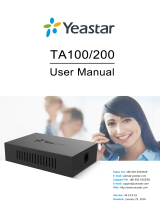Page is loading ...

If you are installing the device for the first time, please read this manual in advance and configure it step by step. Reboot the device once you finish the
configuration is required, including change the network environments, account number and so on. If you need more info, please go to our website
(www.flyingvoice.com) and download the user manual.
IP Phone Handset
Handset Cord
Stand Ethernet Cable Quick Installation Guide
4.3 Connect via wired network
Step1. Power on the phone.
Step2. Connect the Internet port of phone to the available network adapters (switches or routers) with Ethernet cable.
Step3. If there is DHCP server in network, you can find the IP address by pressing Menu >My Status.
Step1. Connect the phone to the Internet via the Internet port of the phone, connect your PC to the PC port of the phone with Ethernet cable.
Step2.
Step3. Enter the username (Default: admin) and password (Default: admin) in the login page and click Confirm.
Open web browser on your computer, enter the IP address (find the IP address by pressing Menu >My Status) into the address bar, and then press Enter key.
4.2 Accessing the web management
Enable,input SIP Account parameters.
SIP Account Parameters
Configure information
Line Enable Enable
192.168.1.1
621
621
Proxy Port
Outbound Port
Backup Outbound Port
Proxy Server
Display Name
Account
Phone Number
Password
Outbound Server
Backup Outbound Server
Allow DHCP Option 120 to
Override SIP Server
Outgoing Call without
Registration
5060
5060
5060
621
Basic Setup
Proxy and Registration
Subscriber Information
Name Description Name Description
Enable Line Enable Line or not
Outbound Proxy
Proxy Server Domain name or IP address of SIP server
Outbound proxy IP or domain name
Outbound Port Service port of outbound proxy
Phone Number Number of telephone provided by SIP proxy
Account SIP account provided by SIP proxy
Password SIP password provided by SIP proxy
Display Name The number displayed in callee
Proxy Port The port which SIP server supports of VoIP service. (Default: 5060)
Sync Clock Time Disable
Disable
Disable
4.4 Connect via Wi-Fi
Step1. Press button, then choose Basic Settings >Wi-Fi via ▲ or ▼ button.
Step2. Choose “Available Network”.
Step3. Use ▲ or ▼ button to select the network and press soft key “Con” to connect with it. Input the password if Wi-Fi authentication is required.
Note: If AP is connected, will appear in the status bar on the main interface.
4.1 Network Settings
There are two ways to configure the network settings.
DHCP: By default, the phone attempts to contact a DHCP server in your network to obtain its valid network settings. e.g., IP address, subnet mask,
gateway address and DNS address.
Static IP Address: If the phone can’t connect with DHCP server, please configure IP address, subnet mask, gateway address, primary
DNS address and secondary DNS address manually.
Packaging list
Power Adapter
(Optional)
Connect the stand
If you are using an external power supply, please connect the power supply, and plug the power supply into the
DC 5V supply hub on the back of the phone. Note: Only the power supply from Flyingvoice is available.
After the phone is connected the power supply, it will start the intialization process automatically. After that, the LCD will display “Flyingvoice” logo and
the phone will be ready to use. (Take the LCD screen of the P20 phone as an example.)
Note: If the phone does not show any above
information on the screen, please re-confirm
installation steps and the connections.
If it still doesn’t work, please replug the phone.
If there still no display on screen, please
contact the administrator or service provider.
1
Assembling the phone
2
Starting the phone
3
Input the device's IP address in the address bar of the browser. Then you can login SIP Account configure of the phone. Choose Enable on Line
Registering your phone
5
Declaration of Conformity
6
Configuring your phone
4
Wall mount the phone
Fix two appropriate screws on
the wall, and leave them about
1/4 distance from the wall.
Attach the mounting bracket to
the position to be installed, then
align and insert the mounting
hole and slide down, ensuring
the bottom slot has engaged.
DC5V
Power Adapter
Main screen PC Internet
Connect the handset
FCC STATEMENT :
This device complies with Part 15 of the FCC Rules. Operation is subject to the following two conditions:
(1) This device may not cause harmful interference, and
(2) This device must accept any interference received, including interference that may cause undesired operation.
Warning: Changes or modifications not expressly approved by the party responsible for compliance
could void the user's authority to operate the equipment.
NOTE: This equipment has been tested and found to comply with the limits for a Class B digital device, pursuant to Part 15 of the FCC
Rules. These limits are designed to provide reasonable protection against harmful interference in a residential installation. This
equipment generates uses and can radiate radio frequency energy and, if not installed and used in accordance with the instructions,
may cause harmful interference to radio communications. However, there is no guarantee that interference will not occur in a particular
installation. If this equipment does cause harmful interference to radio or television reception, which can be determined by turning the
equipment off and on, the user is encouraged to try to correct the interference by one or more of the following measures:
Reorient or relocate the receiving antenna.
Increase the separation between the equipment and receiver.
Connect the equipment into an outlet on a circuit different from that to which the receiver is connected.
Consult the dealer or an experienced radio/TV technician for help.
FCC Radiation Exposure Statement:
This equipment complies with FCC radiation exposure limits set forth for an uncontrolled environment. This equipment should be
installed and operated with minimum distance 20cm between the radiator & your body.
P2X Series IP Phone
www.flyingvoice.com
Quick Installation Guide
P2X Series IP Phone
www.flyingvoice.com
Quick Installation Guide
Qualified Certificate:
This product is qualified according to the delivery inspection.
QC
PASS

初次设置请仔细阅读安装指南,并按相应步骤进行配置。如需更换网络环境或账号,可修改相应配置。每次配置修改
后必须保存、重启方可生效。更多使用方法,请前往我司官方网站(www.flyingvoice.cn)下载相应产品的用户手册。
话机连接电源后,会自动开始初始化过程。话机出现以下情况为正常启动(以P20话机界面为例):
第一步:液晶显示屏将显示“Flyingvoice”logo启动界面;
第二步:话机上所有的灯将变亮;
第三步:在话机已连接Internet端口,并可以连接到Internet情况下,话机将显示因特网端口的IP地址状态;
第四步:日期和时间,line的状况。
电源适配器主界面
因特网
PC
DC5V
注:若电话屏幕没有显示以上信息,请确认是否安装正确。确认后若话机仍然无法正常启动可尝试拔下电源插头
并再次插上。若您仍然看不到显示,请联系您的电话管理员或服务提供商。
请确定您的网络接入模式属于哪一种,并记录相关参数。通常网络接入方式有两种:动态获取IP地址,静态IP地址。
DHCP:话机默认通过DHCP服务器获取网络配置。例如:IP地址、子网掩码、网关和DNS服务器。
静态IP地址:若话机无法通过DHCP服务器获取网络配置,则需要手动配置IP地址、子网掩码、网关、首选DNS服务
器和备选DNS服务器
第一步 将话机的Internet口通过网线接入Internet网,将话机的PC口通过网线与电脑相连。
第二步 打开电脑上的网页浏览器,在地址栏里输入话机的IP地址(在话机上按软键进入菜单>状态可查看),按Enter键。
第三步 在登录界面的用户名输入框中输入“admin”,密码输入框中输入管理员密码“admin”,点击提交。
4.2 访问配置页面
第一步 话机已通电并正常启动。
第二步 将网线的一端连接到话机Internet端口,并将网线的另一端连接到可用的网络适配器,如交换机或路由器。
第三步 若网络中有DHCP服务器,按软键进入菜单>状态,可在话机上查看到IP地址。
在浏览器地址栏输入设备的IP地址即可登陆SIP账号配置界面。账号使能选择“开启”,输入注册参数。
配置信息
参数名称 描述
账号使能 是否启用Line
是否启用点对点使能,默认禁止
SIP服务器的域名或IP
SIP服务器支持VoIP服务的端口,默认是5060
代理服务器IP或域名
参数名称 描述
代理服务器端口
显示名称
注册账户
认证名称
密码
代理服务器的服务端口
这个字符将显示在话机液晶显示屏
SIP服务器提供的电话号码
SIP服务器提供的SIP帐户
SIP服务器提供的SIP密码
非注册拨打模式
注册服务器
注册服务器端口
代理服务器
SIP 注册参数
4.1 网络连接模式
4.3 连接有线
可通过LCD配置无线连接。
第一步 点击按钮 ,然后使用▲和▼按钮选择“基础设置>无线网络”。
第二步 选择“可用Wi-Fi网络”,此时LCD上将显示您可以连接的无线网络。
第三步 使用▲和▼按钮进行浏览,找到您需要连接的网络后按软键“连接”进行连接。若需要Wi-Fi认证,请填写身份验证和密码。
4.4 连接无线
基本设置
代理和注册
用户信息
注册服务器
账号使能
同步话机时间
显示名称
认证名称
代理服务器
备份代理服务器
启动DHCP选项120服务器设置
开启
192.168.10.1
621
621
注册服务器端口
注册账户
密码
代理服务器端口
备份代理服务器端口
5060
5060
5060
621
非注册拨打模式
禁止
禁止
注:如果AP已连接上,则液晶显示屏主界面的的无线图标会显示为
飞音时代产品保修条例
维修服务:
维修范围:飞音时代旗下所有产品。
维修费用:自您购买产品之日起,凡按照产品使用说明书安装使用,一年内本公司免费维修,一年后维修只收取维修工
本费;非本公司产品质量原因引起的维修,如使用不当、保管不妥、擅自拆机等原因造成的损坏,公司维修只收取维修工本费。
注:产品维修时,请把此卡和所购产品一起妥善送(寄)回售后服务部维修。
尊敬的客户:
感谢您选购飞音时代产品。敬请阅读本条例,以便了解我们所能为您提供的服务,也欢迎您对我们的服务提出建议和意见,
以便我们能不断为您提供更好的售后服务。
飞音时代承诺“一年保修,终身维护”的售后服务原则,全国联保,为飞音时代产品提供终身技术支持和服务。并提供技
术支持热线以便能及时解决出现的问题。
保 修 卡
产品型号
制造商:深圳飞音时代网络通讯技术有限公司
标签:
以下由经销商填写:
销售日期 联系电话
————————
————————————
————————————
—————————————————
————————
———————————————————————————
———————————————————————————
经销单位
地 址
以下由客户填写:
客户姓名 联系电话
地 址
邮 箱 购买日期
故障描述(请务必填写清楚):
———————————
听筒线
电源适配器(可选配)
请检查您购买的产品是否包含下面组成部件,若缺少请与您的经销商联系。
请参照下列图示组装话机:
组装听筒
1检验包装
4连接到互联网
5话机注册
组装电话2
开机3禁止
电话主机 听筒 支架 网线 快速安装指南
若您使用外接电源,请将电源适配器的一端连接电源接口,另一端连接话机的DC5V
端口。 注:仅适用于原装电源适配器
将两个适当的螺丝钉在
墙壁上,墙壁外保留1/4
的螺丝长度,将话机底
座调整角度后上推使之
固定,再将底座背部的
挂墙孔扣于螺丝上,下
推话机使之锁定到位。
若将话机固定在墙上
组装底座
P2X系列IP话机
www.flyingvoice.cn
快速安装指南
P23G / GW
P2X系列IP话机
www.flyingvoice.cn
快速安装指南
合格信息:
本产品经深圳飞音时代网络通讯技术有限公司检验符合规定的质量标准,准予出厂。
QC
PASS
/