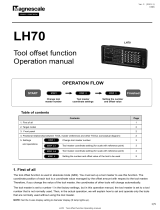Page is loading ...

MILLPWR
G2
User’s Manual
5/2016

2
Controls of the MILLPWRG2
Controls of the MILLPWRG2
Keys on console
Motion control keys
Data entry keys
Function keys
Numerical keys
Axis keys
Soft keys
Key Function
GO key (e.g. run a program).
STOP key (duel function: press once to
pause, press twice to stop a program).
Key Function
CANCEL key cancels operation, i.e. form.
CLEAR key clears selections, i.e. values in
a field, a program step.
USE key completes operation, i.e. data
entered in a form.
ENTER key completes selection, i.e.
values entered in a field.
Key Function
ABS/INCR key toggles between Absolute
or Incremental positioning.
DRO/PGM key toggles between the DRO
display or Program mode display.
VIEW key opens a dialogue for setting
graphic display parameters, i.e. type.
INFO key opens on-screen manual.
MM key toggles between INCH or MM
mode.
SETUP key opens configuration menu.
Key Function
ZERO key.
ONE key.
TWO key.
THREE key.
FOUR key.
FIVE key.
SIX key.
SEVEN key.
EIGHT key.
NINE key.
DECIMAL key.
PLUS / MINUS key.
Key Function
AXIS keys open the datum, or preset
form.
Key Function
SOFT KEYS performs the function directly
above it.

ACU-RITE MILLPWRG2 3
Controls of the MILLPWRG2
Move table and navigation keys
Calculator function keys
Potentiometer for feed rate override
Milling function keys
Peripherals supported:
USB memory devices; e.g. a memory stick.
Networking, USB pointing devices; e.g. a mouse, USB
keyboard.
Key Function
LEFT ARROW key will move the table or
display cursor depending on the function
selected.
RIGHT ARROW key will move the table or
display cursor depending on the function
selected.
UP ARROW key will move the table or
display cursor depending on the function
selected.
DOWN ARROW key will move the table or
display cursor depending on the function
selected.
Key Function
CALC key opens the calculator.
PLUS key.
MINUS key.
MULTIPLIER key
DIVIDE key.
Feed rate override
Key Function
TOOL key opens the SET TOOL dialogue.
RECT key opens the Rectangle milling
popup menu.
CIRCLE key opens the Circle milling
popup menu.
HOLES key opens the Hole pattern popup
menu.
POS key opens the POSITION / DRILL
data input dialogue.
LINE key opens the MILL LINE data
input dialogue.
ARC key opens the MILL ARC data input
dialogue.
BLEND key opens the BLEND \
CHAMFER data input dialogue.
BLANK key opens the user defined milling
function data input form.

4
Controls of the MILLPWRG2

ACU-RITE MILLPWRG2 5
Manual Information
Manual Information
Message symbols
Attention!
This symbol indicates that there is one or more of the
following risks when using the described function
Danger to work piece
Danger to fixtures
Danger to tool
Danger to machine
Danger to operators
Damage!
This symbol indicates that there is risk of MILLPWRG2
damage, or electrical shock if instructions are not adhered
to.
Different from machine to machine!
This symbol indicates that instructions may apply
differently from one type of machine to another type of
machine.
Refer to another Manual!
This symbol indicates that information required is located
elsewhere (i.e. Machines Owner Manual).
Advice!
This symbol indicates that an Advice tip is being provided.
Important, and/or additional information about the function
described.

6
Manual Information
Fonts used in this manual
Reference to the: Console HARD KEYS.
Reference to the: Display Screen Soft Keys.
Reference to the: Display Screen dialogues.
Reference to the: Display Screen Fields.
Changes (errors)
HEIDENHAIN CORPORATION is continuously striving to improve.
Please help HEIDENHAIN CORPORATION by sending your request to
the following e-mail address: sales@heidenhain.com
Visit www.ACU-RITE.com for latest version of this manual.
Model, software and features
This manual describes functions and features provided by
MILLPWRG2 as of the following NC software number.
The machine tool builder may not allow some of the functions
described in this manual, therefore they may not be among the
features provided by the MILLPWRG2 on your machine tool.
The machine tool builder representative can assist with becoming
familiar with the features of the machine.
Many machine manufacturers, as well as HEIDENHAIN Corp., offer
programming courses for the MILLPWRG2. We recommend these
courses as an effective way of improving your programming skill and
sharing information and ideas with other MILLPWRG2 users.
Intended place of operation
The MILLPWRG2 is intended for use primarily in industrially-zoned
areas. Refer to the respective installation manual for additional
information.
Console model NC software number
ACU-RITE MILLPWRG2 Software 751005-04

ACU-RITE MILLPWRG2 7
Manual Information
New functions of software
751005-01-01
Zero Incremental was added to Chapter 2.2.
751005-02-00
Geometry/RPM Calculator functions added to Chapter 9.2.
Support for Auxiliary Machine Interface (AMI) added to Chapter 8.2
Basic editing of g-code programs added to Chapter 6.2
Tool step supports plunge angle, added to Chapter 4.1.
Pockets can be ramped into at an angle or plunged into.
751005-03-00
Pilot Drilling has been added to programing functions in Chapter 8.2.
Display resolution can be selected for metric and inch; see
Chapter 10.1
Drill markers corresponding to the tool size are now shown in 2D
and 3D line views for MILLPWRG2 programs; see Chapter 5.1.
G-code programs now support the Block Form feature;
see Chapter 6.2.
Reference points are now shown graphically; see Chapter 5.1.
751005-04-00
Advanced custom pocket machining has been added; see
Chapter 8.2.
Step Form Validation has been added; see page 102.
Radial Slot Cycle has been added; see Chapter 8.1.
Parameter for reduced feedrate on full pocket cuts has been added
to Job Setup; see Chapter 10.1.

8
Manual Information
Changed functions of software
751005-01-01
Blend/Chamfer information input (see page 164) has been
redefined.
Preset Moves information input (see page 49) has been redefined.
Display:Peck\Pass (see page 227) has a note added that the limit of
pecks or passes is 9999.
751005-01-02
The off-line software described (see page 234) now requires the
purchase of a USB Protection Module for operation.
Custom Pocket: The tool path for custom pockets and islands,
described (see page 194) has changed to use the programmed
cutting convention.
751005-01-03
A message box warning that the table limits are not established prior
to homing has been added (see page 25).
751005-01-04
Part Graphics: The show tool path and show step number options
were removed from the graphics view (see page 80).
Probing examples were added (see page 105).
751005-02-00
Rectangular milling functions can now be established from its
center position (see page 169).
Max feedrate override can now be up to 200%, see page 225.
Support for angles in DMS (see page 46).
Change steps allows changing of drill types (see page 192).
Tool steps can now be programed using a tool number (see page
71).
Program functions enhancements (see page 80).
Explode step function on Engrave Arc and Engrave Line steps (see
page 190).
Improved graphics performance (see page 79).

ACU-RITE MILLPWRG2 9
Manual Information
751005-03-00
Teach Position and Probe soft key are now always available together
(see page 56).
Show Contour is now available in 3D line view in addition to
2D line view (see page 86).
Forward or Reverse is now available for finish passes (see page
167).
751005-04-00
The Service files section has been updated; see Chapter 10.1.
Software update procedure has been updated; see Chapter 10.1.
Shutdown / Restart procedure has changed (see page 26).
VIEW hard key description has been updated; see Chapter 5.1.
Aux step now allows user specified continuity; see page 205.
The Contour step is now part of the Position/Milling soft key; see
page 161.

10
Manual Information

ACU-RITE MILLPWRG2 11
MILLPWRG2 Access Code
MILLPWRG2 Access Code
Access code
Access to machine parameter operations
The access code must be entered before the installation setup
parameters can be accessed or changed.
Press the SETUP key to enter the Job Setup dialogue.
Press the Install Setup soft key, and enter the
access code.
Attention!
The parameter access code is 8891
Attention!
To prevent setup parameters from being changed, remove
this page from the manual after initial system setup.
Retain this information in a safe place for future use.

12
MILLPWRG2 Access Code

ACU-RITE MILLPWRG2 13
Table of Contents
Controls of the MILLPWRG2
Keys on console....................................................................................................... 2
Motion control keys ............................................................................................ 2
Data entry keys ................................................................................................... 2
Function keys...................................................................................................... 2
Numerical keys ................................................................................................... 2
Axis keys............................................................................................................. 2
Soft keys ............................................................................................................. 2
Move table and navigation keys .............................................................................. 3
Calculator function keys........................................................................................... 3
Potentiometer for feed rate override ....................................................................... 3
Milling function keys ................................................................................................ 3
Peripherals supported: ............................................................................................. 3
Manual Information
Message symbols.................................................................................................... 5
Fonts used in this manual ................................................................................... 6
Model, software and features ................................................................................. 6
Intended place of operation ................................................................................ 6
New functions of software ...................................................................................... 7
751005-01-01 ...................................................................................................... 7
751005-02-00 ...................................................................................................... 7
751005-03-00 ...................................................................................................... 7
751005-04-00 ...................................................................................................... 7
Changed functions of software ............................................................................... 8
751005-01-01 ...................................................................................................... 8
751005-01-02 ...................................................................................................... 8
751005-01-03 ...................................................................................................... 8
751005-01-04 ...................................................................................................... 8
751005-02-00 ...................................................................................................... 8
751005-03-00 ...................................................................................................... 9
751005-04-00 ...................................................................................................... 9
MILLPWRG2 Access Code
Access code .......................................................................................................... 11
Access to machine parameter operations ............................................................. 11

14
1.1 MILLPWRG2
ACU-RITE conversational and G-code format ........................................................ 24
Powering up........................................................................................................... 25
E-STOP and shutdown........................................................................................... 26
Find home.............................................................................................................. 28
Disengage Z axis feature ....................................................................................... 29
Disengaging the Z axis drive:............................................................................ 29
Re-engaging the Z axis drive............................................................................. 29
Writing programs ................................................................................................... 30
Overview .......................................................................................................... 30
1.2 Operating in 2 Axes and 3 Axes Modes
Overview ............................................................................................................... 31
Program steps on 2 axis systems.......................................................................... 32
Selecting 2 axis mode on 3 axis systems.............................................................. 32
1.3 Console
Operating console.................................................................................................. 33
Rear panel.............................................................................................................. 33
Screen navigation .................................................................................................. 34
DRO mode display............................................................................................ 34
PGM mode display ........................................................................................... 34
Dialogues and drop down menus .......................................................................... 35
Operator prompts ............................................................................................. 35
Cursor ............................................................................................................... 35
General operating guidelines ................................................................................. 36
Operating modes .............................................................................................. 37
Popup menus.................................................................................................... 38
Keyboard........................................................................................................... 39
Special characters ............................................................................................. 39
Navigational soft keys ....................................................................................... 39
Editing keys ...................................................................................................... 40
Calculator ............................................................................................................... 40
Numeric keypad................................................................................................ 40
Context sensitive help ........................................................................................... 41
Using context sensitive help............................................................................. 41
Console keypad ..................................................................................................... 42
1.4 Operating Mode Screens
Display navigation .................................................................................................. 43
DRO display screen ............................................................................................... 43
Program display screen ......................................................................................... 44

ACU-RITE MILLPWRG2 15
1.5 Accessories
Electronic edge finder............................................................................................ 44
2.1 Conventions
Axis conventions.................................................................................................... 46
Count direction.................................................................................................. 46
X axis................................................................................................................. 46
Y axis................................................................................................................. 46
Z axis................................................................................................................. 46
Cartesian coordinates ............................................................................................ 46
Polar coordinates ................................................................................................... 46
Absolute and incremental work piece positions .................................................... 47
Absolute work piece positions.......................................................................... 47
Incremental work piece positions ..................................................................... 47
Setting the datum .................................................................................................. 48
Overview........................................................................................................... 48
2.2 Manual Machine Positioning
Move table............................................................................................................. 49
Changing the mode........................................................................................... 49
Incremental moves ........................................................................................... 49
Continuous moves ............................................................................................ 49
Adjusting the feedrate ...................................................................................... 50
Preset moves.................................................................................................... 50
Zero incremental ............................................................................................... 50
3.1 DRO Manual Data Input
Overview ............................................................................................................... 52
DRO screen ........................................................................................................... 53
Status Bar display .................................................................................................. 54
Move table............................................................................................................. 55
Milling function ...................................................................................................... 55
Zeroing an axis....................................................................................................... 56
Teach position........................................................................................................ 56
Electronic edge finder............................................................................................ 57
Skewing ................................................................................................................. 58
Milling function keys .............................................................................................. 59
DRO operations ..................................................................................................... 60
Rectangle milling............................................................................................... 60
Rectangle milling example ................................................................................ 60
Circle milling...................................................................................................... 61
Circle milling example ....................................................................................... 61
DRO mill cycles ..................................................................................................... 62

16
3.2 Calculator
Accessing the calculator ........................................................................................ 63
Using the calculator to insert data .................................................................... 63
Trig functions ......................................................................................................... 64
Trig functions .................................................................................................... 65
4.1 Tool Table
Overview ............................................................................................................... 68
Tool compensation required data .......................................................................... 68
Tool numbers / tool names .................................................................................... 69
Locating the tool table ........................................................................................... 69
Tool table ............................................................................................................... 70
Editing the tool table......................................................................................... 70
Editing an existing tool...................................................................................... 71
Tool table structure ............................................................................................... 71
Tool table: Standard tool data ........................................................................... 71
4.2 Tool Data
Tool-length offsets................................................................................................. 72
Teaching tool length offsets in the tool table ................................................... 72
Diameter offset in tool table .................................................................................. 73
Tool radius offset ................................................................................................... 74
Moving without radius offset............................................................................ 74
Machining with radius offset ............................................................................ 75
Radius offset: machining corners ..................................................................... 76
5.1 Programming Introduction
Program display mode ........................................................................................... 78
Display area ...................................................................................................... 78
Program function screen ....................................................................................... 79
Folder view ....................................................................................................... 79
Program drawing view........................................................................................... 80
Program screen display ......................................................................................... 81
Program mode soft keys ....................................................................................... 82
Program functions ................................................................................................. 83
Program functions soft keys............................................................................. 83

ACU-RITE MILLPWRG2 17
View hard key ........................................................................................................ 86
Step functions soft keys ........................................................................................ 88
Program steps soft keys........................................................................................ 89
Clear program soft key .......................................................................................... 90
Save/discard soft key ............................................................................................. 90
Run options soft keys ............................................................................................ 91
Program saving ...................................................................................................... 92
Saving a program .............................................................................................. 92
5.2 Program Mode Functions
Program type filter ................................................................................................. 93
USB access............................................................................................................ 93
5.3 Creating Programs Overview
New part program.................................................................................................. 94
6.1 Conversational Programming
Programming considerations ................................................................................. 96
“From” and “To” points ................................................................................... 96
Depth of cut ...................................................................................................... 96
Pass .................................................................................................................. 96
Tool offset......................................................................................................... 97
Datum selection................................................................................................ 97
Absolute vs. incremental dimensions ............................................................... 98
Continuous milling ............................................................................................ 98
Fundamentals for Creating a Program ................................................................... 99
Entering milling steps ....................................................................................... 99
Adding/inserting milling steps......................................................................... 100
Editing or deleting a milling step..................................................................... 100
Program errors ................................................................................................ 101
Program edited ............................................................................................... 101
Step Form Validation....................................................................................... 102
Running a Program .............................................................................................. 103
Skewing a part ................................................................................................ 103

18
Establishing a datum............................................................................................ 105
Overview ........................................................................................................ 105
Steps to establish the datum.......................................................................... 106
X axis datum ................................................................................................... 107
Y axis datum ................................................................................................... 107
Z axis datum ................................................................................................... 107
Retract Z ......................................................................................................... 108
Using an electronic edge finder ...................................................................... 108
Setting the datum on an edge ........................................................................ 109
Setting the datum at the centerline ................................................................ 110
Setting the datum at the center of a circle ..................................................... 110
Test the datum setting ................................................................................... 111
Testing a MILLPWRG2 program...................................................................... 112
Single step ...................................................................................................... 113
Dry run ............................................................................................................ 113
Machining your part ............................................................................................. 114
Potentiometer for feedrate override .................................................................... 115
Manually positioning the quill ............................................................................. 116
6.2 Folders
Folder functions ................................................................................................... 117
Folders ............................................................................................................ 117
Creating a folder ............................................................................................. 117
Naming a new folder ...................................................................................... 118
Deleting a folder ............................................................................................. 118
Saving a program ............................................................................................ 118
Naming a program .......................................................................................... 119
Deleting a program ......................................................................................... 119
Loading a MILLPWRG2 (MPT) program .......................................................... 120
Importing a DXF drawing ................................................................................ 121
G-code programs ................................................................................................. 122
G-code editing capabilities .............................................................................. 122
Loading a G-code program.............................................................................. 123
Running a G-code program ............................................................................. 123
Starting or stopping a G-code program .......................................................... 124
G-code and M-Code definitions ........................................................................... 125
G-code ............................................................................................................ 125
M-Code definition ........................................................................................... 129
Additional G-code conventions for MILLPWRG2............................................. 132
Backing up a program .......................................................................................... 133
Copy and paste programs............................................................................... 133
Program errors................................................................................................ 134

ACU-RITE MILLPWRG2 19
7.1 Demonstration Program
Overview ............................................................................................................. 136
Selecting datum .............................................................................................. 136
Begin programming ............................................................................................. 137
Selecting a tool ............................................................................................... 137
Programming a line ......................................................................................... 138
Programming an arc........................................................................................ 139
Programming the connecting Line.................................................................. 140
Programming the lower vertical Line .............................................................. 141
Programming the lower angle Line................................................................. 142
Programming the upper angle Line................................................................. 143
Programming a blend...................................................................................... 144
Closing the contour......................................................................................... 145
Tool Change for the bolt hole pattern ............................................................. 146
Programming the bolt circle............................................................................ 147
Tool change for the rectangular pocket .......................................................... 148
Programming the rectangular pocket.............................................................. 149
Testing the program ............................................................................................ 150
Run Options .................................................................................................... 150
Dry run with table movement ......................................................................... 150
Running the program ........................................................................................... 151
Tool changes........................................................................................................ 152
Clearing the program ........................................................................................... 152
8.1 Milling and Drilling
Overview ............................................................................................................. 154
Selecting a tool ............................................................................................... 155
Repeatable tool length offsets............................................................................. 158
Programming a tool......................................................................................... 158
Changing to a tool of unknown length in DRO mode ..................................... 159
Changing to a tool of unknown length in a program ....................................... 160
Position/Milling .................................................................................................... 161
Position / Drill .................................................................................................. 161
Line ................................................................................................................. 162
Arc................................................................................................................... 163
Blend/chamfer................................................................................................. 164
Contour ........................................................................................................... 167
Rectangular milling functions............................................................................... 169
Rectangle pocket ............................................................................................ 169
Rectangle frame.............................................................................................. 171
Rectangle face ................................................................................................ 173
Rectangle slot ................................................................................................. 175

20
Circular milling functions...................................................................................... 177
Circle pocket ................................................................................................... 177
Circle frame .................................................................................................... 179
Circle ring ........................................................................................................ 181
Circle helix ...................................................................................................... 183
Radial slot ....................................................................................................... 184
Hole patterns ....................................................................................................... 185
Row of holes................................................................................................... 185
Hole frame and array ...................................................................................... 187
Bolt circle patterns.......................................................................................... 189
8.2 Additional Milling Functions
Step functions soft key ........................................................................................ 190
Explode ........................................................................................................... 190
Reverse step................................................................................................... 191
Reverse path................................................................................................... 191
Change steps.................................................................................................. 192
Shift/Rotate steps ........................................................................................... 192
Delete steps ................................................................................................... 193
Copy/move steps............................................................................................ 193
Custom pockets................................................................................................... 194
Custom pocket ............................................................................................... 194
Island .............................................................................................................. 195
Advanced Custom Pocket Machining.................................................................. 197
Pilot Drilling..................................................................................................... 197
Rough Milling.................................................................................................. 198
Bottom Finishing............................................................................................. 199
Side Finishing.................................................................................................. 200
Repeat, rotate ... .................................................................................................. 201
Repeat ............................................................................................................ 201
Rotate ............................................................................................................. 201
Mirror .............................................................................................................. 202
Other steps .......................................................................................................... 202
Engrave line .................................................................................................... 203
Engrave arc ..................................................................................................... 204
Comment step................................................................................................ 205
Auxiliary functions........................................................................................... 205
Dwell............................................................................................................... 207
Reference point .............................................................................................. 207
/