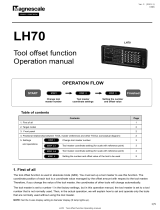Page is loading ...

CONGRATULATIONS!
You have just purchased MILLPWR by ACU-RITE, a versatile and flexible 2-axis Control/
3-axis Readout system that effectively combines powerful features and functionality with ease of use at an
affordable price.
MILLPWR satisfies the needs of the milling market where manual and automated operation are both useful
and needed. MILLPWR
also maximizes your throughput by significantly reducing set-up time, scrap and
other non-productive operations thereby increasing your efficiency, productivity and profitability.
MILLPWR is designed and manufactured in the United States at ACU-RITE’s ISO-9001 registered facility.
MILLPWR is a complete system that includes ground and hardened ball screws, powerful DC servo motors,
a user friendly operator console with a built-in floppy disk drive, a controller cabinet containing an
electronics module (which includes a large hard disk drive) and a motor control module. The system is
closed-looped with positioning feedback provided by the use of ACU-RITE’s precision glass scales
(2µm/.0001” resolution).
MILLPWR utilizes a conversational, menu prompted format that makes it easy for you to learn and quick for
you to program. No prior programming experience or training is necessary. All you have to do is simply
enter part dimensions directly from the print. MILLPWR automatically calculates the tool path... with
immediate part view graphic feedback providing program verification. MILLPWR’s intuitiveness allows you
to learn how to operate MILLPWR and begin making parts, and profits, in a matter of hours.
MILLPWR is backed by a comprehensive 1-year warranty, with nationwide support provided by a factory
trained and certified distribution network.
Thank you for choosing ACU-RITE. We’re confident you’ll be more than glad you did.
Sincerely,
ACU-RITE INC.

MILLPWR System Setup Access Code
An access code must be entered before the system setup
parameters can be set or changed. This prevents inadvertently
resetting parameters.
IMPORTANT
The access code is 8891
Refer to section 7, “System Setup.”
IMPORTANT
Supervisors may wish to remove this page from the
MILLPWR manual after initially setting up the system
parameters. Keep it in a safe place for future use.
387900-970 Edition E

TABLE OF CONTENTS
Operation Manual i MILLPWR
Section 1. Introduction
System Overview...........................................................................1-1
Machine Layout ...................................................................1-1
Keypad Layout ....................................................................1-3
Screen Layout ......................................................................1-4
Saving, Backing Up, and Creating Directories
For Programs...............................................................1-5
Emergency Table Stop Button ..............................................1-5
Conventions ..................................................................................1-6
Axis Conventions ....................................................................1-6
Absolute/Incremental ...............................................................1-7
Section 2. DRO
Start-up ........................................................................................2-1
Power Up ............................................................................2-1
Finding Home ......................................................................2-2
DRO Functions .............................................................................2-3
Reset an Axis .......................................................................2-3
Inch-Metric ..........................................................................2-3
Move Table .........................................................................2-3
Establishing a Datum ............................................................2-4
Using a Probe ......................................................................2-5
One Time Milling Functions ..................................................2-6
Section 3. Programming
Programming Considerations .........................................................3-1
Depth of Cut ........................................................................3-1
Tool Offset ..........................................................................3-1
“From” and “To” Points .......................................................3-2
Datum Selection ...................................................................3-2
Absolute and Incremental Dimensions ...................................3-2

TABLE OF CONTENTS
MILLPWR ii Operation Manual
Continuous Milling ................................................................3-3
Creating a Program .......................................................................3-4
The View Key .....................................................................3-6
Running a Program ........................................................................3-6
Setting the Datum .................................................................3-6
Testing Your Program ..........................................................3-7
Pressing the GO Key ...........................................................3-8
Feed Rate Override .............................................................3-9
Machining to Zero ................................................................3-9
Program Functions ......................................................................3-11
Accessing the Load, Save, Delete, and
Backup Options ........................................................3-11
Saving a Program ...............................................................3-12
Directories .........................................................................3-14
Creating a Directory ..................................................3-14
Selecting a Directory .................................................3-17
Deleting a Directory ..................................................3-19
Other Program Functions ...................................................3-20
Naming a Program ....................................................3-20
Deleting a Program ....................................................3-21
Backing Up a Program ..............................................3-22
Loading a Program ....................................................3-24
From MILLPWR’s internal hard disk drive ..........3-24
From a 3 ½” floppy disk .....................................3-26
From your PC .....................................................3-27
Section 4. Demonstration
A Demonstration Program .............................................................4-1
Selecting the Datum ..............................................................4-1
Beginning the Program ..........................................................4-1
Selecting a Tool ...................................................................4-2
Milling the Workpiece Contour .............................................4-3

TABLE OF CONTENTS
Operation Manual iii MILLPWR
Programming the Bolt Circle ...............................................4-13
Programming the Pocket ....................................................4-15
Saving Your Program .........................................................4-17
Testing Your Program ........................................................4-17
Running the Program ..........................................................4-18
Tool Changes .....................................................................4-20
Clearing the Program ..........................................................4-20
Section 5. Program Steps
Sample Milling and Drilling ............................................................5-1
Set Tool ...............................................................................5-1
Positioning/Drill ....................................................................5-1
Mill Line ..............................................................................5-2
Mill Arc ...............................................................................5-2
Blend ...................................................................................5-3
Rectangular Milling Functions ........................................................5-4
Pocket .................................................................................5-4
Rectangular Frame ...............................................................5-5
Face ....................................................................................5-6
Slot ......................................................................................5-7
Circular Milling Functions ..............................................................5-8
Circular Pocket ....................................................................5-8
Circular Frame .....................................................................5-9
Ring ...................................................................................5-10
Hole Patterns ..............................................................................5-11
Row of Holes .....................................................................5-11
Hole Frame and Hole Array ...............................................5-12
Bolt Circle .........................................................................5-13
More Steps .................................................................................5-14
Repeat ...............................................................................5-14
Rotate ................................................................................5-15
Mirror ................................................................................5-16

TABLE OF CONTENTS
MILLPWR iv Operation Manual
Custom Pocket ..................................................................5-17
Engrave .............................................................................5-18
Explode .............................................................................5-20
Section 6. Calculator
Four Function Arithmetic ...............................................................6-1
Trig and Math Functions ................................................................6-1
Geometry Calculator .....................................................................6-4
Why We Need a Geometry Calculator .................................6-4
Working with the Geometry Calculator .................................6-5
Example Problem ..........................................................................6-7
Strategy ...............................................................................6-7
Starting the Program .............................................................6-7
Entering the Lines .................................................................6-8
Finding the Arc ..................................................................6-10
Finding the Points of Tangency ...........................................6-12
Returning Features ..............................................................6-13
Section 7. Setup
Inch or Metric ......................................................................7-1
Operator Setup .............................................................................7-2
Tool Library ..................................................................................7-2
Scale Factor .................................................................................7-3
Display Options ............................................................................7-4
Touch Probe .................................................................................7-5
Feed Rate Settings ........................................................................7-5
System Setup ................................................................................7-6
Protection ............................................................................7-6
Error Compensation .............................................................7-7
Encoder Direction ................................................................7-8
Serial Port ............................................................................7-9

TABLE OF CONTENTS
Operation Manual v MILLPWR
Section 8. Remote Storage
Equipment .....................................................................................8-1
Choosing a Serial Cable ................................................................8-1
Connecting MILLPWR to Your PC ...............................................8-2
Installing the Remote Storage Program ...........................................8-3

TABLE OF CONTENTS
MILLPWR vi Operation Manual
Setting the PC’s COM Port and BAUD Rates ...............................8-4
Common Error Messages ..............................................................8-5
Section 9. Troubleshooting Guide
Introduction ..................................................................................9-1
Using the Table .............................................................................9-1
Table ............................................................................................9-2

TABLE OF CONTENTS
Operation Manual vii MILLPWR
387900-167 Software Version 1.3 Ed G

INTRODUCTION
MILLPWR
Operation Manual Page 1-1
INTRODUCTION
System Overview
Machine Layout

INTRODUCTION
MILLPWR
Page 1-2 Operation Manual
Front View of Operator Console
Rear of Operator Console Side of Controller Cabinet
LINEPOS BLEND
ARC
RECT
CIRCLE HOLES
ABS
INC
CALC
X
-
+
ENTER
STOP GO
FEED
-
FEED
+
VIEW
INFO
USE
CANCEL
DRO
/
PGM
SET
UP
987
4 5 6
3
+/-
2
1
.
0
TOOL
TABLE
STOP
DEL
Power
Switch for
console only
(just leave it
on)
Contrast and
brightness
knobs--adjust
them for best
picture
Main power
switch. Use this
to turn MILLPWR
on and off.
Floppy
diskette inside
!
Emergency
TABLE STOP
Keypad
Softkeys

INTRODUCTION
MILLPWR
Operation Manual Page 1-3
Keypad Layout
TOOL RECT CIRCLE
POS
LINE
Milling Functions
ARC BLEND
HOLES
INFO
SET
UP
VIEW
PGM
DRO
CANCEL
USE
Main
Function Keys
With these keys, you define
the operations you want
MILLPWR to perform.
These operations end up
as “steps” in a program, or
you can run just one of
them at any time.
These let you set up
the MILLPWR, get
information about
what you are doing,
switch between
program (PGM) and
DRO, and “USE” the
milling functions as
steps in a program.
ABS
INC
ENTER
7 8
6
9
0
1 2 3
4 5
+/-
X
-
+
/
CALC
DEL
Numeric Keypad
and Calculator
.
Enter all numerical
values with these
keys. When you’re
entering dimensions,
you can specify
absolute or incremental.
The handy 4-function
calculator can be used
at any time. Trig and
geometry assistance
is available with a press
of the CALC key.
Cursor and Motion Control Keys
FEED
+
FEED
-
GOSTOP
Press GO to run your program, and
STOP to stop it. The FEED keys let
you adjust the cutting speed on the
fly.

INTRODUCTION
MILLPWR
Page 1-4 Operation Manual
The cursor keys help you
navigate around the screen
while you are using
MILLPWR.

INTRODUCTION
MILLPWR
Operation Manual Page 1-5
Screen Layout
The MILLPWR display screen is divided into four sections.
Status bar - displays the servo motor status (on/off), feed rate, current tool, scale, and
inch/mm display view.
Information screen - displays information for the job being performed.
• Used as a readout, the screen will display the current location for each axis.
• When programming, a list of milling operations and part view graphics will
be displayed.
• To calculate data geometrically, lines and arcs can be constructed and
displayed.
Message line - operator prompts and messages will appear here.
Softkeys - variable key functions appear here; functions are selected by pressing
the hard key directly below the softkey message.
SERVO
OFF
FEED 0 100%
INCH
SCALE 1.0000TOOL:
ZERO X ZERO Y ZERO Z
MOVE
TABLE
DATUM
1
2
3
4
1
2
3
4

INTRODUCTION
MILLPWR
Page 1-6 Operation Manual
Saving, Backing Up, and Creating Directories for Programs
When you begin to create programs for your MILLPWR to run, you can save your
programs in any of three places—on MILLPWR’s internal hard disk drive, on a 3
½” floppy disk, or on your PC’s hard disk drive. Saving your work means it will
not be lost if the MILLPWR is turned off or if there is a power failure.
Your MILLPWR is also equipped with a backup feature that enables you to make
duplicate copies of your saved programs. We recommend backing up your work
as an extra precaution against accidental deletions, hard disk drive failures, or other
problems that may prevent you from recovering your original files. Backing up your
programs takes only a few moments—and will save you valuable time if a problem
does occur.
And as you save and back up your programs, you can neatly organize them in any of
the three default directories (“MILLPWR,” “A:,” and “REMTSTOR”) or in
personalized directories you create on your own.
For more details about how to save programs, back up files, and create directories,
refer to the Programming section.
Note: Before you save or back up programs on your PC’s hard disk drive, refer to the
Remote Storage and System Setup sections for setup instructions.
Emergency Table Stop Button
The large red button on the front of the MILLPWR operator console is the emergency
TABLE STOP. In the event of a malfunction or programming error, press the emergency
TABLE STOP button to disengage the servo motors. Disengaging the servos will
cause all table movement to stop.
If you're writing a
long program,
don't wait until
the end to save
your work.
Frequent saving
reduces the risk
of losing work
due to a power
interruption.
WARNING
Pressing the emergency TABLE STOP button will NOT
stop the rotation of the cutting tool unless your machine
has been specifically wired to do so. Therefore, in the
event of an emergency, if your machine has not been
wired to stop the rotation of the cutting tool, be prepared
to raise the quill in addition to pressing the emergency
TABLE STOP button.

INTRODUCTION
MILLPWR
Operation Manual Page 1-7
Conventions
Axis Conventions
Cartesian Coordinates
When programming a part using MILLPWR, table movement and tool motion are
determined by the use of positive or negative numbers. MILLPWR has been factory set
with the following positive and negative directions for X, Y, and Z:
X-axis: the table will move to the left, with tool
motion to the right, for positive positions.
Y-axis: the table will move toward you while tool
motion is away from you for positive positions.
Z-axis: quill movements up (away from the table
surface) are for positive positions.
Polar Coordinates
The polar radius (R), is the distance from datum (absolute zero) to a point. The polar
angle (A), is formed by the X-axis and the radius, positive counter- clockwise. The
angle is always measured from the positive X-axis.
1 2 3 4 5 60
5
6
4
3
2
1
0
R=6.4
A=39°

INTRODUCTION
MILLPWR
Page 1-8 Operation Manual
Absolute / Incremental
Dimensions you enter from the print can be either absolute or incremental.
Absolute dimensions are measured from the datum which is the workpiece zero.
Incremental dimensions are measured from one point to another.
Holes A and B are dimensioned as absolute, but hole C is
dimensioned incrementally from A.
When entering these dimensions in the MILLPWR, we
would say:
Hole A: X = 2.000 ABS
Hole B: X = 4.000 ABS
Hole C: X = 3.625 INC from hole A
It will often be easier to describe a location in terms of
incremental dimensions than it would be to calculate the
absolute coordinates of a point.
Both absolute and incremental dimensions can be used on the same workpiece. For
example, Hole C has the dimensions X = 3.625 INC from hole A, Y = 1.5 ABS.
Example: Polar and Incremental
Here is how to enter the angle of a line:
If your drawing provides the angles from one end, you need to use polar and
incremental. The end of the line is measured incrementally from the beginning of the
line.
2
4
3.625
+X
+Y
A B C
1.5
0 1 2 3 4 5 6
6
0
1
2
3
4
5
5.0
P
1
(From)
P
2
(To)
- 53°

INTRODUCTION
MILLPWR
Operation Manual Page 1-9
Notice that if you don’t use incremental coordinates, Point 2 will be incorrect because it
will be measured from the datum instead of from Point 1.

INTRODUCTION
MILLPWR
Page 1-10 Operation Manual
BLANK PAGE

DRO
MILLPWR
Operation Manual Page 2-1
DRO FUNCTIONS
Start-Up
Power Up
• Make sure the power switch on the back of the Operator’s Console is on.
• Turn the on/off switch on the side of the controller cabinet ON.
After the program has loaded, the following screen will appear:
X
Y
Z
INC
0.0000
0.0000
ABS
INC
0.0000
0.0000
ABS
INC
0.0000
0.0000
ABS
SERVO
OFF
FEED 0 100%
INCH
SCALE 1.0000TOOL:
ZERO X ZERO Y ZERO Z DATUM
MOVE
TABLE
This is called the “DRO” screen. It shows you the current tool position. Here you
can use several DRO functions to set up your job. In fact, you can use this as a
normal DRO when you use your machine manually.
DRO stands
for “digital
readout”.
/