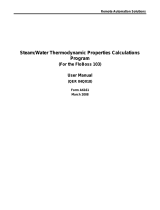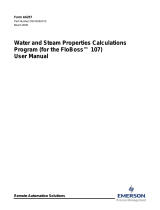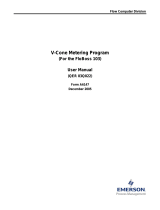Page is loading ...

Flow Computer Division
API2540 Liquid Volume Correction User Program
(ROC300-Series and FloBoss™ 407 Flow Managers)
(ROCLINK™ for DOS Configuration Software)
User Manual
(QER 03Q008)
Form A6138
May 2004

API2540 Liquid Volume Correction User Program
Revision Tracking Sheet
May 2004
This manual may be revised from time to time to incorporate new or updated information. The
revision level of each page is indicated at the bottom of the page opposite of the page number. A
change in revision level to any page also changes the date of the manual that appears on the front
cover. Listed below is the revision level of each page.
Page Revision
Pages i, 1-1 05/04
All pages 05/03
All pages 01/03
FloBoss and ROCLINK are marks of one of the Emerson Process Management companies. The Emerson logo is a trademark and service
mark of Emerson Electric Co. All other marks are the property of their respective owners.
© Fisher Controls International, LLC. 2003-2004. All rights reserved.
Printed in the U.S.A.
While this information is presented in good faith and believed to be accurate, Fisher Controls does not guarantee satisfactory results from
reliance upon such information. Nothing contained herein is to be construed as a warranty or guarantee, express or implied, regarding the
performance, merchantability, fitness or any other matter with respect to the products, nor as a recommendation to use any product or
process in conflict with any patent. Fisher Controls reserves the right, without notice, to alter or improve the designs or specifications of the
products described herein.
ii Rev 05/03
Rev 05/04

API2540 Liquid Volume Correction User Program
Rev 05/03 iii
Table of Contents
Page
1 Getting Started..................................................................................................................................... 1-1
1.1 Scope of this Manual ......................................................................................................... 1-1
1.2 Organization of this Manual.............................................................................................. 1-1
1.3 API2540 Liquid Volume Correction User Program Overview......................................... 1-1
1.4 Domain Limitations Handling........................................................................................... 1-2
1.5 Program Names and Versions ........................................................................................... 1-3
2 Installing the User Program................................................................................................................. 2-1
2.1 Customizing ROCLINK.................................................................................................... 2-1
2.2 Downloading the User Program ........................................................................................ 2-2
2.3 Update Firmware ............................................................................................................... 2-5
2.3.1 Altering Your .LST File ..................................................................................... 2-7
3 Configuring the User Program ............................................................................................................ 3-1
3.1 API2540 Setup................................................................................................................... 3-1
3.1.1 Calculations ........................................................................................................ 3-3
3.1.2 Volume-Time Snapshot...................................................................................... 3-4
3.1.3 Alarms ................................................................................................................ 3-5
3.1.4 Inputs .................................................................................................................. 3-6
3.1.5 Slippage Factors ................................................................................................. 3-7
3.2 Data Transfer ..................................................................................................................... 3-8
Appendix A Standards........................................................................................................................... A-1
Appendix B Domain Violations .............................................................................................................B-1
Appendix C Engineering Units ..............................................................................................................C-1
Index ........................................................................................................................................................ I-1

API2540 Liquid Volume Correction User Program
iv Rev 05/03

API2540 Liquid Volume Correction User Program
1 GETTING STARTED
1.1 Scope of this Manual
This document serves as a user manual for the API2540 Liquid Volume Correction User Program
(QER 03Q008), intended for use with the ROC300-series of Remote Operation Controllers (ROCs)
with a FlashPAC, version 2.12 or greater, and FloBoss™ 407 Flow Manager, version 1.08 or greater.
This manual describes how to download, configure, and monitor the program. The user program is
accessed using ROCLINK™ for DOS configuration software version 2.23. The configuration software
uses an IBM-compatible computer and Windows
®
Operating System. For information on use of the
API2540 program with ROCLINK 800 configuration software, refer to user manual Form A6167.
1.2 Organization of this Manual
In this manual, the sections are arranged to provide information in the order in which it is required for
first-time users. Once you become familiar with the procedures, and the software is running in a ROC
or FloBoss 407, use the manual as a reference tool.
The manual is organized into the following major sections:
Section 1 Getting Started
Section 2 Installing the User Program
Section 3 Configuring the User Program
Appendix A Standards
Appendix B Domain Violations
Appendix C Engineering Units
This manual assumes that the user is familiar with the ROC300-series and FloBoss 407 units and their
configuration. For additional information, refer to the:
1-1 Rev 05/03
♦
♦
♦
♦
Type ROC306/ROC312 Remote Operations Controller Instruction Manual (Form A4630).
Type ROC364 Remote Operations Controller Instruction Manual (Form A4193).
FloBoss 407 Flow Manager Instruction Manual (Form A6013).
RL101 ROCLINK Configuration Software User Manual (Form A6051).
NOTE: “ROC” is used in this manual to stand for all ROC and FloBoss devices.
1.3 API2540 Liquid Volume Correction User Program Overview
The Liquid Correction Program is designed for the ROC300-series units equipped with FlashPACs and
the FloBoss 407. The Liquid Correction Program corrects the measured flow of crude oils, oil
generalized products, LPG, and water by converting values to standard temperature and pressure
levels. The Liquid Correction Program monitors the current flow rate, temperature, and pressure, and
to calculate a corrected flow value for standard conditions based upon density value, sediment, and
water percent value, vapor pressure, and the meter slippage factor.
Rev 05/04

API2540 Liquid Volume Correction User Program
Rev 05/03 1-2
♦
♦
♦
♦
♦
♦
♦
♦
♦
♦
♦
♦
♦
♦
The Liquid Correction Program accumulates the volume of the flowing fluid and can be configured to
perform calculations for up to three different flows in the ROC306 and ROC312, five flows in the
ROC364, or four flows in the FloBoss 407.
The Liquid Correction Program tracks two accumulated volumes for each flow. One accumulation is
the volume since contract hour or last manual reset and the second accumulation is a running total that
rolls over at 9,999,999. At contract hour or manual reset, flow and minutes today are transferred to
flow and minutes yesterday.
The Liquid Correction Program supports the following liquids:
Crude oil.
Generalized oil products (jet fuel, diesel, oil, and gasoline).
LPG (Liquefied Petroleum Gas).
Water.
The Liquid Correction Program supports the following standards:
API2540 Tables 5A, 5B, 6A, 6B, 34, 53, 53A, 53B, 54, API21, API5, AGA3/1992 and was
developed according to API/ANSI/AGA standards. Refer to Appendix A for a list of all
applicable standards.
The Liquid Correction Program supports the following types of inputs:
Pulse (mass or volume).
Analog Flow (mass or volume).
Analog Differential Pressure (DP).
Density.
Vapor Pressure.
Water and Sediments.
An uncorrected flow can be determined by one of the following inputs:
Pulse Input (such as from a turbine).
Analog Input (such as from a Vortex or MicroMotion).
Differential Orifice Metering (flange taps only).
1.4 Domain Limitations Handling
The Liquid Correction Program application domain is limited, by API standards, to correcting the flow
of densities, pressures, and temperatures within a custody transfer degree of accuracy. The domain
borders vary according to the product class and parameter values. The calculation automatically adjusts
the Liquid Type between LPG and Crude Oil if the input density fluxuates
Whenever a domain violation occurs, an error message displays and stored in the Event Log, with the
ERR tag, the Domain Limit as “old value”, and the Current Value of the parameter. When the violation
clears, “No Error” displays and a clear event is logged with the CLR tag. A real-time stamp is
appended to each event. In error mode, calculations use the closest domain formulas.

API2540 Liquid Volume Correction User Program
1-3 Rev 05/03
NOTE: Further interpretation of the volumes calculated and accumulated during domain violation
periods is the user’s sole responsibility.
Because domain limits for flowing pressure corrections and flowing temperature corrections overlap,
the Liquid Correction Program assumes temperature-driven domain below 500 kPa (75 PSIA) and
pressure-driven domain above 500 kPa. The associated error is less than 50 PPM.
1.5 Program Names and Versions
Program versions and names display in Table 1-1. You must download two user programs.
Table 1-1. Versions and Program Names
Program Name
User
Task
User
Point
Code Blocks Data Blocks ROC or FloBoss Version
api_3a.h00 3 28-29 C0000-CFFFF A0000-ABFFF ROC306/312/364
FlashPAC versions 2.12
and 2.20
apitbl3a.h00 3 28-29 C0000-CFFFF A0000-ABFFF ROC306/312/364
FlashPAC versions 2.12
and 2.20
api_3b.h00 3 28-29 D0000-DFFFF B4000-BFFFF ROC306/312/364
FlashPAC versions 2.12
and 2.20
apitbl3b.h00 3 28-29 D0000-DFFFF B4000-BFFFF ROC306/312/364
FlashPAC versions 2.12
and 2.20
api3a_ic.h00 3 28-29 A0000-AFFFF B0000-BBFFF ROC306/312 FlashPAC
versions 2.12 and 2.20 for
Industry Canada
ap3tblic.h00 3 28-29 A0000-AFFFF B0000-BBFFF ROC306/312 FlashPAC
versions 2.12 and 2.20 for
Industry Canada
api4a_ic.h00 3 28-29 60000-6FFFF 70000-7BFFF FloBoss 407 version 1.08
for Industry Canada
ap4tblic.h00 3 28-29 60000-6FFFF 70000-7BFFF FloBoss 407 version 1.08
for Industry Canada
api_4a.h00 3 28-29 C0000-CFFFF 74000-7FFF FloBoss 407, version 1.08
apitbl4a.h00 3 28-29 C0000-CFFFF 74000-7FFF FloBoss 407, version 1.08
api_4b.h00 3 28-29 B0000-BFFFF 60000-6BFFF FloBoss 407, version 1.08
apitbl4b.h00 3 28-29 B0000-BFFFF 60000-6BFFF FloBoss 407, version 1.08

API2540 Liquid Volume Correction User Program
Rev 05/03 1-4

API2540 Liquid Volume Correction User Program
Rev 05/03 2-1
2 INSTALLING THE USER PROGRAM
This section describes how to download and install the user program into the ROC306/312/364 with a
FlashPAC (version 2.12 or greater) and FloBoss 407 Flow Manager (version 1.08 or greater), using
ROCLINK for DOS Configuration Software (version 2.23). For additional information on
downloading the program, checking memory allocation, and enabling the program, refer to the RL101
ROCLINK Configuration Software User Manual (Form A6051).
2.1 Customizing ROCLINK
ROCLINK for DOS requires several files to use the API2540 Liquid Volume Correction User
Program:
1. Navigate to the CD-ROM directory where the gas flow calculation installation files are
located. Program files are typically located in the Program Files/ROCLINK Files folder on
the CD-ROM.
2. Select and Copy the following files:
♦ menu3.txt
♦ menu4.txt
♦ scl_api1.tpl
♦ scl_reg1.tpl
♦ tlplist.txt
3. Paste the files in to the ROCLINK default working directory.
The default directory is located at:
C:\ROCLINK
NOTE: Select Yes if prompted to overwrite existing files.
4. Right-mouse click on the selected files.
5. Select Properties.
Figure 2-1. Properties

API2540 Liquid Volume Correction User Program
2-2 Rev 05/03
6. De-select the Read-only Attribute for each program file that has the Read-only Attribute set.
If the files remain Read-only, ROCLINK will not connect to the ROC or FloBoss.
Figure 2-2. Attributes
7. Click OK.
NOTE: Customize ROCLINK before downloading the user program.
2.2 Downloading the User Program
To download the user program:
1. Connect the ROC or FloBoss to your computer through the LOI port.
2. Launch and logon to ROCLINK for DOS.
3. Select Utilities > User Programs.
Figure 2-3. User Programs

API2540 Liquid Volume Correction User Program
Rev 05/03 2-3
4. Determine the Unused Memory Blocks. The memory location must be available for the
specific user program that you are loading.
5. Determine whether program A or B is required. The A and B programs are identical other than
the location in which they load into ROC memory. Refer to Table 1-1.
6. Click DownLoad and select the user program file to download from the CD-ROM. Program
files are typically located in the Program Files/ROCLINK Files folder. The Open File dialog
displays the names of all the files that have the .H00 extension.
NOTE: You must download two user programs. Refer to Table 1-1, Versions and
Program Names.
Figure 2-4. Open File
7. Select the User Program file you desire to load and click OK.
Device User Program Names
ROC306/312/364 api_3a.h00 and apitbl3a.h00
ROC306/312/364 api_3b.h00 and apitbl3b.h00
ROC306/312
(Industry Canada)
api3a_ic.h00 and ap3tblic.h00
FloBoss 407 api_4a.h00 and apitbl4a.h00
FloBoss 407 api_4b.h00 and apitbl4b.h00
FloBoss 407
(Industry Canada)
api4a_ic.h00 and ap4tblic.h00

API2540 Liquid Volume Correction User Program
2-4 Rev 05/03
8. Click More Files to download the second user program.
Figure 2-5. User Programs Ready to Download
9. Select the User Program file you desire to load and click OK.
10. Click DownLoad to download the selected user programs.
After the user program is loaded, the user program is automatically turned on. This
automatically enables the program run Flags and performs a Warm Start. The Status field
displays ON or OFF indicating the Status of the user program.
NOTE: Only one user program displays even though you installed two programs.
Figure 2-6. User Program Downloaded

API2540 Liquid Volume Correction User Program
Rev 05/03 2-5
11. Select System > Flags. Refer to Figure 2-7.
Figure 2-7. ROC Flags
10. Select Active under the Calc User Program option. Refer to Figure 2-7.
11. Ensure that the Write to EEPROM button displays Yes. Refer to Figure 2-7.
12. Click Save. This ensures that the program automatically restarts after a Cold Start.
NOTE: Remember to de-select the Read-only Property of all user program files. Refer to
Figure 2-2.
2.3 Update Firmware
If the firmware version does not match the recommended version displayed in Table 1-1: Versions and
Program Names, proceed with the following firmware update procedure. The firmware is available
from your sales representative or from technical support.
Update Firmware updates the internal firmware Flash memory of the FloBoss 407 or the ROC300-
series FlashPAC by loading it from a file.
NOTE: The Update Firmware procedure clears the configuration of the ROC or FloBoss and
reloads configuration from EEPROM after the update procedure is completed. The Event Log,
Alarm Log, Audit Log, and History logs are cleared. To preserve the contents of the logs, be sure
to save them to a file (Collect ROC Data) before starting. The Event, Alarm, and History Logs
cannot be reloaded.
1. Create a backup of the log data using File > Collect ROC Data > All.
2. Save all FSTs to a disk file.
3. Select System > Flags. Refer to Figure 2-7.
4. Click Write to EEPROM and click Save and wait for the save process to complete. This may
take several minutes for ROC300-series units.
5. Read the README text file included with the firmware update.
6. Select File > Update Firmware.

API2540 Liquid Volume Correction User Program
2-6 Rev 05/03
7. Navigate to the location of the firmware File Name in the Open File dialog box.
You can change the path to the directory containing the file using the Directory / Drive field
using the <Enter> key or by double-clicking on a different drive or directory. Select “..” to
move up a directory. The Open File dialog displays the names of all files with the .LST
extension located in the current directory.
Figure 2-8. Open File
8. Select the desired file in the Files list and click OK to start the Update Firmware process.
NOTE: If you receive an error such as “File gas85.fsr is missing or bad,” refer to Section
2.3.1, Altering Your .LST File, on page 2-7.
The file begins loading, with the Status Line displaying the progress in four categories:
Segment, Address, Block Size, and Total Sent. While Flash memory is being modified, the
I/O is not read, but is held at the last values.
The loading process typically takes several minutes; do not disturb it during this time. If
you are running ROCLINK under Windows 95/98, you can adjust the miscellaneous
properties of the ROCLINK window to allow you to leave the window without interrupting
the download (Allow Screen Saver and Always Suspend should not be selected, and Idle
Sensitivity should be set to Low).
9. Click OK in the history lost prompt.
10. Press <Enter> after the firmware upgrade is complete.
When loading of the firmware is complete, the action is recorded in the Event Log and a
message line appears saying that the FloBoss has been successfully upgraded. Press <Enter> to
return to the ROCLINK menus.
11. Select System > Flags and click Cold Start. Refer to Figure 2-7.
12. Select Restore config from flash/defaults and click OK.
Figure 2-9. Cold Start

API2540 Liquid Volume Correction User Program
Rev 05/03 2-7
13. Click Save to reload the configuration from EEPROM. Refer to Figure 2-7.
14. Check the configuration and the FSTs. If the configurations are incorrect, reload the
configuration and the FSTs from the files previously created.
2.3.1 Altering Your .LST File
You may be required to change the path in your .lst file if you copied the firmware files to a
different directory than the directory that was specified in the Readme.txt.
To alter the path, follow these steps:
1. Open the .lst file in a text editor such as Notepad.
Figure 2-10. Changing a Directory Path
2. Change the path to reflect the same directory where you copied the upgrade files. Be careful
not to alter the file names.
3. Save your changes and exit Notepad.

API2540 Liquid Volume Correction User Program
2-8 Rev 05/03

API2540 Liquid Volume Correction User Program
Rev 05/03 3-1
3 CONFIGURING THE USER PROGRAM
3.1 API2540 Setup
Select API2540 > API 2540 Setup to display the API Setup screen. Refer to Figure 3-1.
Figure 3-1. API 2540 Setup
Point Tag – Enter a ten-character name used to label the meter run upon which the flow computation
is performed.
Domain Status – Current Domain Status, such as violations, inactive, or everything within limits.
Statuses are archived in Event Log. Refer to Appendix B, Domain Violations, for error messages.
Units – Click to select US (English / Imperial) units or Metric units for calculations. If Metric units are
selected, then the calculation expects all inputs to be in terms of the indicated units (such as KPa
for the Static Pressure input).
Liquid Type – Select the type of liquid in the meter run:
♦ Water.
♦ Crude Oil.
♦ Gasoline, Condensate.
♦ Jet Fuel.
♦ Diesel Oil.
♦ LPG (Liquefied Petroleum Gas).
♦ Transition.

API2540 Liquid Volume Correction User Program
3-2 Rev 05/03
Table 3-1. Liquid Types
Metric US
Liquid Type
Low Density High Density Low Density High Density
Crude Oil
below 610.5 kg/m
3
above 1075 kg/m
3
above 100 deg API below 0 deg API
Gasoline *
below 653 kg/m
3
above 770.5 kg/m
3
above 85 deg API below 52 deg API
Jet Fuel*
below 787.5 kg/m
3
above 829 kg/m
3
above 48 deg API below 37 deg API
Diesel*
below 829 kg/m
3
above 1075 kg/m
3
above 40 deg API below 0 deg API
LPG
below 495 kg/m
3
above 610.5 kg/m
3
above 155 deg API below 100 deg API
Transition*
below 771 kg/m
3
above 787 kg/m
3
above 52 deg API below 48 deg API
Low
NOTE: *Domain violations are triggered at contract conditions. The program automatically
switches to the proper operating range, using the corrected density value, when one of the indicated
ranges is selected.
Calc Vapor Prs – Click to unlock (Yes) or lock (No) the calculated vapor pressure feature. When the
Liquid Type is Gasoline, Condensate, or LPG, the Calc Vapor Prs option is unlocked (Yes), for all
other liquids it is locked (No).
Scan Period – 50-millisecond interval the flow is set to run. When it is set to less than 10ms, the flow
does not run, and the “Not Active !!!” message displays. You must reset this parameter with the
number of flows, particular configuration of the liquid flow, and general configuration of the ROC.
Scan Time – Value calculated and displayed by the ROC for each scan, in seconds. If an unrealistic
setting is in place for the Scan Period, the ROC cannot keep the calculation speed in place with the
desired value, so significant differences will occur between the Scan Period and Scan Time, with a
correspondent increase in Central Processor Unit (CPU) loading.
Meter Type – Select the type of meter being used:
♦ Pulse.
♦ Analog.
♦ Orifice Plate.
Alarming – Select Enable or Disabled.
♦ Enabled – Click the Alarms button to configure alarms for this point. Alarms are logged to the
Alarm Log. Refer to Section 3.1.3, Alarms, on page 3-5.
♦ Disabled – No alarm generates for this point, regardless of the Alarms configuration.
Meter Input – Select the Meter Input: Volume or Mass. When the Meter Type is Orifice Plate, the
Meter Input is always Volume.
Calc Output – Select the Calculation Output: Volume or Mass.
Static Press – Select the Static Pressure mode: Gauge or Absolute.
Static Press Tap – Select if the Static Pressure is Downstream or Upstream of the orifice plate.

API2540 Liquid Volume Correction User Program
Rev 05/03 3-3
Pipe Diam – Internal diameter of the pipe entered in millimeters or inches. Meter Type Orifice Plate
only.
Orifice Diameter – Diameter of the orifice entered in millimeters or inches. Meter Type Orifice Plate
only.
Viscosity – Viscosity of the flowing fluid at base conditions (cP or Lbm/Ft-s). Meter Type Orifice
Plate only.
Contract Temp – Contract Temperature of 15 Deg C or 60 Deg F. An invalid setting generates an
error message and is logged. Contract Pressure is always assumed to be 101.325 kPa or
14.73 PSIA.
(F1)Update – Click to refresh the screen with current values.
(F2)Prev – Click to view the previous point.
(F3)Next – Click to view the next point.
(F8)Save – Click to save the changed data.
3.1.1 Calculations
Select API2540 > API 2540 Setup and click Calculations to define the Accum Reset Mode, and also
clear the accumulated values. The calculated values of Density and Correction Factors also display.
Figure 3-2. API Calculations
Accum Reset Mode – Select the accumulated reset mode option:
♦ At Contract Hour – At contract hour the program automatically transfers flow volume and
minutes to yesterday values, and resets Flow Minutes Today and Acc Volume Today.
♦ Manual Only – Contract hour is ignored.
Reset Accum– Select the accumulated reset option:
♦ Idle – Normal state, no action taken.
♦ Reset Now – Forces transfer from Flow Minutes Today to Flow Minutes Yesterday,
Acc Volume Today to Acc Volume Yesterday, and sets Acc Volume Today and Flow Minutes
Today fields to zero.

API2540 Liquid Volume Correction User Program
3-4 Rev 05/03
Densities
Input Value – Displays actual input read (or set) density in kg/m
3
, lbm/cft, or Deg API.
Flow Conditions – Displays actual flow density used in calculations in kg/m
3
, lbm/cft, or Deg
API.
At Contract – Displays actual base density used in calculations in kg/m
3
, lbm/cft, or Deg API.
Correction Factors
With Temperature – Temperature Correction factor currently used in flow calculation.
With Pressure – Pressure Correction Factor currently used in flow calculation.
Meter Slippage – Actual Meter Slippage factor used in calculations. The value is read-only and
values are calculated and transferred from the Meter Slippage screen. Refer to Section 3.1.5,
Slippage Factors, on page 3-7.
3.1.2 Volume-Time Snapshot
Select API2540 > API 2540 Setup and click Volume-Time Snapshot to view Rates-Volumes and Flow
Minutes.
Figure 3-3. Volume-Time Snapshot
Rates-Volumes
Inst Flow Raw – Displays daily flow uncorrected in m
3
/day or bbl/day.
Inst Flow Corrected – Displays daily flow corrected to contract conditions in m
3
/day or bbl/day.
Acc Volume Today – Accumulated corrected volume since contract hour or last manual reset,
flow units. At contract hour or manual reset, values transfer to Flow Minutes Yesterday.
Acc Volume Yesday – Accumulated corrected volume yesterday, flow units.
Acc Volume Forever – Accumulated corrected volume since last rollover, flow units. Rollovers at
9,999,999 (ten million less 1).
/