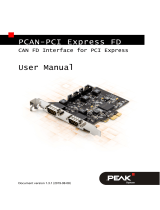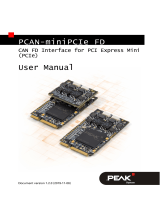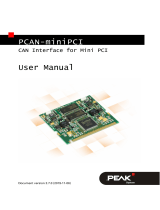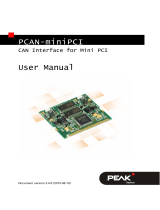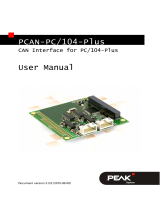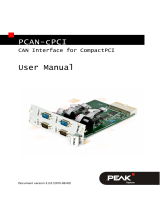Page is loading ...

PCAN-PCI (ISO)
Adapter Card PC-PCI to High-speed CAN
User Manual

PCAN-PCI (ISO) – User Manual
Products taken into account
Product Name Model Item Number
PCAN-PCI Single Channel One CAN channel IPEH-002064
PCAN-PCI Dual Channel Two CAN channels IPEH-002065
PCAN-PCI Single Channel ISO One CAN channel, galvanic
isolation for CAN connection
IPEH-002066
PCAN-PCI Dual Channel ISO Two CAN channels, galvanic
isolation for CAN connections
IPEH-002067
The cover picture shows the product PCAN-PCI Dual Channel ISO. Other product
versions have an identical form factor but vary in equipment.
Windows® is a registered trademark of Microsoft Corporation in the United States
and other countries.
All other product names mentioned herein may be the trademarks or registered
trademarks of their respective companies. Furthermore, "™" and "®" are not
mentioned in each case in this manual.
© 2006 PEAK-System Technik GmbH
PEAK-System Technik GmbH
Otto-Roehm-Strasse 69
D-64293 Darmstadt
Germany
Phone: +49 (0)6151-8173-20
Fax: +49 (0)6151-8173-29
www.peak-system.com
info@peak-system.com
Release date: May 3, 2006
2

PCAN-PCI (ISO) – User Manual
Contents
1 Introduction 4
1.1 Properties at a Glance 4
1.2 System Requirements 5
1.3 Scope of Supply 5
2 Installation 6
2.1 Software Setup / Installation in the PC 6
2.2 Connecting a HS-CAN 8
2.3 5-Volt Supply at the CAN Connector 8
3 Software 11
3.1 PCAN-View for Windows 11
3.2 Linking Own Programs with PCAN-Light 12
4 Frequently Asked Questions (FAQ) 14
5 Technical Specifications 15
Appendix A Certificates 16
A.1 CE 16
Appendix B Quick Reference 17
3

PCAN-PCI (ISO) – User Manual
1 Introduction
Tip: At the end of this manual (Appendix B) you can find a
Quick Reference with brief information about the installation
and operation of the PCAN-PCI card.
With PCAN-PCI, an add-on card for the PCI bus in the PC, you can
connect one or with the dual-channel version even two CAN busses.
With the help of the card any PC can be linked to a High-speed CAN
(HS-CAN). The applications running on the PC are the CAN nodes.
With the so-called ISO version of the card an isolation of up to 500 V
between the PC and the CAN parts of the adapter is achieved by use
of a DC/DC converter and an optocoupler.
Note: This manual refers to different versions of the PCAN-PCI
card (see also
Products taken into account
on page 2).
Differences at use and at the technical specifications are
mentioned accordingly in this manual.
1.1 Properties at a Glance
Connection of one (with the dual-channel version two) High-
speed CAN (CAN specifications 2.0A und 2.0B) at the PC
Extension card for PCI slot in the PC
Equipped with the CAN controller SJA1000T by Philips
CAN transfer rate up to 1 MBit/s
CAN connection 9-pin Sub-D male, pin assignment according to
CiA recommendation DS102
Galvanic isolation for CAN connection up to 500 V (ISO versions
only)
4

PCAN-PCI (ISO) – User Manual
Support for operating systems Windows (98 SE, ME, 2000, XP)
and Linux
Note: This manual describes the use of the PCAN-PCI card with
Windows. You can find device drivers for Linux and the
corresponding information on PEAK-System's website under
http://www.peak-system.com/linux.
1.2 System Requirements
The following prerequisites must be given, so that the PCAN-PCI
card can be used properly:
An empty PCI slot in the PC
Operating system Windows (98 SE, ME, 2000, XP) or Linux
1.3 Scope of Supply
The scope of supply normally consists of the following parts:
PCAN-PCI card
CD-ROM with software (drivers, utilities), programming
examples, and documentation
5

PCAN-PCI (ISO) – User Manual
2 Installation
This chapter deals with the software setup for the PCAN-PCI card
under Windows, the installation of the card in the PC, and the
connection of a High-speed CAN.
2.1 Software Setup / Installation in the
PC
We recommend that you setup the driver before installing the
PCAN-PCI card into the PC.
Note: The following instructions are valid only for Windows
2000 and Windows XP. If you use the operating systems
Windows 98 SE or Windows ME, please contact the customer
support (address: see page 2).
Do the following to setup the driver and, if applicable, additional
software:
1. Please make sure that you are logged in as user with
administrator privileges (not needed for normal use of the
PCAN-PCI card later on).
2. Insert the supplied CD-ROM into the PC. Usually a
navigation program appears a few moments later. If not,
start the file Intro.exe from the root directory of the CD-
ROM.
3. Navigate through the menus to the driver installation for the
PCAN-PCI card (English > Drivers > PCAN-PCI). Click on
Install now afterwards. The setup program for the driver is
executed.
4. Follow the instructions of the setup program.
6

PCAN-PCI (ISO) – User Manual
Tip: During this procedure you may additionally install the CAN
monitor PCAN-View for Windows (see also section 3.1).
5. Turn off the PC.
Do the following to install the PCAN-PCI card into the PC:
1. Disconnect the PC from the mains supply either by using the
switch on the PC's power supply unit or by unplugging the
mains plug.
2. Open the PC's casing.
3. Insert the PCAN-PCI card into an empty PCI slot. For details
please refer to the documentation of the PC.
4. Close the PC's casing.
5. If applicable, re-connect the mains cable of the PC and
switch on the power supply unit.
Do the following to complete the initialization:
1. Turn on the PC and start Windows. Please make sure again
that you are logged in as user with administrator privileges.
2. Windows reports that new hardware has been detected and
possibly starts an installation wizard. This depends on the
used Windows version. If applicable, confirm the steps for
driver initialization.
3. Afterwards you can work as user with restricted rights
again, if applicable.
After the driver has been successfully set up you can find the entry
"PEAKCAN PCI-card" in the branch "CAN-Hardware" of the Windows
Device Manager.
7

PCAN-PCI (ISO) – User Manual
Figure 1: Representation of the PCAN-PCI card
in the Windows Device Manager
2.2 Connecting a HS-CAN
A CAN is connected to the 9-pin Sub-D port on the PCAN-Dongle.
The pin assignment corresponds to the CiA recommendation DS
102-1.
Figure 2: Pin assignment HS-CAN
(view onto a male connector of the PCAN-PCI card)
2.3 5-Volt Supply at the CAN Connector
A 5-Volt supply can optionally be routed to pin 1 and/or pin 9 of the
CAN connector (independently for each CAN connector on the dual-
channel version) by setting solder bridges on the PCAN-PCI card.
Thus devices with low power consumption (external transceivers or
optocouplers, for example) can be directly supplied via the CAN
connector.
8

PCAN-PCI (ISO) – User Manual
When using this option the 5-Volt supply is connected to the power
supply of the PC and is not fused separately. The ISO versions of
the card contain an interconnected DC/DC converter. Therefore the
current output is limited to about 50 mA.
Attention! At this procedure a special care is indispensable
since there is a short circuit danger. The PCAN-PCI card could
be destroyed and/or the power supply or electronics of the PC
or other components connected could be damaged.
Attention! Risk of short circuit! If the option described in this
section is activated, you may only connect or disconnect CAN
cables or peripheral systems (e.g. external transceivers or
optocouplers) to or from the PCAN-PCI card while the PC is de-
energized.
Important note: PEAK-System Technik GmbH does not give
guarantee on damages which have resulted from application of
the option described in this section.
Set the solder bridge(s) on the card according to the desired
settings. Fi shows the positions on the card; the table below
contains the possible settings.
gure 3
9

PCAN-PCI (ISO) – User Manual
Figure 3: PCAN-PCI card, LJ21 (lower) and LJ22 (upper)
5-Volt supply →
None Pin 1 Pin 9 Pin 1 + Pin 9
LJ21 (CAN channel 1) /
LJ22 (CAN channel 2)
10

PCAN-PCI (ISO) – User Manual
3 Software
3.1 PCAN-View for Windows
PCAN-View for Windows is a simple CAN monitor.
Installation
You can install the application optionally during the driver setup
procedure (see also section 2.1
Software Setup / Installation in the
PC
).
Program Start
In the Start menu of the Windows desktop you can find the entry
"PCAN Hardware". From there you can execute the program PCAN-
View.
A dialog for the selection of the CAN hardware as well as the setting
of the CAN parameters appears after the program start.
Figure 4: Selection of the CAN specific hardware and parameters
11

PCAN-PCI (ISO) – User Manual
From the list "Available CAN hardware" select the CAN channel to
be used (with dual-channel version only). As a rule you can use the
(remaining) preset values and confirm the dialog box directly.
If you need further help after the program start, use the online help
provided with the program (key [F1]).
3.2 Linking Own Programs with PCAN-Light
On the supplied CD-ROM you can find files that are provided for
software development. You can access them with the navigation
program (button Programming). The files exclusively serve the
linking of own programs to hardware by PEAK-System with the help
of the installed device driver under Windows.
Further more the CD-ROM contains header files and examples for
creating own applications in conjunction with the Light drivers.
Please read the detailed documentation of the interface (API) in
each header file.
Tip: You can find further information in the file
PCANLight_enu.chm (Windows Help file) on the CD-ROM.
Notes about the License
Device drivers, the interface DLL and further files needed for linking
are property of the PEAK-System Technik GmbH (PEAK-System)
and may be used only in connection with a hardware component
purchased from PEAK-System or one of its partners. If a CAN
hardware component of third party suppliers should be compatible
to one of PEAK-System, then you are not allowed to use or to pass
on the driver software of PEAK-System.
PEAK-System assumes no liability and no support for the PCAN-
Light driver software and the necessary interface files. If third party
suppliers develop software based on the PCAN Light driver and
12

PCAN-PCI (ISO) – User Manual
problems occur during use of this software, please, consult the
software provider. To obtain development support, you need to
own a PCAN Developer or PCAN Evaluation version.
13

PCAN-PCI (ISO) – User Manual
4 Frequently Asked Questions
(FAQ)
Question Answer
Does PCAN-PCI also
work with DOS?
No. PEAK-System doesn't provide a
driver for this operating system. In order
to have a CAN connection with DOS you
may alternatively use PCAN-ISA, for
example, assuming that the PC has
extension slots for ISA cards. If not, the
external CAN adapter PCAN-Dongle is
available for connection to the parallel
port.
Do I need to install the
Windows driver two
times when using the
dual-channel version?
No. A single installation procedure is
sufficient. In the Windows Device
Manager PCAN-PCI Dual Channel
appears once under CAN-Hardware,
where in PCAN applications two CAN
channels are available.
Does the dual-channel
version use two
interrupts?
No. All available versions of the PCAN-
PCI card only use a single interrupt. The
dual-channel version uses two different
port addresses for the CAN channels.
Can I use several PCAN-
PCI cards in the same
PC?
Yes.
14

PCAN-PCI (ISO) – User Manual
5 Technical Specifications
Connectors
PC PCI bus (Rev. 2.2), PC98, 32 bits bus width, for 3.3 V
and 5 V systems
CAN Sub-D (m), 9 pins
Pin assignment according to CiA recommendation DS
102-1
ISO versions: galvanic isolation up to 500 V
CAN
Specification ISO 11898-2
High-speed CAN (up to 1 MBit/s)
2.0A (standard format) and 2.0B (extended format)
Controller max. 2 Philips SJA1000T
Transceiver max. 2 Philips PCA82C251
Supply
Current consumption PCAN-PCI Single Channel: max. 150 mA
PCAN-PCI Dual Channel: max. 280 mA
PCAN-PCI Single Channel ISO: max. 260 mA
PCAN-PCI Dual Channel ISO: max. 490 mA
Environment
Operating temperature 0 – 70 °C (32 – 158 °F)
Temperature for storage
and transport
-40 – +125 °C (-40 – +257 °F)
Relative humidity 15 – 90 %, not condensing
EMC EN 50081-1:1992
EN 50082-1:1992
EC directive 89/336/EEC
Measures
Size about 128 x 121 x 19 mm
(5 1/16 x 4 3/4 x 3/4 inches)
Weight max. 70 g (2.5 oz.)
Design and specifications are subject to change without notice.
15

PCAN-PCI (ISO) – User Manual
Appendix A Certificates
A.1 CE
16

PCAN-PCI (ISO) – User Manual
17
Appendix B Quick Reference
Software/Hardware Installation under Windows
Before installing the PCAN-PCI card in the PC please set up the
corresponding software package from the supplied CD-ROM (under
Windows 2000 or XP with administrator privileges). Afterwards
insert the PCAN-PCI card into an empty PCI slot of the turned off
(powerless) PC. At the next start of Windows the card is recognized
by Windows and the driver is initialized. After the driver has been
successfully installed you can find the entry "PEAKCAN PCI-card" in
the branch "CAN-Hardware" of the Windows Device Manager.
Getting Started under Windows
Run the CAN monitor PCAN-View from the Windows Start menu as
a sample application for accessing the PCAN-PCI card. You can use
the preset parameters for initialization of the PCAN-PCI card without
changes (select the desired CAN channel, when using the dual-
channel version).
HS-CAN connector (Sub-D, 9 pins)
/