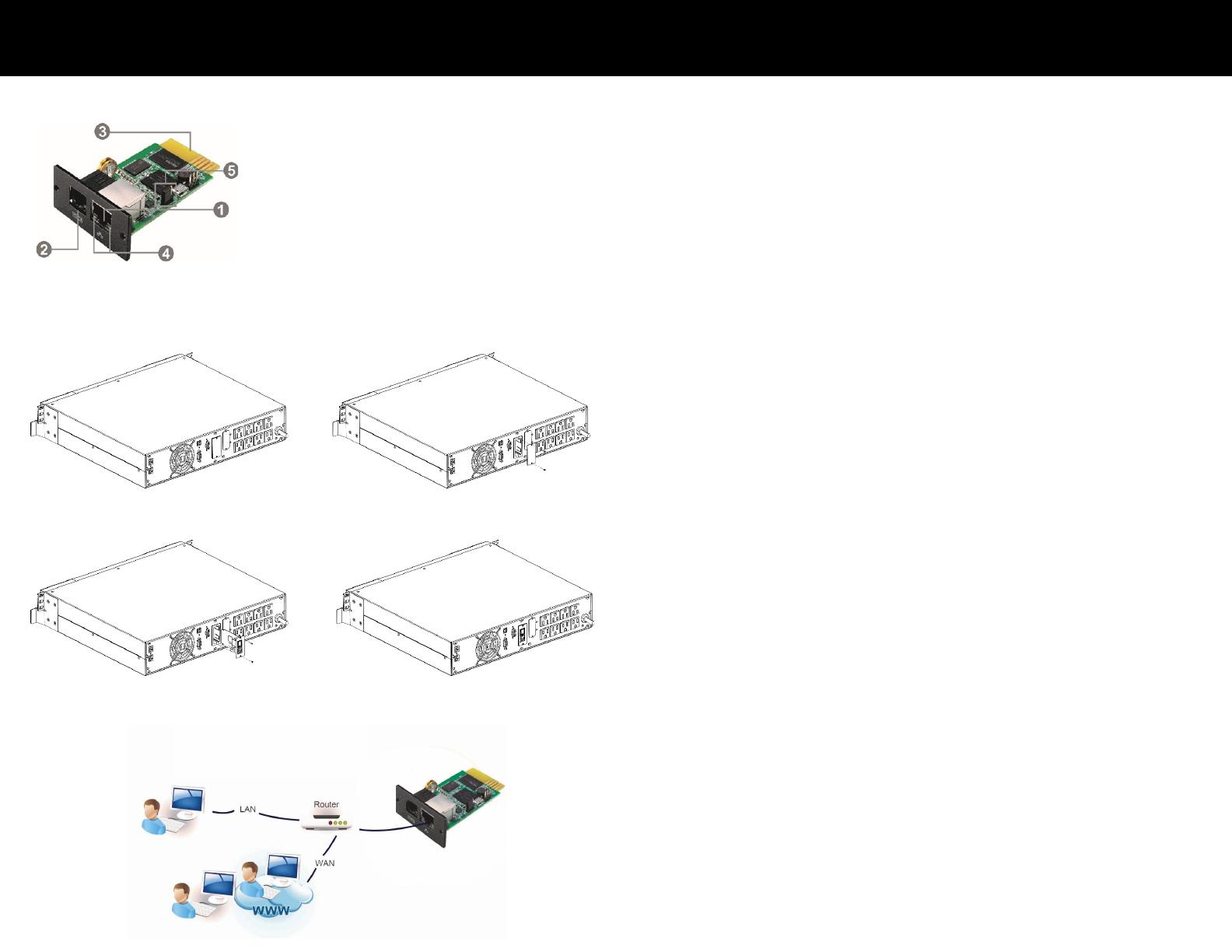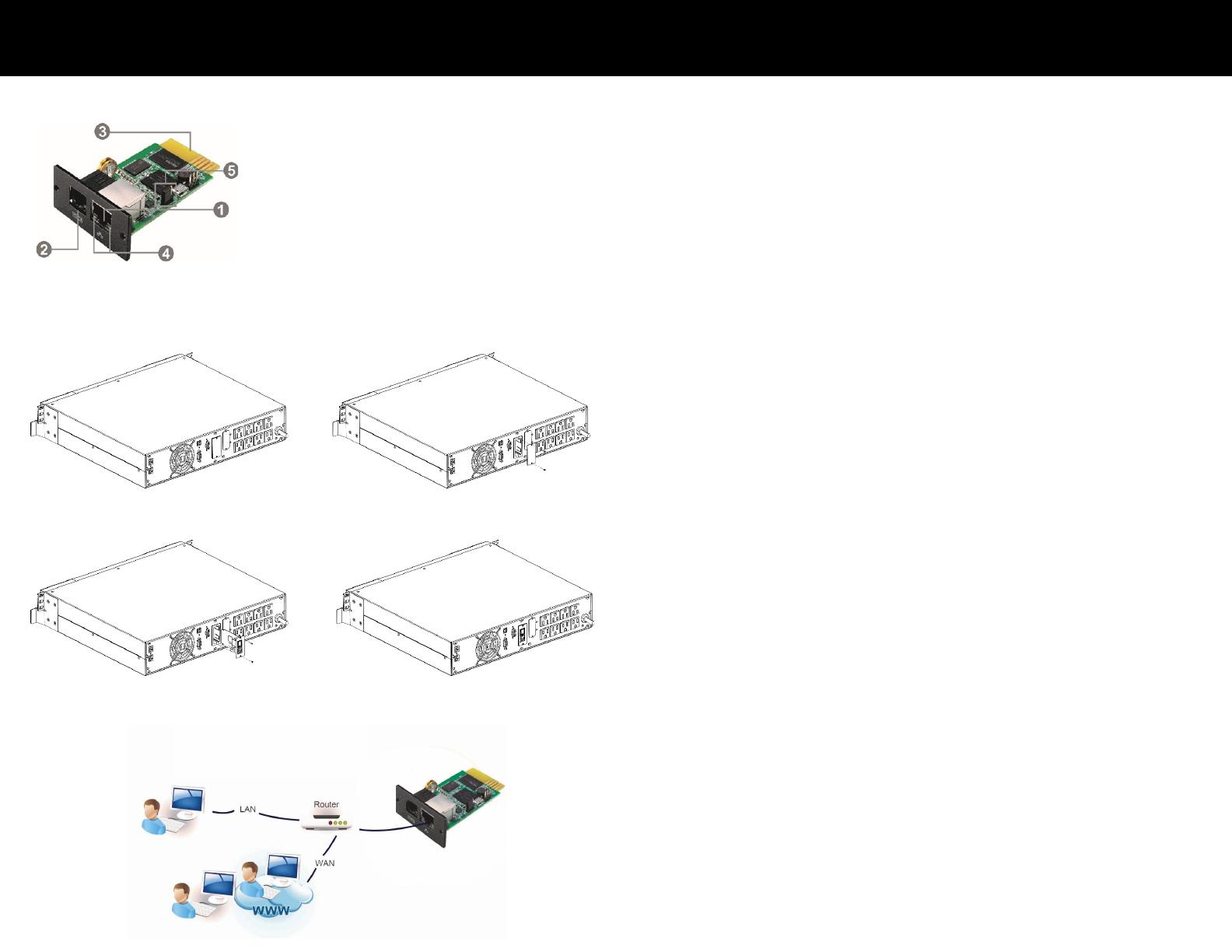
For details on navigating the Legrand SNMP Web Pro page visit: www.legrand.us/upsdownloads
SNMP Web Pro Quick Start Guide
Label Descriptions:
1. Ethernet port (10/100Base-T)
2. Sensor/data transmission port (EMD port)
3. SNMP card connector: connects to UPS slot
4. Ethernet port status LEDs
5. Jumper setting to restore default setting
1. Installation and Setup
Installing and Connecting the SNMP Web Card
Step 1: Remove the cover of intelligent slot on the back panel of UPS and retain
the screws.
Step 2: Slide the card into the open intelligent slot and secure with the screws
from step 1.
Step 3: Plug one end of the Ethernet cable to the Ethernet port (RJ-45) on the
SNMP Web Card and plug the other end of the Ethernet cable to router.
Note: When connecting to the router, connect to the same LAN as the SNMP Web
Card.
SNMP Web Card
2. Configuration
• Enter specific IP address, such as 192.168.102, in SNMP Web Manager to
search all SNMP devices in the LAN.
• The SNMP Web Pro acquires the IP address automatically by default
through DHCP.
• If there is no DHCP service available in the LAN, the SNMP Web Pro will use
the default static IP 192.168.102.230, the default subnet mask
255.255.255.0 and the default gateway 192.168.102.254 in 5 minutes.
• If there is no DHCP in LAN, users need to configure the IP of the computer.
How to configure the IP on a Windows computer
Step 1: Start Menu > Control Panel > Network and Sharing Center.
(For Windows 8 and higher, search for and open Control Panel and select
Network and Internet).
Step 2: Change adapter settings.
Step 3: Right-click on Local Area Connection and click on Properties.
Step 4: Select Internet Protocol Version 4 (TCP/IPv4) and click on Properties
Step 5: Select Use the following IP address and enter the IP address, Subnet
mask, Default gateway
a. Enter the following in the IP address: 192.168.102.XXX (XXX must be
replaced with a number within network range. Ranges are 1 through 254,
e.g. 192.168.102.2)
b. The Subnet mask should populate 255.255.255.0 (If it does not populate,
manually enter 255.255.255.0 in the Subnet mask).
c. The Default gateway should populate 192.168.102.254 (If it does not
populate, manually enter 192.168.102.254 in the Default gateway).
Step 6: Click OK and close the Internet Protocol Version 4 (TCP/IPv4) Properties.
Step 7: Open a web browser to access APU directly.
Step 8: In the address bar of the web browser, enter the IP that was searched in the
SNMP Web Manager. This will bring up the main screen and login section on
the Legrand SNMP Web Pro page.
Step 9: Click Login and enter the default password 12345678.