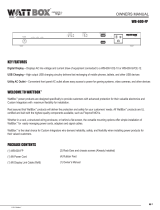Page is loading ...

Quick Start Guide
WB-UPS-NMC
™
The WattBox network management card gives you internet control over your
WattBox non-IP UPS products.
ANATOMY
Ethernet port (to network)
Ethernet port (to UPS)
Ethernet port status LEDs
Pin Jumper
PORT STATUS LED KEY
Green LED (Ethernet bandwidth)
On: Port is operating at 100Mbps
Off: Current web bandwidth is 10Mbps
Yellow LED (link status)
Flash: Link Active
Off: Card is not connected to the network

INSTALLATION
CAUTION: This card is not UL certied.
Be sure to ground yourself before
installation, and only handle the card by
its face plate!
1. Remove the cover from the
Intelligent Slot on the back of your
UPS. Save the screws for securing
the SNMP card.
2. Align the edges of the network
card with the guide channels on
the inside of the Intelligent Slot
as shown. Carefully slide the card
all the way in until the faceplate is
snug against the UPS. Secure it
with the screws.
3. Plug the network cable to the Ethernet port.
RESETTING WITH THE PIN JUMPER
While the jumper connects pins 1 and 2, the SNMP card functions normally.
Moving the jumper to connect pins 2 and 3 resets the SNMP card to its default
setting: IP address 192.168.102.230 and password 12345678. After resetting the
SNMP card, be sure to move the jumper back to connects pins 1 and 2.

CONFIGURATION
Install the SNMP web manager software (available on the product web page at
SnapAV) onto your PC.
Run the program. You’ll see the interface below.
In the search box (circled) you can enter a partial or complete IP address to
search for matching devices in the network. By default, the SNMP web manager
has the IP address 192.168.102.230, with a subnet mask 255.255.255.0 and
gateway 192.168.102.1.
Clicking on a specic device allows you to use the program to modify IP address
or apply DHCP mode. You can also change the IP setting, upgrade rmware,
change the password, and adjust static trap address settings using SNMP Web
Manager interface. You must enter the password to accept any modications (the
default password is 12345678).

MONITORING
If you double-click the selected device in the device list, it opens the device’s web
page, which looks like this:
SUPPORT
If you need help, email support@SnapAV.com. For information, instructional
videos, support documentation, or ideas, visit our website.
This WattBox™ product has a 3-Year Limited Warranty. This warranty includes parts and
labor repairs on all components found to be defective in material or workmanship under
normal conditions of use. This warranty shall not apply to products that have been abused,
modied or disassembled. Products to be repaired under this warranty must be returned
to a designated service center with an assigned return authorization (RA) number. Contact
technical support for an RA number.
Copyright ©2017 by SnapAV. All rights reserved. SnapAV, WattBox, and all related marks
and images are trademarks or registered trademarks of SnapAV.
Version 170717-1337
/