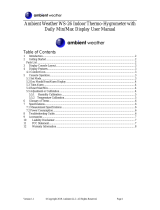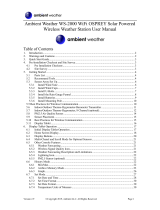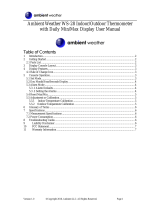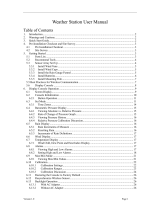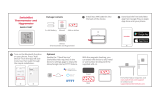Page is loading ...

Version 1.6 ©Copyright 2019, Ambient LLC. All Rights Reserved. Page 1
Ambient Weather WS-5000 WiFi Ultrasonic Solar Powered
Wireless Weather Station User Manual
Table of Contents
1.
Introduction ..................................................................................................................................... 2
2. Warnings and Cautions ................................................................................................................... 2
3. Quick Start Guide ............................................................................................................................ 3
4. Pre-Installation Checkout and Site Survey...................................................................................... 3
4.1 Pre Installation Checkout ........................................................................................................ 3
4.2 Site Survey .............................................................................................................................. 3
5. Getting Started ................................................................................................................................ 4
5.1 Parts List ................................................................................................................................. 4
5.2 Recommend Tools ................................................................................................................... 5
5.3 Sensor Array Set Up ................................................................................................................ 5
5.3.1 Install the Batteries in the Sensor Array ............................................................................. 6
5.3.2 Sensor Array Mounting ...................................................................................................... 7
5.4 Rain Gauge Setup .................................................................................................................. 11
5.4.1 Install the Batteries in the Rain Gauge ............................................................................. 11
5.4.2 Rain Gauge Mounting ...................................................................................................... 12
5.6 Indoor-Outdoor Thermo-Hygrometer-Barometer Transmitter .............................................. 14
5.7 Indoor/Outdoor Thermo-Hygrometer, 8 Channel (optional) ................................................. 15
5.8 PM2.5 Air Quality Sensor (optional) .................................................................................... 16
5.9 Sensor Placement .................................................................................................................. 17
5.10 Best Practices for Wireless Communication ......................................................................... 17
5.11 Display Tablet ....................................................................................................................... 18
6. Display Tablet Operation .............................................................................................................. 19
6.1 Initial Display Tablet Operation ............................................................................................ 19
6.2 Home Screen Display ............................................................................................................ 20
6.3 Display Buttons ..................................................................................................................... 22
6.4 Multi-Chanel and Scroll Mode for Optional Sensors ............................................................ 23
6.5 Other Console Features ......................................................................................................... 23
6.5.1 Weather Forecasting ......................................................................................................... 23
6.5.2 Wireless Signal Quality Icon ............................................................................................ 23
6.5.3 Weather Forecasting Description and Limitations ........................................................... 24
6.5.4 Lightning Icon .................................................................................................................. 24
6.5.5 PM2.5 Sensor (optional) .................................................................................................. 24
6.6 History Mode ........................................................................................................................ 24
6.6.1 Min/Max ........................................................................................................................... 24
6.6.2 Archive Memory Mode .................................................................................................... 25
6.6.3 Graph ................................................................................................................................ 28
6.7 Set Mode ............................................................................................................................... 29
6.7.1 Set Date and Time ............................................................................................................ 30
6.7.2 Set Time Format ............................................................................................................... 32
6.7.3 Set Date Format................................................................................................................ 32
6.7.4 Temperature Units of Measure ......................................................................................... 32
6.7.5 Barometer Units of Measure ............................................................................................ 32
6.7.6 Wind Speed Units of Measure .......................................................................................... 32

Version 1.6 ©Copyright 2019, Ambient LLC. All Rights Reserved. Page 2
6.7.7 Rainfall Units of Measure ................................................................................................ 33
6.7.8 Solar Radiation Units of Measure .................................................................................... 33
6.7.9 Multi-Channel Sensor ...................................................................................................... 33
6.7.10 Backlight Display ......................................................................................................... 34
6.7.11 Longitude and Latitude ................................................................................................ 35
6.7.12 Barometer Display ....................................................................................................... 37
6.7.13 Rainfall Season ............................................................................................................ 38
6.7.14 Archive Interval ........................................................................................................... 38
6.7.15 Weather Server ............................................................................................................. 38
6.7.16 WiFi Scan ..................................................................................................................... 45
6.7.17 Background .................................................................................................................. 48
6.7.18 More ............................................................................................................................. 48
6.7.19 Soil Moisture Calibration ............................................................................................. 49
6.7.20 Multi-Channel Tempearture and Humidity Calibration ............................................... 50
6.7.21 PM2.5 Air Quality Sensor Calibration ......................................................................... 51
6.7.22 Sensors ID .................................................................................................................... 51
6.8 Alarm Mode .......................................................................................................................... 54
6.9 Calibration Mode .................................................................................................................. 55
6.10 Factory and Data Export ....................................................................................................... 59
6.10.1 Exporting Data File Format (Data Logging) ................................................................ 61
6.10.2 Exporting Channel 1-8 Data ........................................................................................ 62
6.10.3 About ........................................................................................................................... 62
7. Glossary of Terms ......................................................................................................................... 63
8. Specifications ................................................................................................................................ 65
8.1 Wireless Specifications ......................................................................................................... 65
8.2 Measurement Specifications ................................................................................................. 65
8.3 Power Consumption .............................................................................................................. 65
9. Maintenance .................................................................................................................................. 65
10. Troubleshooting Guide .............................................................................................................. 66
11. Accessories ............................................................................................................................... 68
12. Liability Disclaimer .................................................................................................................. 68
13. FCC Statement .......................................................................................................................... 68
14. Warranty Information ................................................................................................................ 69
15. California Prop 65 ..................................................................................................................... 70
1. Introduction
Thank you for your purchase of the Ambient Weather WS-5000 WiFi Ultrasonic Solar Powered
Wireless Weather Station. The following user guide provides step by step instructions for installation,
operation and troubleshooting. To download the latest manual and additional troubleshooting tips,
please visit:
https://ambientweather.net/product/ws-5000
2. Warnings and Cautions
Warning: Any metal object may attract a lightning strike, including your weather station
mounting pole. Never install the weather station in a storm.
Warning: If you are mounting the weather station to a house or structure, consult a licensed
electrician for proper grounding. A direct lightning strike to a metal pole can damage or destroy your
home.
Warning: Installing your weather station in a high location may result in injury or death.

Version 1.6 ©Copyright 2019, Ambient LLC. All Rights Reserved. Page 3
Perform as much of the initial check out and operation on the ground and inside a building or home.
Only install the weather station on a clear, dry, day.
3. Quick Start Guide
Although the manual is comprehensive, much of the information contained may be intuitive. In
addition, the manual does not flow properly because the sections are organized by components.
The following Quick Start Guide provides the necessary steps to install and operate the weather
station, and upload to the internet, along with references to the pertinent sections.
Step
Description
Section
Power Up
1
Assemble and power up the ultrasonic sensor array
5.3
2
Assemble and power up the rain gauge
5.4
3
Power up the indoor thermo-hygrometer-barometer
5.6
4
Power up the display tablet and synchronize with sensors
5.11
Mounting
5
Mount the sensor array
5.3.2
6
Mount the rain gauge
5.4.2
Console Settings
7
Set date and time on tablet
6.7.1
8
Calibrate the relative pressure to sea-level conditions (local airport) on tablet
6.9
9
Reset the rain to zero on tablet
6.9
WiFi Settings
10
Configure WiFi
6.7.16
11
Register and upload to Weather Servers
6.7.15
4. Pre-Installation Checkout and Site Survey
4.1 Pre Installation Checkout
Before installing your weather station in the permanent location, we recommend operating the weather
station for one week in a temporary location with easy access. This will allow you to check out all of
the functions, insure proper operation and familiarize you with the weather station and calibration
procedures.
4.2 Site Survey
Perform a site survey before installing the weather station. Consider the following:
1. You must clean the rain gauge every few months and change the batteries every 2-3 years.
Provide easy access to the rain gauge and sensor array.
2. Avoid radiant heat transfer from buildings and structures. In general, install the sensor array at
least 5’ from any building, structure, ground, or roof top.
3. Avoid wind and rain obstructions. The rule of thumb is to install the sensor array at least four
times the distance of the height of the tallest obstruction. For example, if the building is 20’
tall and the mounting pole is 6’ tall, install the sensor array 4 x (20 – 6)’ = 56’ away.
4. Mount the sensor array in direct sunlight for accurate temperature readings.
5. Installing the weather station over sprinkler systems or other unnatural vegetation may
affect temperature and humidity readings. We suggest mounting the sensor array over natural
vegetation.

Version 1.6 ©Copyright 2019, Ambient LLC. All Rights Reserved. Page 4
6. Wireless Range. Radio communication between receiver and transmitter in an open field can
reach a distance of up to 1,000 feet, providing there are no interfering obstacles such as
buildings, trees, vehicles and high voltage lines. Wireless signals will not penetrate metal
buildings. Under most conditions, the maximum wireless range is 300’.
7. Radio Interference. Computers, radios, televisions and other sources can interfere with radio
communications between the sensor array and tablet. Please take this into consideration when
choosing tablet or mounting locations. Make sure your display tablet is at least five feet away
from any electronic device to avoid interference.
8. Visit Ambient Weather Mounting Solutions for assistance and ideas for mounting your
weather station:
http://www.ambientweather.com/amwemoso.html
5. Getting Started
The Ambient Weather WS-5000 Ultrasonic WiFi Personal Weather Station consists of one indoor
display tablet (RF receiver + WiFi transmitter), one ultrasonic sensor array, one rain gauge, one indoor
thermo-hygrometer barometer, and one user manual:
5.1 Parts List
QTY
Item
Display Tablet (Item WS-2000-C)
1
Display Tablet
1
AC adapter
Ultrasonic Sensor Array Assembly (Item WS-5000-ARRAY)
1
Ultrasonic sensor array with built-in: thermo-hygrometer / wind speed sensor/
wind direction sensor, light and UV sensor, solar panel
1
Mounting arm
1
Sensor array plastic mounting bracket
1
Mounting screw for connecting sensor array to the mounting pole
4
Threaded nuts for U-Bolts (M5 size)
4
Sensor array lock washers for threaded nuts
2
Sensor array metal mounting plate to be used with U-Bolts
1
Metal wrench for M5 U-Bolts, nuts and washers
Thermo-Hygrometer-Barometer (Item WH32B)
1
Thermo-hygrometer-barometer transmitter
1
Mounting screw
1
Zip tie for non-surface mounting
WS-5000-RAIN
1
Rain Gauge

Version 1.6 ©Copyright 2019, Ambient LLC. All Rights Reserved. Page 5
QTY
Item
4
Threaded nuts for U-Bolts (M5 size)
2
Sensor array metal mounting plate to be used with U-Bolts
1
Metal wrench for M5 U-Bolts, nuts and washers
User manual
Note: Batteries are not included. We recommend Alkaline (which operate to 4 °F) or
Lithium batteries (for operation to -40 °F) are recommended.
Note: AC adapter is included. The adapter is a switching-type adapter and can generate a small
amount of electrical interference with the RF reception in the tablet, when placed too close
to the tablet. Please keep the tablet display at least 2 ft. or 0.5 m away from the power
adapter to ensure best RF reception from the outdoor sensor package.
5.2 Recommend Tools
• Precision screwdriver (for small Phillips screw connecting sensor array to the pole).
• Compass or GPS (for wind direction calibration).
5.3 Sensor Array Set Up

Version 1.6 ©Copyright 2019, Ambient LLC. All Rights Reserved. Page 6
No
Description
No
Description
1
Sonic wind sensor (wind speed and
direction)
7
Mounting arm
2
Battery compartment
8
Mounting U-Bolt and bracket.
3
Temperature and humidity sensor
9
Reset button
4
Light sensor, LED indicator
10
USB port (factory use only)
5
Solar collector
11
Calibration button (factory use only)
6
North alignment marker
12
Reset button
Figure 1
5.3.1 Install the Batteries in the Sensor Array
Insert 2 x AA batteries into the battery compartment. Alkaline (> 4 °F) or Lithium batteries
for cold weather climates (> -40
°F) are recommended.
The LED indicator on the top of the sensor array will turn on for 3 seconds and flash once
every 4.75 seconds (the sensor transmission update period).

Version 1.6 ©Copyright 2019, Ambient LLC. All Rights Reserved. Page 7
Figure 2
If the LED does no light up or flash, make sure the battery polarity is correct. Press the reset
button.
5.3.2 Sensor Array Mounting
Install the sensor array plastic mounting bracket to your 1” to 2” diameter pole, as shown in Figure
3
.
Figure 3
Snake the heater cable through the mounting arm, as shown in Figure 4.

Version 1.6 ©Copyright 2019, Ambient LLC. All Rights Reserved. Page 8
(a)
(b)
Figure 4
Attach the mounting arm to the sensor array, as shown in Figure 5.
Figure 5
Pass the heater cable through the mounting bracket, as shown in Figure 6.
Insert the arm into the base. Align the hole in the base with the hole in the mounting arm, and inset
the machine screw.

Version 1.6 ©Copyright 2019, Ambient LLC. All Rights Reserved. Page 9
(a)
(b)
Figure 6
If you purchased the optional ultrasonic heater, connect the heater cable to the heater, and connect to
AC power.

Version 1.6 ©Copyright 2019, Ambient LLC. All Rights Reserved. Page 11
Figure 8
5.4 Rain Gauge Setup
Figure 9
No
Description
No
Description
1
Rain collector and funnel
4
Battery door
2
LED indicator
5
Screw hole
3
Bubble level
6
U-Bolt installation hole
5.4.1 Install the Batteries in the Rain Gauge
Insert 1 x AA battery into the battery compartment. Alkaline (> 4 °F) or Lithium batteries for
cold weather climates (> -40
°F) are recommended.

Version 1.6 ©Copyright 2019, Ambient LLC. All Rights Reserved. Page 12
Figure 10
The LED indicator on the top of the rain gauge will turn on for 3 seconds and flash once every
49 seconds (the sensor transmission update period).
If the LED does no light up or flash, make sure the battery polarity is correct. Press the reset
button.
5.4.2 Rain Ga uge Mounting
Install the sensor array plastic mounting bracket to your 1” to 2” diameter pole, as shown in Figure 11
and Figure 12.
Figure 11

Version 1.6 ©Copyright 2019, Ambient LLC. All Rights Reserved. Page 14
Note: If you cannot read the bubble level due to mounting constraints, place straddle a line or
ruler level across the top of the rain gauge for easier viewing.
5.6 Indoor-Ou t do o r Thermo-Hygrometer-Barometer
Transmitter
Remove the battery door on the back of the sensor, as shown in Figure 14.
Figure 14
1. Insert two AA batteries.
2. After inserting the batteries, the remote sensor will display temperature, humidity and
barometric pressure on the display, as shown in Figure 15.
Figure 15

Version 1.6 ©Copyright 2019, Ambient LLC. All Rights Reserved. Page 15
5.7 Indoor/Outdoor Thermo-Hygrometer, 8 Channel (optional)
The WS-5000 supports up to 8 additional thermo-hygrometer sensors (WH31), which can be viewed
on the display tablet and Internet.
Note: Do not use rechargeable batteries. We recommend fresh alkaline batteries for outdoor
temperature ranges between -4 °F and 140 °F and fresh lithium batteries for outdoor temperature
ranges between -40 °F and 140 °F.
1. Remove the battery door on the back of the transmitter(s) by sliding down the battery door, as
shown in Figure 16 .
Figure 16
2. BEFORE inserting the batteries, locate the dip switches on the inside cover of the lid of the
transmitter.
3. Channel Number: The WS-5000 supports up to eight transmitters.. To set each channel
number (the default is Channel 1), change Dip Switches 1, 2 and 3, as referenced in Figure
17.
4. Temperature Units of Measure: To change the transmitter display units of measure (°F
vs. °C), change Dip Switch 4, as referenced in Figure 17.
Switch in down position. Switch in up position.

Version 1.6 ©Copyright 2019, Ambient LLC. All Rights Reserved. Page 16
Figure 17
5. Insert two AA batteries.
6. Verify the correct channel number (CH) and temperature units of measure (°F vs. °C) are on
the display, as shown in Figure 18.
Figure 18
(1) temperature
(2) temperature units (°F vs. °C)
(3) channel number
(4) relative humidity
7. Close the battery door.
8. Repeat for the additional remote transmitters, verifying each remote is on a different channel.
5.8 PM2.5 Air Quality Sensor (optional)
The WS-5000 supports one PM2.5 Air Quality sensor. For more information, please visit:
https://ambientweather.net/product/pm25

Version 1.6 ©Copyright 2019, Ambient LLC. All Rights Reserved. Page 17
5.9 Sensor Placement
It is recommended you mount the remote sensor outside on a north facing wall, in a shaded area, at a
height at or above the receiver. If a north facing wall is not possible, choose a shaded area, under an
eve.
Direct sunlight and radiant heat sources will result in inaccurate temperature readings. Although the
sensor is weatherproof, it is best to mount in a well-protected area, such as an eve.
1. Use a screw or nail to affix the remote sensor to the wall, as shown in Figure 19.
2. Hang the remote sensor up on string, as shown in Figure 20.
Note: Make sure the sensor is mounted vertically and not lying down on a flat surface. This will
insure optimum reception. Wireless signals are impacted by distance, interference (other weather
stations, wireless phones, wireless routers, TVs and computer monitors), and transmission barriers,
such as walls. In general, wireless signals will not penetrate solid metal and earth (down a hill, for
example).
Figure 19
Figure 20
5.10 Best Practices for Wireless Communication
Wireless communication is susceptible to interference, distance, walls and metal barriers. We
recommend the following best practices for trouble free wireless communication.
1. Electro-Magnetic Interference (EMI). Keep the tablet several feet away from computer
monitors and TVs.
2. Radio Frequency Interference (RFI). If you have other 915 MHz devices and
communication is intermittent, try turning off these other devices for troubleshooting
purposes. You may need to relocate the transmitters or receivers to avoid intermittent
communication.
3. Line of Sight Rating. This device is rated at 1,000 feet line of sight (no interference, barriers
or walls) but typically you will get 300 feet maximum under most real-world installations,
which include passing through barriers or walls.
4. Metal Barriers. Radio frequency will not pass through metal barriers such as aluminum
siding. If you have metal siding, align the remote and tablet through a window to get a clear
line of sight.

Version 1.6 ©Copyright 2019, Ambient LLC. All Rights Reserved. Page 18
The following is a table of reception loss vs. the transmission medium. Each “wall” or obstruction
decreases the transmission range by the factor shown below.
Medium
RF Signal Strength Reduction
Glass (untreated)
5-15%
Plastics
10-15%
Wood
10-40%
Brick
10-40%
Concrete
40-80%
Metal
90-100%
5.11 Di splay Ta b le t
Figure 21
Connect the display tablet power jack to AC power with the power adapter (included), as shown in
Figure 22.
Place the sensor array and indoor thermo-hygrometer transmitter about 5 to 10 feet from the display
tablet and wait several minutes for the remote sensors to synchronize with the display tablet.

Version 1.6 ©Copyright 2019, Ambient LLC. All Rights Reserved. Page 19
No
Description
1
Memory card slot for upgrades and backup data
2
USB port for loading the operating system (not
required by user)
3
Power jack
4
Reset
Figure 22
6. Display Ta b le t Operation
Note: About This Section. The display tablet includes buttons at the bottom with icons signifying
the menu functions. This manual includes “quick menu boxes” as shown below, signifying how to
access a setting from home screen. For example, to access calibration panel, from the home screen,
press the Set Key three times to view the calibration panel.
“Menu box” example. From the home screen, press the Set Key 3 times to view the calibration panel.
6.1 Initial Display Ta b le t O p e ra ti o n
Connect the display tablet power jack to AC power with the power adapter. The tablet starts to
receive from the indoor and outdoor transmitters, as shown in
Figure 23.
/