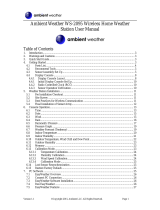Page is loading ...

Version 1.0 ©Copyright 2016, Ambient LLC. All Rights Reserved. Page 1
Ambient Weather WS-28 Indoor/Outdoor Thermometer
with Daily Min/Max Display User Manual
Table of Contents
1 Introduction ..................................................................................................................................... 2
2 Getting Started ................................................................................................................................ 2
2.1 Parts List ....................................................................................................................................... 2
3 Display Console Layout .................................................................................................................. 3
4 Display Features .............................................................................................................................. 3
4.1 Rate of Change Icon ...................................................................................................................... 3
5 Console Operation........................................................................................................................... 3
5.1 Set Mode ....................................................................................................................................... 3
5.2 Day Month/Year/Seconds Display ................................................................................................ 4
5.3 Alarm Mode .................................................................................................................................. 4
5.3 .1 Alarm Defaults ...................................................................................................................... 4
5.3 .2 Setting the Alarms ................................................................................................................. 4
5.4 Reset Max/Min .............................................................................................................................. 5
5.5 Adjustment or Calibration ............................................................................................................. 5
5.5.1 Indoor Temperature Calibration ......................................................................................... 5
5.5.2 Outdoor Temperature Calibration ....................................................................................... 5
6 Glossary of Terms ........................................................................................................................... 6
7 Specifications .................................................................................................................................. 6
7.1 Measurement Specifications ......................................................................................................... 6
7.2 Power Consumption ...................................................................................................................... 6
8 Troubleshooting Guide .................................................................................................................... 6
9 Liability Disclaimer .................................................................................................................... 6
10 FCC Statement ............................................................................................................................ 7
11 Warranty Information ................................................................................................................. 7

Version 1.0 ©Copyright 2016, Ambient LLC. All Rights Reserved. Page 2
1 Introduction
Thank you for your purchase of the Ambient Weather WS-28 Indoor/Outdoor Thermometer with
Daily Min/Max Display. The following user guide provides step by step instructions for installation,
operation and troubleshooting. To download the latest manual and additional troubleshooting tips,
please visit:
http://ambientweather.wikispaces.com/ws28
2 Getting Started
The WS-28 weather station consists of a display console with probe thermometer.
Parts List
QTY
Item
1
Display Console
Frame Dimensions (LxHxW): 4.50 x 5.0 x 1.00 in
LCD Dimensions (LxW): 3.75 x 3.50”
LCD Segment Height: 1.25 inches
1
User Manual
1. Remove the battery door on the back of the display, as shown in Figure 1. Insert four AAA
(alkaline or lithium, avoid rechargeable) batteries in the back of the display console. All of
the LCD segments will light up for a few seconds to verify all segments are operating
properly.
Figure 1
2. Replace the battery door, and fold out the desk stand and place the console in the upright
position.
The console will instantly display time, indoor and outdoor temperature.

Version 1.0 ©Copyright 2016, Ambient LLC. All Rights Reserved. Page 3
3 Display Console Layout
Figure 2
4 Display Features
4.1 Rate of Change Icon
The rate of change icon detects rapid changes in temperature. If the arrow points upward, the
temperature is increasing at a rate of +3.8 °F (2 °C) per 30 minutes (or greater). If the arrow points
downward, the temperature is decreasing at a rate of -3.8 °F (-2 °C) per 30 minutes (or less).
5 Console Operation
Note: The console has three buttons for easy operation: CLEAR/- button, SET/ADJUST button,
and [+] button.
5.1 Set Mode
The Set Mode allows you to set the date and time format, date and time, units of measure and
Min/Max clear.
To enter the set mode, press and hold the SET key for 3 seconds
1. 12 hr/24 hr time format. Press the [+] or [-] key to switch between 12 and 24 hour format.
Press the SET key to advance to the next setting.
2. Hour. Press the [+] or [-] key to increase or decrease the hour. Press the SET key to
advance to the next setting.
3. Minute. Press the [+] or [-] key to increase or decrease the minute. Press the SET key to
advance to the next setting.
4. Month-Day/Day-Month format. Press the [+] or [-] key to switch between mm-dd and
dd-mm date format. Press the SET key to advance to the next setting.
5. Month. Press the [+] or [-] key to increase or decrease the month. Press the SET key to

Version 1.0 ©Copyright 2016, Ambient LLC. All Rights Reserved. Page 4
advance to the next setting.
6. Day. Press the [+] or [-] key to increase or decrease the day. Press the SET key to advance
to the next setting.
7. Year. Press the [+] or [-] key to increase or decrease the year. Press the SET key to advance
to the next setting.
8. Temperature Units of Measure. Press the [+] or [-] key to switch between °F and °C units of
measure. Press the SET key to advance to the next setting.
9. Max/Min Clearing. The Max/Min can be programmed to clear daily (at midnight) or
manually. Press the [+] or [-] key to switch between “Clears Daily” and Clears Manually.
Press the SET key to exit setting.
5.2 Day Month/Year/Seconds Display
Press the SET key (do not hold) to toggle between the Day/Month, Year and Seconds.
5.3 Alarm Mode
The WS-28 includes time alarm, indoor and outdoor temperature alarm.
When an alarm condition is exceeded, the alarm icon will flash (visual) and the alarm beeper will
sound (audible). To silence the beeper, press any key.
To view the current alarm settings, press the Clear/- button to enter the alarm mode.
5.3.1 Alarm Defaults
Channel
Default
Condition
Max ALARM (temperature) ºF
Min ALARM (temperature) ºF
Indoor
OFF
68
32
Outdoor
OFF
86
14
5.3.2 Setting the Alarms
In alarm mode, press and hold the SET key for three seconds. The alarm parameter will begin flashing.
To adjust the alarm parameter, press the [+] or [-] key to increase or decrease the alarm setting slowly,
or press and hold the [+] or [-] key for three seconds to increase or decrease the alarm setting rapidly.
Press the SET key for three seconds to turn on (the alarm icon will appear ) and off the alarm.
To save the alarm setting and proceed to the next alarm parameter, press (do not hold) the SET key.
The following is a list of the individual alarm parameters that are set (in order):
1. Alarm hour
2. Alarm minute
3. Indoor temperature Max alarm
4. Indoor temperature Min alarm
5. Outdoor temperature Max alarm
6. Outdoor temperature Min alarm
Once the alarm setting completed, press the Clear/- button, or wait 15 seconds for timeout to
return to normal mode.

Version 1.0 ©Copyright 2016, Ambient LLC. All Rights Reserved. Page 5
5.4 Reset Max/Min
To reset the Max/Min values, press and hold the CLEAR/- button for 3 seconds.
5.5 Adjustment or Calibration
Note: The calibrated value can only be adjusted on the console.
The purpose of calibration is to fine tune or correct for any sensor error associated with the devices
margin of error. The measurement can be adjusted from the console to calibrate to a known source.
Calibration is only useful if you have a known calibrated source you can compare it against, and is
optional. This section discusses practices, procedures and sources for sensor calibration to reduce
manufacturing and degradation errors. Do not compare your readings obtained from sources such as
the internet, radio, television or newspapers. They are in a different location and typically update once
per hour.
The purpose of your weather station is to measure conditions of your surroundings, which vary
significantly from location to location.
5.5.1 Indoor Temperature Calibration
To enter the indoor temperature calibration mode, press and hold the SET/ADJUST and CLEAR/-
buttons at the same time for 3 seconds and the temperature value will begin flashing. Press the [+]
button to increase the temperature and the CLEAR/- button to decrease the temperature reading in
0.1° increments. To rapidly increase (or decrease) the humidity reading, press and hold the [+] or
CLEAR/- button.
To return the temperature to the actual or uncalibrated measurement, press the ADJUST button.
Once the displayed temperature equals the calibrated source, press and hold the ADJUST button for
three seconds, or wait 15 seconds for timeout, and the humidity value will stop flashing.
5.5.2 Outdoor Temperature Calibration
To enter the outdoor temperature calibration mode, press and hold the SET/ADJUST and [+] buttons
at the same time for 3 seconds and the temperature value will begin flashing. Press the [+] button to
increase the temperature and the CLEAR/- button to decrease the temperature reading in 0.1°
increments. To rapidly increase (or decrease) the temperature reading, press and hold the [+] or
CLEAR/- button.
To return the temperature to the actual or uncalibrated measurement, press the ADJUST button.
Once the displayed temperature equals the calibrated source, press and hold the ADJUST button for
three seconds, or wait 15 seconds for timeout, and the temperature value will stop flashing.
Discussion: Temperature errors can occur when a sensor is placed too close to a heat source (such
as a computer or TV or in a window).
To calibrate temperature, we recommend a mercury or red spirit (fluid) thermometer. Bi-metal (dial)
and other digital thermometers are not a good source and have their own margin of error.

Version 1.0 ©Copyright 2016, Ambient LLC. All Rights Reserved. Page 6
6 Glossary of Terms
Term
Definition
Accuracy
Accuracy is defined as the ability of a measurement to match the actual
value of the quantity being measured.
Range
Range is defined as the amount or extent a value can be measured.
7 Specifications
7.1 Measurement Specifications
The following table provides specifications for the measured parameters.
Measurement
Range
Accuracy
Resolution
Indoor Temperature
32 to 140 °F
± 1 °F
0.1 °F
Outdoor Temperature
-40 to 140 °F
± 1 °F
0.1 °F
7.2 Power Consumption
Base station (display console) : 4 x AAA 1.5V Alkaline or Lithium batteries (not included)
Battery life: Minimum 12 months with high quality batteries. Rechargeable batteries are
fine, but may not last as long.
8 Troubleshooting Guide
If your question is not answered here, you can contact us as follows:
1. Email Support: support@ambientweather.com
2. Technical Support: 480-346-3398 (M-F 8am to 3pm Arizona Time)
Problem
Solution
Temperature seems inaccurate
Allow up to one hour for the console to stabilize after
installing batteries.
Use the calibration feature to match the temperature to a
known source.
Display console contrast is weak
Replace console batteries with a fresh set of batteries.
9 Liability Disclaimer
Please help in the preservation of the environment and return used batteries to an authorized depot.
The electrical and electronic wastes contain hazardous substances. Disposal of electronic waste in
wild country and/or in unauthorized grounds strongly damages the environment.
Reading the “User manual” is highly recommended. The manufacturer and supplier cannot accept any
responsibility for any incorrect readings and any consequences that occur should an inaccurate reading
take place.

Version 1.0 ©Copyright 2016, Ambient LLC. All Rights Reserved. Page 7
This product is designed for use in the home only as indication of weather conditions. This product is
not to be used for medical purposes or for public information.
The specifications of this product may change without prior notice.
This product is not a toy. Keep out of the reach of children.
No part of this manual may be reproduced without written authorization of the manufacturer.
Ambient, LLC WILL NOT ASSUME LIABILITY FOR INCIDENTAL, CONSEQUENTIAL,
PUNITIVE, OR OTHER SIMILAR DAMAGES ASSOCIATED WITH THE OPERATION OR
MALFUNCTION OF THIS PRODUCT.
10 FCC Statement
Statement according to FCC part 15.19:
This device complies with part 15 of the FCC rules. Operation is subject to the following two
conditions:
1. This device may not cause harmful interference.
2. This device must accept any interference received, including interference that may cause
undesired operation.
Statement according to FCC part 15.21:
Modifications not expressly approved by this company could void the user's authority to operate the
equipment.
Statement according to FCC part 15.105:
NOTE: This equipment has been tested and found to comply with the limits for a Class B digital
device, pursuant to Part 15 of the FCC Rules. These limits are designed to provide reasonable
protection against harmful interference in a residential installation. This equipment generates, uses and
can radiate radio frequency energy and, if not installed and used in accordance with the instructions,
may cause harmful interference to radio communications.
However, there is no guarantee that interference will not occur in a particular installation. If this
equipment does cause harmful interference to radio or television reception, which can be determined
by turning the equipment off and on, the user is encouraged to try to correct the interference by one or
more of the following measures:
• Reorient or relocate the receiving antenna.
• Increase the separation between the equipment and receiver.
• Connect the equipment into an outlet on a circuit different from that to which the receiver is
connected.
• Consult the dealer or an experienced radio/TV technician for help.
11 Warranty Information
Ambient, LLC provides a 1-year limited warranty on this product against manufacturing defects in
materials and workmanship.
This limited warranty begins on the original date of purchase, is valid only on products purchased and
only to the original purchaser of this product. To receive warranty service, the purchaser must contact
Ambient, LLC for problem determination and service procedures.
Warranty service can only be performed by a Ambient, LLC. The original dated bill of sale must be
presented upon request as proof of purchase to Ambient, LLC.

Version 1.0 ©Copyright 2016, Ambient LLC. All Rights Reserved. Page 8
Your Ambient, LLC warranty covers all defects in material and workmanship with the following
specified exceptions: (1) damage caused by accident, unreasonable use or neglect (lack of reasonable
and necessary maintenance); (2) damage resulting from failure to follow instructions contained in your
owner’s manual; (3) damage resulting from the performance of repairs or alterations by someone other
than an authorized Ambient, LLC authorized service center; (4) units used for other than home use (5)
applications and uses that this product was not intended (6) the products inability to receive a signal
due to any source of interference or metal obstructions and (7) extreme acts of nature, such as
lightning strikes or floods.
This warranty covers only actual defects within the product itself, and does not cover the cost of
installation or removal from a fixed installation, normal set-up or adjustments, claims based on
misrepresentation by the seller or performance variations resulting from installation-related
circumstances.
/