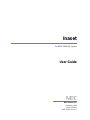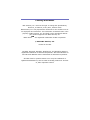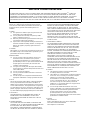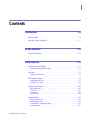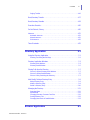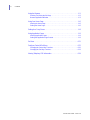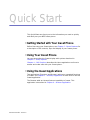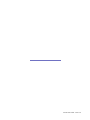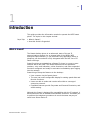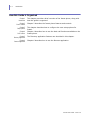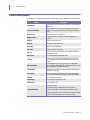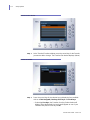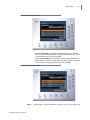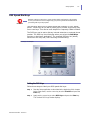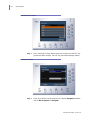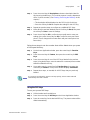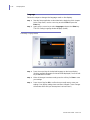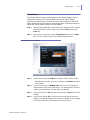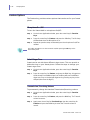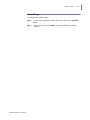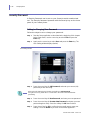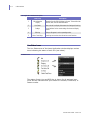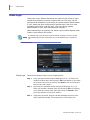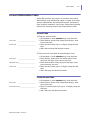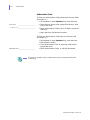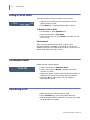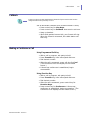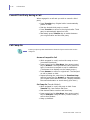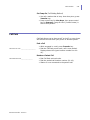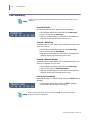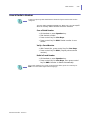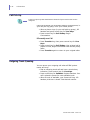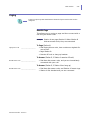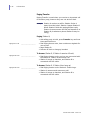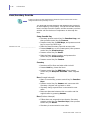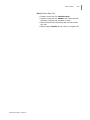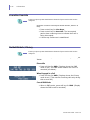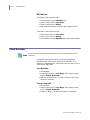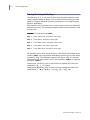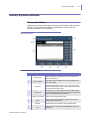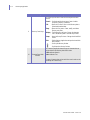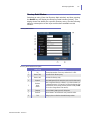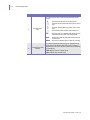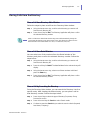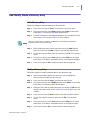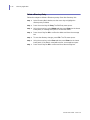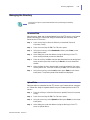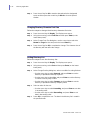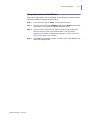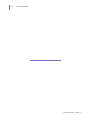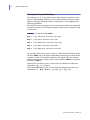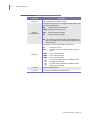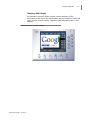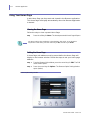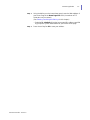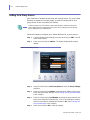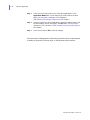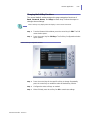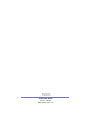NEC America, Inc.
Inaset
for NEAX 2000 IPS System
User Guide
November, 2002
Stock # 152026
NDA-30549, Issue 1.0

Liability Disclaimer
1(&$PHULFD,QFUHVHUYHVWKHULJKWWRFKDQJHWKHVSHFLILFDWLRQV
IXQFWLRQVRUIHDWXUHVDWDQ\WLPHZLWKRXWQRWLFH
1(&$PHULFD,QFKDVSUHSDUHGWKLVGRFXPHQWIRUWKHH[FOXVLYHXVHRI
LWVHPSOR\HHVDQGFXVWRPHUV7KHLQIRUPDWLRQFRQWDLQHGKHUHLQLVWKH
SURSHUW\RI1(&$PHULFD,QFDQGVKDOOQRWEHUHSURGXFHGZLWKRXW
SULRUZULWWHQDSSURYDOIURP1(&$PHULFD,QF
1($;DQG'
DUHUHJLVWHUHGWUDGHPDUNVRI1(&&RUSRUDWLRQ
1(&$PHULFD,QF
3ULQWHGLQWKH86$
06'260LFURVRIW:LQGRZV:LQGRZV17DQG:LQGRZVDUH
UHJLVWHUHGWUDGHPDUNVRI0LFURVRIW&RUSRUDWLRQ0LFURVRIW:LQGRZV
DQG0LFURVRIW:LQGRZVDUHWUDGHPDUNVRI0LFURVRIW&RUSRUDWLRQ
$OORWKHUEUDQGRUSURGXFWQDPHVDUHRUPD\EHWUDGHPDUNVRU
UHJLVWHUHGWUDGHPDUNVRIDQGDUHXVHGWRLGHQWLI\SURGXFWVRUVHUYLFHV
RIWKHLUUHVSHFWLYHRZQHUV
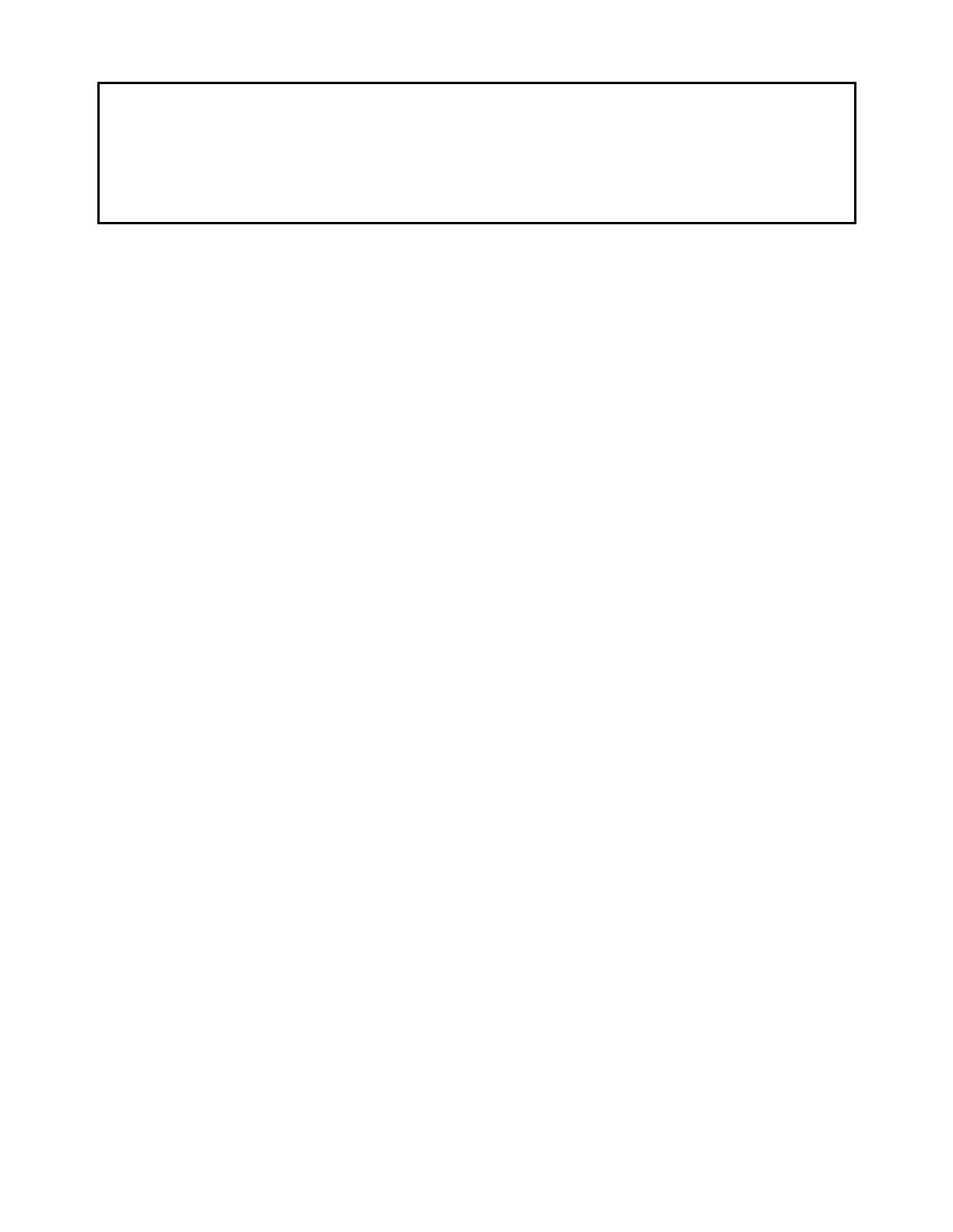
NEC Infrontia Corporation ("NEC-i") and its Licensor NEC
Infrontia, Inc. ("NECII") grants to sublicense to the end-user
("You") the use of the Software preinstalled in the Inaset
TM
you
acquired ("Product") pursuant to the following terms and
conditions.
1. TERMS
(1) This Agreement is effective upon using the Product and
shall remain in force until terminated.
(2) You may terminate it voluntarily at any time by written
notice as indicated in Section 9.
(3) NECII may terminate this Agreement without notice upon
your failure to abide by this Agreement.
(4) All provisions of this Agreement relating to disclaimers of
warranties, limitation of liability, remedies, or damage, and
NECII or its supplier’s proprietary rights shall survive
termination.
2. LICENSE
NECII grants you a nonexclusive and royalty-free license to use
the software solely on the Product which is provided to you as
preinstalled in the Product ("Software").
3.RESTRICTIONS
(1) You may not rent or lease the Software, but you may
transfer the Product, the Software (not a part) and
accompanying documentation on a permanent basis,
provided that you retain no copies of the Software and the
recipient agrees to be bound by all of the terms and
conditions of this Agreement.
(2) You agree not to modify, alter, decompile, disassemble,
reverse engineer or otherwise attempt to derive the Source
Code of the Software.
(3) You may not copy the Software.
(4) You may not use the Software other than in connection
with the Product.
(5) You will not export or re-export the Software without the
appropriate United States or foreign government licenses.
4. TITLE
Title to and ownership of the Software, related documentation
and any reproduction thereof shall remain with NECII, its
affiliates and its suppliers and the trademarks are the property
of such trademark owners. This Agreement does not grant you
any right (whenever by license, ownership or otherwise) in or to
patents, copyrights, trade secrets, trade names, trademarks or
any other intellectual property right with respect to the Software.
5. COPYRIGHT
THE SOFTWARE IS COPYRIGHTED AND, EXCEPT AS
PERMITTED BY THIS AGREEMENT, YOU MAY NOT
DUPLICATE THE SOFTWARE OR DISCLOSE IT TO ANY
OTHER PARTY.
6. LIMITED WARRANTY
YOU AGREE THAT THE SOFTWARE IS PROVIDED AND
LICENSED "AS IS." TO THE MAXIMUM EXTENT PERMITTED
BY APPLICABLE LAW, NECII AND ITS SUPPLIERS
DISCLAIM ALL OTHER WARRANTIES, EITHER EXPRESS
OR IMPLIED, INCLUDING, BUT NOT LIMITED TO, IMPLIED
WARRANTIES OF MERCHANTABILITY, FITNESS FOR A
PARTICULAR PURPOSE AND NONINFRINGEMENT, WITH
REGARD TO THE SOFTWARE. YOU BEAR THE ENTIRE
RISK RELATING TO THE QUALITY OF THE SOFTWARE
AND, IF THE SOFTWARE PROVES TO HAVE ANY DEFECTS,
YOU ASSUME THE COST OF ANY NECESSARY SERVICING
OR REPAIRS. SOME STATES DO NOT ALLOW THE
EXCLUSION OF IMPLIED WARRANTIES, SO THAT THE
ABOVE EXTENSION MAY NOT APPLY TO YOU. THIS
WARRANTY GIVES YOU SPECIAL LEGAL RIGHTS AND
YOU MAY ALSO HAVE OTHER RIGHTS WHICH VARY FROM
STATE TO STATE.
7. LIMITATION OF LIABILITY
TO THE MAXIMUM EXTENT PERMITTED BY APPLICABLE
LAW, IN NO EVENT SHALL NECII OR ITS SUPPLIERS BE
LIABLE FOR ANY DAMAGES WHATSOEVER (INCLUDING,
WITHOUT LIMITATION, LOSS OF USE, LOSS OF PROFIT,
INTERRUPTATION OF BUSINESS, OR ANY INDIRECT,
SPECIAL, INCIDENTAL OR CONSEQUENTIAL DAMAGES OF
ANY KIND) REGARDLESS OF THE FORM OF ACTION
WHETHER IN CONTRACT, TORT (INCLUDING
NEGLIGENCE), STRICT PRODUCT LIABILITY OR
OTHERWISE, EVEN IF NECII HAS BEEN ADVISED OF THE
POSSIBILITY OF SUCH DAMAGES. IN NO EVENT SHALL
NECII BE LIABLE FOR ANY AMOUNT IN EXCESS OF THE
AMOUNT YOU ACTUALLY PAID FOR THE SOFTWARE
PORTION OF THE PRODUCT. BECAUSE SOME STATES DO
NOT ALLOW THE EXCLUSION OR LIMITATION OF LIABILITY
FOR INCIDENTAL OR CONSEQUENTIAL DAMAGES, THE
ABOVE LIMITATIONS MAY NOT APPLY TO YOU.
8. OTHERS
(1) This Agreement shall be construed and interpreted
according to the laws of Connecticut.
(2) The Software is a "commercial item" as that term is defined
in 48 C.F.R. 2.101, consisting of "commercial computer
software" and "commercial computer software
documentation" as such terms are used in 48 C.F.R.
12.212. Consistent with 48 C.F.R. 12.212 and 48 C.F.R.
227.7202-1 through 227.7202-4, NECII provides the
Software to U.S. Government End Users only pursuant to
the terms and conditions therein.
(3) You are hereby notified that Wind River K.K. and its
licensors ("Wind River") are a third-party beneficiary to this
Agreement to the extent that this Agreement contains
provisions which relate to your use of the software
provided by Wind River. Such provisions are made
expressly for the benefit of Wind River and are enforceable
by Wind River in addition to NECII.
9. NOTICE
NEC Infrontia, Inc.
6535 N. State Highway 161, Irving, Texas 75039-2402
Attn: CNG Contracts Administration
Main Telephone: 214-262-2000
END USER LICENSE AGREEMENT
PLEASE READ CAREFULLY THE FOLLOWING TERMS AND CONDITIONS BEFORE USING THE INASET
TM
: USING THE
PRODUCT SHALL INDICATE THAT YOUR COMPANY HAS ACCEPTED THE TERMS AND CONDITIONS OF THIS LEGAL
AGREEMENT. AS REFERENCED HEREIN, IF YOU DO NOT AGREE TO THESE TERMS AND CONDITIONS, YOU SHOULD
IMMEDIATELY RETURN THE PRODUCT UNUSED TO THE COMPANY FROM WHICH YOU PURCHASED IT WITHIN A
REASONABLE PERIOD OF TIME (NOT TO EXCEED ONE MONTH) FOR A FULL REFUND OF MONEY PAID FOR THE PRODUCT.

i
Inaset User Guide - Issue 1.0
Contents
Introduction 1-1
What is Inaset? . . . . . . . . . . . . . . . . . . . . . . . . . . . . . . . . . . . . . . . . . . . . . . . . . 1-1
How this Guide is Organized. . . . . . . . . . . . . . . . . . . . . . . . . . . . . . . . . . . . . . . 1-2
Phone Features 2-1
Feature Descriptions. . . . . . . . . . . . . . . . . . . . . . . . . . . . . . . . . . . . . . . . . . . . . 2-2
Setup Options 3-1
Setting Your Inaset Options. . . . . . . . . . . . . . . . . . . . . . . . . . . . . . . . . . . . . . . . 3-1
Entering Text Using the Dial Keys . . . . . . . . . . . . . . . . . . . . . . . . . . . . . . . . . . 3-2
Favorites . . . . . . . . . . . . . . . . . . . . . . . . . . . . . . . . . . . . . . . . . . . . . . . . . . . . . . 3-3
Setting Your Favorites . . . . . . . . . . . . . . . . . . . . . . . . . . . . . . . . . . . . . . . . . . . 3-3
DSS Speed Dial Keys . . . . . . . . . . . . . . . . . . . . . . . . . . . . . . . . . . . . . . . . . . . . 3-7
Setting the DSS Keys . . . . . . . . . . . . . . . . . . . . . . . . . . . . . . . . . . . . . . . . . . . . 3-7
Using the DSS Keys . . . . . . . . . . . . . . . . . . . . . . . . . . . . . . . . . . . . . . . . . . . . . 3-9
Display Screen Options. . . . . . . . . . . . . . . . . . . . . . . . . . . . . . . . . . . . . . . . . . 3-10
Back Light Level . . . . . . . . . . . . . . . . . . . . . . . . . . . . . . . . . . . . . . . . . . . . . . . 3-10
Font Size. . . . . . . . . . . . . . . . . . . . . . . . . . . . . . . . . . . . . . . . . . . . . . . . . . . . . 3-11
Language . . . . . . . . . . . . . . . . . . . . . . . . . . . . . . . . . . . . . . . . . . . . . . . . . . . . 3-12
Screen Saver . . . . . . . . . . . . . . . . . . . . . . . . . . . . . . . . . . . . . . . . . . . . . . . . . 3-13
Feature Options. . . . . . . . . . . . . . . . . . . . . . . . . . . . . . . . . . . . . . . . . . . . . . . . 3-14
Microphone On / Off . . . . . . . . . . . . . . . . . . . . . . . . . . . . . . . . . . . . . . . . . . . . 3-14
Select Ringer Tone. . . . . . . . . . . . . . . . . . . . . . . . . . . . . . . . . . . . . . . . . . . . . 3-14
Transmission / Receiving Volume. . . . . . . . . . . . . . . . . . . . . . . . . . . . . . . . . . 3-14
Activate Ringer . . . . . . . . . . . . . . . . . . . . . . . . . . . . . . . . . . . . . . . . . . . . . . . . 3-15

ii Contents
Inaset User Guide - Issue 1.0
Security Password. . . . . . . . . . . . . . . . . . . . . . . . . . . . . . . . . . . . . . . . . . . . . . 3-16
Setting (or Changing) Your Password . . . . . . . . . . . . . . . . . . . . . . . . . . . . . . 3-16
Call Functions 4-1
Home Application Window . . . . . . . . . . . . . . . . . . . . . . . . . . . . . . . . . . . . . . . . 4-1
Line Status Icons . . . . . . . . . . . . . . . . . . . . . . . . . . . . . . . . . . . . . . . . . . . . . . . 4-2
Home Menu . . . . . . . . . . . . . . . . . . . . . . . . . . . . . . . . . . . . . . . . . . . . . . . . . . . 4-3
Phone Login . . . . . . . . . . . . . . . . . . . . . . . . . . . . . . . . . . . . . . . . . . . . . . . . . . . 4-4
Account /Authorization Codes. . . . . . . . . . . . . . . . . . . . . . . . . . . . . . . . . . . . . . 4-5
Account Code . . . . . . . . . . . . . . . . . . . . . . . . . . . . . . . . . . . . . . . . . . . . . . . . . . 4-5
Forced Account Code . . . . . . . . . . . . . . . . . . . . . . . . . . . . . . . . . . . . . . . . . . . . 4-5
Authorization Code . . . . . . . . . . . . . . . . . . . . . . . . . . . . . . . . . . . . . . . . . . . . . . 4-6
Answering a Call . . . . . . . . . . . . . . . . . . . . . . . . . . . . . . . . . . . . . . . . . . . . . . . . 4-7
Making a Call. . . . . . . . . . . . . . . . . . . . . . . . . . . . . . . . . . . . . . . . . . . . . . . . . . . 4-7
Putting a Call on HOLD. . . . . . . . . . . . . . . . . . . . . . . . . . . . . . . . . . . . . . . . . . . 4-8
Last Number Redial. . . . . . . . . . . . . . . . . . . . . . . . . . . . . . . . . . . . . . . . . . . . . . 4-8
Transferring a Call. . . . . . . . . . . . . . . . . . . . . . . . . . . . . . . . . . . . . . . . . . . . . . . 4-8
Callback. . . . . . . . . . . . . . . . . . . . . . . . . . . . . . . . . . . . . . . . . . . . . . . . . . . . . . . 4-9
Making a Conference Call. . . . . . . . . . . . . . . . . . . . . . . . . . . . . . . . . . . . . . . . . 4-9
Consult Third Party during a Call . . . . . . . . . . . . . . . . . . . . . . . . . . . . . . . . . . 4-10
Call Camp-On . . . . . . . . . . . . . . . . . . . . . . . . . . . . . . . . . . . . . . . . . . . . . . . . . 4-10
Call Park . . . . . . . . . . . . . . . . . . . . . . . . . . . . . . . . . . . . . . . . . . . . . . . . . . . . . 4-11
Call Forwarding. . . . . . . . . . . . . . . . . . . . . . . . . . . . . . . . . . . . . . . . . . . . . . . . 4-12
Save & Redial a Number. . . . . . . . . . . . . . . . . . . . . . . . . . . . . . . . . . . . . . . . . 4-13
Call Pick-Up. . . . . . . . . . . . . . . . . . . . . . . . . . . . . . . . . . . . . . . . . . . . . . . . . . . 4-14
Outgoing Trunk Queuing. . . . . . . . . . . . . . . . . . . . . . . . . . . . . . . . . . . . . . . . . 4-14
Paging. . . . . . . . . . . . . . . . . . . . . . . . . . . . . . . . . . . . . . . . . . . . . . . . . . . . . . . 4-15
Meet-Me Page . . . . . . . . . . . . . . . . . . . . . . . . . . . . . . . . . . . . . . . . . . . . . . . . 4-15

Contents iii
Inaset User Guide - Issue 1.0
Paging Transfer . . . . . . . . . . . . . . . . . . . . . . . . . . . . . . . . . . . . . . . . . . . . . . . 4-16
Boss/Secretary Transfer . . . . . . . . . . . . . . . . . . . . . . . . . . . . . . . . . . . . . . . . . 4-17
Boss/Secretary Override. . . . . . . . . . . . . . . . . . . . . . . . . . . . . . . . . . . . . . . . . 4-18
Executive Override . . . . . . . . . . . . . . . . . . . . . . . . . . . . . . . . . . . . . . . . . . . . . 4-20
Do Not Disturb / Privacy . . . . . . . . . . . . . . . . . . . . . . . . . . . . . . . . . . . . . . . . . 4-20
Intercom . . . . . . . . . . . . . . . . . . . . . . . . . . . . . . . . . . . . . . . . . . . . . . . . . . . . . 4-21
Automatic Intercom. . . . . . . . . . . . . . . . . . . . . . . . . . . . . . . . . . . . . . . . . . . . . 4-21
Manual Intercom . . . . . . . . . . . . . . . . . . . . . . . . . . . . . . . . . . . . . . . . . . . . . . . 4-21
Dial Intercom. . . . . . . . . . . . . . . . . . . . . . . . . . . . . . . . . . . . . . . . . . . . . . . . . . 4-22
Timed Reminder . . . . . . . . . . . . . . . . . . . . . . . . . . . . . . . . . . . . . . . . . . . . . . . 4-22
Directory Application 5-1
Using the Directory Application. . . . . . . . . . . . . . . . . . . . . . . . . . . . . . . . . . . . . 5-1
Entering Text Using the Dial Keys . . . . . . . . . . . . . . . . . . . . . . . . . . . . . . . . . . 5-2
Directory Application Windows . . . . . . . . . . . . . . . . . . . . . . . . . . . . . . . . . . . . . 5-3
Directory Main Window. . . . . . . . . . . . . . . . . . . . . . . . . . . . . . . . . . . . . . . . . . . 5-3
Directory Detail Window . . . . . . . . . . . . . . . . . . . . . . . . . . . . . . . . . . . . . . . . . . 5-5
Placing Calls from the Directory . . . . . . . . . . . . . . . . . . . . . . . . . . . . . . . . . . . . 5-7
Place a Call from Directory Main Window. . . . . . . . . . . . . . . . . . . . . . . . . . . . . 5-7
Place a Call from Detail Window. . . . . . . . . . . . . . . . . . . . . . . . . . . . . . . . . . . . 5-7
Place a Call by Searching the Directory . . . . . . . . . . . . . . . . . . . . . . . . . . . . . . 5-7
Add, Modify, Delete a Directory Entry . . . . . . . . . . . . . . . . . . . . . . . . . . . . . . . . 5-9
Add a Directory Entry . . . . . . . . . . . . . . . . . . . . . . . . . . . . . . . . . . . . . . . . . . . . 5-9
Modify a Directory Entry . . . . . . . . . . . . . . . . . . . . . . . . . . . . . . . . . . . . . . . . . . 5-9
Delete a Directory Entry . . . . . . . . . . . . . . . . . . . . . . . . . . . . . . . . . . . . . . . . . 5-10
Managing the Directory. . . . . . . . . . . . . . . . . . . . . . . . . . . . . . . . . . . . . . . . . . 5-11
Download Data . . . . . . . . . . . . . . . . . . . . . . . . . . . . . . . . . . . . . . . . . . . . . . . . 5-11
Upload Data . . . . . . . . . . . . . . . . . . . . . . . . . . . . . . . . . . . . . . . . . . . . . . . . . . 5-11
Changing Directory Character Font Size . . . . . . . . . . . . . . . . . . . . . . . . . . . . 5-12
Sorting Directory List. . . . . . . . . . . . . . . . . . . . . . . . . . . . . . . . . . . . . . . . . . . . 5-12
Changing Item Name in Detail Window . . . . . . . . . . . . . . . . . . . . . . . . . . . . . 5-13
Browser Application 6-1

iv Contents
Inaset User Guide - Issue 1.0
Using the Browser. . . . . . . . . . . . . . . . . . . . . . . . . . . . . . . . . . . . . . . . . . . . . . . 6-1
Entering Text Using the Dial Keys . . . . . . . . . . . . . . . . . . . . . . . . . . . . . . . . . . 6-2
Browser Application Window . . . . . . . . . . . . . . . . . . . . . . . . . . . . . . . . . . . . . . 6-3
Using Your Home Page. . . . . . . . . . . . . . . . . . . . . . . . . . . . . . . . . . . . . . . . . . . 6-6
Viewing the Home Page . . . . . . . . . . . . . . . . . . . . . . . . . . . . . . . . . . . . . . . . . . 6-6
Setting the Home Page. . . . . . . . . . . . . . . . . . . . . . . . . . . . . . . . . . . . . . . . . . . 6-6
Setting for a Proxy Server. . . . . . . . . . . . . . . . . . . . . . . . . . . . . . . . . . . . . . . . . 6-8
Using Application Pages . . . . . . . . . . . . . . . . . . . . . . . . . . . . . . . . . . . . . . . . . . 6-9
Viewing Application Pages . . . . . . . . . . . . . . . . . . . . . . . . . . . . . . . . . . . . . . . . 6-9
Setting the Application Page Presets . . . . . . . . . . . . . . . . . . . . . . . . . . . . . . . . 6-9
Go Menu . . . . . . . . . . . . . . . . . . . . . . . . . . . . . . . . . . . . . . . . . . . . . . . . . . . . . 6-11
Configure Control & Soft Keys . . . . . . . . . . . . . . . . . . . . . . . . . . . . . . . . . . . . 6-12
Changing the Control Key Functions . . . . . . . . . . . . . . . . . . . . . . . . . . . . . . . 6-12
Changing the Soft Key Functions . . . . . . . . . . . . . . . . . . . . . . . . . . . . . . . . . . 6-13
Viewing Telephony PBX Information. . . . . . . . . . . . . . . . . . . . . . . . . . . . . . . . 6-14

Inaset User Guide - Issue 1.0
Quick Start
7KLV4XLFN6WDUWFDQGLUHFW\RXWRWKHLQIRUPDWLRQ\RXQHHGWRTXLFNO\
DQGHDVLO\XVH\RXU1(&,QDVHWSKRQH
• Getting Started with Your Inaset Phone
%HIRUHILUVWXVLQJ\RXU,QDVHWSKRQHVHH&KDSWHU3KRQH)HDWXUHVIRU
DGHVFULSWLRQRIWKHFRQWUROVNH\VDQGGLVSOD\RI\RXU,QDVHWSKRQH
• Using Your Inaset Phone
<RXFDQSHUVRQDOL]HWKH,QDVHWGLVSOD\ZLWKRSWLRQVGHVFULEHGLQ
&KDSWHU6HWXS2SWLRQV
&KDSWHU&DOO)XQFWLRQVGHVFULEHVWKH+RPHDSSOLFDWLRQDQGKRZWR
DQVZHUDQGPDNHFDOOVZLWK\RXU,QDVHWSKRQH
• Using the Inaset Applications
7ZRDSSOLFDWLRQV'LUHFWRU\DQG%URZVHUDGGPDQ\H[SDQGHGIXQFWLRQV
WR,QDVHW6HH&KDSWHU'LUHFWRU\$SSOLFDWLRQWROHDUQKRZWRXVHWKLV
,QDVHWDSSOLFDWLRQ
7KH%URZVHUDGGVDQLQWUDQHWLQWHUQHWFDSDELOLW\WR,QDVHW7KLV
DSSOLFDWLRQLVGHVFULEHGLQ&KDSWHU%URZVHU$SSOLFDWLRQ

Inaset User Guide - Issue 1.0

1-1
Inaset User Guide - Issue 1.0
1
Introduction
7KLVJXLGHSURYLGHVWKHLQIRUPDWLRQQHHGHGWRRSHUDWHWKH1(&,QDVHW
SKRQH7KHWRSLFVLQWKLVFKDSWHULQFOXGH
Chapter Topics :KDWLV,QDVHW"
+RZWKLV*XLGHLV2UJDQL]HG
What is Inaset?
7KH,QDVHWGHVNWRSSKRQHLVDQDGYDQFHGVWDWHRIWKHDUW,3
FRPPXQLFDWLRQVSURGXFW$VDQLQWHJUDOSDUWRIWKH1(211(&
(QWHUSULVH2SHQ1HWZRUNLWFDQEHXVHGLQDQ\DSSOLFDWLRQZKHUHD
WHOHSKRQHFDQEHXVHGDQGLVIXOO\LQWHJUDWHGZLWKWKH1(&OLQHRI,3
'WHUPRIIHULQJV
,QDVHWIXQFWLRQVDVDVWDQGDORQHVRIWZDUH,3SKRQHLQDSHHUWRSHHU
QHWZRUNZLWKD1(&3%;7KLVDOORZVIHDWXUHVVXFKDVVSHHGGLDO
QXPEHUVYRLFHPDLOLQGLFDWLRQRQOLQHGLUHFWRULHVDQGRWKHUH[SDQGHG
IXQFWLRQVFRQILJXUHGDQGUHDG\IRUDFWLYDWLRQLPPHGLDWHO\XSRQORJJLQJ
LQWRWKHQHWZRUN
,QDVHWEULQJV(QWHUSULVHIHDWXUHVWRWKHGHVNWRS
8VHUFRQQHFWVYLDWKH,QDVHWSKRQH
7KHXVHUKDVDVHOIFRQILJXUDEOHGLVSOD\IRUVHWWLQJVSHHGGLDOVDQG
IDYRULWHIXQFWLRQV
8VHUVDUHDEOHWRPDNHDQGUHFHLYHFDOOVZLWKLQDFRQYHUJHG
HQWHUSULVHQHWZRUN
([SDQGHGIHDWXUHVSURYLGH&RUSRUDWHDQG3HUVRQDO'LUHFWRULHVDQG
ZHEEURZVLQJ
$OWKRXJKWKH,QDVHWLVGHVLJQHGIRUFRPSDWLELOLW\ZLWKWKH,3QHWZRUNLW
DOORZVFRQWLQXHGXVHRIVWDQGDUG3%;VRIWZDUHIXQFWLRQV,WHQDEOHV\RX
WRSHUIRUPWKHWHOHSKRQHSURFHGXUHVLQPXFKWKHVDPHZD\DV\RX
ZRXOGRQD'WHUP6HULHV(

1-2 Introduction
Inaset User Guide - Issue 1.0
How this Guide is Organized
Chapter 1
Introduction
7KLVFKDSWHUSURYLGHVDEULHIRYHUYLHZRIWKH,QDVHWSKRQHDORQJZLWK
KRZWKLVJXLGHLVRUJDQL]HG
Chapter 2
Phone Features
&KDSWHUGHVFULEHVWKH,QDVHWSKRQHIHDWXUHVDQGFRQWUROV
Chapter 3
Setup Options
7KLVFKDSWHUGHVFULEHVKRZWRFRQILJXUHWKHXVHUVHWXSRSWLRQVIRU
,QDVHW
Chapter 4
Call Functions
&KDSWHUGHVFULEHVKRZWRXVHWKHEDVLFFDOOIXQFWLRQVDYDLODEOHRQWKH
,QDVHWSKRQH
Chapter 5
Directory Application
7KH'LUHFWRU\DSSOLFDWLRQIHDWXUHVDUHGHVFULEHGLQWKLVFKDSWHU
Chapter 6
Browser Application
&KDSWHUGHVFULEHVKRZWRXVHWKH%URZVHUDSSOLFDWLRQ

2-1
Inaset User Guide - Issue 1.0
2
Phone Features
7KLVFKDSWHULOOXVWUDWHVWKH,QDVHWSKRQHDQGGHVFULEHVLWVIHDWXUHVDQG
FRQWUROV5HIHUWR&KDSWHU&DOO)XQFWLRQVIRUDGGLWLRQDOLQIRUPDWLRQRQ
KRZWRXVHWKHVHIHDWXUHVDQGFRQWUROV
Inaset Phone Features and Controls
Control keys
Ring Indicator
Display Screen
Enter key
Level Control keys
Soft keys
Speaker
Microphone
Cursor key

2-2 Phone Features
Inaset User Guide - Issue 1.0
Feature Descriptions
7KHWDEOHSURYLGHVDGHVFULSWLRQRIDOOWKH,QDVHWIHDWXUHVDQGFRQWUROV
Feature Description
Control keys
Use to select an associated screen menu item in one of the phone
applications.
Cursor & Enter keys
Use the four-way Cursor key to select options on the display
screen and then press the Enter key to complete the selection
action.
Directory key Launches the Directory application.
Display Screen
Displays the various Inaset call functions and application
screens.
Exit key Exit the soft key help menu.
Hold key Places the current call on hold.
Home key Starts the Home Application.
Menu key Displays the phone main menu.
Mic key
Turns the built-in microphone ON or OFF (used in hands-free
speakerphone mode).
Microphone Use in Hands-free Speakerphone mode.
soft keys
Used for various factory assigned features and to select the
associated application function displayed at the bottom of the
window.
Numeric keypad
Used when placing a call or for data input to an application
(Use for dialing a number with phone in Telephone mode. Use for
data input with phone in Application mode.
Call Indicator
Flashes when receiving an incoming call, lights steadily when a
message has been left.
Security key
Locks the Inaset and displays the Inaset screen saver. (With
Inaset locked, press this key to display the password window.)
Speaker Use in Speakerphone mode.
Speaker key Turns the built-in Speaker ON or OFF.
Transfer key Use to transfer a call.
Level Control keys
Use these keys for:
• with phone ringing, increase/decrease ringer volume
• when using handset, increase/decrease handset volume
• during Speakerphone call, increase/decrease speaker volume
• with no call, increase/decrease LCD screen contrast

3-1
Inaset User Guide - Issue 1.0
3
Setup Options
7KLVFKDSWHUGHVFULEHVKRZWRFRQILJXUHWKHXVHUVHWXSRSWLRQVIRU
,QDVHW7KHVHRSWLRQVDOORZ,QDVHWWREHSHUVRQDOL]HGIRU\RXUXVH7KH
WRSLFVLQWKLVFKDSWHULQFOXGH
Chapter Topics 6HWWLQJ<RXU,QDVHW2SWLRQV
)DYRULWHV
'666SHHG'LDO.H\V
'LVSOD\6FUHHQ2SWLRQV
)HDWXUH2SWLRQV
6HFXULW\3DVVZRUG
Setting Your Inaset Options
$OO8VHU2SWLRQVIRUWKH,QDVHWSKRQHDUHDFFHVVHGIURPWKH6HWXS
DSSOLFDWLRQ3UHVVWKH0HQXNH\RQWKH,QDVHWORZHUSDQHOWRGLVSOD\WKH
PDLQPHQXZLQGRZVHHILJXUHEHORZ7KHQSUHVVWKHVRIWNH\IRU
6(783WRVWDUWWKH6HWXSDSSOLFDWLRQ
Inaset Main Menu window

3-2 Setup Options
Inaset User Guide - Issue 1.0
Entering Text Using the Dial Keys
7KHGLDONH\VDUHXVHGWRHQWHUERWKWH[WDQGQXPEHUVLQWKH
YDULRXV,QDVHWGLVSOD\ZLQGRZV7KLVLVUHTXLUHGZKHQVHWWLQJWKH8VHU
2SWLRQVFKDQJLQJ3HUVRQDO'LUHFWRU\LQIRUPDWLRQDQGFRQILJXULQJWKH
%URZVHUDSSOLFDWLRQ
(DFKGLDONH\FDQEHSUHVVHGRQHRUPRUHWLPHVWRHQWHUWKHFKDUDFWHUV
PDUNHGRQWKHNH\7KHIROORZLQJH[DPSOHVKRZVWKHNH\VHTXHQFHXVHG
WRHQWHUWH[W
Example: 7RHQWHUWKHWH[WVPLWK
Step 1 Press 7 four times, then press cursor right.
Step 2 Press 6 once, then press cursor right.
Step 3 Press 4 three times, then press cursor right.
Step 4 Press 8 once, then press cursor right.
Step 5 Press 4 two times, then press cursor right.
2QDZLQGRZZKHUHWH[WFDQEHHQWHUHGD6RIW.H\DWWKHERWWRPRIWKH
ZLQGRZ&KDUFDQEHSUHVVHGWRDOWHUQDWHO\VHWWKHNH\VWRHQWHUHLWKHU
QXPEHUVRUWH[W7KHLQGLFDWRUORFDWHGLQWKHXSSHUULJKWRIDZLQGRZ
VKRZVZKHQWKHHQWU\PRGHLVVHWWR7H[WLQGLFDWRUDEF!RU1XPEHU
LQGLFDWRU!
3UHVVLQJWKHGLDONH\RQHRUPRUHWLPHVDVQHHGHGZLOOHQWHUWKH
FKDUDFWHUV#BaVSDFH
3UHVVLQJWKHGLDONH\RQHRUPRUHWLPHVDVQHHGHGZLOOHQWHUWKH
FKDUDFWHUV"¶´ !>?@Aµ^_`
CAUTION
Only make changes to the Inaset options described in this manual. Changing other
options and settings not described in this manual could cause Inaset to not operate.
Should you encounter any problems changing options, contact your phone system
administrator.

Setup Options 3-3
Inaset User Guide - Issue 1.0
Favorites
7KLVIHDWXUHDOORZV\RXWRVHOHFWXSWRVL[NH\IXQFWLRQVWKDWZLOODSSHDU
LQ\RXU)DYRULWHVOLVW7KHVHIXQFWLRQVFDQEHVL[RI\RXUPRVWIUHTXHQWO\
XVHG,QDVHWNH\VLQFOXGLQJ/LQHNH\VIXQFWLRQNH\VLH+ROG7UDQVIHU
HWFDQG'666SHHG'LDONH\V
7KH)DYRULWHVOLVWZLOOGLVSOD\ZKHQ\RXVHOHFWWKH)DYRULWHVIXQFWLRQRQ
WKH+RPHDSSOLFDWLRQ7KHH[DPSOH)DYRULWHVOLVWVKRZQEHORZ
LQFOXGHVWKHSULPDU\SKRQHOLQHWKH5HGLDOIXQFWLRQNH\DQGWZR'66
VSHHGGLDOQXPEHUV
Favorites List example
Setting Your Favorites
)ROORZWKHVHVWHSVWRVHW\RXU)DYRULWHV
Step 1 Start the Setup application as described at the beginning of this chapter.
At the Setup menu, use the cursor key to select Terminal and press the
Enter key.
Step 2 Again use the cursor key to select Favorites and press the Enter key.
The Terminal Favorites window displays.
IMPORTANT
BEFORE setting your Favorites, Inaset must be initially configured for call operation.
Ensure your Inaset has been configured by your phone system administrator before
proceeding with any Setup Options.

3-4 Setup Options
Inaset User Guide - Issue 1.0
Terminal Favorites window
Step 3 At the Terminal Favorites window, press the control key for the Favorite
you want to add or change. The Favorites Set window displays (below).
Favorites Set window
Step 4 Press the control key for the selector box to display the four available
choices of Not Assigned, Line keys, DSS keys and Fixed keys.
—If selecting Line keys, the Favorites Line Key Select window will
display. Select the desired Line key that will appear as one of your
Favorites and press the soft key for OK.

Setup Options 3-5
Inaset User Guide - Issue 1.0
Favorites Line Key Select window
—If selecting DSS keys, a window will display showing the available
DSS keys. Select the desired DSS key that will appear as one of your
Favorites and press the soft key for OK.
—If selecting Fixed keys, the Favorites Fixed Key Select window will
display (below). Select the desired Fixed function you want to appear
as one of your Favorites and press the soft key for OK.
Favorites Fixed Key Select window
Step 5 Repeat Steps 3-4 for any additional Favorites (up to six) you wish to set.

3-6 Setup Options
Inaset User Guide - Issue 1.0
Step 6 When you have made all your selections for Favorites, press the soft key
for Back, then Press the soft key for Save to save your settings.
Step 7 Press the soft key for OK to confirm that you really want to save your
settings.
Step 8 Press the soft key for OK to confirm to reset your Inaset phone. (These
changes will not take affect until your Inaset phone has been reset.)
Step 9 When your Inaset phone has reset and reloaded, you can view your
Favorites by selecting the control key for Favorites on the Inaset Home
application.

Setup Options 3-7
Inaset User Guide - Issue 1.0
DSS Speed Dial Keys
7KH'66NH\VDOORZ\RXWRSUHVHWVSHHGGLDOQXPEHUVRQ\RXU,QDVHW
SKRQH7KHVHNH\VOHW\RXGLDODSUHVHWSKRQHQXPEHUE\SUHVVLQJRQO\
RQHRUWZRNH\V7KLVFDQEHPRVWKHOSIXOIRUIUHTXHQWO\FDOOHGQXPEHUV
7KH'66NH\VFDQEHVHWWRGLDODQ\LQWHUQDOH[WHQVLRQRUH[WHUQDOSKRQH
QXPEHU7KH'66NH\OLVWZLOOGLVSOD\ZKHQ\RXVHOHFWWKH'66.H\V
IXQFWLRQRQWKH+RPHDSSOLFDWLRQ7KHH[DPSOH'66.H\OLVWEHORZ
VKRZVWZR'66NH\VVHW-RKQDFFRXQWJDQGPDUNHWLQJ
DSS Keys List example
Setting the DSS Keys
)ROORZWKHVHVWHSVWRODEHO\RXU'66VSHHGGLDONH\V
Step 1 Start the Setup application as described at the beginning of this chapter.
At the Setup menu, use the cursor key to select Terminal and press the
Enter key.
Step 2 Again use the cursor key to select DSS Keys and press the Enter key.
The Terminal DSS Keys window displays.
IMPORTANT
BEFORE setting your DSS keys, Inaset must be initially configured for call operation.
Ensure your Inaset has been configured by your phone system administrator before
proceeding with any Setup Options.
Page is loading ...
Page is loading ...
Page is loading ...
Page is loading ...
Page is loading ...
Page is loading ...
Page is loading ...
Page is loading ...
Page is loading ...
Page is loading ...
Page is loading ...
Page is loading ...
Page is loading ...
Page is loading ...
Page is loading ...
Page is loading ...
Page is loading ...
Page is loading ...
Page is loading ...
Page is loading ...
Page is loading ...
Page is loading ...
Page is loading ...
Page is loading ...
Page is loading ...
Page is loading ...
Page is loading ...
Page is loading ...
Page is loading ...
Page is loading ...
Page is loading ...
Page is loading ...
Page is loading ...
Page is loading ...
Page is loading ...
Page is loading ...
Page is loading ...
Page is loading ...
Page is loading ...
Page is loading ...
Page is loading ...
Page is loading ...
Page is loading ...
Page is loading ...
Page is loading ...
Page is loading ...
Page is loading ...
Page is loading ...
Page is loading ...
Page is loading ...
Page is loading ...
Page is loading ...
Page is loading ...
Page is loading ...
Page is loading ...
Page is loading ...
Page is loading ...
Page is loading ...
Page is loading ...
Page is loading ...
Page is loading ...
-
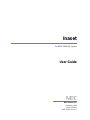 1
1
-
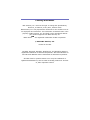 2
2
-
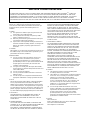 3
3
-
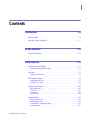 4
4
-
 5
5
-
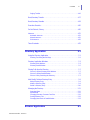 6
6
-
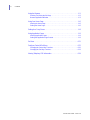 7
7
-
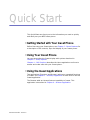 8
8
-
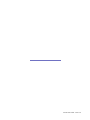 9
9
-
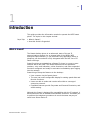 10
10
-
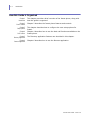 11
11
-
 12
12
-
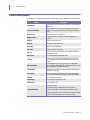 13
13
-
 14
14
-
 15
15
-
 16
16
-
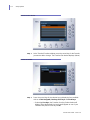 17
17
-
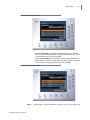 18
18
-
 19
19
-
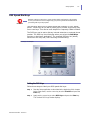 20
20
-
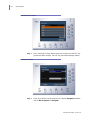 21
21
-
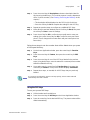 22
22
-
 23
23
-
 24
24
-
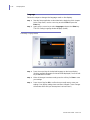 25
25
-
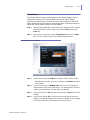 26
26
-
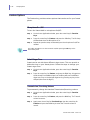 27
27
-
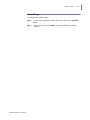 28
28
-
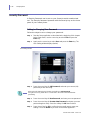 29
29
-
 30
30
-
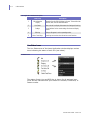 31
31
-
 32
32
-
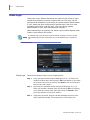 33
33
-
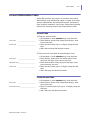 34
34
-
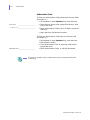 35
35
-
 36
36
-
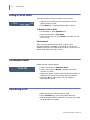 37
37
-
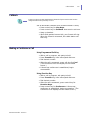 38
38
-
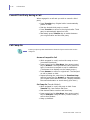 39
39
-
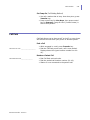 40
40
-
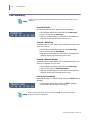 41
41
-
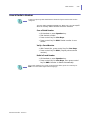 42
42
-
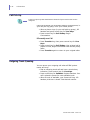 43
43
-
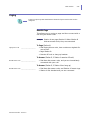 44
44
-
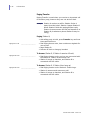 45
45
-
 46
46
-
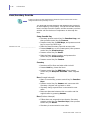 47
47
-
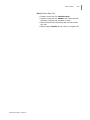 48
48
-
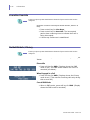 49
49
-
 50
50
-
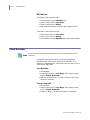 51
51
-
 52
52
-
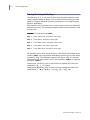 53
53
-
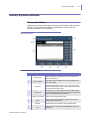 54
54
-
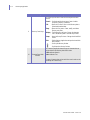 55
55
-
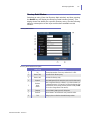 56
56
-
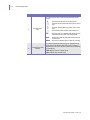 57
57
-
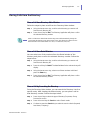 58
58
-
 59
59
-
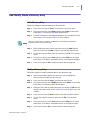 60
60
-
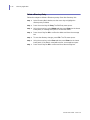 61
61
-
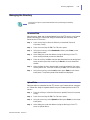 62
62
-
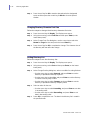 63
63
-
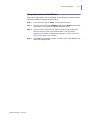 64
64
-
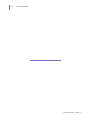 65
65
-
 66
66
-
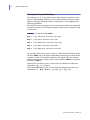 67
67
-
 68
68
-
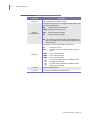 69
69
-
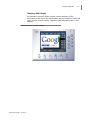 70
70
-
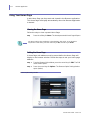 71
71
-
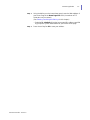 72
72
-
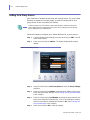 73
73
-
 74
74
-
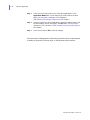 75
75
-
 76
76
-
 77
77
-
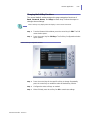 78
78
-
 79
79
-
 80
80
-
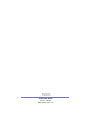 81
81
Ask a question and I''ll find the answer in the document
Finding information in a document is now easier with AI
Other documents
-
Mitel mitel networks 3200 User manual
-
Mitel 5140 User manual
-
Mitsubishi Trium Astral User guide
-
Mitsubishi Trium Aria User manual
-
Mitel 5005 User manual
-
Mitsubishi Trium Geo User manual
-
Mitel 5140 User manual
-
Mitsubishi Trium Geo GPRS Owner's manual
-
Mitel 5201 User manual
-
Mitsubishi Trium Cosmo@ User guide