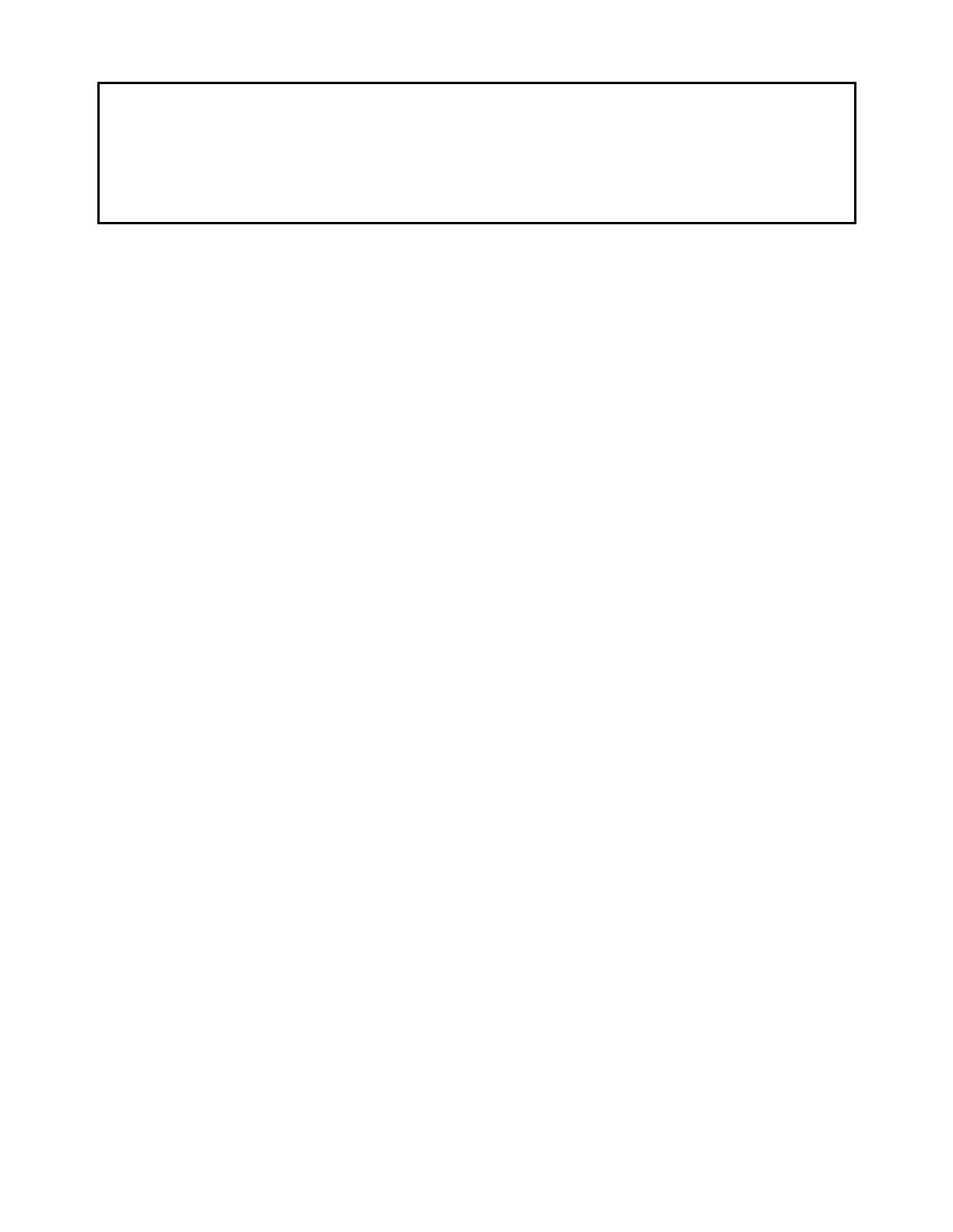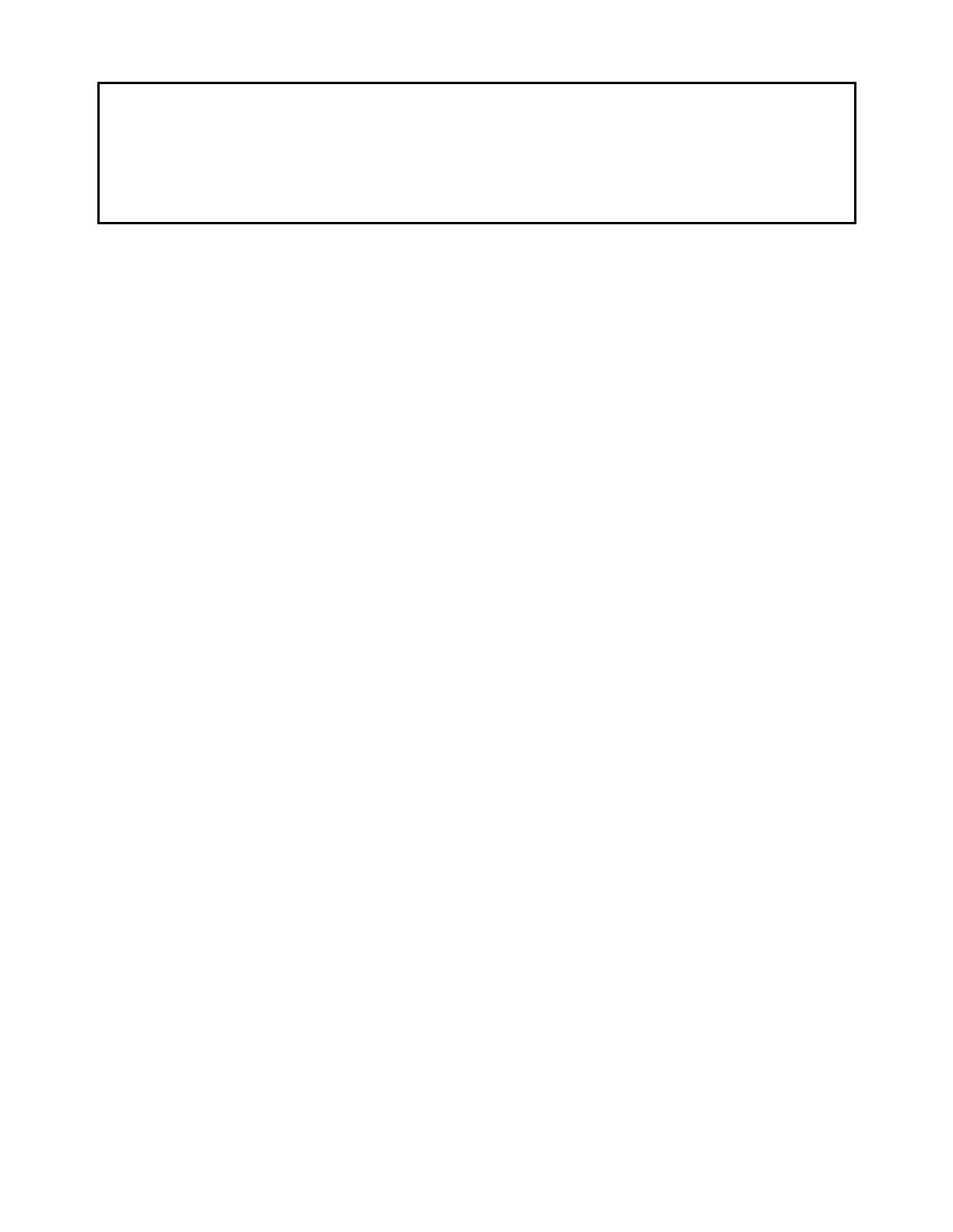
NEC Infrontia Corporation ("NEC-i") and its Licensor NEC
Infrontia, Inc. ("NECII") grants to sublicense to the end-user
("You") the use of the Software preinstalled in the Inaset
TM
you
acquired ("Product") pursuant to the following terms and
conditions.
1. TERMS
(1) This Agreement is effective upon using the Product and
shall remain in force until terminated.
(2) You may terminate it voluntarily at any time by written
notice as indicated in Section 9.
(3) NECII may terminate this Agreement without notice upon
your failure to abide by this Agreement.
(4) All provisions of this Agreement relating to disclaimers of
warranties, limitation of liability, remedies, or damage, and
NECII or its supplier’s proprietary rights shall survive
termination.
2. LICENSE
NECII grants you a nonexclusive and royalty-free license to use
the software solely on the Product which is provided to you as
preinstalled in the Product ("Software").
3.RESTRICTIONS
(1) You may not rent or lease the Software, but you may
transfer the Product, the Software (not a part) and
accompanying documentation on a permanent basis,
provided that you retain no copies of the Software and the
recipient agrees to be bound by all of the terms and
conditions of this Agreement.
(2) You agree not to modify, alter, decompile, disassemble,
reverse engineer or otherwise attempt to derive the Source
Code of the Software.
(3) You may not copy the Software.
(4) You may not use the Software other than in connection
with the Product.
(5) You will not export or re-export the Software without the
appropriate United States or foreign government licenses.
4. TITLE
Title to and ownership of the Software, related documentation
and any reproduction thereof shall remain with NECII, its
affiliates and its suppliers and the trademarks are the property
of such trademark owners. This Agreement does not grant you
any right (whenever by license, ownership or otherwise) in or to
patents, copyrights, trade secrets, trade names, trademarks or
any other intellectual property right with respect to the Software.
5. COPYRIGHT
THE SOFTWARE IS COPYRIGHTED AND, EXCEPT AS
PERMITTED BY THIS AGREEMENT, YOU MAY NOT
DUPLICATE THE SOFTWARE OR DISCLOSE IT TO ANY
OTHER PARTY.
6. LIMITED WARRANTY
YOU AGREE THAT THE SOFTWARE IS PROVIDED AND
LICENSED "AS IS." TO THE MAXIMUM EXTENT PERMITTED
BY APPLICABLE LAW, NECII AND ITS SUPPLIERS
DISCLAIM ALL OTHER WARRANTIES, EITHER EXPRESS
OR IMPLIED, INCLUDING, BUT NOT LIMITED TO, IMPLIED
WARRANTIES OF MERCHANTABILITY, FITNESS FOR A
PARTICULAR PURPOSE AND NONINFRINGEMENT, WITH
REGARD TO THE SOFTWARE. YOU BEAR THE ENTIRE
RISK RELATING TO THE QUALITY OF THE SOFTWARE
AND, IF THE SOFTWARE PROVES TO HAVE ANY DEFECTS,
YOU ASSUME THE COST OF ANY NECESSARY SERVICING
OR REPAIRS. SOME STATES DO NOT ALLOW THE
EXCLUSION OF IMPLIED WARRANTIES, SO THAT THE
ABOVE EXTENSION MAY NOT APPLY TO YOU. THIS
WARRANTY GIVES YOU SPECIAL LEGAL RIGHTS AND
YOU MAY ALSO HAVE OTHER RIGHTS WHICH VARY FROM
STATE TO STATE.
7. LIMITATION OF LIABILITY
TO THE MAXIMUM EXTENT PERMITTED BY APPLICABLE
LAW, IN NO EVENT SHALL NECII OR ITS SUPPLIERS BE
LIABLE FOR ANY DAMAGES WHATSOEVER (INCLUDING,
WITHOUT LIMITATION, LOSS OF USE, LOSS OF PROFIT,
INTERRUPTATION OF BUSINESS, OR ANY INDIRECT,
SPECIAL, INCIDENTAL OR CONSEQUENTIAL DAMAGES OF
ANY KIND) REGARDLESS OF THE FORM OF ACTION
WHETHER IN CONTRACT, TORT (INCLUDING
NEGLIGENCE), STRICT PRODUCT LIABILITY OR
OTHERWISE, EVEN IF NECII HAS BEEN ADVISED OF THE
POSSIBILITY OF SUCH DAMAGES. IN NO EVENT SHALL
NECII BE LIABLE FOR ANY AMOUNT IN EXCESS OF THE
AMOUNT YOU ACTUALLY PAID FOR THE SOFTWARE
PORTION OF THE PRODUCT. BECAUSE SOME STATES DO
NOT ALLOW THE EXCLUSION OR LIMITATION OF LIABILITY
FOR INCIDENTAL OR CONSEQUENTIAL DAMAGES, THE
ABOVE LIMITATIONS MAY NOT APPLY TO YOU.
8. OTHERS
(1) This Agreement shall be construed and interpreted
according to the laws of Connecticut.
(2) The Software is a "commercial item" as that term is defined
in 48 C.F.R. 2.101, consisting of "commercial computer
software" and "commercial computer software
documentation" as such terms are used in 48 C.F.R.
12.212. Consistent with 48 C.F.R. 12.212 and 48 C.F.R.
227.7202-1 through 227.7202-4, NECII provides the
Software to U.S. Government End Users only pursuant to
the terms and conditions therein.
(3) You are hereby notified that Wind River K.K. and its
licensors ("Wind River") are a third-party beneficiary to this
Agreement to the extent that this Agreement contains
provisions which relate to your use of the software
provided by Wind River. Such provisions are made
expressly for the benefit of Wind River and are enforceable
by Wind River in addition to NECII.
9. NOTICE
NEC Infrontia, Inc.
6535 N. State Highway 161, Irving, Texas 75039-2402
Attn: CNG Contracts Administration
Main Telephone: 214-262-2000
END USER LICENSE AGREEMENT
PLEASE READ CAREFULLY THE FOLLOWING TERMS AND CONDITIONS BEFORE USING THE INASET
TM
: USING THE
PRODUCT SHALL INDICATE THAT YOUR COMPANY HAS ACCEPTED THE TERMS AND CONDITIONS OF THIS LEGAL
AGREEMENT. AS REFERENCED HEREIN, IF YOU DO NOT AGREE TO THESE TERMS AND CONDITIONS, YOU SHOULD
IMMEDIATELY RETURN THE PRODUCT UNUSED TO THE COMPANY FROM WHICH YOU PURCHASED IT WITHIN A
REASONABLE PERIOD OF TIME (NOT TO EXCEED ONE MONTH) FOR A FULL REFUND OF MONEY PAID FOR THE PRODUCT.