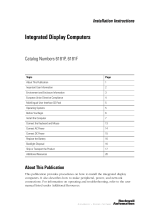Page is loading ...

User Manual
Catalog Numbers
6186-M12AL, 6186-M12ALTR, 6186-M15AL,
6186-M15ALTR, 6186-M15ALTC,
6186-M15SS, 6186-M15SSTR, 6186-M17AL,
6186-M17ALTR, 6186-M17ALTC,
6186-M17SS, 6186-M17SSTR, 6186-M19AL,
6186-M19ALTR, 6186-M19SS,
6186-M19SSTR
Industrial Monitors

Important User Information
Solid state equipment has operational characteristics differing from those of electromechanical equipment. Safety Guidelines
for the Application, Installation and Maintenance of Solid State Controls (publication SGI-1.1 available from your local
Rockwell Automation sales office or online at http://literature.rockwellautomation.com
) describes some important differences
between solid state equipment and hard-wired electromechanical devices. Because of this difference, and also because of the
wide variety of uses for solid state equipment, all persons responsible for applying this equipment must satisfy themselves
that each intended application of this equipment is acceptable.
In no event will Rockwell Automation, Inc. be responsible or liable for indirect or consequential damages resulting from the
use or application of this equipment.
The examples and diagrams in this manual are included solely for illustrative purposes. Because of the many variables and
requirements associated with any particular installation, Rockwell Automation, Inc. cannot assume responsibility or liability
for actual use based on the examples and diagrams.
No patent liability is assumed by Rockwell Automation, Inc. with respect to use of information, circuits, equipment, or
software described in this manual.
Reproduction of the contents of this manual, in whole or in part, without written permission of Rockwell Automation, Inc., is
prohibited.
Throughout this manual, when necessary, we use notes to make you aware of safety considerations.
Rockwell Automation, Allen-Bradley, and TechConnect, are trademarks of Rockwell Automation, Inc.
Trademarks not belonging to Rockwell Automation are property of their respective companies.
WARNING
Identifies information about practices or circumstances that can cause an explosion in a
hazardous environment, which may lead to personal injury or death, property damage, or
economic loss.
IMPORTANT
Identifies information that is critical for successful application and understanding of the product.
ATTENTION
Identifies information about practices or circumstances that can lead to personal injury or death,
property damage, or economic loss. Attentions help you identify a hazard, avoid a hazard, and
recognize the consequence
SHOCK HAZARD
Labels may be on or inside the equipment, for example, a drive or motor, to alert people that
dangerous voltage may be present.
BURN HAZARD
Labels may be on or inside the equipment, for example, a drive or motor, to alert people that
surfaces may reach dangerous temperatures.

3Publication 6186M-UM001J-EN-P - July 2008 3
Summary of Changes
The information below summarizes the changes to this manual since
the last revision.
Revision bars, as shown in the margin, identify updated information.
These are the changes for this version of the document.
Topic Page
Revised grounding text in attention message. 14
Added grounding text in attention message. 28

4 Publication 6186M-UM001J-EN-P - July 2008
Summary of Changes

5Publication 6186M-UM001J-EN-P - July 2008 5
Table of Contents
Preface
About This Publication . . . . . . . . . . . . . . . . . . . . . . . . . . . . . 7
Intended Audience . . . . . . . . . . . . . . . . . . . . . . . . . . . . . . . . 7
Purpose of This Manual. . . . . . . . . . . . . . . . . . . . . . . . . . . . . 7
Additional Resources. . . . . . . . . . . . . . . . . . . . . . . . . . . . . . . 7
Chapter 1
Monitor Overview
Overview . . . . . . . . . . . . . . . . . . . . . . . . . . . . . . . . . . . . . . . 9
Before You Begin . . . . . . . . . . . . . . . . . . . . . . . . . . . . . . . . . 9
Product Catalog Numbers . . . . . . . . . . . . . . . . . . . . . . . . . . 10
Accessories . . . . . . . . . . . . . . . . . . . . . . . . . . . . . . . . . . . . . 10
Chapter 2
Installing the Monitor
Chapter Objectives . . . . . . . . . . . . . . . . . . . . . . . . . . . . . . . 11
Hazardous Locations . . . . . . . . . . . . . . . . . . . . . . . . . . . . . . 11
European Union Directive Compliance . . . . . . . . . . . . . . . . 12
Environment and Enclosure Information . . . . . . . . . . . . . . . 13
Installation Guidelines. . . . . . . . . . . . . . . . . . . . . . . . . . . . . 14
Panel Mounting. . . . . . . . . . . . . . . . . . . . . . . . . . . . . . . . . . 15
Rack Mounting . . . . . . . . . . . . . . . . . . . . . . . . . . . . . . . . . . 18
Bench or Tabletop Mounting. . . . . . . . . . . . . . . . . . . . . . . . 20
Product Dimensions . . . . . . . . . . . . . . . . . . . . . . . . . . . . . . 22
Monitor Connections. . . . . . . . . . . . . . . . . . . . . . . . . . . . . . 24
Chapter 3
Configure the Video Setup
Chapter Objective . . . . . . . . . . . . . . . . . . . . . . . . . . . . . . . . 31
Setting the Monitor Type . . . . . . . . . . . . . . . . . . . . . . . . . . . 31
Checking and Changing
the Display Resolution . . . . . . . . . . . . . . . . . . . . . . . . . . . . 32
Adjust the Monitor Brightness . . . . . . . . . . . . . . . . . . . . . . . 34
Adjust the Monitor Using Control Keypad . . . . . . . . . . . . . . 34
Performing the Automatic Setup . . . . . . . . . . . . . . . . . . . . . 35
Changing Monitor Settings with the On-screen Display (OSD) .
36
OSD Menus . . . . . . . . . . . . . . . . . . . . . . . . . . . . . . . . . . . . 37
Chapter 4
Perform Routine Maintenance
Chapter Objective . . . . . . . . . . . . . . . . . . . . . . . . . . . . . . . . 43
Cleaning the Monitor. . . . . . . . . . . . . . . . . . . . . . . . . . . . . . 43
Replacing a Line Cord . . . . . . . . . . . . . . . . . . . . . . . . . . . . . 43
Other Maintenance . . . . . . . . . . . . . . . . . . . . . . . . . . . . . . . 43
Shipping or Transporting Product . . . . . . . . . . . . . . . . . . . . 44

6 Publication 6186M-UM001J-EN-P - July 2008
Table of Contents
Chapter 5
Troubleshoot the System
Chapter Objective . . . . . . . . . . . . . . . . . . . . . . . . . . . . . . . . 45
Running the Self-test . . . . . . . . . . . . . . . . . . . . . . . . . . . . . . 45
Troubleshooting Solutions. . . . . . . . . . . . . . . . . . . . . . . . . . 46
Appendix A - Specifications
Appendix B - Touchscreen Serial Interface
Appendix C - Video Cables
Index

7Publication 6186M-UM001J-EN-P - July 2008 7
Preface
About This Publication
Read this preface to familiarize yourself with the rest of the manual.
The preface covers:
• who should use this manual
• the purpose of the manual
• conventions used in this manual
Intended Audience
Use this manual if you are responsible for installing, using, or
troubleshooting the Heavy Industrial Monitors.
Purpose of This Manual
This manual is a user guide for the monitors. It gives an overview of
the system and describes procedures to:
• install a monitor in a panel, rack, or bench/tabletop.
• make monitor connections.
• configure a monitor’s video setup.
• troubleshoot a monitor.
Additional Resources
For additional information on the heavy industrial monitors, refer to
Heavy Industrial Monitors Installation Instructions, publication
6186M-IN001.
You can view or download publications at
http://literature.rockwell.automation.com
. To order paper copies of
technical documentation, contact your local Rockwell Automation
distributor or sales representative.

8 Publication 6186M-UM001J-EN-P - July 2008
4 Preface

9Publication 6186M-UM001J-EN-P - July 2008 9
Chapter
1
Monitor Overview
Overview
The heavy industrial monitors provide the latest in LCD flat plat
technology. Combine these monitors with the heavy industrial
non-display computers to create a visualization, maintenance, control,
or information computing solution. The monitors offer the following
features.
• 12.1, 15, 17, and 19-in. display sizes
• Active matrix TFT display
• Native video resolutions from 640x480 to 1280x1024
• Wide viewing angles
• Optional resistive and capacitive antiglare touchscreens
• One-button automatic screen setup
• Rear panel keypad with lockout feature
• Input power, ac or dc
• Space efficient enclosure that is less than 63 mm (2.49 in.) deep
• Optional rack or bench mount adapter brackets
Before You Begin
Before unpacking the product, inspect the shipping carton for
damage. If damage is visible, immediately contact the shipper and
request assistance. Otherwise, proceed with unpacking.
Keep the original packing material in case you need to return the
product for repair or transport it to another location. Use both the
inner and outer packing cartons to ensure adequate protection for a
unit returned for service.
Parts List
The monitors ship with these items.
• Accessories CD that contains the Monitor Setup Utility, and
drivers
• Installation instructions and cutout template
• Mounting clips
• Cord and ac power adapter
• HD-15 analog video cable
• RS-232 serial extension cable for monitors with touchscreen
• Cable retention tie wraps

10 Publication 6186M-UM001J-EN-P - July 2008
Chapter 1 Monitor Overview
Product Catalog Numbers
Accessories
You can view a current list of accessories at the Rockwell Automation
Allen-Bradley website http://www.ab.com/industrialcomputers
.
Cat. No. Display Size Bezel Touchscreen
6186-M12AL 12 in. Aluminum None
6186-M12ALTR Resistive Touch
6186-M15AL 15 in. Aluminum None
6186-M15ALTR Resistive Touch
6186-M15ALTC Capacitive Touch
6186-M15SS Stainless Steel None
6186-M15SSTR Resistive Touch
6186-M17AL 17 in. Aluminum None
6186-M17ALTR Resistive Touch
6186-M17ALTC Capacitive Touch
6186-M17SS Stainless Steel None
6186-M17SSTR Resistive Touch
6186-M19AL 19 in. Aluminum None
6186-M19ALTR Resistive Touch
6186-M19SS Stainless Steel None
6186-M19SSTR Resistive Touch

11Publication 6186M-UM001J-EN-P - July 2008 11
Chapter
2
Installing the Monitor
Chapter Objectives
This chapter shows you how to install the monitor in a panel, rack, or
bench/tabletop and how to make monitor connections.
Review each mounting type and product dimensions before
installation.
Hazardous Locations
This equipment is suitable for the following hazardous locations
specified on the product nameplate:
• Class I, Division 2 Groups A, B, C, D.
• Class II, Division 2 Groups F, G.
• Class III, Division 1.
• nonhazardous locations.
The following statement applies to use in hazardous locations.
The monitors and ac adapters have an operating temperature code of
T4 when operating in a 50 °C (122 °F) ambient environment. Do not
install the terminals in environments where atmospheric gases have an
ignition temperature less than 135 °C (275 °F).
WARNING
Explosion Hazard
• Substitution of components may impair suitability for
hazardous locations.
• Do not disconnect equipment unless power has been removed
and area is known to be nonhazardous.
• Do not connect or disconnect components unless power has
been removed.
• All wiring must comply with N.E.C articles 501-4(b), 502-4(b),
503-3(b) as appropriate.
• Peripheral equipment must be suitable for the location in which
it is used.
• All hazardous-location equipment must be mounted in an
enclosure that is suitably designed or rated for those specific
environmental conditions that will be present, and designed to
prevent personal injury resulting from accessibility to live parts.

12 Publication 6186M-UM001J-EN-P - July 2008
Chapter 2 Installing the Monitor
European Union Directive
Compliance
This product meets the European Union Directive requirements when
installed within the European Union or EEA regions and has the CE
mark. See the Product Certification link at www.ab.com for
Declarations of Conformity, Certificates, and other certification details.
ATTENTION
This product is intended to operate in an industrial or control
room environment, which utilizes some form of power isolation
from the public low-voltage mains. Some computer
configurations may not comply with the EN 61000-3-2
Harmonic Emissions standard as specified by the EMC Directive
of the European Union. Obtain permission from the local power
authority before connecting any computer configuration that
draws more than 75 W of ac power directly from the public
mains.

Publication 6186M-UM001J-EN-P - July 2008 13
Installing the Monitor Chapter 2
Environment and Enclosure
Information
Review the information on enclosures and environments before
installing your computer.
ATTENTION
Environment and Enclosure
This equipment is intended for use in a Pollution Degree 2
industrial environment, in overvoltage Category II applications
(as defined in IEC publication 60664-1), at altitudes up to 2000
m (6561 ft) without derating.
This equipment is considered Group 1, Class A industrial
equipment according to IEC/CISPR Publication 11. Without
appropriate precautions, there may be potential difficulties
ensuring electromagnetic compatibility in other environments
due to conducted as well as radiated disturbance.
Operating the capacitive touchscreen version in a high noise
environment may cause the touchscreen to respond slowly to
touch inputs, or may cause the position of the screen cursor to
drift.
This equipment is supplied as open-type equipment. UL
recognized and hazardous location equipment must be
mounted in an enclosure that is suitably designed or rated for
those specific environmental conditions that will be present,
and designed to prevent personal injury resulting from
accessibility to live parts. UL Listed equipment need not be
mounted inside another enclosure in ordinary (nonhazardous)
locations if NEMA Type and IEC ratings are not required, but
the mounting method must limit the tilt of the product to +/-
30° from vertical. Examples include articulated arm, table-top
stand, or other means having sufficient mechanical stability.
The mounting means must be firmly attached to the supporting
surface using screws, bolts, or clamps so the monitor cannot
tip.
All units ship with a gasketed bezel to meet specified
NEMA and IEC ratings only when mounted in a panel or
enclosure with an equivalent rating. Subsequent sections of
this publication may contain additional information regarding
specific enclosure-type ratings required to comply with certain
product safety certifications.
Subsequent sections of this publication may contain additional
information regarding specific enclosure type ratings that are
required to comply with certain product safety certifications.
In addition to this publication, see:
• Industrial Automation Wiring and Grounding Guidelines,
Alllen-Bradley publication 1770-4.1.
• NEMA Standards publication 250 and IEC publication 60529, as
applicable, for explanations of the degrees of protection provided
by different types of enclosure.

14 Publication 6186M-UM001J-EN-P - July 2008
Chapter 2 Installing the Monitor
Installation Guidelines
Follow these guidelines to make sure your product provides safe and
reliable service.
• The installation site must have sufficient power.
• The enclosure must have sufficient space around air inlets and
outlets to provide the circulation necessary for cooling. Never let
air passages become obstructed.
• The ambient air temperature must not exceed the maximum
operating temperature. Consider heat produced by other devices
in the enclosure. You may need a user-supplied fan, heat
exchanger, or air conditioner to meet this condition.
• The humidity of the ambient air must not exceed specified
limits.
• In very dry environments, static charges build up readily. Proper
grounding of the equipment through the ac power cord helps to
reduce static discharges, which may cause shocks and damage
electronic components.
• The enclosure or cover must remain in place at all times during
operation. The cover provides protection against high voltages
inside the product and inhibits radio-frequency emissions that
might interfere with other equipment.
ATTENTION
To maintain an electrically safe installation, the product must
be connected to earth ground when installed. Follow the
appropriate grounding requirements associated with your
specific product type as described in this installation document.
TIP
Hot air rises. The temperature at the top of the enclosure is
often higher than the temperature in other parts of the
enclosure, especially if air is not circulating.
IMPORTANT
The product can operate at a range of extremes. However, the
life span of any electronic device is shortened if you
continuously operate the product at its highest rated
temperature.

Publication 6186M-UM001J-EN-P - July 2008 15
Installing the Monitor Chapter 2
Panel Mounting
The monitors install directly into a panel with mounting clips. The
number of clips varies by model.
Mounting Clips
Mounting Adapters
Optional mounting adapters are available to mount a monitor into the
existing panel cutout of an older monitor.
Required Tools
You need panel cutout tools and a #2 Phillips torque screwdriver.
Mounting Guidelines
Observe these guidelines when installing the monitor in a panel.
• Confirm that there is adequate space behind the panel.
– Allow a minimum of 51 mm (2.0 in.) around the back, sides,
and bottom, and 77 mm (3.0 in.) on the top for ventilation.
– A cabinet with a minimum depth of 74 mm (2.9 in) is
sufficient.
• Cut supporting panels to specifications before installation. Take
precautions so metal cuttings do not enter components already
installed in panel.
Monitor Model Mounting Clips
1200M 8
1500M, 1700M 10
1900M 14
Cat. No. Description
6189V-MMA12 Panel adapter for converting 6185-B to 1200M
6189V-MMA15 Panel adapter for converting 6185-C/F/H to 1500M
6189V-MMA17 Panel adapter for converting 6185-D/J to 1700M

16 Publication 6186M-UM001J-EN-P - July 2008
Chapter 2 Installing the Monitor
• Supporting panels must be at least 14 gauge to be sure of proper
sealing against water and dust and to provide proper support.
The mounting hardware supplied accommodates panels up to
6.00 mm (0.236 in.) thick.
Panel Cutout Dimensions
The Cutout Dimensions table lists the panel cutout dimensions for
each monitor. Use the full-size template shipped with each monitor to
mark the cutout dimensions.
Mounting the Monitor in Panel
Follow these directions to mount the monitor in a panel.
1. Cut the panel opening using the appropriate cutout dimensions.
2. Attach the cables to the monitor if access to the rear of the
monitor will not be possible after the installation.
3. Verify that the sealing gasket is properly positioned on the
monitor.
This gasket forms a compression-type seal. Do not use sealing
compounds.
4. Place the monitor in the panel cutout.
ATTENTION
Failure to follow these guidelines may result in personal injury
or damage to the panel components.
Monitor Model Cutout Dimensions, Approx. (H x W)
1200M 238.0 x 318.0 mm (9.37 x 12.51 in.)
1500M 285.6 x 386.6 mm (11.24 x 15.22 in.)
1700M 329.5 x 424.0 mm (12.97 x 16.69 in.)
1900M 363.5 x 449.6 mm (14.31 x 17.70 in.)

Publication 6186M-UM001J-EN-P - July 2008 17
Installing the Monitor Chapter 2
5. Slide the mounting clips into the slots on the top, bottom, and
sides of the monitor.
6. Tighten the clips by hand in the specified sequence, beginning
with the center clips and continuing to the corner clips.
Repeat this process at least three times until the clips are
hand-tight and the gasket is compressed uniformly against the
panel.
7. Tighten the mounting clips to a torque of 1.1 N•m (10 in-lbs) in
the sequence shown in step 6. Do not over-tighten.
Torque Sequence
8
157
26
43
715
628
93
410
1500M and 1700M Monitor1200M Monitor
10 1 5
13
3
1900M Monitor
12
11 6 2 9
8
7
4
14
Torque Sequence Torque Sequence
ATTENTION
Tighten the mounting clips to the specified torque to provide a
proper seal and prevent damage to the product. Rockwell
Automation assumes no responsibility for water or chemical
damage to the product or other equipment within the enclosure
because of improper installation.

18 Publication 6186M-UM001J-EN-P - July 2008
Chapter 2 Installing the Monitor
Rack Mounting
You can install the 1200M, 1500M, and 1700M monitors directly into a
rack by using the appropriate rack adapters.
Rack Adapters
Required Tools
You need the optional rack-adapter kit and a #2 Phillips screwdriver.
Mounting Guidelines
Observe these guidelines when installing the monitor in a rack.
• The height of the cabinet must accommodate the monitor’s
panel height.
• The depth of the cabinet must accommodate the monitor’s
depth plus rear clearance for cables and airflow. A cabinet depth
of 74 mm (2.9 in.) is sufficient.
Cat. No. Description
6189V-MRA12 Rack adapter for 1200M monitor
6189V-MRA15 Rack adapter for 1500M monitor
6189V-MRA17 Rack adapter for 1700M monitor

Publication 6186M-UM001J-EN-P - July 2008 19
Installing the Monitor Chapter 2
Mounting the Monitor in a Rack
Follow these directions to mount the monitor in a rack.
1. Place the 1200M, 1500M, or 1700M monitor in the rack adapter
and attach it to the rack adapter with the screws provided.
2. Secure the monitor or adapter to the cabinet by installing screws
through the holes in the monitor or adapter, and into the
mounting rails behind.
IMPORTANT
The mounting rails that run vertically along the inside edges of
the front opening of an EIA-rack cabinet can be of two types.
• Wide rails have holes spaced 12.7 mm (0.5 in.) and 31.8 mm (1.25
in.) on centers, in a repeating pattern. Wide rails are prevalent in
Europe.
• Universal rails have holes spaced 12.7 mm (0.5 in.), 15.9 mm
(0.625 in.), and 31.8 mm (1.25 in.) on centers, in a repeating pattern.
The universal rails have a hole pattern that contains the wide
pattern but provides an additional hole at the midpoint of the
pattern. Universal rails are most prevalent in the United States.
Rack Adapter

20 Publication 6186M-UM001J-EN-P - July 2008
Chapter 2 Installing the Monitor
Bench or Tabletop
Mounting
Use the optional bench/tabletop adapter for monitors, cat. no.
6189V-MBA, to mount your monitor on a bench or tabletop arm.
Required Tools
You need the bench/tabletop adapter and a #2 Phillips screwdriver.
Mounting Guidelines
Observe these guidelines when installing the monitor on an arm.
• The mounting surface and the mounting arm must be strong
enough to support both the monitor and the mounting
hardware.
• The interface between the arm and the monitor must meet VESA
FPMPMI 100 mm standards.
• The mounting location must provide adequate clearance for
positioning and moving the adjustable unit and routing cables.
/