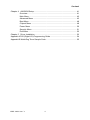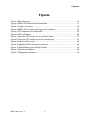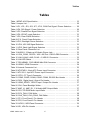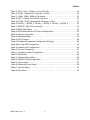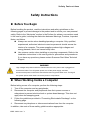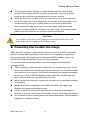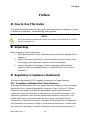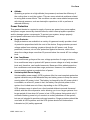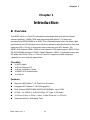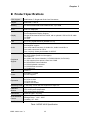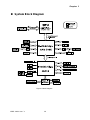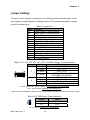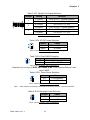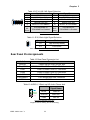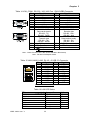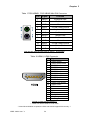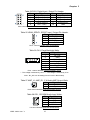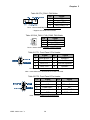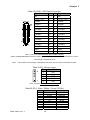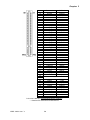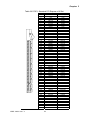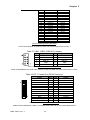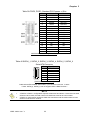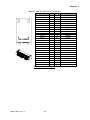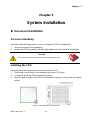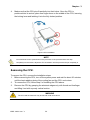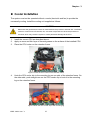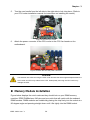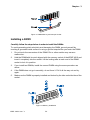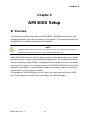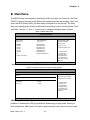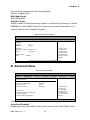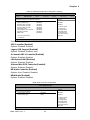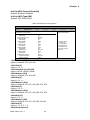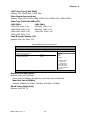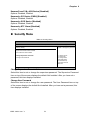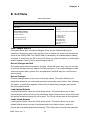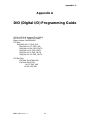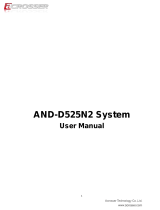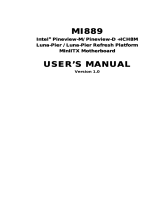I
KEMF-4010 User’s
KEMF-4010
FlexATX Embedded Motherboard with AMD Athlon™ Single
and Dual-Core Processors and AMD® 780E + SB710 chipset
User’s Guide

II
KEMF-4010 User’s
Contact Info:
Quanmax Inc.
5F, No. 415, Ti-Ding Blvd. Sec. 2, NeiHu District,
Taipei, Taiwan 114
Tel: +886-2-2799-2789
Fax: +886-2-2799-7399
Visit our site at: www.quanmax.com
© 2009 Quanmax Inc. All rights reserved.
The information in this user’s guide is provided for reference only. Quanmax does not assume any
liability arising out of the application or use of the information or products described herein. This user’s
guide may contain or reference information and products protected by copyrights or patents and does
not convey any license under the patent rights of Quanmax, nor the rights of others.
Quanmax is a registered trademark of Quanmax. All trademarks, registered trademarks, and trade
names used in this user’s guide are the property of their respective owners. All rights reserved. This
user’s guide contains information proprietary to Quanmax. Customers may reprint and use this user’s
guide in other publications. Customers may alter this user’s guide and publish it only after they remove
the Quanmax name, cover, and logo.
Quanmax reserves the right to make changes without notice in product or component design as
warranted by evolution in user needs or progress in engineering or manufacturing technology.
Changes which affect the operation of the unit will be documented in the next revision of this user’s
guide.
Revision Date Edited by Changes
1.0 06/29/2009 SLee Initial Release
1.01 10/05/2009 SLee PCIE1,2,3 descriptions update
1.02 12/16/2009 SLee Correct RS232/422/485 pin assignment
1.1 01/29/2010 Zack Add remark on clear CMOS

Content
3
KEMF-4010 User’s
Content
0HContent ...................................................................................................................... 3
Figures ....................................................................................................................... 5
Tables ......................................................................................................................... 6
Safety Instructions ...................................................................................................... 8
Before You Begin ...................................................................................... 8
When Working Inside a Computer ............................................................ 8
Preventing Electrostatic Discharge ........................................................... 9
Preface ..................................................................................................................... 10
How to Use This Guide ........................................................................... 10
Unpacking .............................................................................................. 10
Regulatory Compliance Statements ....................................................... 10
Warranty Policy ...................................................................................... 11
Maintaining Your Computer .................................................................... 12
Chapter 1 Introduction ........................................................................................... 14
Overview ................................................................................................ 14
Product Specifications ............................................................................ 15
System Block Diagram ........................................................................... 16
Mechanical Dimensions.......................................................................... 17
Chapter 2 Hardware Settings ................................................................................ 18
Overview ................................................................................................ 18
Jumper Settings and Pin Definitions ....................................................... 19
Jumper Settings ......................................................................................... 20
Rear Panel Pin Assignments ...................................................................... 22
Main Board Pin Assignments ..................................................................... 25
Chapter 3 System Installation ................................................................................ 35
2 Processor Installation ............................................................................. 35
Processor Handling .................................................................................... 35
Installing the CPU ...................................................................................... 35
Removing the CPU: ................................................................................... 36
Cooler Installation ................................................................................... 37
Memory Module Installation .................................................................... 38
Installing a DIMM ....................................................................................... 39
Removing a DIMM: .................................................................................... 40
Expansive Interfaces .............................................................................. 40

Content
4
KEMF-4010 User’s
Chapter 4 AMI BIOS Setup .................................................................................... 41
Overview ................................................................................................ 41
Main Menu .............................................................................................. 42
Advanced Menu ..................................................................................... 43
Boot Menu .............................................................................................. 48
Chipset Menu ......................................................................................... 48
Power Menu ........................................................................................... 50
Security Menu ........................................................................................ 51
Exit Menu ............................................................................................... 52
Chapter 5 Driver Installation .................................................................................. 53
Appendix A DIO (Digital I/O) Programming Guide .................................................... 54
Appendix B WatchDog Timer Sample Code ............................................................. 55

Figures
5
KEMF-4010 User’s
Figures
Figure 1 Block Diagram ............................................................................................ 16
Figure 2 KEMF-4010 Mechanical Dimensions ......................................................... 17
Figure 3 Jumper Connector ...................................................................................... 18
Figure 4 KEMF-4010 Jumper and Connector Locations .......................................... 19
Figure 5 CPU alignment in Socket AM2 ................................................................... 35
Figure 6 CPU Installation ......................................................................................... 36
Figure 7 Place the CPU cooler on the retention frame ............................................. 37
Figure 8 Hook the CPU cooler clip to the mounting lug ............................................ 37
Figure 9 Lock the CPU cooler .................................................................................. 38
Figure 10 Attach the CPU fan power connector ....................................................... 38
Figure 11 DIMM Memory and 240-pin Socket .......................................................... 39
5Figure 12 Memory Installation .................................................................................. 39
Figure 13 Expansive Interfaces ................................................................................ 40

Tables
6
KEMF-4010 User’s
Tables
Table 1 KEMF-4010 Specification ................................... 15
Table 2 Jumper List ............................................. 20
Table 3 JP1, JP2, JP3, JP6, JP7, JP13, COM Port Signal / Power Selection .... 20
Table 4 JP4, DIO Signal / Power Selection ............................ 20
Table 5 JP5, Parallel Port Signal Selection ............................ 21
Table 6 JP8, ATX/AT mode Selection ................................ 21
Table 7 JP9, Clear CMOS Selection ................................. 21
Table 8 JP11, Panel Power Selection ................................ 21
Table 9 JP12, Backlight Power Selection .............................. 21
Table 10 JP14, KB / MS Signal Selection ............................. 22
Table 11 JP15, Back Light Signal Selection ............................ 22
Table 12 Rear Panel Connector List ................................. 22
Table 13 AUDIO1, 3 Stack-up HD Audio Phone Jack ..................... 22
Table 14 VGA_COM1, RS-232 / 422 / 485 Port 1 DB15+DB9 Connector ....... 23
Table 15 LAN1,LAN2, LAN3, RJ-45 + 2 USB 2.0 Connector ................ 23
Table 16 LAN LED Status ......................................... 23
Table 17 PS2-KBMS1, PS/2 KB/MS Mini-DIN Connector .................. 24
Table 18 HDMI1, HDMI Connector .................................. 24
Table 19 Internal Connector List .................................... 25
Table 20 ATXPWR1, 24-pin ATX Power Input Connector .................. 25
Table 21 ATX12V1, 4-pin ATX Power Input Connector .................... 26
Table 22 CFD1, CF Type II Connector ................................ 26
Table 23 C0M2, COM3, COM4, COM5, COM6, RS-232 Box Header ......... 26
Table 24 DIO1, Digital Input / Output Pin Header ........................ 27
Table 25 HDMI_SPDIF1, SPD/IF Input / Output Pin Header ................ 27
Table 26 CN1, Panel Backlight Wafer ................................ 27
Table 27 AMP_L1, AMP_R1, 2 W Audio AMP Output Wafer ................ 27
Table 28 CD1, CD-ROM Audio Input Wafer ............................ 27
Table 29 CPU_FAN1, FAN Wafer ................................... 28
Table 30 CHA_FAN1, CHA_FAN2, FAN Wafer .......................... 28
Table 31 FP1, Front Panel 1 Pin Header .............................. 28
Table 32 FP2, Front Panel 2 Pin Header .............................. 28
Table 33 LVDS1, LVDS Panel Connector .............................. 29
Table 34 IR1, IrDA Pin Header ..................................... 29

Tables
7
KEMF-4010 User’s
Table 35 PCI1, 32-bit / 33Mhz / 5V-key PCI Slot ........................ 29
Table 36 PCIE1, Standard PCI Express x16 Slot ........................ 31
Table 37 USB1, USB2, USB2.0 Pin Header ............................ 32
Table 38 LPT1, Parallel Port DB-25 Connector ......................... 32
Table 39 PCIE2, PCIE3, Standard PCI Express x1 Slot ................... 33
Table 40 SATAII_1, SATAII_2, SATAII_3, SATAII_4 ,SATAII_5 ,SATAII_6 ....... 33
Table 41 MPCIE1, Mini PCIe Connector .............................. 34
Table 42 BIOS Main Menu ........................................ 42
Table 43 SATA and onboard CF Device Setting Menu .................... 42
Table 44 System Information ...................................... 43
Table 45 Advanced Menu ......................................... 43
Table 46 CPU Feature ........................................... 44
Table 47 OnBoard Peripherals Configuration Settings .................... 45
Table 48On-Chip ATA Configuration ................................. 45
Table 49 Onboard I/O Configuration ................................. 46
Table 50 Trusted Computing ....................................... 47
Table 51 Hardware Health Configuration .............................. 47
Table 52 Boot Menu ............................................. 48
Table 53 Chipset Setting Menu ..................................... 48
Table 54 DRAM Timing Configuration ................................ 49
Table 55 Power Menu ........................................... 50
Table 56 Wake Up Event Setup .................................... 50
Table 57 Security Menu .......................................... 51
Table 58 Exit Menu ............................................. 52

Safety Instructions
8
KEMF-4010 User’s
Safety Instructions
Before You Begin
Before handling the product, read the instructions and safety guidelines on the
following pages to prevent damage to the product and to ensure your own personal
safety. Refer to the “Advisories” section in the Preface for advisory conventions used
in this user’s guide, including the distinction between Warnings, Cautions, Important
Notes, and Notes.
Always use caution when handling/operating a computer. Only qualified,
experienced, authorized electronics service personnel should access the
interior of a computer. The power supplies produce high voltages and
energy hazards, which can cause bodily harm.
Use extreme caution when installing or removing components. Refer to the
installation instructions in this user’s guide for precautions and procedures.
If you have any questions, please contact Quanmax Post-Sales Technical
Support.
WARNING
High voltages are present inside the chassis when the unit’s power cord is plugged into
an electrical outlet. Turn off system power, turn off the power supply, and then
disconnect the power cord from its source before removing the chassis cover. Turning off
the system power switch does not remove power to components.
When Working Inside a Computer
Before taking covers off a computer, perform the following steps:
1. Turn off the computer and any peripherals.
2. Disconnect the computer and peripherals from their power sources or
subsystems to prevent electric shock or system board damage. This does not
apply when hot swapping parts.
3. Follow the guidelines provided in “Preventing Electrostatic Discharge” on the
following page.
4. Disconnect any telephone or telecommunications lines from the computer.
In addition, take note of these safety guidelines when appropriate:

Safety Instructions
9
KEMF-4010 User’s
To help avoid possible damage to system boards, wait five seconds after
turning off the computer before removing a component, removing a system
board, or disconnecting a peripheral device from the computer.
When you disconnect a cable, pull on its connector or on its strain-relief loop,
not on the cable itself. Some cables have a connector with locking tabs. If you
are disconnecting this type of cable, press in on the locking tabs before
disconnecting the cable. As you pull connectors apart, keep them evenly
aligned to avoid bending any connector pins. Also, before connecting a cable,
make sure both connectors are correctly oriented and aligned.
CAUTION
Do not attempt to service the system yourself except as explained in this user’s guide.
Follow installation and troubleshooting instructions closely.
Preventing Electrostatic Discharge
Static electricity can harm system boards. Perform service at an ESD workstation
and follow proper ESD procedure to reduce the risk of damage to components.
Quanmax strongly encourages you to follow proper ESD procedure, which can
include wrist straps and smocks, when servicing equipment.
You can also take the following steps to prevent damage from electrostatic
discharge (ESD):
When unpacking a static-sensitive component from its shipping carton, do not
remove the component’s antistatic packing material until you are ready to install
the component in a computer. Just before unwrapping the antistatic packaging,
be sure you are at an ESD workstation or grounded. This will discharge any
static electricity that may have built up in your body.
When transporting a sensitive component, first place it in an antistatic container
or packaging.
Handle all sensitive components at an ESD workstation. If possible, use
antistatic floor pads and workbench pads.
Handle components and boards with care. Don’t touch the components or
contacts on a board. Hold a board by its edges or by its metal mounting bracket.
Do not handle or store system boards near strong electrostatic, electromagnetic,
magnetic, or radioactive fields.

Preface
10
KEMF-4010 User’s
Preface
How to Use This Guide
This guide is designed to be used as step-by-step instructions for installation, and as
a reference for operation, troubleshooting, and upgrades.
NOTE
Driver downloads and additional information are available under Downloads on our web
site: www.quanmax.com.
Unpacking
When unpacking, follow these steps:
1. After opening the box, save it and the packing material for possible future
shipment.
2. Remove all items from the box. If any items listed on the purchase order
are missing, notify Quanmax customer service immediately.
3. Inspect the product for damage. If there is damage, notify Quanmax
customer service immediately. Refer to “Warranty Policy” for the return
procedure.
Regulatory Compliance Statements
This section provides the FCC compliance statement for Class A devices.
FCC Compliance Statement for Class A Devices
The product(s) described in this user’s guide has been tested and found to comply
with the limits for a Class A digital device, pursuant to Part 15 of the FCC Rules.
These limits are designed to provide reasonable protection against harmful
interference when the equipment is operated in a commercial environment. This
equipment generates, uses, and can radiate radio frequency energy and, if not
installed and used in accordance with the user’s guide, may cause harmful
interference to radio communications. Operation of this equipment in a residential
area (domestic environment) is likely to cause harmful interference, in which case
the user will be required to correct the interference (take adequate measures) at

Preface
11
KEMF-4010 User’s
their own expense. Changes or modifications not expressly approved by Quanmax
could void the user's authority to operate the equipment.
NOTE
The assembler of a personal computer system may be required to test the system
and/or make necessary modifications if a system is found to cause harmful
interference or to be noncompliant with the appropriate standards for its intended use.
Warranty Policy
Limited Warranty
Quanmax Inc.’s detailed Limited Warranty policy can be found under Support at
www.quanmax.com. Please consult your distributor for warranty verification.
The limited warranty is void if the product has been subjected to alteration, neglect,
misuse, or abuse; if any repairs have been attempted by anyone other than
Quanmax or its authorized agent; or if the failure is caused by accident, acts of God,
or other causes beyond the control of Quanmax or the manufacturer. Neglect,
misuse, and abuse shall include any installation, operation, or maintenance of the
product other than in accordance with the user’s guide.
No agent, dealer, distributor, service company, or other party is authorized to change,
modify, or extend the terms of this Limited Warranty in any manner whatsoever.
Quanmax reserves the right to make changes or improvements in any product
without incurring any obligation to similarly alter products previously purchased.
Return Procedure
For any Limited Warranty return, please contact Support at www.quanmax.com and
login to obtain a Return Material Authorization (RMA) Number. If you do not have an
account, send an email to [email protected] to apply for one.
All product(s) returned to Quanmax for service or credit must be accompanied by a
Return Material Authorization (RMA) Number. Freight on all returned items must be
prepaid by the customer who is responsible for any loss or damage caused by
common carrier in transit. Returns for Warranty must include a Failure Report for
each unit, by serial number(s), as well as a copy of the original invoice showing the
date of purchase.
To reduce risk of damage, returns of product must be in a Quanmax shipping
container. If the original container has been lost or damaged, new shipping
containers may be obtained from Quanmax Customer Service at a nominal cost.
Quanmax owns all parts removed from repaired products. Quanmax uses new and
reconditioned parts made by various manufacturers in performing warranty repairs

Preface
12
KEMF-4010 User’s
and building replacement products. If Quanmax repairs or replaces a product, its
warranty term is not extended.
Shipments not in compliance with this Limited Warranty Return Policy will not be
accepted by Quanmax.
Limitation of Liability
In no event shall Quanmax be liable for any defect in hardware, software, loss, or
inadequacy of data of any kind, or for any direct, indirect, incidental, or
consequential damages in connection with or arising out of the performance or use
of any product furnished hereunder. Quanmax’s liability shall in no event exceed the
purchase price of the product purchased hereunder. The foregoing limitation of
liability shall be equally applicable to any service provided by Quanmax or its
authorized agent.
Maintaining Your Computer
Environmental Factors
Temperature
The ambient temperature within an enclosure may be greater than room
ambient temperature. Installation in an enclosure should be such that the
amount of air flow required for safe operation is not compromised.
Consideration should be given to the maximum rated ambient temperature.
Overheating can cause a variety of problems, including premature aging and
failure of chips or mechanical failure of devices.
If the system has been exposed to abnormally cold temperatures, allow a
two-hour warm-up period to bring it up to normal operating temperature before
turning it on. Failure to do so may cause damage to internal components,
particularly the hard disk drive.
Humidity
High-humidity can cause moisture to enter and accumulate in the system. This
moisture can cause corrosion of internal components and degrade such
properties as electrical resistance and thermal conductivity. Extreme moisture
buildup inside the system can result in electrical shorts, which can cause
serious damage to the system.
Buildings in which climate is controlled usually maintain an acceptable level of
humidity for system equipment. However, if a system is located in an unusually
humid location, a dehumidifier can be used to maintain the humidity within an
acceptable range. Refer to the “Specifications” section of this user’s guide for
the operating and storage humidity specifications.

Preface
13
KEMF-4010 User’s
Altitude
Operating a system at a high altitude (low pressure) reduces the efficiency of
the cooling fans to cool the system. This can cause electrical problems related
to arcing and corona effects. This condition can also cause sealed components
with internal pressure, such as electrolytic capacitors, to fail or perform at
reduced efficiency.
Power Protection
The greatest threats to a system’s supply of power are power loss, power spikes,
and power surges caused by electrical storms, which interrupt system operation
and/or damage system components. To protect your system, always properly
ground power cables and one of the following devices.
Surge Protector
Surge protectors are available in a variety of types and usually provide a level
of protection proportional with the cost of the device. Surge protectors prevent
voltage spikes from entering a system through the AC power cord. Surge
protectors, however, do not offer protection against brownouts, which occur
when the voltage drops more than 20 percent below the normal AC line voltage
level.
Line Conditioner
Line conditioners go beyond the over voltage protection of surge protectors.
Line conditioners keep a system’s AC power source voltage at a fairly constant
level and, therefore, can handle brownouts. Because of this added protection,
line conditioners cost more than surge protectors. However, line conditioners
cannot protect against a complete loss of power.
Uninterruptible Power Supply
Uninterruptible power supply (UPS) systems offer the most complete protection
against variations on power because they use battery power to keep the server
running when AC power is lost. The battery is charged by the AC power while it
is available, so when AC power is lost, the battery can provide power to the
system for a limited amount of time, depending on the UPS system.
UPS systems range in price from a few hundred dollars to several thousand
dollars, with the more expensive unit s allowing you to run larger systems for a
longer period of time when AC power is lost. UPS systems that provide only 5
minutes of battery power let you conduct an orderly shutdown of the system,
but are not intended to provide continued operation. Surge protectors should be
used with all UPS systems, and the UPS system should be Underwriters
Laboratories (UL) safety approved.

Chapter 1
14
KEMF-4010 User’s
Chapter 1
Introduction
Overview
The KEMF-4010 is a FlexATX embedded motherboard that built with the fastest
onboard graphics - AMD® 780E and supporting AMD Athlon™ X2 dual-core
processor and DDR2 DIMM up to 8GB. This embedded board offers the latest video
performance and I/O interfaces at an extremely attractive price/performance ratio and
measures 229 x 191mm, a 42 percent space reduction over ATX boards. The
KEMF-4010 features HDMI, 18/24-bit dual channel LVDS panel support, SATA 3 Gb/s,
RS-232/422/485 serial port, DI/DO, Gigabit Ethernet, USB 2.0, keyboard/mouse, and
HD audio. Mini-PCIe, PCIe x1, PCIe x16 and PCI support provides expansion
capability for your diversify applications.
Checklist
2x SATA cable
1x Driver/ Manual CD
1x Quick Installation Guide
1x KEMF-4010 motherboard
1x Shield I/O
Features
Supports AMD Athlon™ X2 Dual-Core Processor
Integrated ATI Radeon™ HD 3200 graphics
Dual Channel DDR2 DIMM 400/533/667/800MHz, up to 8 GB
3x GbE, 10x USB 2.0, 6x SATA 3Gb/s, CF Type II, HD Audio
1x PCIe x16 slot, 2x PCIe x1 slots, 1x Mini PCIe slot, 1x PCI slot
Hardware Monitor, Watchdog Timer

Chapter 1
15
KEMF-4010 User’s
Product Specifications
CPU Support AMD Athlon™ Single and Dual-Core Processors
Chipset AMD780E + SB710
Memory 2x DDR2 400/533/667/800 DIMM Socket, up to 8GB
BIOS AMI PnP 8MbFlash
Display
Integrated ATI Radeon™ HD 3200 graphics
Dual Independent Display Support
Single/ Dual channel 18/24 bit LVDS, with a optional LVDS to DVI-D cable
1x HDMI
1x VGA
LAN 3x RJ-45, Gigabit Ethernet (Realtek 8111C)
Audio
Realtek HD audio codec onboard
2W Amplifier support
One audio stack connector for Audio-Out, Audio-In and Mic-In
One wafer connector for CD-In
One 1x4 pin 2.54mm pitch header for S/PDIF
Peripheral
Support
1x CompactFlash socket
6x SATA 3Gb/s (RAID 0/1/10 support)
10x USB 2.0
6x COMs with Power Selection (1x RS232/422/485, 5x RS-232)
1x IrDA support from remote control via COM5
4x DI/DOs with Power Selection
1x PS/2 Keyboard connector
1x PS/2 Mouse connector
1x Parallel port
TPM TPM 1.2
Power
ATX-24P + ATX-4P
AT/ATX support
Expansion
1x PCI slot
2x PCIe x1 slots
1x PCIe x16 slot
1x Mini PCIe socket
Watchdog Timer 1-255 step, can be set with software on Super I/O
Hardware
Monitor
Operating voltage and power failure
CPU and system temperature
CPU and system fan speed
Dimensions FlexATX (229 x 191 mm)
Environmental
Factors
Operation Temp: 0ºC - 60ºC
Storage Temp.: -10ºC - 85ºC
Humidity: 0% - 90%
Certifications CE, FCC Class A
Table 1 KEMF-4010 Specification

Chapter 1
16
KEMF-4010 User’s
System Block Diagram
Figure 1 Block Diagram

Chapter 1
17
KEMF-4010 User’s
Mechanical Dimensions
Figure 2 KEMF-4010 Mechanical Dimensions

Chapter 2
18
KEMF-4010 User’s
Chapter 2
Hardware Settings
Overview
This chapter provides the definitions and locations of jumpers, headers, and
connectors.
Jumpers
The product has several jumpers which must be properly configured to ensure
correct operation.
Figure 3 Jumper Connector
For a three-pin jumper (see Figure 3), the jumper setting is designated “1-2” when
the jumper connects pins 1 and 2. The jumper setting is designated “2-3” when pins
2 and 3 are connected and so on. You will see that one of the lines surrounding a
jumper pin is thick, which indicates pin No.1.
To move a jumper from one position to another, use needle-nose pliers or tweezers
to pull the pin cap off the pins and move it to the desired position.

Chapter 2
19
KEMF-4010 User’s
Jumper Settings and Pin Definitions
For jumper and connector locations, please refer to the diagrams below.
Figure 4 KEMF-4010 Jumper and Connector Locations

Chapter 2
20
KEMF-4010 User’s
Jumper Settings
To ensure correct system configuration, the following section describes how to set
the jumpers to enable/disable or change functions. For jumper descriptions, please
refer to the table below.
Table 2 Jumper List
Label Function
JP1 COM6 Signal / Power Selection
JP2 COM4 Signal / Power Selection
JP3 COM2 Signal / Power Selection
JP4 DIO Signal / Power Selection
JP5 Parallel Port Signal Selection
JP6 COM5 Signal / Power Selection
JP7 COM3 Signal / Power Selection
JP8 ATX/AT mode Selection
JP9 Clear CMOS Selection
JP11 Panel Power Selection
JP12 Backlight Power Selection
JP13 COM1 Signal / Power Selection
JP14 KB / MS Signal Selection
JP15 BL Signal Selection
Table 3 JP1, JP2, JP3, JP6, JP7, JP13, COM Port Signal / Power Selection
Jumper Setting Function
1
1-3 Short Pin 1 = +12V
3-5 Short Pin 1 = +5V
5-7 Short Pin 1 = +5V
7-9 Short
Pin 1 = DCD@RS232, TX-@RS422,
DATA-@RS485 (Default)
2
2-4 Short Pin 9 = +12V
4-6 Short Pin 9 = +5V
6-8 Short Pin 9 = +5V
8-10 Short Pin 9 = RI (Default)
JP1,JP2,JP3,JP6,JP7 : Pitch: 2.54mm NY 6T[YIMTEX 3362*05SANGR]
JP13: Pitch: 2.54mm [YIMTEX 3322*05SAGR(6T]
Cable : 0C501P040926000L COM Port cable, 10-pin 2.54mm to DB-9 connector with bracket, L=26cm
Table 4 JP4, DIO Signal / Power Selection
Jumper Status
1-2 +5V(Default)
2-3 +12V
Pitch: 2.54mm [YIMTEX 3321*03SAGR(6T)]
Page is loading ...
Page is loading ...
Page is loading ...
Page is loading ...
Page is loading ...
Page is loading ...
Page is loading ...
Page is loading ...
Page is loading ...
Page is loading ...
Page is loading ...
Page is loading ...
Page is loading ...
Page is loading ...
Page is loading ...
Page is loading ...
Page is loading ...
Page is loading ...
Page is loading ...
Page is loading ...
Page is loading ...
Page is loading ...
Page is loading ...
Page is loading ...
Page is loading ...
Page is loading ...
Page is loading ...
Page is loading ...
Page is loading ...
Page is loading ...
Page is loading ...
Page is loading ...
Page is loading ...
Page is loading ...
Page is loading ...
-
 1
1
-
 2
2
-
 3
3
-
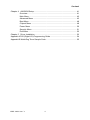 4
4
-
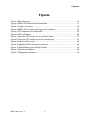 5
5
-
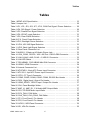 6
6
-
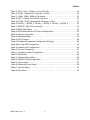 7
7
-
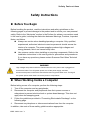 8
8
-
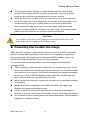 9
9
-
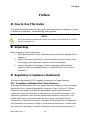 10
10
-
 11
11
-
 12
12
-
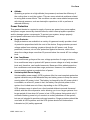 13
13
-
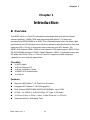 14
14
-
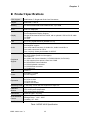 15
15
-
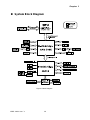 16
16
-
 17
17
-
 18
18
-
 19
19
-
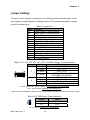 20
20
-
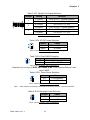 21
21
-
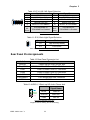 22
22
-
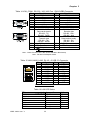 23
23
-
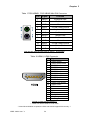 24
24
-
 25
25
-
 26
26
-
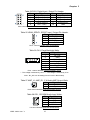 27
27
-
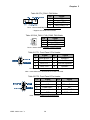 28
28
-
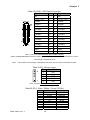 29
29
-
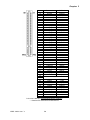 30
30
-
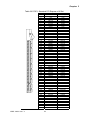 31
31
-
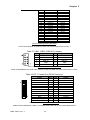 32
32
-
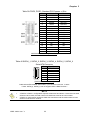 33
33
-
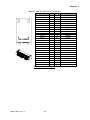 34
34
-
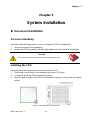 35
35
-
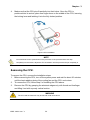 36
36
-
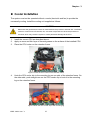 37
37
-
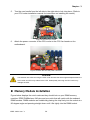 38
38
-
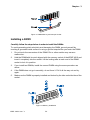 39
39
-
 40
40
-
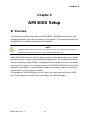 41
41
-
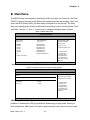 42
42
-
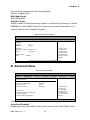 43
43
-
 44
44
-
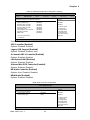 45
45
-
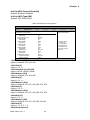 46
46
-
 47
47
-
 48
48
-
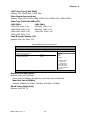 49
49
-
 50
50
-
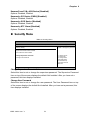 51
51
-
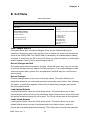 52
52
-
 53
53
-
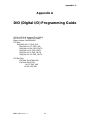 54
54
-
 55
55
Ask a question and I''ll find the answer in the document
Finding information in a document is now easier with AI
Related papers
-
Quanmax KEEX-4030 User manual
-
Quanmax KEEX-2010 User manual
-
Quanmax KUBE-8110 User manual
-
Quanmax KUBE-8020 User manual
-
Quanmax OPC-1500 User manual
-
Quanmax KPC-1730 User manual
-
Quanmax OPC-1850 User manual
-
Quanmax QDS-8200 User manual
-
Quanmax KPC-2150 Series User manual
-
Quanmax KPC-1006RT User manual
Other documents
-
DeLOCK 61651 Datasheet
-
DFI AM636-B User manual
-
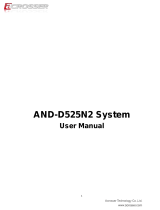 Acrosser Technology AND-D525N2 Owner's manual
Acrosser Technology AND-D525N2 Owner's manual
-
 Acrosser Technology AMB-D255T3 (Mini-ITX ) User manual
Acrosser Technology AMB-D255T3 (Mini-ITX ) User manual
-
PSB Speakers PSB-1688LF M1 User manual
-
BCM MX57QM User's Quick Start Card
-
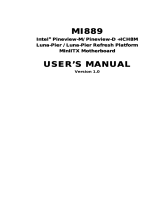 IBASE Technology MI889 User manual
IBASE Technology MI889 User manual
-
protech PS-8851A User manual
-
BCM BC67Q Quick Start Card
-
 Sapphire Audio FS-FP5V User manual
Sapphire Audio FS-FP5V User manual