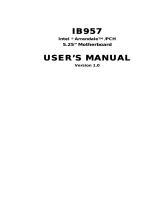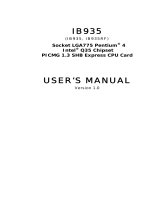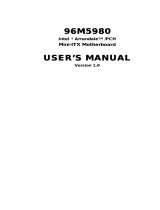Page is loading ...

MI889
Intel® Pineview-M/ Pineview-D +ICH8M
Luna-Pier / Luna-Pier Refresh Platform
MiniITX Motherboard
USER’S MANUAL
Version 1.0

ii
MI889 User’s Manual
Acknowledgments
AMI BIOS is a trademark of American Megatrends Inc.
PS/2 is a trademark of International Business Machines
Corporation.
Intel and Atom are registered trademarks of Intel Corporation.
Microsoft Windows is a registered trademark of Microsoft
Corporation.
Winbond is a registered trademark of Winbond Electronics
Corporation.
All other product names or trademarks are properties of their
respective owners.

MI889 User’s Manual iii
Table of Contents
Introduction ....................................................... 1
Checklist .............................................................................. 2
MI889 Specifications .......................................................... 3
Board Dimensions ............................................................... 4
Installations ....................................................... 5
Installing the Memory ......................................................... 6
Setting the Jumpers ............................................................. 7
Connectors on MI889 ........................................................ 11
BIOS SETUP .................................................... 21
Drivers Installation ...................................... 41
Intel Chipset Software Installation Utility......................... 42
Intel Pineview Chipset Family Graphics Driver Installation44
Realtek High Definition Codec Audio Driver Installation 46
Realtek RTL8111DL LAN Drivers Installation ................ 47
Appendix ........................................................... 49
A. I/O Port Address Map ................................................... 49
B. Interrupt Request Lines (IRQ) ...................................... 52
C. Watchdog Timer Configuration .................................... 53
D. Digital I/O Sample Code .............................................. 58

iv
MI889 User’s Manual
This page is intentionally left blank.

INSTALLATIONS
Introduction
MI889 MINI ITX MOTHERBOARD
MI889 EDGE CONNECTORS
MI889 User’s Manual 1

INSTALLATIONS
2
MI889 User’s Manual
Checklist
Your MI889 package should include the items listed below.
• The MI889 Intel® Atom Mini-ITX motherboard
• This User’s Manual
• 1 CD containing chipset drivers and flash memory utility
• Cables (IDE cable, Serial ATA cable)

INSTALLATIONS
MI889 User’s Manual 3
MI889 Specifications
Product Name MI889-D5 (main item) / MI889
Form Factor MiniITX
CPU Type Intel® Pineview-M SC / Pineview-D DC Processor
CPU Speed Intel® Atom
TM
Single Core N450 / 1.66GHz/ 512 KB L2
cache(5.5W) [MI889]
Intel® AtomTM Dual Core D510 / 1.66GHz/ 1MB L2
cache(13W) [MI889-D5]
BIOS AMI BIOS, support ACPI Function
Chipset ICH8M: 31mm x 31mm, 676-pin T-PBGA (2.4W)
Memory DDR2 667MHz
SO-DIMM x 1 (w/o ECC), Max. 2GB , Single channel
VGA Intel® Integrated Graphics Controller (GMA3150)
Luna Pier supports DirectX 9 Graphic (200MHz)
Luna Pier Refresh supports DirectX 9 Graphic (400MHz)
OpenGL 1.4
LVDS 18-bit one channels LVDS interface w/DF13 socket x1
LAN Realtek 8111DL x 2
USB ICH8M built-in USB 2.0 host controller, support 8 ports
Serial ATA Ports ICH8M built-in SATA controller, supports 2 ports
Parallel IDE ICH8M built-in one channel Ultra DMA 33/66/100, for IDE x 1
Audio Intel ICH8M built-in audio controller w/ Realtek ALC662
Codec
Supports 5.1 CH audio (Line-out, Line-in & MIC )
LPC I/O Winbond W83627UHG :
COM1 (RS232/422/485), COM2~4 (RS232 only)
Hardware monitor (2 thermal inputs, 4 voltage monitor inputs,
VID0-4 & 1 x Fan Header)
Digital IO 4 in & 4 out
Keyboard/Mouse
Connector
Yes
Expansion Slots PCI-Express (x8) slot x1 [(x4) Link]
Edge Connector PS/2 KBMS connector x 1
DB15 + DB9 Stack connector x1 for VGA+COM 1
Dual DB9 Stack connector x 1 for COM2,3
RJ45 + Dual USB stack connector x 1 for LAN 1 + USB 1, 2
RJ45 + Dual USB stack connector x 1 for LAN 1 + USB 3, 4
Audio 3-port connector x 1 (Line-out, Line-in, MIC)
Onboard Header/
Connector
8-pin header x2 for 4 USB ports
DF13 connector x1 for LVDS
DF11 10-pin connector x 1 for COM4
12-pin box header x1 for front audio
40-pin box header x1 for IDE
10-pin header x1 for Digital I/O
10-pin header x1 for LPC [debug purpose]
Watchdog Timer Yes (256 segments, 0, 1, 2…255 sec/min)
Power Connector ATX (20-pins)
Board Size 170mm x 170mm

INSTALLATIONS
Board Dimensions
4
MI889 User’s Manual

INSTALLATIONS
MI889 User’s Manual 5
Installations
This section provides information on how to use the jumpers and
connectors on the MI889 in order to set up a workable system. The
topics covered are:
Installing the Memory ........................................................................... 6
Setting the Jumpers ................................................................................ 7
Connectors on MI889 .......................................................................... 11

INSTALLATIONS
Installing the Memory
The MI889 board supports one DDR667 DDR2 memory.
Remarks:
N450 supports SO-DIMM x 1 (w/o ECC), Max. 1GB , Single channel
D510 supports SO-DIMM x 1 (w/o ECC), Max. 2GB , Single channel
Installing and Removing Memory Modules
To install the DDR2 modules, locate the memory slot on the board and
perform the following steps:
1. Hold the DDR2 module so that the key of the DDR2 module aligns
with that on the memory slot. Insert the module into the socket at a
slight angle (approximately 30 degrees). Note that the socket and
module are both keyed, which means that the module can be installed
only in one direction.
2. To seat the memory module into the socket, apply firm and even
pressure to each end of the module until you feel it slip down into the
socket.
3. With the module properly seated in the socket, rotate the module
downward. Continue pressing downward until the clips at each end
lock into position.
4. To remove the DDR2 module, press the clips with both hands.
6
MI889 User’s Manual

INSTALLATIONS
MI889 User’s Manual 7
Setting the Jumpers
Jumpers are used on MI889 to select various settings and features
according to your needs and applications. Contact your supplier if you
have doubts about the best configuration for your needs. The following
lists the connectors on MI889 and their respective functions.
Jumper Locations on MI889 .................................................................. 8
JP1: LCD Panel Power Selection .......................................................... 9
JP3, JP4, JP5: RS232/422/485 (COM1) Selection ................................ 9
JP6: COM1 RS232 RI/+5V/+12V Power Setting ................................. 9
JP8: COM4 RS232 RI/+5V/+12V Power Setting ................................. 9
JP9: COM3 RS232 RI/+5V/+12V Power Setting ............................... 10
JP7: COM4 RS232 RI/+5V/+12V Power Setting ............................... 10
JP11: Clear CMOS Setting .................................................................. 10

INSTALLATIONS
Jumper Locations on MI889
Jumper Locations on MI889 .................................................................. 8
JP1: LCD Panel Power Selection ........................................................... 9
JP3, JP4, JP5: RS232/422/485 (COM1) Selection ................................ 9
JP6: COM1 RS232 RI/+5V/+12V Power Setting .................................. 9
JP8: COM4 RS232 RI/+5V/+12V Power Setting .................................. 9
JP9: COM3 RS232 RI/+5V/+12V Power Setting ................................ 10
JP7: COM4 RS232 RI/+5V/+12V Power Setting ................................ 10
JP11: Clear CMOS Setting .................................................................. 10
8
MI889 User’s Manual

INSTALLATIONS
JP1: LCD Panel Power Selection
JP2 LCD Panel Power
3.3V
5V
JP3, JP4, JP5: RS232/422/485 (COM1) Selection
COM1
Function RS-232 RS-422 RS-485
Jumper
Setting
(pin closed)
JP5:
1-2
JP3:
3-5 & 4-6
JP4:
3-5 & 4-6
JP5:
3-4
JP3:
1-3 & 2-4
JP4:
1-3 & 2-4
JP5:
5-6
JP3:
1-3 & 2-4
JP4:
1-3 & 2-4
JP6: COM1 RS232 RI/+5V/+12V Power Setting
JP6 Setting Function
Pin 1-2
Short/Closed +12V
Pin 3-4
Short/Closed RI
Pin 5-6
Short/Closed +5V
JP8: COM4 RS232 RI/+5V/+12V Power Setting
JP8 Setting Function
Pin 1-2
Short/Closed +12V
Pin 3-4
Short/Closed RI
Pin 5-6
Short/Closed +5V
MI889 User’s Manual 9

INSTALLATIONS
JP9: COM3 RS232 RI/+5V/+12V Power Setting
JP9 Setting Function
Pin 1-2
Short/Closed +12V
Pin 3-4
Short/Closed RI
Pin 5-6
Short/Closed +5V
JP7: COM4 RS232 RI/+5V/+12V Power Setting
JP7 Setting Function
Pin 1-2
Short/Closed +12V
Pin 3-4
Short/Closed RI
Pin 5-6
Short/Closed +5V
JP11: Clear CMOS Setting
JP11 Setting
Normal
Clear CMOS
10
MI889 User’s Manual

INSTALLATIONS
MI889 User’s Manual 11
Connectors on MI889
The connectors on MI889 allows you to connect external devices such as
keyboard, floppy disk drives, hard disk drives, printers, etc. The
following table lists the connectors on MI889 and their respective
functions.
Connector Locations on MI889 ........................................................... 12
CN8: PS/2 Keyboard and PS/2 Mouse Connectors ............................. 13
CN2: COM1 RS232/RS422/RS485 and VGA Connector................... 13
CN3: COM2/RS232 and COM3/RS232 Connector ............................ 14
CN6: 10/100/1000 RJ-45 and USB3/4 Ports ...................................... 14
CN9:10/100/1000 RJ-45 and USB5/6 Ports ........................................ 14
CN7: Line-in, Line-out & Microphone Connector .............................. 14
ATX1: ATX Power Supply Connector ............................................... 15
J1: LCD Backlight Connector ............................................................. 15
J3 : LVDS(18bit) Connectors .............................................................. 15
J4: DDR2 SO-DIMM .......................................................................... 15
J5: Digital I/O ...................................................................................... 16
J6: COM2/RS232, COM3/RS232 Serial Port ..................................... 16
J7: COM4/RS232 Serial Port .............................................................. 16
J8: Power LED .................................................................................... 16
J9: System Function Connector ........................................................... 17
J10: SPI Flash Connector (factory use only) ....................................... 17
J12: USB5/USB6 Connector ............................................................... 17
J13: USB7/USB8 Connector ............................................................... 18
IDE1: 40-pin IDE Connectors ............................................................ 18
J15: Audio Connector (DF11 Connector) ........................................... 18
J16: LPC Debug Purpose (factory use only) ....................................... 18
PCIE1: PCIE X8 Slot (supports PCIE X4) ......................................... 18
CN4, CN5: SATA Connectors ............................................................ 19
FAN1: CPU Fan Power Connector ..................................................... 19

INSTALLATIONS
Connector Locations on MI889
12
MI889 User’s Manual

INSTALLATIONS
CN8: PS/2 Keyboard and PS/2 Mouse Connectors
PS/2 Mouse
PS/2 Keyboard
Signal Name Keyboard Mouse Signal Name
Keyboard data 1 1 Mouse data
N.C. 2 2 N.C.
GND 3 3 GND
5V 4 4 5V
Keyboard clock 5 5 Mouse clock
N.C. 6 6 N.C.
CN2: COM1 RS232/RS422/RS485 and VGA Connector
[
Pin # Signal Name
RS-232 R2-422 RS-485
1 DCD TX- DATA-
2 RX TX+ DATA+
3 TX RX+ NC
4 DTR RX- NC
5 Ground Ground Ground
6 DSR NC NC
7 RTS NC NC
8 CTS NC NC
9 RI NC NC
10 NC NC NC
MI889 User’s Manual 13

INSTALLATIONS
[[[[
VGA
Signal Name Pin # Pin # Signal Name
Red 1 2 Green
Blue 3 4 N.C.
GND 5 6 GND
GND 7 8 GND
N.C. 9 10 GND
N.C. 11 12 N.C.
HSYNC 13 14 VSYNC
NC 15
CN3: COM2/RS232 and COM3/RS232 Connector
[
COM2/RS232
Signal Name Pin # Pin # Signal Name
DCD 1 6 DSR
RXD 2 7 RTS
TXD 3 8 CTS
DTR 4 9 RI
GND 5 10 Not Used
[
COM3/RS232
Signal Name Pin # Pin # Signal Name
DCD 1 6 DSR
RXD 2 7 RTS
TXD 3 8 CTS
DTR 4 9 RI
GND 5 10 Not Used
CN6: 10/100/1000 RJ-45 and USB3/4 Ports
CN9:10/100/1000 RJ-45 and USB5/6 Ports
CN7: Line-in, Line-out & Microphone Connector
14
MI889 User’s Manual

INSTALLATIONS
ATX1: ATX Power Supply Connector
11 1
20 10
Signal Name Pin # Pin # Signal Name
3.3V 11 1 3.3V
-12V 12 2 3.3V
Ground 13 3 Ground
PS-ON 14 4 +5V
Ground 15 5 Ground
Ground 16 6 +5V
Ground 17 7 Ground
-5V 18 8 Power good
+5V 19 9 5VSB
+5V 20 10 +12V
J1: LCD Backlight Connector
Pin # Signal Name
1 +12V
2 Backlight Enable
3 Brightness Control
4 Ground
J3 : LVDS(18bit) Connectors
The LVDS connectors on board
Signal Name Pin # Pin # Signal Name
TX0- 2 1 TX0+
Ground 4 3 Ground
TX1- 6 5 TX1+
5V/3.3V 8 7 Ground
NC 10 9 NC
TX2- 12 11 TX2+
Ground 14 13 Ground
TXC- 16 15 TXC+
5V/3.3V 18 17 ENABKL
+12V 20 19 +12V
J4: DDR2 SO-DIMM
MI889 User’s Manual 15

INSTALLATIONS
J5: Digital I/O
Signal Name Pin Pin Signal Name
GND 1 2 VCC
OUT3 3 4 OUT1
OUT2 5 6 OUT0
IN3 7 8 IN1
IN2 9 10 IN0
J6: COM2/RS232, COM3/RS232 Serial Port
Signal Name Pin # Pin # Signal Name
DSR 2 1 DCD
RTS 4 3 RXD
CTS 6 5 TXD
RI 8 7 DTR
NA 10 9 Ground
DSR 12 11 DCD
RTS 14 13 RXD
CTS 16 15 TXD
RI 18 17 DTR
NA 20 19 Ground
J7: COM4/RS232 Serial Port
Signal Name Pin # Pin # Signal Name
DCD, Data carrier detect 1 6 DSR, Data set ready
RXD, Receive data 2 7 RTS, Request to send
TXD, Transmit data 3 8 CTS, Clear to send
DTR, Data terminal ready 4 9 RI, Ring indicator
GND, ground 5 10 Not Used
J8: Power LED
The power LED indicates the status of the main power switch.
Pin # Signal Name
1 Power LED
2 No connect
3 Ground
16
MI889 User’s Manual
/