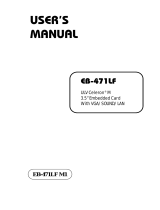Page is loading ...

USER’S
MANUAL
PS-8851A
VIA Eden Low Power
15” Point-of-Sale
Terminal
PS-8851A M1

Copyright Notice
PS-8851A POS System
With LCD / Touchscreen
OPERATION MANUAL
COPYRIGHT NOTICE
This operation manual is meant to assist users in installing and setting up the
system. The information contained in this document is subject to change
without prior any notice.
This manual is copyrighted November 2005. You may not reproduce or
transmit in any form or by any means, electronic, or mechanical, including
photocopying and recording.
ACKNOWLEDGEMENTS
All trademarks and registered trademarks mentioned herein are the property
of their respective owners.
CE NOTICE
This is a class A product. In a domestic environment this product may cause
radio interference in which case the user may be required to take adequate
measures.

Copyright Notice
FCC NOTICE
This equipment has been tested and found to comply with the limits for a
Class A digital device, pursuant to part 15 of the FCC Rules. These limits are
designed to provide reasonable protection against harmful interference when
the equipment is operated in a commercial environment. This equipment
generates, uses, and can radiate radio frequency energy and, if not installed
and used in accordance with the instruction manual, may cause harmful
interference to radio communications. Operation of this equipment in a
residential area is likely to cause harmful interference in which case the user
will be required to correct the interference at his own expense.
You are cautioned that any change or modifications to the equipment not
expressly approve by the party responsible for compliance could void your
authority to operate such equipment.
CAUTION! Danger of explosion if battery is incorrectly replaced. Replace only with the
same or equivalent type recommended by the manufacturer. Dispose of used batteries
according to the manufacturer’s instructions.
WARNING! Some internal parts of the system may have high electrical voltage. And
therefore we strongly recommend that qualified engineers can open and disassemble the
system.
The LCD and Touchscreen are easily breakable, please handle them with extra care.

Contents
TABLE OF CONTENTS
CHAPTER 1 INTRODUCTION
1-1 About This Manual ....................................................... 1-2
1-2 POS Illustration ............................................................. 1-3
1-3 System Specification ..................................................... 1-4
1-4 Safety Precautions ......................................................... 1-8
CHAPTER 2 SYSTEM CONFIGURATION
2-1 Jumper & Connector Quick Reference Table ............... 2-2
2-2 Component Locations ................................................... 2-3
2-3 How to Set the Jumpers ................................................ 2-4
2-4 COM Port Connector …………….…………………... 2-6
2-5 COM1RI & Voltage Selection ……………………….. 2-9
2-6 COM2RI & Voltage Selection ……………………….. 2-10
2-7 COM3RI & Voltage Selection ……………………….. 2-11
2-8 COM4 RI & Voltage Selection ………………………. 2-12
2-9 Keyboard and PS/2 Mouse Connector ……………….. 2-13
2-10 Keyboard and PS/2 Mouse 5V/5VSB Voltage Selection 2-13
2-11 VGA Connector ……………………………………… 2-14
2-12 Audio Connector …………………………………… 2-15
2-13 LAN and USB Connector ……………………………. 2-15
2-14 Universal Serial Bus Connector ……………………… 2-16
2-15 DC Jack ………………………………………………. 2-17
2-16 External Speaker Connector ......................................... 2-17
2-17 External SMI Connector ……………………………… 2-17
2-18 Reset Button ………………………………………….. 2-18
2-19 Power Button …………………………………………. 2-18
2-20 LVDS Connector ……….…………………………….. 2-19
2-21 LVDS Panel Power Connector ………………………. 2-20
2-22 Hard Disk Drive Connector …………………………. 2-20
2-23 HDD Power Connector ………………..…………….. 2-21
2-24 Card Reader Connector ………………………………. 2-21
2-25 System Fan Connector ………………………………... 2-22
2-26 Front Side LED Connector …………………………… 2-22
2-27 Onboard LAN Selection ……………………………… 2-23
2-28 CMOS Function Selection …………………………… 2-23
2-29 LVDS Panel 3.3V/5V Voltage Selection …………… 2-24

Contents
2-30 Memory Installation ...................................................... 2-24
2-31 PPCI Connector ………………………………………. 2-25
2-32 Printer Port Connector ……………………………….. 2-26
CHAPTER 3 SOFTWARE UTILITIES
3-1 Introduction ................................................................... 3-2
3-2 VGA Driver Utility ....................................................... 3-3
3-3 Flash BIOS Update ....................................................... 3-4
3-4 LAN Driver Utility ........................................................ 3-6
3-5 Sound Driver Utility ..................................................... 3-8
3-6 VIA 4IN1 Service Pack Driver ………………………. 3-9
3-7 USB2.0 Software Installation Utility ………………… 3-10
CHAPTER 4 AWARD BIOS SETUP
4-1 Introduction ................................................................... 4-2
4-2 Entering Setup ............................................................... 4-3
4-3 The Standard CMOS Features ….................................. 4-4
4-4 The Advance BIOS Features ….................................... 4-8
4-5 Advanced Chipset Features ........................................... 4-11
4-6 Integrated Peripherals ……........................................... 4-16
4-7 Power Management Setup ……………………………. 4-21
4-8 PNP/PCI Configuration ................................................ 4-24
4-9 PC Health Status …………………………………….. 4-26
4-10 Frequency / Voltage Control ………………………… 4-27
4-11 Load Fail-Safe Defaults ................................................ 4-28
4-12 Load Optimized Defaults .............................................. 4-28
4-13 Password Settings ......................................................... 4-29
4-14 Save & Exit Setup ......................................................... 4-30
4-15 Exit Without Saving ...................................................... 4-31

Contents
APPENDIX A SYSTEM ASSEMBLY
Exploded Diagram for LCD …………..…………………….. A-2
Exploded Diagram for System Base Unit …………………… A-4
Exploded Diagram for 3.5” Hard Disk Drive and Bottom Cover A-6
Exploded Diagram for Bottom Cover and System Fan ……… A-7
Exploded Diagram for Customer Display Installation ………. A-8
Exploded Diagram for Customer Display …………………… A-12
APPENDIX B TECHNICAL SUMMARY
Block Diagram ......................................................................... B-2
Interrupt Map ............................................................................ B-3
RTC & CMOS RAM Map ....................................................... B-4
Timer & DMA Channels Map .................................................. B-5
I/O & Memory Map ................................................................. B-6

Page:1-1
INTRODUCTION
This chapter gives you the information for PS-8851A. It also outlines
the System specifications.
Section includes:
z About This Manual
z System Specifications
z Safety precautions
Experienced users can skip to chapter 2 on page 2-1 for
a Quick Start.
CHAPTER
1

Chapter 1 Introduction
Page: 1-2
PS-8851A USER
′
S MANUAL
1-1. ABOUT THIS MANUAL
Thank you for purchasing our PS-8851A POS System. The PS-8851A is an
updated system designed to be comparable with the highest performance of
IBM AT personal computers. The PS-8851A provides faster processing speed,
greater expandability and can handle more tasks than before. This manual is
designed to assist you how to install and set up the whole system. It contains
four chapters. The user can apply this manual for configuration according to
the following chapters :
Chapter 1 Introduction
This chapter introduces you to the background of this manual. It also
includes illustration and the specification for the whole system. The final page
of this chapter indicates some safety reminders on how to take care of your
system.
Chapter 2 Hardware Configuration
This chapter outlines the Prox-3251 component’s location and their function.
In the end of this chapter, you will learn how to set jumper and how to
configure this card to meet your own needs.
Chapter 3 Software Utilities
This chapter contains helpful information for proper installations of the VIA
Utility, VGA Utility, LAN Utility, Sound Utility, Touch Screen Utility and
Flash BIOS Update. It also describes the Watchdog-timer configuration.
Chapter 4 Award BIOS Setup
This chapter indicates you how to set up the BIOS configurations.
Appendix A System Assembly
This section gives you the exploded diagram for the whole system unit.
Appendix B Technical Summary
This section gives you the information about the Technical maps.

Chapter 1 Introduction
PS-8851A USER
′
S MANUAL
Page: 1-3
1-2. POS SYSTEM ILLUSTRATION

Chapter 1 Introduction
Page: 1-4
PS-8851A USER
′
S MANUAL
1-3. SYSTEM SPECIFICATIONS
MAINBOARD (PROX-3251)
z CPU TYPE :
VIA Eden 1GHz mBGA CPU (optional 733MHz)
Auto Detect Voltage Regulator.
z CHIPSET :
VIA CLE266+VT8235.
z MEMORY :
Up to 1GB DDR SDRAM
One 184pin DIMM socket on board.
z CACHE :
Depended on CPU.
z REAL-TIME CLOCK / CALENDAR :
CMOS data back up from BIOS set or BIOS default.
z BIOS :
PhoenixAward PnP BIOS
4Mbytes with VGA BIOS
Support S/IO Setup.
z KEYBOARD CONNECTOR :
PC/AT Compatible, with mini DIN connecter on rear panel.
z MOUSE CONNECTOR :
PS/2 Mouse, with mini DIN connecter on rear panel.
z IDE INTERFACE :
Enhance DMA-33/66/100, one channel. 40-pin on-board connector for 3.5”
standard type

Chapter 1 Introduction
PS-8851A USER
′
S MANUAL
Page: 1-5
z SERIAL PORT :
- Four high speed 16550 Compatible UARTs
- COM1, COM2, COM3, COM4 all for RS-232 (All with 5v/12v power
capability)
- COM 1,COM2 - External D-sub 9-pin connector on rear panel
- COM 3,COM4 - External RJ45 connecter on rear panel
z PARALLEL PORT :
Support SPP, ECP, EPP mode.
Bi-directional parallel port.
z UNIVERSAL SERIAL BUS PORT :
Two USB (2.0) ports with 2 double deck connectors on rear chassis and 1
internal pin-header reserved on board for touch screen.
z LED INDICATOR :
4 LED indicators (Power, HDD, LAN-on, LAN-access)
z LAN FUNCTION :
VT 6103 PHY (10/100Mbps Fast Ethernet.)
Interface: RJ-45 Jack on board.
z SOUND FUNCTION :
VIA VT1612A, AC’ 97 Codec. Support Line-out (speaker)on Rear
Panel.
z VGA FUNCTION :
Built-in CLE266 supports LVDS (TFT panel) and RGB (CRT) signal
z BOARD DIMENSION :
Prox-3251: 222mm x 192mm.

Chapter 1 Introduction
Page: 1-6
PS-8851A USER
′
S MANUAL
LCD PANEL
Type
XGA
Max. Resolution
XGA (1024 x 768)
Size/Type
15” / TFT
Viewing Angel (degree)
Up
Down
Left
Right
40
60
60
60
Pixel Pitch
0.297 (W) x 0.297 (H)
Brightness
250 cd / m
2
Signal Interface (bit)
TTL (18-bit)
LCD MTBF
30,000
Back Light MTBF (Hrs)
30,000
TOUCHSCREEN (OPTIONAL)
TYPE
RESISTIVE
(5 wire)
Resolution
1024 x 768
Controller
USB Interface
Power Consumption
+5V
Durability (Lifetime)
10 million

Chapter 1 Introduction
PS-8851A USER
′
S MANUAL
Page: 1-7
CARD READER (OPTIONAL)
TYPE Triple Track
Function Read
Interface Keyboard Wedge
Speed 10-100cm/sec
Recording Method F2F(FM)
Lift Cycle 300,000 passes
Voltage +5V
Standard ISO 7811
GENERAL INFORMATION
z POWER SUPPLY :
External adaptor
AC Input: 100~240 Vac
DC Output: +24 Vdc
Dimension: 121(W) x 60(D) x 35(H)mm
z DISK DRIVE HOUSING :
One 3.5” HDD.
z HOUSING CONSTRUCTION:
High quality plastic frame architecture
z DIMENSION :
315 x 356 x 277 mm (12.4” x 14” x 10.9”)
z NET WEIGHT :
8.7 kg (19.2lb)

Chapter 1 Introduction
Page: 1-8
PS-8851A USER
′
S MANUAL
1-4. SAFETY PRECAUTIONS
Following messages are safety reminders on how to protect your systems from
damages. And thus, helps you lengthen the life cycle of the system.
1. Check the Line Voltage
a. The operating voltage for the power supply should cover the range of
100VAC-240VAC, otherwise the system may be damaged.
2. Environmental Conditions
a. Place your PS-8851A on a sturdy, level surface. Make sure there is
enough space for each side so that user could access it very easily.
b. Do not install PS-8851A in the place that is extremely hot or cold.
c. Avoid exposure to sunlight for a long period of time (for example in a
closed car in summer time. Also avoid the system from any heating
device.). Or do not use PS-8851A when it‘s been left outdoors in a cold
winter day.
d. Bear in mind that the operating ambient temperature is from 0°C up to
+40°C.
e. Avoid moving the system rapidly from a hot place to a cold place or
vice versa because condensation may come from inside of the system.
f. Place PS-8851A against strong vibrations, which may cause hard disk
failure.
g. Do not place the system too close to any radio active device. Radio-
active device may cause interference.
h. Always shutdown the operation system before turning off the power.
3. Handling
a. Avoid putting heavy objects on top of the system.
b. Do not turn the system upside down. This may cause the floppy drive
and hard drive to mal-function.
c. Do not remove the diskette from the Floppy drive while the light is still
on. If you remove the diskette while the light is on, you may damage
the information on the diskette.
4. Good Care
a. When the outside of the case is stained, remove the stain with neutral
washing agent with a dry cloth.
b. Never use strong agents such as benzene and thinner to clean the system.
c. If heavy stains are present, moisten a cloth with diluted neutral washing

Chapter 1 Introduction
PS-8851A USER
′
S MANUAL
Page: 1-9
agent or with alcohol and then wipe thoroughly with a dry cloth.
d. If dust has been accumulated on the outside, remove it by using a special
made vacuum cleaner for computers.

Page 2-1
SYSTEM
CONFIGURATION
Helpful information that describes the jumper & connector settings,
and component locations.
Section includes:
z Jumper & Connector Quick Reference Table
z Component Locations
z Configuration and Jumper settings
z Connector Pin Assignments
CHAPTER
2

Chapter 2 Hardware Configuration
Page: 2-2
PS-8851A USER
’S MANUAL
2-1. JUMPER & CONNECTOR QUICK REFERENCE TABLE
COM Port Connector ……………………………………....
………………………………………
………………………………………
COM1, COM2,
COM3, COM4,
JCOM4
COM1 RI and Voltage Selection …….…………………… JP13
COM2 RI and Voltage Selection …….…………………… JP6
COM3 RI and Voltage Selection …….…………………… JP9
COM4 RI and Voltage Selection …….…………………… JP4
Keyboard & PS/2 Mouse Connector ……………………… KBMS1
Keyboard & PS/2 Mouse 5V/5VSB Voltage Selection ….. JP15
VGA Connector …………………………………………… VGA1
Audio Connector ………………………………………….. J3
LAN & USB Connector ...............…....................………… JRJ45USB1
USB Connector …………………………………………… JUSB1, JUSB2
DC Jack ……………………………………………………. J1
External Speaker Connector ……………………………… JPANEL (1,3,5,7)
External SMI Connector ………………………………….. JPANEL (2,4)
Reset Button …..................……........................………….. JPANEL (6,8)
Power Button ……………………………………………… PWBN1
LVDS Connector ...............................................………….. LVDS1
LVDS Panel Power Connector ……….…………………… JP11
Hard Disk Drive Connector ….............................………… IDE1
HDD Power Connector ……………………………………. J4
Card Reader Connector …………..……………….……….. JP8
System Fan Connector …………………………………….. FAN1
Front Side LED Connector .………………………………… J2
Onboard LAN Selection …………………………………... JP1
CMOS Function Selection ………………………………… JBAT1
LVDS Panel 3.3V/5V Voltage Selection ………………….. JP7
Memory Installation ............................................…………. DIM1
PPCI Connector …………………………………………… PPCI1
Printer Port Connector …………………………………….. JLPT1
Reserved Pin ………………………………………………. JP10, JP14

Chapter 2 Hardware Configuration
PS-8851A USER’S MANUAL
Page: 2-3
2-2. COMPONENT LOCATIONS
PS-8851A Connector, Jumper and Component locations

Chapter 2 Hardware Configuration
Page: 2-4
PS-8851A USER
’S MANUAL
2-3. HOW TO SET THE JUMPERS
You can configure your board by setting the jumpers. Jumper is consists of
two or three metal pins with a plastic base mounted on the card, and by
using a small plastic "cap", Also known as the jumper cap (with a metal
contact inside), you are able to connect the pins. So you can set-up your
hardware configuration by "opening" or "closing" pins.
The jumper can be combined into sets that called jumper blocks. When the
jumpers are all in the block, you have to put them together to set up the
hardware configuration. The figure below shows how this looks like.
JUMPERS AND CAPS
If a jumper has three pins for example, labelled PIN1, PIN2, and PIN3. You
can connect PIN1 & PIN2 to create one setting and shorting. You can either
connect PIN2 & PIN3 to create another setting. The same jumper diagrams
are applied all through this manual. The figure below shows what the manual
diagrams look and what they represent.

Chapter 2 Hardware Configuration
PS-8851A USER’S MANUAL
Page: 2-5
JUMPER DIAGRAMS
JUMPER SETTINGS
/