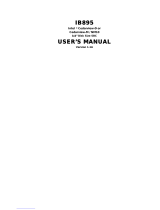Page is loading ...

I
OPC-1850 User’s Manual
OPC-1850
Fanless Open Frame Panel PC with Dual Core Intel
®
Atom
™ Processor D2550
User’s Guide

II
OPC-1850 User’s Manual
Contact Info: Quanmax Inc.
5F, No. 415, Ti-Ding Blvd. Sec. 2, NeiHu District,
Taipei, Taiwan 114
Tel: +886-2-2799-2789
Fax: +886-2-2799-7399
Visit our site at: www.quanmax.com
© 2012 Quanmax Inc. All rights reserved.
The information in this user’s guide is provided for reference only. Quanmax does not assume any
liability arising out of the application or use of the information or products described herein. This user’s
guide may contain or reference information and products protected by copyrights or patents and does
not convey any license under the patent rights of Quanmax, nor the rights of others. Quanmax is a
registered trademark of Quanmax. All trademarks, registered trademarks, and trade names used in
this user’s guide are the property of their respective owners. All rights reserved. This user’s guide
contains information proprietary to Quanmax. Customers may reprint and use this user’s guide in other
publications. Customers may alter this user’s guide and publish it only after they remove the Quanmax
name, cover, and logo. Quanmax reserves the right to make changes without notice in product or
component design as warranted by evolution in user needs or progress in engineering or
manufacturing technology. Changes which affect the operation of the unit will be documented in the
next revision of this user’s guide.
Revision Date Edited by Changes
1.0
2012/6/19
Betsy
Initial Release

Content
3
OPC-1850 User’s Manual
Content
Content ....................................................................................................................... 3
Figures & Tables ......................................................................................................... 4
Safety Instructions ...................................................................................................... 5
Before You Begin .................................................................................. 5
When Working Inside a Computer ........................................................ 5
Preventing Electrostatic Discharge ....................................................... 6
Instructions for Lithium Battery ............................................................. 7
Preface ....................................................................................................................... 8
How to Use This Guide ......................................................................... 8
Unpacking ............................................................................................. 8
Regulatory Compliance Statements ...................................................... 8
Warranty Policy ..................................................................................... 9
Maintaining Your Computer ................................................................. 10
Chapter 1 Introduction ........................................................................................... 13
Overview ............................................................................................. 13
Product Specifications ........................................................................ 14
System tour ......................................................................................... 15
Mechanical Dimensions ...................................................................... 17
Chapter 2 Getting Started ...................................................................................... 18
Setting up your PC .............................................................................. 18
Chapter 3 AMI BIOS Setup .................................................................................... 22
Overview ............................................................................................. 22
Main Menu .......................................................................................... 23
Advanced Menu .................................................................................. 24
Boot Menu .......................................................................................... 31
Security Menu ..................................................................................... 32
Save & Exit Menu ............................................................................... 32
Chapter 4 Driver Installation .................................................................................. 34

Figures & Tables
4
OPC-1850 User’s Manual
Figures & Tables
Figure 1 I/Os .............................................................................................. 15
Figure 2 Mechanical Dimensions ............................................................... 17
Figure 3 DP/ VGA/ HDMI ........................................................................... 18
Figure 4 Connecting USB mouse & keyboard ............................................ 19
Figure 5 RJ45 connector ............................................................................ 19
Figure 6 COM port ..................................................................................... 20
Figure 7 Turning on the system ................................................................. 21
Table 1 OPC-1850 product specifications .................................................. 14
Table 2 BIOS Main Menu ........................................................................... 23
Table 3 Advanced Menu ............................................................................. 24
Table 4 Advanced Menu – Display Configuration ....................................... 25
Table 5 Advanced Menu –Power Management Configuration .................... 26
Table 6 Advanced Menu –CPU Advanced Configuration ........................... 27
Table 7 Advanced Menu –SATA Configuration ........................................... 28
Table 8 Advanced Menu –USB Configuration ............................................ 28
Table 9 Advanced Menu – Super IO Configuration .................................... 29
Table 10 Advanced Menu – Super IO Configuration – Serial Port 1
Configuration ............................................................................... 29
Table 11 Advanced Menu –H/W Monitor .................................................... 30
Table 12 Boot Menu ................................................................................... 31
Table 13 Security Menu ............................................................................. 32
Table 14 Save & Exit Menu ........................................................................ 32

Preface
5
OPC-1850 User’s Manual
Safety Instructions
Before You Begin
Before handling the product, read the instructions and safety guidelines on the
following pages to prevent damage to the product and to ensure your own personal
safety. Refer to the “Advisories” section in the Preface for advisory conventions used
in this user’s guide, including the distinction between Warnings, Cautions, Important
Notes, and Notes.
Always use caution when handling/operating a computer. Only qualified,
experienced, authorized electronics service personnel should access the
interior of a computer. The power supplies produce high voltages and
energy hazards, which can cause bodily harm.
Use extreme caution when installing or removing components. Refer to the
installation instructions in this user’s guide for precautions and procedures.
If you have any questions, please contact Quanmax Post-Sales Technical
Support.
Access can only be gained by service persons or by users who have
been instructed about the reasons for the restrictions applied to the
location and about any precautions that shall be taken; and access is
through the use of a tool or lock and key, or other means of security,
and is controlled by authority responsible for the location.
WARNING
High voltages are present inside the chassis when the unit’s power cord is plugged into
an electrical outlet. Turn off system power, turn off the power supply, and then
disconnect the power cord from its source before removing the chassis cover. Turning off
the system power switch does not remove power to components.
When Working Inside a Computer
Before taking covers off a computer, perform the following steps:
1. Turn off the computer and any peripherals.

Preface
6
OPC-1850 User’s Manual
2. Disconnect the computer and peripherals from their power sources or
subsystems to prevent electric shock or system board damage. This does not
apply when hot swapping parts.
3. Follow the guidelines provided in “Preventing Electrostatic Discharge” on the
following page.
4. Disconnect any telephone or telecommunications lines from the computer.
In addition, take note of these safety guidelines when appropriate:
To help avoid possible damage to system boards, wait five seconds after
turning off the computer before removing a component, removing a system
board, or disconnecting a peripheral device from the computer.
When you disconnect a cable, pull on its connector or on its strain-relief loop,
not on the cable itself. Some cables have a connector with locking tabs. If you
are disconnecting this type of cable, press in on the locking tabs before
disconnecting the cable. As you pull connectors apart, keep them evenly
aligned to avoid bending any connector pins. Also, before connecting a cable,
make sure both connectors are correctly oriented and aligned.
CAUTION
Do not attempt to service the system yourself except as explained in this user’s guide.
Follow installation and troubleshooting instructions closely.
Preventing Electrostatic Discharge
Static electricity can harm system boards. Perform service at an ESD workstation
and follow proper ESD procedure to reduce the risk of damage to components.
Quanmax strongly encourages you to follow proper ESD procedure, which can
include wrist straps and smocks, when servicing equipment.
You can also take the following steps to prevent damage from electrostatic
discharge (ESD):
When unpacking a static-sensitive component from its shipping carton, do not
remove the component’s antistatic packing material until you are ready to install
the component in a computer. Just before unwrapping the antistatic packaging,
be sure you are at an ESD workstation or grounded. This will discharge any
static electricity that may have built up in your body.
When transporting a sensitive component, first place it in an antistatic container
or packaging.

Preface
7
OPC-1850 User’s Manual
Handle all sensitive components at an ESD workstation. If possible, use
antistatic floor pads and workbench pads.
Handle components and boards with care. Don’t touch the components or
contacts on a board. Hold a board by its edges or by its metal mounting bracket.
Do not handle or store system boards near strong electrostatic, electromagnetic,
magnetic, or radioactive fields.
Instructions for Lithium Battery
WARNING
Danger of explosion when battery is replaced with incorrect type. Only replace
with the same or equivalent type recommended by the manufacturer.
Do not dispose of lithium batteries in domestic waste. Dispose of the battery
according to the local regulations dealing with the disposal of these special
materials (e.g. to the collecting points for disposal of batteries)

Preface
8
OPC-1850 User’s Manual
Preface
How to Use This Guide
This guide is designed to be used as step-by-step instructions for installation, and as
a reference for operation, troubleshooting, and upgrades.
NOTE
Driver downloads and additional information are available under Downloads on
our web site: www.quanmax.com.
Unpacking
When unpacking, follow these steps:
1. After opening the box, save it and the packing material for possible future
shipment.
2. Remove all items from the box. If any items listed on the purchase order
are missing, notify Quanmax customer service immediately.
3. Inspect the product for damage. If there is damage, notify Quanmax
customer service immediately. Refer to “Warranty Policy” for the return
procedure.
Regulatory Compliance Statements
This section provides the FCC compliance statement for Class A devices.
FCC Compliance Statement:
This equipment has been tested and found to comply with limits for a Class A digital
device, pursuant to Part 15 of the FCC rules. These limits are designed to provide
reason able protection against harmful interference in residential installations. This
equipment generates, uses, and can radiate radiofrequency energy, and if not
installed and used in accordance with the instructions, may cause harmful
interference to radio communications. However, there is no guarantee that
interference will not occur in a particular installation. If this equipment does cause

Preface
9
OPC-1850 User’s Manual
interference to radio or television equipment reception, which can be determined by
turning the equipment off and on, the user is encouraged to try to correct the
interference by one or more of the following measures:
Reorient or relocate the receiving antenna.
Increase the separation between the equipment and receiver.
Connect the equipment to an outlet on a circuit different from that to which the
receiver is connected.
Consult the dealer or an experienced radio/TV technician for help.
Changes or modifications not expressly approved by Quanmax could void the user's
authority to operate the equipment.
NOTE
The assembler of a personal computer system may be required to test the system
and/or make necessary modifications if a system is found to cause harmful
interference or to be noncompliant with the appropriate standards for its intended use.
Warranty Policy
Limited Warranty
Quanmax Inc.’s detailed Limited Warranty policy can be found under Support at
www.quanmax.com. Please consult your distributor for warranty verification.
The limited warranty is void if the product has been subjected to alteration, neglect,
misuse, or abuse; if any repairs have been attempted by anyone other than
Quanmax or its authorized agent; or if the failure is caused by accident, acts of God,
or other causes beyond the control of Quanmax or the manufacturer. Neglect,
misuse, and abuse shall include any installation, operation, or maintenance of the
product other than in accordance with the user’s guide.
No agent, dealer, distributor, service company, or other party is authorized to change,
modify, or extend the terms of this Limited Warranty in any manner whatsoever.
Quanmax reserves the right to make changes or improvements in any product
without incurring any obligation to similarly alter products previously purchased.
Return Procedure
For any Limited Warranty return, please contact Support at www.quanmax.com and
login to obtain a Return Material Authorization (RMA) Number. If you do not have an

Preface
10
OPC-1850 User’s Manual
account, send an email to support@quanmax.com to apply for one.
All product(s) returned to Quanmax for service or credit must be accompanied by a
Return Material Authorization (RMA) Number. Freight on all returned items must be
prepaid by the customer who is responsible for any loss or damage caused by
common carrier in transit. Returns for Warranty must include a Failure Report for
each unit, by serial number(s), as well as a copy of the original invoice showing the
date of purchase.
To reduce risk of damage, returns of product must be in a Quanmax shipping
container. If the original container has been lost or damaged, new shipping
containers may be obtained from Quanmax Customer Service at a nominal cost.
Quanmax owns all parts removed from repaired products. Quanmax uses new and
reconditioned parts made by various manufacturers in performing warranty repairs
and building replacement products. If Quanmax repairs or replaces a product, its
warranty term is not extended.
Shipments not in compliance with this Limited Warranty Return Policy will not be
accepted by Quanmax.
Limitation of Liability
In no event shall Quanmax be liable for any defect in hardware, software, loss, or
inadequacy of data of any kind, or for any direct, indirect, incidental, or
consequential damages in connection with or arising out of the performance or use
of any product furnished hereunder. Quanmax’s liability shall in no event exceed the
purchase price of the product purchased hereunder. The foregoing limitation of
liability shall be equally applicable to any service provided by Quanmax or its
authorized agent.
Maintaining Your Computer
Environmental Factors
Temperature
The ambient temperature within an enclosure may be greater than room
ambient temperature. Installation in an enclosure should be such that the
amount of air flow required for safe operation is not compromised.
Consideration should be given to the maximum rated ambient temperature.
Overheating can cause a variety of problems, including premature aging and
failure of chips or mechanical failure of devices.
If the system has been exposed to abnormally cold temperatures, allow a
two-hour warm-up period to bring it up to normal operating temperature before

Preface
11
OPC-1850 User’s Manual
turning it on. Failure to do so may cause damage to internal components,
particularly the hard disk drive.
Humidity
High-humidity can cause moisture to enter and accumulate in the system. This
moisture can cause corrosion of internal components and degrade such
properties as electrical resistance and thermal conductivity. Extreme moisture
buildup inside the system can result in electrical shorts, which can cause
serious damage to the system.
Buildings in which climate is controlled usually maintain an acceptable level of
humidity for system equipment. However, if a system is located in an unusually
humid location, a dehumidifier can be used to maintain the humidity within an
acceptable range. Refer to the “Specifications” section of this user’s guide for
the operating and storage humidity specifications.
Power Protection
The greatest threats to a system’s supply of power are power loss, power spikes,
and power surges caused by electrical storms, which interrupt system operation
and/or damage system components. To protect your system, always properly
ground power cables and one of the following devices.
Surge Protector
Surge protectors are available in a variety of types and usually provide a level
of protection proportional with the cost of the device. Surge protectors prevent
voltage spikes from entering a system through the AC power cord. Surge
protectors, however, do not offer protection against brownouts, which occur
when the voltage drops more than 20 percent below the normal AC line voltage
level.
Line Conditioner
Line conditioners go beyond the overvoltage protection of surge protectors.
Line conditioners keep a system’s AC power source voltage at a fairly constant
level and, therefore, can handle brownouts. Because of this added protection,
line conditioners cost more than surge protectors. However, line conditioners
cannot protect against a complete loss of power.
Uninterruptible Power Supply
Uninterruptible power supply (UPS) systems offer the most complete protection

Preface
12
OPC-1850 User’s Manual
against variations on power because they use battery power to keep the server
running when AC power is lost. The battery is charged by the AC power while it
is available, so when AC power is lost, the battery can provide power to the
system for a limited amount of time, depending on the UPS system.
UPS systems range in price from a few hundred dollars to several thousand
dollars, with the more expensive unit s allowing you to run larger systems for a
longer period of time when AC power is lost. UPS systems that provide only 5
minutes of battery power let you conduct an orderly shutdown of the system,
but are not intended to provide continued operation. Surge protectors should be
used with all UPS systems, and the UPS system should be Underwriters
Laboratories (UL) safety approved.

Chapter 1
13
OPC-1850 User’s Manual
Chapter 1
Introduction
Overview
The OPC-1850 is a fanless open frame Panel PC w/ Dual Core based on Intel
®
Atom™ Processor D2550 with the high integration of the Intel
®
NM10 Express
chipset. Featured are DDR3 800/1066 SO-DIMM up to 4GB, 18.5” LCD Display with
1366x768 resolution, 1x Display Port , HDMI, VGA, 2x Gigabit Ethernet, 1x SATA,
1x mini PCIe slot, 4x USB 2.0, 1x COM port,
The OPC series provide a compact, high performance human machine interface,
with optimal shock, vibration and temperature resistance for tough industrial
demands.
Checklist
OPC-1850
Power Adapter
Power Cord
Driver CD
Quick installation Guide
Wireless LAN (optional)
Features
18.5” LCD Display with 1366x768 resolution
Intel
®
Atom™ Processor D2550 / Intel
®
NM10 Express chipset
Intel
®
Graphics Media Accelerator 3650
DDR3 800/1066 MHz memory support up to 4GB
1x HDMI, 1x DP, 1x VGA
4x USB2.0, 1x COM, 2x GbE LAN, 1xSATA
1x Mini-PCIe slot supported
Fanless design

Chapter 1
14
OPC-1850 User’s Manual
Product Specifications
CPU Support Intel® Atom™ Processor D2550 (1M Cache, 1.86 GHz)
Chipset
Intel
®
NM10 Express chipset
Memory 1x Single Channel DDR3 800/1066MHz SODIMM support (4GB max)
BIOS AMI Plug & Play SPI BIOS
Graphic
Intel
®
Graphics Media Accelerator 3650
LCD Display Size: 18.5inch, 16:9
Resolution: 1366 x 768
Backlight: LED
Contrast Ratio: 1000:1 (typical)
Brightness: 250cd/m
2
(typical)
Touch Sensor Optional 5-wire resistive touch sensor
External Display 1x HDMI
1x Display Port
1x VGA
LAN 2x Gigabit Ethernet (Realtek RTL8111E)
PXE/WOL supported
Audio Realtek ALC662 HD Codec w/ 2W Audio Amplifier
Mic-In, Line-In, Line-Out Supported
Storage 1x 2.5” SATA HDD or SSD space
USB 4x USB 2.0
COM 1x COM port with RS-232/422/485 selection supported
Expansion slot 1x Mini-PCIe slot (SIM Card socket supported)
Hardware Monitor Operating voltage, CPU temperature
Watchdog Timer 1-255 step, can be set with software on Super I/O
Power DC 12V Input
OS Support Windows 7
Dimensions Dimension: 461 x 285.8 x 32.5 (W x D x H)(mm)
Environment Operation Temp: 0ºC - 50ºC
Storage Temp.: -20ºC - 60ºC
Humidity: 0% - 95%
Certification CE, FCC Class A
Table 1 OPC-1850 product specifications

Chapter 1
15
OPC-1850 User’s Manual
System tour
Refer to the diagrams below to identify the components of the system.
I/Os
Figure 1 I/Os
USB
The USB (Universal Serial Bus) port is compatible with USB devices such as
keyboards, mouse devices, cameras, and hard disk drives. USB allows many
devices to run simultaneously on a single computer, with some peripheral
acting as additional plug-in sites or hubs.
Ethernet
The eight-pin RJ-45 LAN port supports a standard Ethernet cable for
connection to a local network.
DC Jack
The supplied power adapter converts AC power to DC for use with this jack.
Power supplied through this jack supplies power to the PC. To prevent damage
to the PC, always use the supplied power adapter.

Chapter 1
16
OPC-1850 User’s Manual
DP
DP is a display interface used to connect a video source to a display device such as
a computer monitor or a television set.
HDMI
HDMI connector for display output
VGA
D-Sub 15 pin VGA connector for display output
COM
D-Sub 9 pin connector for RS-232/422/485 connection
Line Out
The stereo headphone jack is used to connect the system’s audio out signal to
amplified speakers or headphones.
MIC-IN
The microphone jack is designed to connect the microphone used for video
conferencing, voice narrations, or simple audio recordings.
Line-IN
The Line-in jack is designed to take input from a higher-powered sound source.
Power Button
The power switch allows powering ON and OFF the system.

Chapter 1
17
OPC-1850 User’s Manual
Mechanical Dimensions
Dimension: 461 x 285.8 x 32.5 mm (W x H x D)
Figure 2 Mechanical Dimensions

Chapter 2
18
OPC-1850 User’s Manual
Chapter 2
Getting Started
Setting up your PC
Connecting the monitor
Connect the DP/ VGA/ HDMI cable from your display to the DP/ VGA/ HDMI port.
Figure 3 DP/ VGA/ HDMI
VGA
DP
HDMI

Chapter 2
19
OPC-1850 User’s Manual
Connecting USB mouse & keyboard
Your OPC-1850 does not come with a keyboard and mouse, but you can use any
USB keyboard or mouse with your computer.
Figure 4 Connecting USB mouse & keyboard
NOTE
Using a third-party USB mouse or keyboard may require software drivers.
Check the manufacturer’s website for the latest software drivers.
Connecting to a network device
Connect one end of a network cable to the LAN port on the system rear panel and
the other end to a hub or switch.
Figure 5 RJ45 connector
USB
USB
RJ45

Chapter 2
20
OPC-1850 User’s Manual
COM port
COM port with the pin definition.
COM RS-232 / 422 / 485 Port DB-9
Pin RS-232 RS-422
Half Duplex
RS-485
Full Duplex
RS-485
1 DCD TX- DATA- TX-
2 RXD RX+ NA RX+
3 TXD TX+ DATA+ TX+
4 DTR RX- NA RX-
5 GND GND GND GND
6 DSR NA NA NA
7 RTS NA NA NA
8 CTS NA NA NA
9 RI NA NA NA
Figure 6 COM port
COM
/