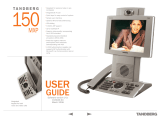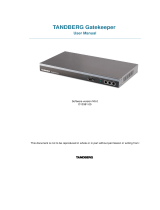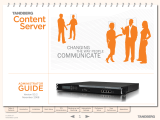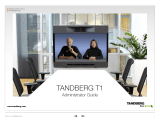Page is loading ...

D 14127.01
01.2008
1
TANDBERG 150 MXP
ADMINISTRATOR’S GUIDE
Table of
Contents
Trademarks &
Copyright
Patents &
Disclaimers
Safety/
Environmental
To Get You
Up and Going
About
Administrator
Settings
General
Settings
Audio
Settings
Security
Settings
Network
Settings
Profiles &
Wizard
Diagnostics
Reset &
Upgrade
Administrator Guide
TANDBERG 150 MXP
for Avaya Communications
Manager

D 14127.01
01.2008
2
TANDBERG 150 MXP
ADMINISTRATOR’S GUIDE
Table of
Contents
Trademarks &
Copyright
Patents &
Disclaimers
Safety/
Environmental
To Get You
Up and Going
About
Administrator
Settings
General
Settings
Audio
Settings
Security
Settings
Network
Settings
Profiles &
Wizard
Diagnostics
Reset &
Upgrade
Trademarks &
Copyright
Patents &
Disclaimers
Safety/
Environmental
Table of
Contents
What’s in this
User Guide?
150 MXP
Trademarks and Copyright
Disclaimer, License Agreements, and Patent Information
Disclaimer, License Agreements, and Patent Information .....6
Operator Safety / Environmental Issues
Operator Safety & Declaration of Conformity Summary ....... 8
Environmental Issues .........................................................9
To get You Up and Going
Unpacking and Installation ............................................... 12
Assembling the Unit .................................................... 12
Mounting the (optional) Handset .................................12
Connecting Cables ...................................................... 12
Overview .........................................................................13
About 150MXP and Call Handling ................................. 13
Using TTY for Text Exchange ........................................ 13
The Icons Appearing on the Screen .............................. 13
Your TANDBERG 150MXP Keypad at a Glance ............... 13
The Different Parts of Your 150MXP ................................... 13
The Keyboard in Detail ..................................................... 14
Navigating in the Menus (I) ............................................... 15
Basic Menu Navigation Rules .......................................15
Navigating in the Menus (II) .............................................. 16
There Are Three Ways to Edit a Setting: ........................ 16
There Are Three Options When Leaving a Menu ............ 16
The Meaning of the Small Icons
Appearing on the Screen .............................................16
About Administrator Settings
Password Protection of the Administrator Settings ............18
About Password Protection ..........................................18
Clearing an Existing Password .....................................18
Setting a Password ..................................................... 18
Gaining Access to a Password Protected
Adminstrator Settings Menu ........................................ 18
The Administrator Settings Available – an Overview ........... 19
The Adminstrator Settings Menu .................................. 19
General Settings
General Settings – an Overview ........................................21
Getting to the General Settings Menu .......................... 21
The General Settings Menu .........................................21
Language ........................................................................22
About Language Setting ..............................................22
The Language Setting Menu ........................................22
System Name .................................................................. 23
About System Name ....................................................23
The System Name Setting ........................................... 23
System Language Example .......................................... 23
Entering Characters ..................................................... 23
Input Editor Language ...................................................... 24
About Input Editor Language ........................................ 24
The Input Editor Language Setting................................ 24
Autoanswer .....................................................................25
About Autoanswer ....................................................... 25
The Autoanswer Settings ............................................. 25
Speed Dials ..................................................................... 26
About Speed Dials .....................................................26
Assigning Names to Speed Dial Positions ....................26
How It Appears On Screen .......................................... 26
Phone Book Settings ........................................................ 27
About Phone Book Settings ........................................ 27
The Phone Book Settings ............................................ 27
External Manager ............................................................. 28
About External Manager .............................................28
The Phone Book Settings ............................................ 28
Call Settings .................................................................... 29
About Call Settings ..................................................... 29
The Call Settings ........................................................ 29
Date and Time Settings .................................................... 30
About Date and Time Settings .....................................30
The Date and Time Settings ......................................... 30
Multipoint Call Options ..................................................... 31
About Multipoint Calls ................................................. 31
The Multipoint Call Option Settings .............................. 31

D 14127.01
01.2008
3
TANDBERG 150 MXP
ADMINISTRATOR’S GUIDE
Table of
Contents
Trademarks &
Copyright
Patents &
Disclaimers
Safety/
Environmental
To Get You
Up and Going
About
Administrator
Settings
General
Settings
Audio
Settings
Security
Settings
Network
Settings
Profiles &
Wizard
Diagnostics
Reset &
Upgrade
Trademarks &
Copyright
Patents &
Disclaimers
Safety/
Environmental
Table of
Contents
Audio Settings
Audio Settings ................................................................. 33
About Audio Settings ...................................................33
Getting to the Audio Settings Menu ..............................33
The Audio Settings ...................................................... 33
Security Settings
Security Settings ............................................................. 35
About Security Settings ............................................... 35
Getting to the Security Settings Menu ..........................35
The Security Settings .................................................. 35
Network Settings
Network Settings – an Overview ........................................ 37
About Network Settings ............................................... 37
Getting to the Network Settings Menu .......................... 37
The Network Settings .................................................. 37
IP Settings .......................................................................38
Details ........................................................................38
H.323 Settings – Call Setup Using Gatekeeper .................. 39
Details ........................................................................39
H.323 Settings – the Gatekeeper Settings ........................ 40
Details ........................................................................40
H.323 Settings – Advanced H.323 Settings ...................... 41
Details ........................................................................ 41
H.323 Settings – Call Setup Using Call Manager ............... 42
Details ........................................................................ 42
H.323 Settings – Call Setup Using Direct ..........................43
Details ........................................................................43
SIP Settings ....................................................................44
Details ........................................................................44
SNMP Settings ................................................................45
Details ........................................................................45
IP Services ...................................................................... 46
Details ........................................................................46
Quality of Service (QoS).................................................... 47
Details ........................................................................ 47
Quality of Service (QoS) – IP Presedence Video .................48
Details ........................................................................48
Quality of Service (QoS) – IP Presedence Telephony ...........49
Details ........................................................................49
Quality of Service (QoS) – Diffserv Video & Telephony ........ 50
Details ........................................................................50
Profiles & Wizard
Profiles ............................................................................52
About Profiles ............................................................ 52
Getting to the Profile Settings Menu ............................ 52
The Profiles Screen ..................................................... 52
Wizard .............................................................................53
About Wizard ..............................................................53
Getting to the Wizard Feature ......................................53
The Wizard Screen ......................................................53
Diagnostics, Reset & Upgrade
Diagnostics – an Overview ................................................55
Getting to the Menu ....................................................55
Diagnostics Settings Overview ..................................... 55
System Information ..........................................................56
About System Information ...........................................56
System Information Overview .......................................56
Call Status Overview ........................................................ 57
About Call Status ........................................................ 57
The Call Status Overview Display ................................. 57
Detailed Call Status ......................................................... 58
About Detailed Call Status ........................................... 58
The Detailed Call Status Display .................................. 58
Network Statistics ...........................................................59
About Network Statistics ............................................. 59
The Network Statistics Display .................................... 59
Taking Back-up of the 150 MXP Files ................................. 60
About Back-ups ........................................................... 60
Making Back-ups .........................................................60
Uploading Files to Your 150 MXP ............................................... 61
About Uploading .......................................................... 61
Making Uploads .......................................................... 61
Resetting Your 150 MXP ............................................................. 62
Why Reset?.................................................................62
What Is Software Image Swapping? ............................. 62
Reset Method 1 ..........................................................62
Reset Method 2 – Unplug the Power to Reset the Unit ..62
Upgrading the Software of Your 150 MXP (I) .......................63
About Upgrading .........................................................63
Take a Back-up First ....................................................63
The Upgrading Process (I) ............................................63
Upgrading the Software of Your 150 MXP (II) ...................... 64
The Upgrading Process (II) ...........................................64
Contact Information .........................................................65

D 14127.01
01.2008
4
TANDBERG 150 MXP
ADMINISTRATOR’S GUIDE
Table of
Contents
Trademarks &
Copyright
Patents &
Disclaimers
Safety/
Environmental
To Get You
Up and Going
About
Administrator
Settings
General
Settings
Audio
Settings
Security
Settings
Network
Settings
Profiles &
Wizard
Diagnostics
Reset &
Upgrade
Trademarks &
Copyright
TANDBERG 150MXP
ADMINISTRATOR’S GUIDE
All rights reserved. This document contains information
that is proprietary to TANDBERG. No part of this publica-
tion may be reproduced, stored in a retrieval system, or
transmitted, in any form, or by any means, electronically,
mechanically, by photocopying, or otherwise, without the
prior written permission of TANDBERG. Nationally and
internationally recognized trademarks and trade names
are the property of their respective holders and are hereby
acknowledged.
COPYRIGHT © 2007, TANDBERG
Philip Pedersens vei 22
1366 Lysaker, Norway
Tel: +47 67 125 125
Fax: +47 67 125 234
e-mail: tandberg@tandberg.com
Trademarks and Copyright

D 14127.01
01.2008
5
TANDBERG 150 MXP
ADMINISTRATOR’S GUIDE
Table of
Contents
Trademarks &
Copyright
Patents &
Disclaimers
Safety/
Environmental
To Get You
Up and Going
About
Administrator
Settings
General
Settings
Audio
Settings
Security
Settings
Network
Settings
Profiles &
Wizard
Diagnostics
Reset &
Upgrade
Patents &
Disclaimers
TANDBERG 150MXP
ADMINISTRATOR’S GUIDE
Disclaimer, License Agreements, and Patent Information

D 14127.01
01.2008
6
TANDBERG 150 MXP
ADMINISTRATOR’S GUIDE
Table of
Contents
Trademarks &
Copyright
Patents &
Disclaimers
Safety/
Environmental
To Get You
Up and Going
About
Administrator
Settings
General
Settings
Audio
Settings
Security
Settings
Network
Settings
Profiles &
Wizard
Diagnostics
Reset &
Upgrade
Patents &
Disclaimers
TANDBERG 150MXP
ADMINISTRATOR’S GUIDE
Disclaimer & License Agreements
Disclaimer, License Agreements, and Patent Information
Disclaimer
The information in this document is furnished for
informational purposes only, is subject to change
without prior notice, and should not be construed
as a commitment by TANDBERG.
TANDBERG reserves the right to amend any of the
information given in this document in order to take
account of new developments.
Every effort has been made to supply complete
and accurate information, however, TANDBERG
assumes no responsibility or liability for any errors
or inaccuracies that may appear in this document,
nor for any infringements of patents or other rights
of third parties resulting from its use. No license
is granted under any patents or patent rights of
TANDBERG.
License Agreements
All rights reserved. This document contains
information that is proprietary to TANDBERG. No
part of this publication may be reproduced, stored
in a retrieval system, or transmitted, in any form,
or by any means, electronically, mechanically, by
photocopying, or otherwise, without the prior ritten
permission of TANDBERG. Nationally and interna-
tionally recognized trademarks and trade names
are the property of their respective holders and are
hereby acknowledged.
Copyright notices for third-party software on the
TANDBERG MXP systems are listed below:
Full copies of the licenses and warranty statements
are located on the product CD in the the license_
files directory.
The non-commercial third party code is distributed
in binary form under the terms of non-copyleft
style open source licenses such as BSD, Artistic, or
MIT/X Consortium.
The product also contains some binary code dis-
tributed in binary form under the terms of the GNU
public license with an exemption which allows static
links to non-copyleft commercial code.
In accordance with section (3) of the GNU General
Public License, copies of such code will be provided
upon request by contacting TANDBERG. Please
contact us by using the Online Support section at
www.tandberg.net or the “contact us” section of
this manual. Please provide USD 10.00 for media
and shipping.
Agfa
Contains iType™ from Monotype Imaging Corpora-
tion.
CMU-SNMP
Copyright © 1988, 1989, 1991, 1992 by Carnegie
Mellon University All Rights Reserved
CMU-SNMP is distributed under the terms of the
CMU SNMP license which is an open source license
similar to a BSD or X Consortium License.
Dropbear - an SSH2 server
Copyright © 2002,2003 Matt Johnston All rights
reserved.
The Dropbear SSH2 server is distributed under the
terms of the Dropbear License which is a MIT/X
Consortium style open source license.
eCos
eCos, the Embedded Configurable Operating
System.
Portions of eCos code are distributed under several
BSD style licenses. Other portions of eCos code
are distributed under the terms of the GNU General
Public License with a non-copyleft exception which
allows staic links to non-copyleft programs. Por-
tions of the code are distributed under the terms of
various BSD style licenses.
Copyright © 1998, 1999, 2000, 2001, 2002, 2003
Red Hat, Inc.
Copyright © 2002, 2003 John Dallaway
Copyright © 2002, 2003 Nick Garnett
Copyright © 2002, 2003 Jonathan Larmour
Copyright © 2002, 2003 Andrew Lunn
Copyright © 2002, 2003 Gary Thomas
Copyright © 2002, 2003 Bart Veer
Copyright © 1982, 1986, 1991, 1993 The Regents
of the University of California.
All rights reserved.
Copyright © UNIX System Laboratories, Inc.
All or some portions of this file are derived from
material licensed to the University of California by
American Telephone and Telegraph Co. or Unix Sys-
tem Laboratories, Inc. and are reproduced herein
with the permission of UNIX System Laboratories,
Inc.
Copyright © 1995, 1996, 1997, and 1998 WIDE
Project. All rights reserved.
Copyright © 2000 Brian Somers
<brian@Awfulhak.org>
Copyright © 1998 The NetBSD Foundation, Inc. All
rights reserved.
Copyright © 1997 Niklas Hallqvist.
All rights reserved.
Copyright © 1988 Stephen Deering.
Copyright © 1992, 1993 The Regents of the Univer-
sity of California. All rights reserved.
This code is derived from software contributed to
Berkeley by Stephen Deering of Stanford University.
ExPat XML Parser
Copyright © 1998, 1999, 2000 Thai Open Source
Software Center Ltd and Clark Cooper
Copyright © 2001, 2002, 2003, 2004, 2005,
2006 Expat maintainers.
The ExPat XML parser is distributed under the
terms of the ExPat License which is a MIT/X Con-
sortium style open source license
ICU
ICU License - ICU 1.8.1 Copyright © 1995-2003
International Business Machines Corporation and
others. All rights reserved.
ICU is distributed under the terms of the ICU
license which is a MIT/X Consortium style license.
OpenSSL
Copyright © 1998-2004 The OpenSSL Project. All
rights reserved.
This product includes software developed by the
OpenSSL Project for use in the OpenSSL Toolkit
(http://www.openssl.org/)”
Copyright © 1995-1998 Eric Young (eay@cryptsoft.
com) * All rights reserved.
OpenSSL is distributed under the terms of the
OpenSSL and SSLeay licenses which are both BSD
style open source licenses.
snprintf
Copyright © 1999, Mark Martinec. All rights
reserved
Snprintf is distributed under the terms of the sn-
printf license which is a Frontier Artistic style open
source license.
xSupplicant (wpa_supplicant) 802.1x
Copyright © 2002-2005, Jouni Malinen jkmaline@
cc.hut.fi
xSupplicant is distributed under the terms of the
xSupplicant license which is a BSD style open
source license.
Patent Information
TANDBERG MXP systems are protected by one or
more of the following U.S. Patents
5,600,646 5,768,263 5,838,664
5,991,277 6,584,077 6,590,603
7,010,119 7,034,860
Other patents are pending in the United States
and/or other countries.

D 14127.01
01.2008
7
TANDBERG 150 MXP
ADMINISTRATOR’S GUIDE
Table of
Contents
Trademarks &
Copyright
Patents &
Disclaimers
Safety/
Environmental
To Get You
Up and Going
About
Administrator
Settings
General
Settings
Audio
Settings
Security
Settings
Network
Settings
Profiles &
Wizard
Diagnostics
Reset &
Upgrade
Safety/
Environmental
TANDBERG 150MXP
ADMINISTRATOR’S GUIDE
For your own protection, please read the overleaf safety
instructions completely, before operating the equipment
and keep this manual for future reference. The information
in this summary is intended for operators. Carefully
observe all warnings, precautions and instructions both on
the apparatus and in the operating instructions.
Operator Safety / Environmental Issues

D 14127.01
01.2008
8
TANDBERG 150 MXP
ADMINISTRATOR’S GUIDE
Table of
Contents
Trademarks &
Copyright
Patents &
Disclaimers
Safety/
Environmental
To Get You
Up and Going
About
Administrator
Settings
General
Settings
Audio
Settings
Security
Settings
Network
Settings
Profiles &
Wizard
Diagnostics
Reset &
Upgrade
Safety/
Environmental
TANDBERG 150MXP
ADMINISTRATOR’S GUIDE
Operator Safety & Declaration of Conformity Summary
For Your Own Protection
For your own protection please read these safety instructions
completely before you connect the equipment to the power
source. Carefully observe all warnings, precautions and instruc-
tions both on the apparatus and in these operating instructions.
Note! Keep this manual for future reference.
In the following text the symbol
!
denotes description of haz-
ardous- or potentially lethal situations that could cause personal
injury to the user or persons close to the equipment.
Water and Moisture
!
Do not operate the apparatus under or near water – for
example near a bathtub, kitchen sink, or laundry tub, in a
wet basement, near a swimming pool or in areas with high
humidity.
Never install jacks for communication cables in wet
locations unless the jack is specifically designed for wet
locations.
Cleaning
Unplug the apparatus from the wall outlet or the Power
over Ethernet source before cleaning or polishing. Do not
use liquid cleaners or aerosol cleaners. Use a lint-free
cloth lightly moistened with water for cleaning the exterior
of the apparatus.
Ventilation
Do not block any of the ventilation openings of the
apparatus. Never cover the slots and openings with a
cloth or other material. Never install the apparatus near
heat sources such as radiators, heat registers, stoves, or
other apparatus (including amplifiers) that produce heat.
Lightning
!
Never use this apparatus, or connect/disconnect
communication cables or power cables during lightning
storms.
Power Supply (AC-DC Adapter) and Power Cords
!
The power supply has hazardous voltage inside. Never
attempt to open the power supply.
!
The power supply provided with this unit is an unearthed,
double insulated AC-DC adapter. Always use the power
supply (AC-DC adapter) provided with this product.
!
Replace only with power supply specified by TANDBERG.
In case the power supply or the power cord has visual
damages, never attempt to connect the power supply to
the mains outlet.
!
The plug connecting the power cord to the power supply
serves as the main disconnect device for this equipment.
The power supply with the power cord must always be
easily accessible.
!
Route the power cord so as to avoid it being walked on
or pinched by items placed upon or against it, paying
particular attention to the plugs, receptacles, and the
point where the cord exits from the apparatus.
!
If the provided plug does not fit into your outlet, consult
an electrician.
!
Never install cables without first unplugging the device
from the power supply.
Servicing
!
Do not attempt to service the apparatus yourself as
opening or removing covers may expose you to dangerous
voltages or other hazards, and will void the warranty.
Refer all servicing to qualified service personnel.
!
Unplug the apparatus from the outlet and refer servicing
to qualified personnel under the following conditions:
When the power cord or plug is damaged or frayed •
If liquid has been spilled or objects have fallen into the •
apparatus
If the apparatus has been exposed to rain or moisture •
If the apparatus has been subjected to excessive •
shock by being dropped, or the cabinet has been dam-
aged
If the apparatus fails to operate in accordance with the •
operating instructions.
Accessories
!
Use only accessories specified by the manufacturer, or
sold with the apparatus.
Communication Lines
!
Never touch uninstalled communication wires or terminals
unless the telephone line has been disconnected at the
network interface.
!
Do not use the communication equipment to report a gas
leak in the vicinity of the leak.
For product safety and electromagnetic compatibility this prod-
uct complies with Commision Directives from EU: Low Voltage
Directive 73/23/EC and EMC Directive 89/366/EEC
EC DECLARATION OF CONFORMITY
MANUFACTURER: TANDBERG Telecom AS
PRODUCT NAME: TANDBERG 150MXP
TYPE NUMBER: TTC7-10
DESCRIPTION: Video Conferencing Equipment
This product complies with Commission Directives:
LVD 73/23/EEC
EMC 89/336/EEC
This product complies with harmonised Standards:
EN 60950-1 : 2001
EN 55022 : 1994, A1/A2
EN 55024 : 1998, A1/A2
EN 61000-3-2 : 1995, A1/A2/A14
EN 61000-3-3 : 1995, A1
TECHNICAL CONSTRUCTION FILE NO.: D13681
YEAR IN WHICH THE CE-MARK WAS AFFIXED: 2004
For an official, signed version of this document, or details
regarding documentation from the technical construction file,
please contact TANDBERG.

D 14127.01
01.2008
9
TANDBERG 150 MXP
ADMINISTRATOR’S GUIDE
Table of
Contents
Trademarks &
Copyright
Patents &
Disclaimers
Safety/
Environmental
To Get You
Up and Going
About
Administrator
Settings
General
Settings
Audio
Settings
Security
Settings
Network
Settings
Profiles &
Wizard
Diagnostics
Reset &
Upgrade
Safety/
Environmental
TANDBERG 150MXP
ADMINISTRATOR’S GUIDE
Thank you for buying a product which contributes to a reduction
in pollution, and thereby helps save the environment. Our
products reduce the need for travel and transport and thereby
reduce pollution. Our products have either none or few
consumable parts (chemicals, toner, gas, paper). Our products
are low energy consuming products.
TANDBERG’s Environmental Policy
Environmental stewardship is important to TANDBERG’s culture.
As a global company with strong corporate values, TANDBERG
is committed to following international environmental legislation
and designing technologies that help companies, individuals and
communities creatively address environmental challenges.
TANDBERG’s environmental objectives are to:
Develop products that reduce energy consumption, CO•
2
emissions, and traffic congestion
Provide products and services that improve quality of life for •
our customers
Produce products that can be recycled or disposed of safely •
at the end of product life
Comply with all relevant environmental legislation.•
European Environmental Directives
As a manufacturer of electrical and electronic equipment
TANDBERG is responsible for compliance with the requirements
in the European Directives 2002/96/EC (WEEE) and 2002/95/EC
(RoHS).
The primary aim of the WEEE Directive and RoHS Directive is
to reduce the impact of disposal of electrical and electronic
equipment at end-of-life. The WEEE Directive aims to reduce
the amount of WEEE sent for disposal to landfill or incineration
by requiring producers to arrange for collection and recycling.
The RoHS Directive bans the use of certain heavy metals and
brominated flame retardants to reduce the environmental impact
of WEEE which is landfilled or incinerated.
TANDBERG has implemented necessary process changes to
comply with the European RoHS Directive (2002/95/EC) and the
European WEEE Directive (2002/96/EC).
Waste Handling
In order to avoid the dissemination of hazardous substances
in our environment and to diminish the pressure on natural
resources, we encourage you to use the appropriate take-back
systems in your area. Those systems will reuse or recycle most
of the materials of your end of life equipment in a sound way.
TANDBERG products put on the market after August 2005 are
marked with a crossed-out wheelie bin symbol that invites you to
use those take-back systems.
Please contact your local supplier, the regional waste
administration or http://www.tandberg.com if you need more
information on the collection and recycling system in your area.
Information for Recyclers
As part of compliance with the European WEEE Directive,
TANDBERG provides recycling information on request for all types
of new equipment put on the market in Europe after 13 August
2005.
Please contact TANDBERG and provide the following details
for the product for which you would like to receive recycling
information:
Model number of TANDBERG product •
Your company’s name •
Contact name •
Address •
Telephone number •
E-mail. •
Digital User Guides
TANDBERG is pleased to announce that we have replaced the
printed versions of our User Guides with a digital CD version.
Instead of a range of different user manuals, there is now one
CD – which can be used with all TANDBERG products – in a
variety of languages. The environmental benefits of this are
significant. The CDs are recyclable and the savings on paper
are huge. A simple web-based search feature helps you directly
access the information you need. In addition, the TANDBERG
video systems now have an intuitive on-screen help function,
which provides a range of useful features and tips. The contents
of the CD can still be printed locally, whenever needed.
Environmental Issues

D 14127.01
01.2008
10
TANDBERG 150 MXP
ADMINISTRATOR’S GUIDE
Table of
Contents
Trademarks &
Copyright
Patents &
Disclaimers
Safety/
Environmental
To Get You
Up and Going
About
Administrator
Settings
General
Settings
Audio
Settings
Security
Settings
Network
Settings
Profiles &
Wizard
Diagnostics
Reset &
Upgrade
Safety/
Environmental
TANDBERG 150MXP
ADMINISTRATOR’S GUIDE
12
TANDBERG CONTENT SERVER
USER GUIDE
Table of
Contents
What’s New in
this Version?
Trademark/
Licenses
Safety/
Environmental
Introduction Installation Quick Setup Operation
Administrator
Settings
Conference
Setup
View
Conferences
Appendices
D 13898.04
DECEMBER 2006

D 14127.01
01.2008
11
Table of
Contents
Trademarks &
Copyright
Patents &
Disclaimers
Safety/
Environmental
To Get You
Up and Going
About
Administrator
Settings
General
Settings
Audio
Settings
Security
Settings
Network
Settings
Profiles &
Wizard
Diagnostics
Reset &
Upgrade
To Get You
Up and Going
TANDBERG 150MXP
ADMINISTRATOR’S GUIDE
To get You Up and Going
Before you start using the system we recommend that you take
your time to read through this section of the Administrator’s Guide
to get you up and going.
This section outlines how to connect the system and the basic
operating principles.

D 14127.01
01.2008
12
Table of
Contents
Trademarks &
Copyright
Patents &
Disclaimers
Safety/
Environmental
To Get You
Up and Going
About
Administrator
Settings
General
Settings
Audio
Settings
Security
Settings
Network
Settings
Profiles &
Wizard
Diagnostics
Reset &
Upgrade
To Get You
Up and Going
TANDBERG 150MXP
ADMINISTRATOR’S GUIDE
Unpacking and Installation
Assembling the unit is really easy. The system lies fully as-
sembled in the box. Remove the accessories box and carefully
lift the system out of the box. To protect the camera lens while
installing, we recommend that you let the camera lens cap
remain on. In the accessories box you should find:
LAN cable•
Power adapter and power cable•
Please report any discrepancies to your TANDBERG Representa-
tive immediately.
Handset is an optional device that must be ordered separately.
Contact your TANDBERG representative for more information.
How to configure the unit is
described in Administrator
Settings.
Assembling the Unit
Mounting the (optional) Handset
Slide the handset brack-
et into the system’s
bottom plate tracks.
Place the system in an
upright position and lay
the handset in its place.
The handset is held in
place by magnets.
Connecting Cables
Socket for optional handset’s cable.
See lower left corner of this page for
details.
Socket for optional headset. The TAND-
BERG 150MXP has a 2.5mm 3-pole mini-
jack connector at its right side marked
with a headset symbol. This allows the
user to connect a standard telecommuni-
cations headset to the system.
Headsets with the microphone positioned
in front of the user’s mouth, connected to
the earphone through a rod, tend to give
more echo than earbud headsets with
the microphone attached to the cord.
TANDBERG recommends the Plantronics
MX100 headset (http://www.plantronics.
com, products > mobile).
Note that the maximum outer diameter
of the plug must be 7.0 mm or smaller.
A plug with a bigger outer diameter will
not fit the unit. Alternatively an extension
cord may be used.
Connect your LAN
(Local Area Network)
here.
If you have a single LAN connec-
tion only and this is in use by your
PC already, connect your PC to the
150MXP and the 150MXP to the
LAN to let both units have internet
access.
Connect Power
here.

D 14127.01
01.2008
13
Table of
Contents
Trademarks &
Copyright
Patents &
Disclaimers
Safety/
Environmental
To Get You
Up and Going
About
Administrator
Settings
General
Settings
Audio
Settings
Security
Settings
Network
Settings
Profiles &
Wizard
Diagnostics
Reset &
Upgrade
To Get You
Up and Going
TANDBERG 150MXP
ADMINISTRATOR’S GUIDE
Your TANDBERG 150MXP is capable of mak-
ing and receiving simple telephone calls in
addition to its main objective; video meeting
calls.
Calls can be made by means of speed dialling
(five presets available for immediate dialling);
by means of the Phone Book (which typically
consists of My Contacts and a Corporate
Phone Directory) as well as manual dialling
(entering the “number” manually).
When dialling manually you may also define
settings applying to your call. For presets
(Speed Dialling and Phone Book usage) these
call settings will be a part of each preset
entry, hence there will be no need to define
these every time you make a call.
Privacy. There are some aspects of privacy
regarding incoming calls that you may want to
consider.
In particular we are thinking of such things
as: Should the microphone, as default, be
switched off, so that the far end will be unable
to hear you until you physically switch the
microphone back on?
What about the the camera? Should the
camera also remain switched off until you
physically switch it back on?
These topics are all discussed in this Adminis-
trator’s Guide.
1
2
3
abc
def
4
5
6
jkl
mno
ghi
7
8
9
tuv
wxyz
pqrs
0
a/A
Soft keys, call
keys and picture
keys
Alphanumerical
keypad
Call register,
Administrator
settings and Help
Microphone Off,
Privacy On, and
Volume Control
Cursor keys, OK and
Cancel keys
You may hook up a TTY (Text telephone) to the
150MXP. The TTY is a device allowing hear-
ing- or speech impaired people to communi-
cate by typing and reading messages – see
Audio Settings in the Adminstrator Settings
section for more.
The Icons Appearing on the Screen
Camera. The camera has manual tilt and focus. Turn the
lens to adjust focus.
TIP! Press Selfview first to see your video picture.
Tilt the camera by manually adjusting the Tilt Angle with
the wheel to the right of the lens.
Microphone. Located
at the top of the unit.
Screen
Handset. Hand-
set is an optional
device. Contact
your TANDBERG
representative
for more
information.
Use the Camera lens
cap located at the rear
of the unit to cover the
lens when the unit is not
in use. The camera lens
cap protects the lens and
also assures you from
involuntary broadcasting
of your video image.
Keypad. The keypad contains all
the keys you need to control the
system.
Selfview key
Loudspeaker
Overview
About 150MXP and Call Handling
Using TTY for Text Exchange
Microphone Off. This indicator is shown when the microphone
is turned off. Press the Mic Off key again to turn the microphone
back on.
Privacy. This indicator is shown when the Privacy key on the key-
pad is activated. No camera images are sent from your system
when the privacy indicator is displayed. Press the Privacy key
again to deactivate the feature.
Volume Off. This indicator is shown when the volume is turned
off. Press Volume + to turn the volume back on.
Secure Conference, AES. This double padlock indicator is
shown when AES encryption (Secure Conference) is active.
Secure Conference, DES. This padlock indicator is shown when
DES encryption (Secure Conference) is active.
Not Secure Conference. This open padlock indicator is shown during
the initialization phase for encryption. During this period the call is
not secure.
Your TANDBERG 150MXP Keypad at a Glance
The Different Parts of Your 150MXP
Camera

D 14127.01
01.2008
14
Table of
Contents
Trademarks &
Copyright
Patents &
Disclaimers
Safety/
Environmental
To Get You
Up and Going
About
Administrator
Settings
General
Settings
Audio
Settings
Security
Settings
Network
Settings
Profiles &
Wizard
Diagnostics
Reset &
Upgrade
To Get You
Up and Going
TANDBERG 150MXP
ADMINISTRATOR’S GUIDE
1
2
3
abc
def
4
5
6
jkl
mno
ghi
7
8
9
tuv
wxyz
pqrs
0
a/A
Numerical keypad. Use Number keys to dial video
numbers. Use the
*
key to produce the dot sign
when dialling an IP number.
When you are in an input field where letters are
required, the system automatically switches to
letter mode. Letter input works like on a mobile
phone. Press the key that corresponds to the letter
required. Press the key as many times as you need
to get the right letter. Change to lower or upper case
letters with the
#
key, and space with the 0 key.
Call key. Press this key to open the call menu. When
you have dialled a number, press the key to place
the call.
Notication lamp. A red lamp is illuminated to
indicate that you have an incoming call. The lamp is
also lit when you power up the system and when you
are in a call. When the lamp turns off, the system is
ready for use.
Phone Book. Press this key to open the systems
phone book. Store and recall your video contacts via
the system Phone Book for easy placement of calls.
End Call. Use this key to end the current call.
Soft keys. Context-sensitive
soft keys whose functions
are displayed on the screen.
Cancel. Cancel takes you back one step in the menu system.
Use Cancel also to delete characters whilst in an input field.
Speaker. Press this key to activate the speaker. The key is
illuminated when the speaker is active. Press again to turn the
speaker off.
The Keyboard in Detail
Selfview. Displays the picture of yourself. Press again to turn selfview off.
PIP (Picture in Picture). Press this key) to get
a smaller picture in addition to the full screen
picture. The PIP is placed in the top right corner of
the screen. Press PIP again to move it to the other
corners of the screen. The fifth time you press PIP, it
will disappear.
Display Settings. Brightness lets you adjust the
monitor brightness camera brightness, hue, and
saturation.
External Services. Your adminstrator or service
provider may provide external services enhancing
the applications available.
Help. Press this key to get a quick guide about how
to use the system.
Call List. Press this key to see a list of your latest calls,
both outgoing, incoming and lost calls.
Administrator Settings. Press this key to open the
settings menu. Administrator Settings contains all
the settings of the system.
Privacy. When this key is pressed, no camera image will be
sent out from your system. The Privacy key is lit when the cam-
era is off. An indicator on the screen also appears as you press
Privacy. Press the Privacy key again to deactivate privacy. Use
Privacy to prevent others from seeing your video image.
Volume. Volume + and – adjusts the volume of the speaker. An
indicator on the screen shows the volume level.
Mic Off. Press this key to mute your microphone. The key is illuminated when the mi-
crophone is off. An indicator on the screen also appears as you press Mic Off. Press
the key again to deactivate the setting. Use Mic Off to mute your outgoing audio.
Headset. Press this key to activate headset. Remember to plug in your headset
in advance (see Connecting Cables). The key is illuminated when activated. Press
again to deactivate.
Navigation keys and OK.
Use the Cursor keys to navi-
gate in the menus.
Press OK to select menu
items.

D 14127.01
01.2008
15
Table of
Contents
Trademarks &
Copyright
Patents &
Disclaimers
Safety/
Environmental
To Get You
Up and Going
About
Administrator
Settings
General
Settings
Audio
Settings
Security
Settings
Network
Settings
Profiles &
Wizard
Diagnostics
Reset &
Upgrade
To Get You
Up and Going
TANDBERG 150MXP
ADMINISTRATOR’S GUIDE
Basic Menu Navigation Rules
Navigating in the Menus (I)
Press the Settings key…
1
2
3
abc
def
4
5
6
jkl
mno
ghi
7
8
9
tuv
wxyz
pqrs
0
a/ A
1
2
3
abc
def
4
5
6
jkl
mno
ghi
7
8
9
tuv
wxyz
pqrs
0
a/ A
…to produce the on-screen menu.
Press Cancel to leave the menu immediately.
1
2
3
abc
def
4
5
6
jkl
mno
ghi
7
8
9
tuv
wxyz
pqrs
0
a/ A
1
2
3
abc
def
4
5
6
jkl
mno
ghi
7
8
9
tuv
wxyz
pqrs
0
a/ A
Otherwise, use the Arrow keys to move about the menu…
1
2
3
abc
def
4
5
6
jkl
mno
ghi
7
8
9
tuv
wxyz
pqrs
0
a/ A
1
2
3
abc
def
4
5
6
jkl
mno
ghi
7
8
9
tuv
wxyz
pqrs
0
a/ A
1
2
3
abc
def
4
5
6
jkl
mno
ghi
7
8
9
tuv
wxyz
pqrs
0
a/ A
Example: Use the right Cursor key to move one step to the right…
When a menu item is highlighted…
press OK to enter the associated submenu…
1
2
3
abc
def
4
5
6
jkl
mno
ghi
7
8
9
tuv
wxyz
pqrs
0
a/ A
1
2
3
abc
def
4
5
6
jkl
mno
ghi
7
8
9
tuv
wxyz
pqrs
0
a/ A
and the submenu is displayed!
1
2
3
abc
def
4
5
6
jkl
mno
ghi
7
8
9
tuv
wxyz
pqrs
0
a/ A
1
2
3
abc
def
4
5
6
jkl
mno
ghi
7
8
9
tuv
wxyz
pqrs
0
a/ A
The right cursor key

D 14127.01
01.2008
16
Table of
Contents
Trademarks &
Copyright
Patents &
Disclaimers
Safety/
Environmental
To Get You
Up and Going
About
Administrator
Settings
General
Settings
Audio
Settings
Security
Settings
Network
Settings
Profiles &
Wizard
Diagnostics
Reset &
Upgrade
To Get You
Up and Going
TANDBERG 150MXP
ADMINISTRATOR’S GUIDE
There Are Three Ways to Edit a Setting: There Are Three Options When Leaving a Menu:
Microphone Off. This indicator is
shown when the microphone is turned
off. Press the Mic off key again to turn
the microphone back on.
The Meaning of the Small Icons Appearing on the Screen
Privacy.This indicator is shown when
the Privacy key on the keypad is
activated. No camera images are sent
from your system when the privacy
indicator is displayed. Press the
Privacy key again to deactivate the
feature.
Volume Off. This indicator is shown
when the volume is turned off.
Press Volume + to turn the volume
back on.
Secure Conference, AES.
This double padlock indicator
is shown when AES encryption
(Secure Conference) is active.
Secure Conference, DES.
This padlock indicator is shown
when DES encryption (Secure
Conference) is active.
Not Secure Conference. This
open padlock indicator is shown
during the initialization phase for
encryption. During this period the
call is not secure.
Revert to default settings.
Cancel. Leave the menu
undoing any changes.
Save changes. Leave the
menu putting changes into
effect by storing the updated
settings.
Navigate to the bottom line and
select the appropriate way to
exit:
To access a submenu…
This little arrow indicates
that there are more than
meets the eye here. Use
the right cursor key of the
keypad to produce the
submenu of this item (or just
press OK) and navigate in
this submenu in the normal
manner.
To enter alphanumeric information…
This little icon indicates
that the system expects
alphanumeric text
entry. Consequently, the
(otherwise) numerical
keypad is set to
alphanumeric mode.
Key in alphanumeric text
in the same way as for a
cellular phone.
To edit a setting using radio buttons…
Radio buttons, use left &
right cursor keys to select
the appropriate setting.
Navigating in the Menus (II)

D 14127.01
01.2008
17
TANDBERG 150 MXP
ADMINISTRATOR’S GUIDE
Table of
Contents
Trademarks &
Copyright
Patents &
Disclaimers
Safety/
Environmental
To Get You
Up and Going
About
Administrator
Settings
General
Settings
Audio
Settings
Security
Settings
Network
Settings
Profiles &
Wizard
Diagnostics
Reset &
Upgrade
About
Administrator
Settings
TANDBERG 150MXP
ADMINISTRATOR’S GUIDE
About Administrator Settings
The Adminstrator Settings sections of this guide contain
the tools you need to set up your TANDBERG 150 MXP.
We recommend that you check out the
TANDBERG web site regularly for updated
versions of this manual:
http://www.tandberg.com/support/
documentation.php?p=User_Manuals

D 14127.01
01.2008
18
TANDBERG 150 MXP
ADMINISTRATOR’S GUIDE
Table of
Contents
Trademarks &
Copyright
Patents &
Disclaimers
Safety/
Environmental
To Get You
Up and Going
About
Administrator
Settings
General
Settings
Audio
Settings
Security
Settings
Network
Settings
Profiles &
Wizard
Diagnostics
Reset &
Upgrade
About
Administrator
Settings
TANDBERG 150MXP
ADMINISTRATOR’S GUIDE
Setting a Password
Adminstrator Settings may be password
protected by a pin code consisting of up to
five digits.
Whenever you press the Settings key (
1
2
3
abc
def
4
5
6
jkl
mno
ghi
7
8
9
tuv
wxyz
pqrs
0
a/ A
)
you will prompted to key in this pin code in
order to gain access to the Adminstrator Set-
tings.
If you perform a major reset of your 150MXP
the password protection will cease to exist.
However, so will the rest of your setup as well!
Consequently, a major reset is not a recom-
mendable way of bypassing the password, un-
less you know how to configure the unit – you
may end up incommunicado!
Reconfiguring the unit will not reinstall any
password pin code that existed before the
major reset was made!
Press the Settings key (
1
2
3
abc
def
4
5
6
jkl
mno
ghi
7
8
9
tuv
wxyz
pqrs
0
a/ A
) to produce
the Adminstrator Settings menu.
Use the Cursor keys (
1
2
3
abc
def
4
5
6
jkl
mno
ghi
7
8
9
tuv
wxyz
pqrs
0
a/ A
) to move
to Security and press the OK key
(
1
2
3
abc
def
4
5
6
jkl
mno
ghi
7
8
9
tuv
wxyz
pqrs
0
a/ A
) to enter the Security Settings
menu.
In the Security Settings menu use the
Cursor keys to navigate down to the
Adminstrator Password parameter field
and key in the pin code, which to serve
as the Adminstrator’s password. The pin
code can be up to five digits long.
Gaining Access to a Password Protected Adminstrator Settings Menu
Press the Settings key (
1
2
3
abc
def
4
5
6
jkl
mno
ghi
7
8
9
tuv
wxyz
pqrs
0
a/ A
) to produce
the Adminstrator Settings menu. This
will prompt you to input the pin code.
The Adminstrator Settings menu will now
be shown on the screen.
If the wrong pin code is entered, the message
Attention
Wrong menu password
will appear on the screen.
Key in the pin code using the Numerical
keypad and hit the OK key (
1
2
3
abc
def
4
5
6
jkl
mno
ghi
7
8
9
tuv
wxyz
pqrs
0
a/ A
) .
Exit by selecting Save to put changes into ef-
fect and Cancel to leave undoing any changes.
Save Cancel
Clearing an Existing Password
Log in the same way as when gaining
access to a password protected
Adminstrator Settings menu.
Navigate to the Security Settings menu,
in the same way as setting the password.
In the Adminstrator Password parameter
field, use the Cancel key to clear the
password and navigate down to the Save
icon to leave menu putting changes into
effect
Password Protection of the Administrator Settings
About Password Protection

D 14127.01
01.2008
19
TANDBERG 150 MXP
ADMINISTRATOR’S GUIDE
Table of
Contents
Trademarks &
Copyright
Patents &
Disclaimers
Safety/
Environmental
To Get You
Up and Going
About
Administrator
Settings
General
Settings
Audio
Settings
Security
Settings
Network
Settings
Profiles &
Wizard
Diagnostics
Reset &
Upgrade
About
Administrator
Settings
TANDBERG 150MXP
ADMINISTRATOR’S GUIDE
The Adminstrator Settings menu lets you configure
your TANDBERG 150 MXP. To produce this menu on
the screen, press the key.
General settings include Language setup, Auto
answer settings, Maximum call length settings,
Max upstream rate settings, Phone book settings,
Default call settings, and Date & time settings.
Network settings include IP settings, H.323
settings, SIP settings, SNMP settings, IP services
settings, and Quality of service settings.
Diagnostic settings provide an overview of the
system, including Call status, Network statistics,
and Warnings (whenever applicable).
Leave the menu by pressing OK or Cancel, when
cursor is positioned here. Otherwise, use Cancel to
exit menu, undoing any changes at any time.
Audio settings include TTY (Text telephone) settings
and Alert tones & Volume settings.
Security settings include
Encryption settings, the ability
to specify an Administrator’s
password to prevent access to the
setup menus, the ability to specify
an IP access password, and
the ability to generate a general
access code identifying the user
for e.g. billing purposes.
System restart. Select this menu item to restart
the system. You will be prompted to confirm your
intentions.
Password protection. To define a password
protecting the Adminstrator Settings, go to
Password Protection of the Administrator
Settings
The Administrator Settings Available – an Overview
The Adminstrator Settings Menu
Profiles can be used to store a
complete setup and later recall it.
Wizard takes you through the
entire setup procedure so that
setting up the TANDBERG 150
MXP becomes an easy task. Click
on the Wizard icon and follow the
prompts.

D 14127.01
01.2008
20
TANDBERG 150 MXP
ADMINISTRATOR’S GUIDE
Table of
Contents
Trademarks &
Copyright
Patents &
Disclaimers
Safety/
Environmental
To Get You
Up and Going
About
Administrator
Settings
General
Settings
Audio
Settings
Security
Settings
Network
Settings
Profiles &
Wizard
Diagnostics
Reset &
Upgrade
General
Settings
TANDBERG 150MXP
ADMINISTRATOR’S GUIDE
General Settings
We recommend that you check out the
TANDBERG web site regularly for updated
versions of this manual:
http://www.tandberg.com/support/
documentation.php?p=User_Manuals
The General Settings allow you to specify the default call
settings, the language used, the phone book settings, as
well as the date and time settings.
/