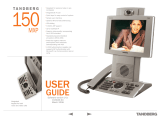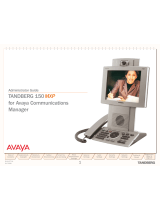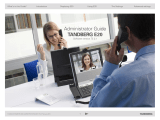Page is loading ...

User Manual
Software version L1.0
D13640.01
This document is not to be reproduced in whole or in part without permission in writing from:

ii
Table Of Contents
User Manual........................................................................................................................... 1
Trademarks and Copyright .................................................................................................... 1
Environmental Issues............................................................................................................. 2
Operator Safety Summary..................................................................................................... 3
Precautions............................................................................................................................ 5
1 TANDBERG 150..................................................................................................................... 6
1.1 At a Glance ...................................................................................................................... 7
1.2 Unpacking and Mounting................................................................................................. 9
1.3 Connecting Cables......................................................................................................... 10
1.4 System Configuration..................................................................................................... 11
2 General Use.......................................................................................................................... 12
2.1 The Keypad.................................................................................................................... 13
2.2 On Screen Indicators ..................................................................................................... 15
2.3 Navigation...................................................................................................................... 16
2.4 Make a Call.................................................................................................................... 17
2.4.1 Make Video Call...................................................................................................... 18
2.4.2 Make Telephone Call .............................................................................................. 18
2.4.3 Call Settings............................................................................................................ 19
2.5 Answer an incoming Call ............................................................................................... 20
2.6 End Call.......................................................................................................................... 21
2.7 Phone Book.................................................................................................................... 22
2.7.1 Global Phone Book ................................................................................................. 23
2.7.2 New ......................................................................................................................... 23
2.7.3 Edit .......................................................................................................................... 24
2.7.4 Delete...................................................................................................................... 24
3 Administrator Settings .......................................................................................................... 25
3.1 General Settings ............................................................................................................ 25
3.1.1 System Name.......................................................................................................... 26
3.1.2 Autoanswer ............................................................................................................. 26
3.1.3 Max Call Length ...................................................................................................... 26
3.1.4 Global Phone Book Settings ................................................................................... 26
3.2 Audio.............................................................................................................................. 27
3.2.1 TTY (Text telephone) .............................................................................................. 27
3.2.2 Alert Tones and Volume.......................................................................................... 27
3.3 Security.......................................................................................................................... 28
3.3.1 Encryption ............................................................................................................... 28
3.3.2 Encryption Mode ..................................................................................................... 29
3.3.3 IP Access Password................................................................................................ 29
3.3.4 Access Code........................................................................................................... 29
3.4 Network.......................................................................................................................... 30
3.4.1 IP Settings............................................................................................................... 30
3.4.2 H.323 Settings......................................................................................................... 31
3.5 Diagnostics..................................................................................................................... 35
3.5.1 System Information ................................................................................................. 35
3.5.2 Call Status............................................................................................................... 35
3.6 Restart............................................................................................................................ 36
4 Appendices........................................................................................................................... 37
4.1 Appendix 1..................................................................................................................... 38

1
Trademarks and Copyright
All rights reserved. This document contains information that is proprietary to TANDBERG. No
part of this publication may be reproduced, stored in a retrieval system, or transmitted, in any
form, or by any means, electronically, mechanically, by photocopying, or otherwise, without
the prior written permission of TANDBERG. Nationally and internationally recognized
trademarks and tradenames are the property of their respective holders and are hereby
acknowledged.
Portions of this software are © 1996-2004 RADVISION Ltd. All intellectual property rights in
such portions of the Software and documentation are owned by RADVISION and are
protected by United States copyright laws, other applicable copyright laws and international
treaty provisions. RADVISION and its suppliers retain all rights not expressly granted.
Contains iType™ from Agfa Monotype Corporation.
Disclaimer
The information in this document is furnished for informational purposes only, is subject to
change without prior notice, and should not be construed as a commitment by TANDBERG.
The information in this document is believed to be accurate and reliable; however
TANDBERG assumes no responsibility or liability for any errors or inaccuracies that may
appear in this document, nor for any infringements of patents or other rights of third parties
resulting from its use. No license is granted under any patents or patent rights of
TANDBERG.
This document was written by the Research and Development Department of TANDBERG,
Norway. We are committed to maintaining a high level of quality in all our documentation.
Towards this effort, we welcome your comments and suggestions regarding the content and
structure of this document. Please fax or mail your comments and suggestions to the
attention of:
Research and Development Department
TANDBERG
P.O. Box 92
1325 Lysaker
Norway
Tel: +47 67 125 125
Fax: +47 67 125 234
COPYRIGHT © 2004, TANDBERG

TANDBERG 150 User Manual
2
Environmental Issues
Thank you for buying a product, which contributes to a reduction in pollution, and thereby
helps save the environment. Our products reduce the need for travel and transport and
thereby reduce pollution. Our products have either none or few consumable parts (chemicals,
toner, gas, paper). Our products are low energy consuming products.
Waste handling
No need to send material back to TANDBERG as there are no consumables to take care of.
Please contact your local dealer for information on recycling the product by sending the main
parts of the product for disassembly at local electronic waste stations, marking recyclable
parts so the waste station can disassemble and re-use these parts.
Digital User Manuals
TANDBERG is pleased to announce that it has replaced the printed versions of its User
Manuals with a digital CD version. Instead of a range of different user manuals, there is now
one CD which can be used with all TANDBERG products, in a variety of languages. The
environmental benefits of this are significant. The CDs are recyclable and the savings on
paper are huge. A simple web-based search feature helps users directly access the
information they need. In addition, the TANDBERG video systems now have an intuitive on-
screen help function, which provides a range of useful features and tips. The content of the
CD can still be printed locally if the need arises.

User Manual
3
Operator Safety Summary
For your protection, please read these safety instructions completely before operating the
equipment and keep this manual for future reference. The information in this summary is
intended for operators. Carefully observe all warnings, precautions and instructions both on
the apparatus and in the operating instructions.
Equipment Markings
The lightning flash symbol within an equilateral triangle is intended to alert the user to the
presence of uninsulated “dangerous voltages” within the product’s enclosure that may be of
sufficient magnitude to constitute a risk of electrical shock.
The exclamation mark within an equilateral triangle is intended to alert the user to the
presence of important operating and maintenance (servicing) instructions within literature
accompanying the equipment.
Warnings
Water and moisture - Do not operate the equipment under or near water - for
example near a bathtub, kitchen sink, or laundry tub, in a wet basement, or near a
swimming pool or in areas with high humidity.
Cleaning - Unplug the apparatus from the wall outlet before cleaning or polishing. Do
not use liquid cleaners or aerosol cleaners. Use a lint-free cloth lightly moistened with
water for cleaning the exterior of the apparatus.
Ventilation - Do not block any of the ventilation openings of the apparatus. Install in
accordance with the installation instructions. Never cover the slots and openings with
a cloth or other material. Never install the apparatus near heat sources such as
radiators, heat registers, stoves, or other apparatus (including amplifiers) that
produce heat.
Grounding or Polarization - Do not defeat the safety purpose of the polarized or
grounding-type plug. A polarized plug has two blades with one wider than the other. A
grounding type plug has two blades and a third grounding prong. The wide blade or
third prong is provided for your safety. If the provided plug does not fit into your outlet,
consult an electrician.
Power-Cord Protection - Route the power cord so as to avoid it being walked on or
pinched by items placed upon or against it, paying particular attention to the plugs,
receptacles, and the point where the cord exits from the apparatus.

TANDBERG 150 User Manual
4
Attachments - Only use attachments as recommended by the manufacturer.
Accessories - Use only with a cart, stand, tripod, bracket, or table specified by the
manufacturer, or sold with the apparatus. When a cart is used, use caution when
moving the cart/apparatus combination to avoid injury from tip-over.
Lightning - Unplug this apparatus during lightning storms or when unused for long
periods of time.
Servicing - Do not attempt to service the apparatus yourself as opening or removing
covers may expose you to dangerous voltages or other hazards, and will void the
warranty. Refer all servicing to qualified service personnel.
Damaged Equipment - Unplug the apparatus from the outlet and refer servicing to
qualified personnel under the following conditions:
When the power cord or plug is damaged or frayed
If liquid has been spilled or objects have fallen into the apparatus
If the apparatus has been exposed to rain or moisture
If the apparatus has been subjected to excessive shock by being dropped, or
the cabinet has been damaged
If the apparatus fails to operate in accordance with the operating instructions

User Manual
5
Precautions
When installing the TANDBERG 150, be aware of the following issues:
Never install communication wiring during a lightning storm.
Never install jacks for communication cables in wet locations unless the jack is
specifically designed for wet locations.
Never touch uninstalled communication wires or terminals unless the telephone line
has been disconnected at the network interface.
Use caution when installing or modifying communication lines.
Avoid using communication equipment (other than a cordless type) during an
electrical storm. There may be a remote risk of electrical shock from lightning.
Do not use the communication equipment to report a gas leak in the vicinity of the
leak.
Always connect the product to an earthed socket outlet.
The socket outlet shall be installed near to the equipment and shall be easily
accessible.
Never install cables without first unplugging the device from the power supply.
1TR6 network type is not approved for connection directly to the telecommunications
network. This network type is only to be used behind a PABX.
This product complies with directives: LVD 73/23/EC, EMC 89/366/EEC, R&TTE
99/5/EEC

6
1 TANDBERG 150
The TANDBERG 150 system offers superior audio and video quality in a fully featured unit.
Main Features:
H.323/IP bandwidth up to 512kbps
Simplified and easy to use menu
DES and AES Encryption
Automatically selection between:
H.261, H.263 and H.264
G.711, G.722 and G.722.1
Quality of Service
Precedence
DiffServ
Automatic downspeeding
Video error concealment using IPLR
Built-in and automatic:
Gain Control
Noise Reduction
Echo Cancellation
Audio and Video mute for privacy
8.4” LCD, 4:3 Screen
Manual Tilt and focus camera
Built-in Microphone and Speakers
Privacy Handset and Headset
Built-in Keypad
Kensington Cable lock
TTY (Text Telephone) support
Power Over Ethernet
Ethernet Switch. No additional LAN port required to connect 150 and PC to your LAN
Handset and Handset Cradle is optional and detachable

1 TANDBERG 150
7
1.1 At a Glance
1. Camera
The camera has manual tilt and focus. Turn the lens to adjust focus. (Tip! Press Selfview first
to see your video picture). Tilt the camera by manually adjusting the tilt angle with the wheel
to the right of the lens.
2. Microphone (located at the top of the product)
3. LCD Monitor
4. Handset
Handset is not included with the TANDBERG 150, but is an accessory device. Contact your
TANDERG representative for more information.
5. Speaker
6. Camera Lens Cap Docking (at the back side)
Use the Camera lens cap at the back side of the product to cover the lens when the product is
not in use. The camera lens cap protects the lens and also assures you from involuntary
broadcasting of your video image.
7. Keypad

TANDBERG 150 User Manual
8
The keypad contains all the keys you need to control the system. See chapter 2.1 The
Keypad for more information.

1 TANDBERG 150
9
1.2 Unpacking and Mounting
Unpacking the system
The system lies fully assembled in the box. Remove the accessories box and carefully lift the
system out of the box. To protect the camera lens while installing, it is recommended to keep
the camera lens cap on. In the accessories box you find:
LAN cable
Power adapter and power cable
Handset
Handset is not included with the TANDBERG 150, but is an accessory device. Contact your
TANDERG representative for more information.
Mounting of the handset
Slide the handset bracket into the tracks at the underside of the system. Place the system in
an upright position and lay the handset in its place. The handset is held in place by magnets.
See chapter 1.3 Connecting Cables for how to connect the handset cable.

TANDBERG 150 User Manual
10
1.3 Connecting Cables
Connect the cables as shown on the figure:
1. Plug for handset (optional)
Handset is not included with the TANDBERG 150, but is an accessory device. Contact your
TANDERG representative for more information.
2. Plug for headset (optional)
The TANDBERG 150 has a 2.5mm 3-pole mini-jack connector at its right side marked with
a headset symbol. This allows the user to connect a standard telecommunications headset
to the system. Headsets with the microphone positioned in front of the user’s mouth,
connected to the earphone through a rod, tend to give more echo than earbud headsets
with the microphone attached to the cord. TANDBERG recommends the Plantronics MX100
headset (www.plantronics.com, products → mobile)
3. Power cable
4. LAN 1
5. LAN 2

1 TANDBERG 150
11
1.4 System Configuration
Before you begin it is recommended to configure your system. Navigate through the settings
using the arrow keys and OK. Remember to press the Save button on the bottom of each
menu to save your changes. Press Cancel (x) to return to the previous Menu.
General configuration:
1. Open the General Settings menu
Press the Settings key on the keypad to open the Settings menu. Select General Settings.
2. System Name
Give your system a name. Use the # key to change between lower case and upper case
letters.
3. Auto answer
Decide whether you would like the system to let calls through automatically (Auto answer On),
or if you want to answer the call manually (Auto answer Off). The option On + Mic Off means
that the system automatically will answer incoming calls and switch the microphone off when
the call is connected. Press Mic Off to switch the microphone back on.
4. Max Call Length
You can limit the maximum length of your calls. If your call exceeds the maximum Call
Length, the call will disconnect automatically.
5. Save changes
Remember to save changes by selecting the Save button on the bottom of the menu and
pressing OK.

12
2 General Use
Wake up the system
When all cables are connected as described in chapter 1.3 Connecting Cables, the system is
ready for use.
The Welcome Screen
When the system is powered, you will see the welcome screen. Your dial in number is
displayed in the upper right corner. The on-hook telephone icon tells you that you are
currently not in a call. Press OK or Cancel to hide the welcome screen. Press OK or Cancel to
bring it back.
To check your video image, press Selfview on the keypad (see chapter 2.1 The Keypad for
further information). Press Selfview again to go back to the welcome screen.

2 General Use
13
2.1 The Keypad
1. Number keys
Use Number keys to dial video numbers. Use the star key to get the dot sign when dialing an
IP number.
When you are in an input field where letters are required, the system automatically goes to
letter mode. Writing letters works like on a mobile phone. Press the key that corresponds to
your desired letter. Press the key as many times as you need to get the right letter. Change to
lower or upper case letters with the # key, and space with the 0 key.
2. Call key
Press the Call key to open the call menu. When you have dialed a number, press the call key
to place the call (see chapter 2.3 Make a Call for more information).
3. Notification lamp
A red lamp is lit to indicate that you have and incoming call. The lamp is also lit when you
power up the system. When the lamp turns off, the system is ready for use.
4. Phone Book
Press Phone Book to open the systems phone book. Store and recall your video contacts via
the system Phone Book for easy placement of calls (see chapter 2.6 Phone Book for more
information).
5. End Call
Use the red End Call key to end the current call.

TANDBERG 150 User Manual
14
6. Soft keys
For future releases.
7. Selfview
Selfview displays the picture of yourself. Press Selfview again to turn selfview off.
8. PIP
Press PIP (Picture In Picture) to get a smaller picture in addition to the full screen picture. The
PIP is placed in the top right corner of the screen. Press PIP again to move it to the other
corners of the screen. The fifth time you press PIP, it will disappear.
9. Brightness
Brightness lets you adjust the monitor brightness.
10. Services
For future releases.
11. Help
Press Help to get a quick guide about how to use the system.
12. Call Register
Press Call Register to se a list of your latest calls, both outgoing, incoming and lost calls.
13. Administrator Settings
Press Administrator Settings to open the settings menu. Administrator Settings contain all the
settings of the system (see chapter 3 Settings for more information).
14. Privacy
When the Privacy key is pressed, no camera image will be sent out from your system. The
Privacy key is lit when the camera is off. An indicator on the screen also appears as you
press Privacy. Press the Privacy key again to deactivate privacy. Use Privacy to prevent
others from seeing your video image.
15. Volume
Volume + and – adjusts the volume of the speaker. An indicator on the screen shows the
volume level.
16. Mic Off
Press Mic Off to mute your microphone. The Mic Off key is lit when the microphone is off. An
indicator on the screen also appears as you press Mic Off. Press the Mic Off key again to
deactivate Mic Off. Use Mic Off to mute your outgoing audio.
17. Headset
Press Headset to activate headset. Remember to plug in your headset in advance (see
chapter 1.3 Connecting Cables). The Headset key is lit when it is active. Press Headset again
to deactivate.
18. Arrow keys and OK
Use Arrow keys to navigate in menus. Press OK to select menu items.
19. Speaker
Press Speaker to activate the speaker. The Speaker key is lit when the speaker is active.
Press Speaker again to turn the speaker off.
20. Cancel
Cancel takes you back one step in the menu system. Use Cancel also to delete characters in
an input field.

2 General Use
15
2.2 On Screen Indicators
The system has a number of icons signaling different settings:
Microphone Off
This indicator is shown when the microphone is turned off. Press the Mic off
button again to turn the microphone back on.
Privacy
This indicator is shown when the Privacy key on the keypad is activated. No
camera images are sent from your system when the privacy indicator is
displayed. Press the Privacy key again to deactivate privacy.
Volume Off
This indicator is shown when the volume is turned off. Press Volume + to turn
the volume back on.
Secure Conference, AES
This double padlock indicator is shown when AES encryption (Secure
Conference) is active.
Secure Conference, DES
This padlock indicator is shown when DES encryption (Secure Conference) is
active.
Not Secure Conference
This open padlock indicator is shown during the initialization phase for
encryption. During this period the call is not secure.

TANDBERG 150 User Manual
16
2.3 Navigation
Arrow keys and OK
Navigate in the menu with arrow keys. The orange selector on screen
shows the selected item. Press OK to select.
Back/Cancel button
The X button in the menu corresponds with the X key on the remote.

2 General Use
17
2.4 Make a Call
To open the call menu, do one of the following:
Press the green button on the keypad
Press a number key
Press the speaker button on the keypad
Press the headset button (remember to plug in your headset first)
Lift up the handset (handset is accessory device with TANDBERG 150)
All of these actions will result in a dial tone and you can start dialing. You can enter a number
manually in the input field or select the book icon to select a contact from the phone book.
The TANDBERG system can make both video calls and telephone calls. For video calls,
choose Place Video Call in the call menu. For telephone calls, choose Place Telephone Call.
Call Settings specifies the quality of the call. In most cases you can leave call settings
unchanged.
Choose among the buttons:
Make Video Call
Make Telephone Call
Call Settings

TANDBERG 150 User Manual
18
2.4.1 Make Video Call
How to make a video call:
1. Press the green key on the keypad (or any of the other possibilities mentioned in
chapter Make a Call) to open the Call menu.
2. Dial a video number with the number keys (use a star as separator in IP addresses).
3. Press the green key on the keypad or move the orange selector down to the Place
Video Call icon and press OK to start the video call.
2.4.2 Make Telephone Call
The TANDBERG system has great audio- as well as video performance. Use the system both
as a videophone and a telephone!
How to make a telephone call:
1. Press the green key on the keypad (or any of the other possibilities mentioned in
chapter Make a Call) to open the Call menu.
2. Dial a telephone number with the number keys (use a star as separator in IP
addresses).
3. Move the orange selector down to the Place Telephone Call icon and press OK to
start the telephone call.
/