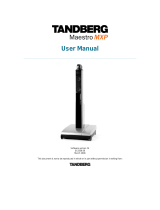Page is loading ...

Integrated
keypad for both
voice and video calls
• Designed for personal video in any
workspace
• Integrated 8.4” LCD
• Quick keys for easy control of system
• Simple user interface
• Optional IM and webconferencing
• URI dialling
• H.323 & SIP support
• Up to 512 kbps IP
• Superior video quality incorporating
the H.264 standard
• Standards-based embedded
encryption (AES & DES)
• Protection against network
interruptions with automatic
Downspeeding and IPLR
• H.235 Authentication capable and
supports SIP Authentication with
Microsoft Live Communication Server
(LCS)
Software version L4.x
D13640.04
March 2006
USER
GUIDE
150
T A N D B E R G
MXP

All rights reserved. This document contains information
that is proprietary to TANDBERG. No part of this publication
may be reproduced, stored in a retrieval system, or
transmitted, in any form, or by any means, electronically,
mechanically, by photocopying, or otherwise, without the
prior written permission of TANDBERG. Nationally and
internationally recognized trademarks and tradenames are
the property of their respective holders and are hereby
acknowledged.
COPYRIGHT © 2006, TANDBERG
Philip Pedersens vei 22
1366 Lysaker, Norway
Tel: +47 67 125 125
Fax: +47 67 125 234
e-mail: tandberg@tandberg.net
Trademarks and Copyright

The information in this document is furnished for
informational purposes only, is subject to change without
prior notice, and should not be construed as a commitment
by TANDBERG.
TANDBERG reserves the right to amend any of the
information given in this document in order to take account
of new developments.
Every effort has been made to supply complete and
accurate information, however, TANDBERG assumes no
responsibility or liability for any errors or inaccuracies that
may appear in this document, nor for any infringements
of patents or other rights of third parties resulting from
its use. No license is granted under any patents or patent
rights of TANDBERG.
Disclaimer & License Agreements

D 13640.04
MARCH 2006
4
TANDBERG 150MXP
USER GUIDE
Disclaimer
The information in this document is furnished for informational pur-
poses only, is subject to change without prior notice, and should
not be construed as a commitment by TANDBERG.
TANDBERG reserves the right to amend any of the information
given in this document in order to take account of new develop-
ments.
Every effort has been made to supply complete and accurate infor-
mation, however, TANDBERG assumes no responsibility or liability
for any errors or inaccuracies that may appear in this document,
nor for any infringements of patents or other rights of third parties
resulting from its use. No license is granted under any patents or
patent rights of TANDBERG.
License Agreements
All rights reserved. This document contains information that is
proprietary to TANDBERG. No part of this publication may be
reproduced, stored in a retrieval system, or transmitted, in any
form, or by any means, electronically, mechanically, by photocopy-
ing, or otherwise, without the prior ritten permission of TANDBERG.
Nationally and internationally recognized trademarks and trade
names are the property of their respective holders and are hereby
acknowledged.
Copyright notices for third-party software on the TANDBERG MXP
systems are listed below:
Full copies of the licenses and warranty statements are located on
the product CD in the the license_files directory.
The non-commercial third party code is distributed in binary form
under the terms of non-copyleft style open source licenses such
as BSD, Artistic, or MIT/X Consortium.
The product also contains some binary code distributed in binary
form under the terms of the GNU public license with an exemption
which allows static links to non-copyleft commercial code.
In accordance with section (3) of the GNU General Public License,
copies of such code will be provided upon request by contacting
TANDBERG. Please contact us by using the Online Support section
at www.tandberg.net or the “contact us” section of this manual.
Please provide USD 10.00 for media and shipping.
Agfa
Contains iType™ from Monotype Imaging Corporation.
CMU-SNMP
Copyright © 1988, 1989, 1991, 1992 by Carnegie Mellon Univer-
sity All Rights Reserved
CMU-SNMP is distributed under the terms of the CMU SNMP
license which is an open source license similar to a BSD or X
Consortium License.
Dropbear - an SSH2 server
Copyright © 2002,2003 Matt Johnston All rights reserved.
The Dropbear SSH2 server is distributed under the terms of the
Dropbear License which is a MIT/X Consortium style open source
license.
eCos
eCos, the Embedded Configurable Operating System.
Portions of eCos code are distributed under several BSD style
licenses. Other portions of eCos code are distributed under the
terms of the GNU General Public License with a non-copyleft ex-
ception which allows staic links to non-copyleft programs. Portions
of the code are distributed under the terms of various BSD style
licenses.
Copyright © 1998, 1999, 2000, 2001, 2002, 2003 Red Hat, Inc.
Copyright © 2002, 2003 John Dallaway
Copyright © 2002, 2003 Nick Garnett
Copyright © 2002, 2003 Jonathan Larmour Copyright © 2002,
2003 Andrew Lunn Copyright © 2002, 2003 Gary Thomas Copy-
right 9 2002, 2003 Bart Veer
Copyright © 1982, 1986, 1991, 1993 The Regents of the Univer-
sity of California. All rights reserved.
Copyright © UNIX System Laboratories, Inc.
All or some portions of this file are derived from material licensed
to the University of California by American Telephone and Tel-
egraph Co. or Unix System Laboratories, Inc. and are reproduced
herein with the permission of UNIX System Laboratories, Inc.
Copyright © 1995, 1996, 1997, and 1998 WIDE Project. All rights
reserved.
Copyright © 2000 Brian Somers <brian@Awfulhak.org>
Copyright © 1998 The NetBSD Foundation, Inc. All rights reserved.
Copyright © 1997 Niklas Hallqvist. All rights reserved.
Copyright © 1988 Stephen Deering.
Copyright © 1992, 1993 The Regents of the University of Califor-
nia. All rights reserved.
This code is derived from software contributed to Berkeley by
Stephen Deering of Stanford University.
ExPat XML Parser
Copyright © 1998, 1999, 2000 Thai Open Source Software Center
Ltd and Clark Cooper
Copyright © 2001, 2002, 2003, 2004, 2005, 2006 Expat main-
tainers.
The ExPat XML parser is distributed under the terms of the ExPat
License which is a MIT/X Consortium style open source license
ICU
ICU License - ICU 1.8.1 Copyright © 1995-2003 International Busi-
ness Machines Corporation and others. All rights reserved.
ICU is distributed under the terms of the ICU license which is a
MIT/X Consortium style license.
OpenSSL
Copyright © 1998-2004 The OpenSSL Project. All rights reserved.
This product includes software developed by the OpenSSL Project
for use in the OpenSSL Toolkit (http://www.openssl.org/)”
Copyright © 1995-1998 Eric Young (eay@cryptsoft.com) * All
rights reserved.
OpenSSL is distributed under the terms of the OpenSSL and SS-
Leay licenses which are both BSD style open source licenses.
snprintf
Copyright © 1999, Mark Martinec. All rights reserved
Snprintf is distributed under the terms of the snprintf license
which is a Frontier Artistic style open source license.
xSupplicant (wpa_supplicant) 802.1x
Copyright © 2002-2005, Jouni Malinen jkmaline@cc.hut.fi
xSupplicant is distributed under the terms of the xSupplicant
license which is a BSD style open source license.
Disclaimer & License Agreements

For your own protection, please read the overleaf safety
instructions completely, before operating the equipment
and keep this manual for future reference. The information
in this summary is intended for operators. Carefully
observe all warnings, precautions and instructions both on
the apparatus and in the operating instructions.
Operator Safety / Environmental Issues
Powering the TANDBERG 150MXP
Voltage: 100–240 Vac 50/60 Hz or PoE
Power consumption: 24 W max
(12.95 W with PoE acc. to IEEE 802.3af)
Operating Temperature and Humidity
This product is meant for ofce- and home-
environment. This product is not intended for
use in environments with extreme tempera-
tures, excessive dust, moisture or vibration,
gases, corrosive or explosive atmospheres.
This product is not meant for use in medical
environments or in connection with electro-
medical applications with physical connec-
tions to a patient. The product is not intended
to be used in vehicles, on board ships or
aircraft, or at altitudes exceeding 2000 m.
Technical Specications on the unit can be
found in the product brochure available from
our web site: http://www.tandberg.net/prod-
ucts/video_systems/tandberg_150_mxp.jsp

D 13640.04
MARCH 2006
6
TANDBERG 150MXP
USER GUIDE
For Your Own Protection
For your own protection please read these safety instructions
completely before you connect the equipment to the power
source. Carefully observe all warnings, precautions and instruc-
tions both on the apparatus and in these operating instructions.
Note! Keep this manual for future reference.
In the following text the symbol
!
denotes description of hazard-
ous- or potentially lethal situations that could cause personal
injury to the user or persons close to the equipment.
Water and Moisture
!
Do not operate the apparatus under or near water – for
example near a bathtub, kitchen sink, or laundry tub, in a
wet basement, near a swimming pool or in areas with high
humidity.
Never install jacks for communication cables in wet
locations unless the jack is specifically designed for wet
locations.
Cleaning
Unplug the apparatus from the wall outlet or the Power
over Ethernet source before cleaning or polishing. Do not
use liquid cleaners or aerosol cleaners. Use a lint-free
cloth lightly moistened with water for cleaning the exterior
of the apparatus.
Ventilation
Do not block any of the ventilation openings of the
apparatus. Never cover the slots and openings with a cloth
or other material. Never install the apparatus near heat
sources such as radiators, heat registers, stoves, or other
apparatus (including amplifiers) that produce heat.
Lightning
!
Never use this apparatus, or connect/disconnect
communication cables or power cables during lightning
storms.
Operator Safety & Declaration of Conformity Summary
Power Supply (AC-DC Adaptor) and Power Cords
!
The power supply has hazardous voltage inside. Never
attempt to open the power supply.
!
The power supply provided with this unit is an unearthed,
double insulated AC-DC adaptor. Always use the power
supply (AC-DC adaptor) provided with this product.
!
Replace only with power supply specified by TANDBERG.
In case the power supply or the power cord has visual
damages, never attempt to connect the power supply to
the mains outlet.
!
The plug connecting the power cord to the power supply
serves as the main disconnect device for this equipment.
The power supply with the power cord must always be
easily accessible.
!
Route the power cord so as to avoid it being walked on
or pinched by items placed upon or against it, paying
particular attention to the plugs, receptacles, and the point
where the cord exits from the apparatus.
!
If the provided plug does not fit into your outlet, consult an
electrician.
!
Never install cables without first unplugging the device
from the power supply.
Servicing
!
Do not attempt to service the apparatus yourself as
opening or removing covers may expose you to dangerous
voltages or other hazards, and will void the warranty. Refer
all servicing to qualified service personnel.
!
Unplug the apparatus from the outlet and refer servicing to
qualified personnel under the following conditions:
When the power cord or plug is damaged or frayed
If liquid has been spilled or objects have fallen into the
apparatus
If the apparatus has been exposed to rain or moisture
If the apparatus has been subjected to excessive shock
by being dropped, or the cabinet has been damaged
If the apparatus fails to operate in accordance with the
operating instructions.
•
•
•
•
•
Accessories
!
Use only accessories specified by the manufacturer, or
sold with the apparatus.
Communication Lines
!
Never touch uninstalled communication wires or terminals
unless the telephone line has been disconnected at the
network interface.
!
Do not use the communication equipment to report a gas
leak in the vicinity of the leak.
For product safety and electromagnetic compatibility this product
complies with Commision Directives from EU: Low Voltage Direc-
tive 73/23/EC and EMC Directive 89/366/EEC
EC DECLARATION OF CONFORMITY
MANUFACTURER: TANDBERG Telecom AS
PRODUCT NAME: TANDBERG 150MXP
TYPE NUMBER: TTC7-10
DESCRIPTION: Video Conferencing Equipment
This product complies with Commission Directives:
LVD 73/23/EEC
EMC 89/336/EEC
This product complies with harmonised Standards:
EN 60950-1 : 2001
EN 55022 : 1994, A1/A2
EN 55024 : 1998, A1/A2
EN 61000-3-2 : 1995, A1/A2/A14
EN 61000-3-3 : 1995, A1
TECHNICAL CONSTRUCTION FILE NO.: D13681
YEAR WHICH THE CE-MARK WAS AFFIXED: 2004
For an official, signed version of this document, or details
regarding documentation from the technical construction file,
please contact TANDBERG.

D 13640.04
MARCH 2006
7
TANDBERG 150MXP
USER GUIDE
Thank you for buying a product which contributes to a reduction in
pollution, and thereby helps save the environment. Our products
reduce the need for travel and transport and thereby reduce pol-
lution. Our products have either none or few consumable parts
(chemicals, toner, gas, paper). Our products are low energy con-
suming products.
TANDBERG’s Environmental Policy
Environmental stewardship is important to TANDBERG’s culture.
As a global company with strong corporate values, TANDBERG is
committed to following international environmental legislation and
designing technologies that help companies, individuals and com-
munities creatively address environmental challenges.
TANDBERG’s environmental objectives are to:
Develop products that reduce energy consumption, CO
2
emis-
sions, and traffic congestion
Provide products and services that improve quality of life for
our customers
Produce products that can be recycled or disposed of safely at
the end of product life
Comply with all relevant environmental legislation.
•
•
•
•
European Environmental Directives
As a manufacturer of electrical and electronic equipment TANDBERG
is responsible for compliance with the requirements in the European
Directives 2002/96/EC (WEEE) and 2002/95/EC (RoHS).
The primary aim of the WEEE Directive and RoHS Directive is to
reduce the impact of disposal of electrical and electronic equip-
ment at end-of-life. The WEEE Directive aims to reduce the amount
of WEEE sent for disposal to landfill or incineration by requiring
producers to arrange for collection and recycling. The RoHS Direc-
tive bans the use of certain heavy metals and brominated flame
retardants to reduce the environmental impact of WEEE which is
landfilled or incinerated.
TANDBERG has implemented necessary process changes to
comply with the European RoHS Directive (2002/95/EC) and the
European WEEE Directive (2002/96/EC).
Waste Handling
In order to avoid the dissemination of hazardous substances in our
environment and to diminish the pressure on natural resources, we
encourage you to use the appropriate take-back systems in your
area. Those systems will reuse or recycle most of the materials of
your end of life equipment in a sound way.
TANDBERG products put on the market after August 2005
are marked with a crossed-out wheelie bin symbol that
invites you to use those take-back systems.
Please contact your local supplier, the regional waste ad-
ministration or http://www.tandberg.net if you need more
information on the collection and recycling system in your area.
Information for Recyclers
As part of compliance with the European WEEE Directive, TAND-
BERG provides recycling information on request for all types of new
equipment put on the market in Europe after August 13th 2005.
Please contact TANDBERG and provide the following details for the
product for which you would like to receive recycling information:
Model number of TANDBERG product
Your company’s name
Contact name
Address
Telephone number
E-mail.
•
•
•
•
•
•
Digital User Guides
TANDBERG is pleased to announce that we have replaced the
printed versions of our User Guides with a digital CD version.
Instead of a range of different user manuals, there is now one CD
– which can be used with all TANDBERG products – in a variety of
languages. The environmental benefits of this are significant. The
CDs are recyclable and the savings on paper are huge. A simple
web-based search feature helps you directly access the informa-
tion you need. In addition, the TANDBERG video systems now have
an intuitive on-screen help function, which provides a range of use-
ful features and tips. The contents of the CD can still be printed
locally, whenever needed.
Environmental Issues

Thank you for choosing TANDBERG!
The TANDBERG 150MXP has been designed to provide you
with many years of safe, reliable operation.
Your approach to the 150MXP documentation depends on
what you want to do and how much you already know.
This User Guide has been divided into eigth sections and
an appendix. Each section provides different information.
Depending on your requirements and your familiarity with
the 150MXP and video meeting systems as such, you may
find that you use some parts of this User Guide often and
others not at all.
Our objective with this manual has been to address
your goals and needs. Please let us know how well we
succeeded!
Finding the Information You Need
We recommend that you check out the
TANDBERG web site regularly for updated
versions of this manual:
http://www.tandberg.net/support/
documentation.php?p=User_Manuals

What’s in this
User Guide?
2 Trademarks and Copyright
3 Disclaimer & License Agreements
4 Disclaimer
4 License Agreements
4 Agfa
4 CMU-SNMP
4 Dropbear - an SSH2 server
4 eCos
4 ExPat XML Parser
4 ICU
4 OpenSSL
4 snprintf
5 Powering the TANDBERG 150MXP
5 Operating Temperature and Humidity
5 Operator Safety / Environmental Issues
6 Operator Safety & Declaration of Conformity Summary
6 For Your Own Protection
6 Water and Moisture
6 Ventilation
6 Lightning
6 Power Supply (AC-DC Adaptor) and Power Cords
6 Servicing
6 Accessories
6 Communication Lines
7 TANDBERG’s Environmental Policy
7 European Environmental Directives
7 Waste Handling
7 Information for Recyclers
7 Digital User Guides
8 Finding the Information You Need
11 Unpacking and Assembling the Unit
12 Unpacking, Assembling, and Connecting Your 150MXP
12 Socket for optional headset
13 Dening the Parts
14 Call Handling
15 Call Handling – an Overview
15 About Making and Receiving Calls
15 Want to Use a TTY to Send and Receive Text?
15 The Icons Appearing on the Screen
15 Your TANDBERG 150MXP keypad at a glance
15 Your TANDBERG 150MXP unit at a Glance
16 A Detailed Look at the Keypad
17 Access Codes
17 About Access Codes
17 Making calls when prompted for an Access Code
18 Speed Dials
18 About Speed Dials
18 Using Speed Dials to Make Calls
18 Example showing four out of ve Speed Dials softkeys assigned
19 Answering an Incoming Call
19 To accept the incoming call
19 To reject the incoming call
19 A Few Words on Privacy
19 Want to Change the Video Alert Audio Signal?
19 Do Not Disturb
20 Making a Video Call – Using the Phone Book
20 About the Phone Book
21 Making a Video Call – Dialling Manually
21 Accessing the alphanumeric characters
21 Want to make a simple telephone call instead?
21 Dialling tips
21 Want to make a call using the Phone Book instead?
22 Adjusting the Call Settings
23 Making a Telephone Call
23 Requirements
23 Making a Manual Telephone Call
23 Making a Telephone Call Using Speed Dialling
23 Making a Telephone Call Using the Phone Book
24 Phone Book Features
24 Accessing the Phone Book
24 The Call Log – Placed, Missed & Received Calls
24 Accessing the alphanumeric characters
24 Call Log Options
24 Searching in the Phone Book
25 Adding a New Contact to My Contacts Manually
25 Accessing the Phone Book
25 Adding a New Contact Directly from the Call Log
25 Deleting a Contact in My Contacts
25 Editing a Contact in My Contacts
26 Video Meeting Features
27 Features – an Overview
27 Request Floor
27 View a List of the Participants
27 Controlling the Far End Camera

27 Dual Stream Video
27 Snapshot
27 Text Chat
27 Display Settings
28 Requesting and Releasing Floor
28 About Requesting Floor
28 Requesting and Releasing Floor
29 View Other Participants
29 About View Participant
30 Far End Camera Control
30 About Far End Camera Control
30 About Camera Presets
31 Far End Video Source
31 About Far End Video Sources
32 Snapshot
33 Text Chat
33 About Text Chatting
33 Accessing the alphanumeric characters
34 Administrator Settings
35 The Administrator Settings Available – an Overview
36 Basic Menu Navigation Rules
37 There Are Three Ways to Edit a Setting
37 There Are Three Options When Leaving a Menu
37 The Meaning of the Small Icons Appearing on the Screen
38 Password Protection of the Administrator Settings
38 Password Protection
38 To Clear an Existing Password
38 To Set a Password
38 To Gain Access to a Password Protected Adminstrator
Settings Menu
39 General Settings – an Overview
39 Getting to the General Settings Menu
39 The General Seetings Menu
40 Language
41 System Name identies the system
42 Input Editor Language
43 Autoanswer
44 Maximum Call Length
45 Maximum Upstream Rate
46 About Speed Dials
47 Phone Book Settings
48 Default Call Settings
49 Date and Time Settings
50 Getting to the Audio Settings Menu
50 Audio Settings
51 Security Settings
51 Getting to the Security Settings Menu
52 Network Settings
52 Getting to the Network Settings Menu
54 H.323 Settings – Call Setup Using Gatekeeper
55 H.323 Settings – the Gatekeeper Settings
56 H.323 Settings – Advanced H.323 Settings
57 H.323 Settings – Call Setup Using Call Manager
58 H.323 Settings – Call Setup Using Direct
59 SIP Settings
60 SNMP Settings
61 IP Services
62 Quality of Service (QoS)
63 Quality of Service (QoS) – IP Presedence Video
64 Quality of Service (QoS) – IP Presedence Telephony
65 Quality of Service (QoS) – Diffserv Video & Diffserv Telephony
66 Diagnostics – an Overview
67 System Information
68 Call Status
69 Detailed Call Status
70 Network Statistics
71 Taking Back-up of the 150MXP Files
71 About Back-ups
72 Uploading Files to Your 150MXP
72 About Uploading
73 Resetting Your 150MXP
73 What Is Software Image Swapping?
73 Want to Reset More Than One Function?
74 Upgrading the Software of Your 150MXP
74 About Software Upgrades
74 Want to Back up Your Local settings?
76 Appendix
76 Using TANDBERG MXP Systems with Microsoft® Live
Communication Server and Microsoft® Ofce Communicator
77 Overview
77 Minimum Requirements
77 Solution with TMS
77 Installation
78 TANDBERG TMS Specic Features
78 The TMS page in Ofce Communicator
78 SIP Rooms
79 Placing Video Calls
79 Starting a TANDBERG Video Conference
79 Starting a Video Conversation
79 Starting a Web Conference
80 Use without TMS
80 Placing/Receiving Calls
80 Presence

11
This section of the manual defines the different parts of
your TANDBERG 150MXP and shows how to connect the
cables.
Unpacking and Assembling the Unit
We recommend that you check out the
TANDBERG web site regularly for updated
versions of this manual:
http://www.tandberg.net/support/
documentation.php?p=User_Manuals

D 13640.04
MARCH 2006
TANDBERG 150MXP
USER GUIDE
12
Assembling the unit is really easy. The system lies fully assembled
in the box. Remove the accessories box and carefully lift the system
out of the box. To protect the camera lens while installing, we recom-
mend that you let the camera lens cap remain on. In the accessories
box you nd:
• LAN cable
• Power adaptor and power cable
Socket for
optional
handset’s
cable
Socket for optional headset
The TANDBERG 150MXP has a 2.5mm 3-pole mini-jack connector at its
right side marked with a headset symbol. This allows the user to connect
a standard telecommunications headset to the system. Headsets with
the microphone positioned in front of the user’s mouth, connected to the
earphone through a rod, tend to give more echo than earbud headsets
with the microphone attached to the cord. TANDBERG recommends the
Plantronics MX100 headset (http://www.plantronics.com, products >
mobile). Note that the maximum outer diameter of the plug must be
7.0 mm or smaller. A plug with a bigger outer diameter will not t the unit.
Alternatively an extension cord may be used.
Connect your
LAN here
Handset is an optional device
that must be ordered separately.
Contact your TANDBERG
representative for more
information.
Mounting the (optional) handset.
Slide the handset bracket into
the system’s bottom plate tracks.
Place the system in an upright
position and lay the handset in its
place. The handset is held in place
by magnets.
Unpacking, Assembling, and Connecting Your 150MXP
TIP! If you have a single LAN
connection only and this is in
use by your PC already, con-
nect your PC to the 150MXP
and the 150MXP to the LAN
to let both units have internet
access.
PC
Power
!
How to configure the
unit is described in
Adminstrator Settings.

D 13640.04
MARCH 2006
TANDBERG 150MXP
USER GUIDE
13
Camera
The camera has manual tilt and focus. Turn the
lens to adjust focus. (Tip! Press Selfview rst to
see your video picture). Tilt the camera by manually
adjusting the tilt angle with the wheel to the right of
the lens.
Microphone
Located at the top
of the unit.
LCD Monitor
Handset
Handset is an optional device.
Contact your TANDBERG
representative for more
information.
Loudspeaker
Camera Lens Cap Docking (at the rear)
Use the Camera lens cap at the back side
of the product to cover the lens when the
product is not in use. The camera lens cap
protects the lens and also assures you
from involuntary broadcasting of your video
image.
Keypad
The keypad contains all the
keys you need to control the
system. See overleaf for more
information.
Dening the Parts
Basic Concepts

We recommend that you check out the
TANDBERG web site regularly for updated
versions of this manual:
http://www.tandberg.net/support/
documentation.php?p=User_Manuals
Call Handling
In addition to its main objective; video meeting calls,
your TANDBERG 150MXP is capable of even doing simple
telephone calls.
Your calls can be made by means of Speed Dialling, Phone
Book and Manual Dialling.
This section describes how to make and receive video and
telephone calls, as well as how to use the Speed Dialling
and the Phone Book.
In addition we bring up a few aspects of privacy regarding
incoming calls that you may want to consider, viz. should
the camera and the microphone be switched off when an
incoming call occurs?

D 13640.04
MARCH 2006
15
TANDBERG 150MXP
USER GUIDE
Call Handling
Call Handling – an Overview
About Making and Receiving Calls
Your TANDBERG 150MXP is capable of making
and receiving simple telephone calls in addi-
tion to its main objective; video meeting calls.
Calls can be made by means of speed dialling
(five presets available for immediate dialling);
by means of the Phone Book (which typically
consists of My Contacts and a Corporate
Phone Directory) as well as manual dialling
(entering the “number” manually).
When dialling manually you may also define
settings applying to your call. For presets
(Speed Dialling and Phone Book usage) these
call settings will be a part of each preset
entry, hence there will be no need to define
these every time you make a call.
Privacy. There are some aspects of privacy
regarding incoming calls that you may want to
consider.
In particular we are thinking of such things
as: Should the microphone, as default, be
switched off, so that the far end will be unable
to hear you until you physically switch the
microphone back on?
What about the the camera? Should the
camera also remain switched off until you
physically switch it back on?
These topics are all discussed in this section
of the manual.
Your TANDBERG 150MXP keypad at a glance
1
2
3
abc
def
4
5
6
jkl
mno
ghi
7
8
9
tuv
wxyz
pqrs
0
a/A
Soft keys, call
keys and picture
keys
Alphanumerical
keypad
Call register,
Administrator
settings and Help
Microphone Off,
Privacy On, and
Volume Control
Cursor keys, OK and
Cancel keys
Keypad details can be found on the next page.
Want to Use a TTY to Send and Re-
ceive Text?
You may hook up a TTY (Text telephone) to the
150MXP. The TTY is a device allowing hearing-
or speech impaired people to communicate
by typing and reading messages – see Audio
Settings in the Adminstrator Settings section
for more.
Your TANDBERG 150MXP unit at a Glance
The Icons Appearing on the Screen
Microphone Off. This indicator is shown when the microphone is
turned off. Press the Mic Off key again to turn the microphone
back on.
Privacy. This indicator is shown when the Privacy key on the key-
pad is activated. No camera images are sent from your system
when the privacy indicator is displayed. Press the Privacy key
again to deactivate the feature.
Volume Off. This indicator is shown when the volume is turned
off. Press Volume + to turn the volume back on.
Secure Conference, AES. This double padlock indicator is shown
when AES encryption (Secure Conference) is active.
Secure Conference, DES. This padlock indicator is shown when
DES encryption (Secure Conference) is active.
Not Secure Conference. This open padlock indicator is shown during
the initialization phase for encryption. During this period the call is
not secure.
Camera. The camera has manual tilt and focus. Turn the
lens to adjust focus.
TIP! Press Selfview first to see your video picture.
Tilt the camera by manually adjusting the tilt angle with
the wheel to the right of the lens.
Microphone.
Located at the
top of the unit.
Screen
Keypad
The keypad contains all the
keys you need to control the
system. See overleaf for more
information.
Handset. Hand-
set is an optional
device. Contact
your TANDBERG
representative
for more
information.
Use the Camera lens
cap located at the rear
of the unit to cover the
lens when the unit is not
in use. The camera lens
cap protects the lens and
also assures you from
involuntary broadcasting
of your video image.
Keypad. The keypad contains all
the keys you need to control the
system.
Selfview key
Loudspeaker

D 13640.04
MARCH 2006
16
TANDBERG 150MXP
USER GUIDE
1
2
3
abc
def
4
5
6
jkl
mno
ghi
7
8
9
tuv
wxyz
pqrs
0
a/A
Numerical keypad
Use Number keys to dial video
numbers. Use the star key to
get the dot sign when dialing an
IP number.
When you are in an input field
where letters are required, the
system automatically goes to
letter mode. Writing letters
works like on a mobile phone.
Press the key that corresponds
to your desired letter. Press the
key as many times as you need
to get the right letter. Change to
lower or upper case letters with
the # key, and space with the
0 key.
Call key
Press the Call key to open the
call menu. When you have dialed
a number, press the call key to
place the call
Notication lamp
A red lamp is lit to indicate that you have an
incoming call. The lamp is also lit when you power
up the system and when you are in a call. When
the lamp turns off, the system is ready for use.
Phone Book
Press Phone Book to open the
systems phone book. Store
and recall your video contacts
via the system Phone Book for
easy placement of calls (see
chapter 2.7 Phone Book for more
information).
End Call
Use the red
End Call key
to end the
current call.
Soft keys
Context-
sensitive soft
keys whose
functions are
displayed on
the screen.
Selfview
Selfview
displays
the picture
of yourself.
Press Selfview
again to turn
selfview off.
PIP (Picture in Picture)
Press PIP (Picture In Picture) to get a smaller picture in addition to
the full screen picture. The PIP is placed in the top right corner of the
screen. Press PIP again to move it to the other corners of the screen.
The fth time you press PIP, it will disappear.
Display Settings
Brightness lets you adjust the
monitor brightness camera
brightness, hue, and saturation.
External Services
Your adminstrator or service
provider may provide external
services enhancing the
applications available.
Help
Press Help to get a quick guide
about how to use the system.
Call List
Press Call
List to see
a list of your
latest calls,
both outgoing,
incoming and
lost calls.
Administrator Settings
Press Administrator Settings
to open the settings menu.
Administrator Settings
contains all the settings of the
system.
Privacy
When the Privacy key is pressed,
no camera image will be sent out
from your system. The Privacy
key is lit when the camera is off.
An indicator on the screen also
appears as you press Privacy.
Press the Privacy key again to
deactivate privacy. Use Privacy to
prevent others from seeing your
video image.
Volume
Volume + and – adjusts the
volume of the speaker. An
indicator on the screen shows
the volume level.
Mic Off
Press Mic Off to mute your
microphone. The Mic Off key is
lit when the microphone is off.
An indicator on the screen also
appears as you press Mic Off.
Press the Mic Off key again to
deactivate Mic Off. Use Mic Off
to mute your outgoing audio.
Headset
Press Headset to activate
headset. Remember to plug in
your headset in advance (see
chapter 1.3 Connecting Cables).
The Headset key is lit when it is
active. Press Headset again to
deactivate.
Navigation
keys and OK
Use the
Cursor keys to
navigate in the
menus. Press
OK to select
menu items.
Speaker
Press Speaker to activate the
speaker. The Speaker key is
lit when the speaker is active.
Press Speaker again to turn the
speaker off.
Cancel
Cancel takes you back one
step in the menu system.
Use Cancel also to delete
characters in an input eld.
A Detailed Look at the Keypad
Call Handling

D 13640.04
MARCH 2006
17
TANDBERG 150MXP
USER GUIDE
Access Codes
Call Handling
About Access Codes
Your TANDBERG 150MXP may, or may not, be
set up to require Access Codes to be typed in
before a call can be made.
Access Codes are used for two things; call
restrictions and billing opportunities.
Call restrictions may be applied by install-
ing a file of valid access codes that must be
entered to permit calls to be made. This instal-
lation is typically made from TMS (TANDBERG
Management Suite – available separately).
Billing opportunities. Assume that an access
code is needed whenever you make a call.
Your company may have different access
codes for the different clients of your com-
pany.
Then, the access code used may be picked up
by TMS to generate statistics on who is calling
whom, when, and for how long time.
This information may later form the basis for
billing clients or departments. Observe that
in this case there will be no strict need for
installing an Access Code file on your system
– TMS will still have access to the codes you
have assigned to the calls.
Of course, the two may be combined to form
a billing system with call restrictions. This will
then become a system that acts as forced
billing.
Access Codes can be up to 16 characters long.
The Access Codes feature is activated in the
Security Settings menu of the Administrator
Settings. The activation/deactivation of the
feature may be password protected by your
System Administrator. If in doubt, consult your
System Administrator.
Making calls when prompted for an Access Code
Prepare to make a call
– by dialling manually
– by using the phone book
– by using speed dialling
When prompted for an Access Code,
enter the code using the Numerical
keypad, which now will be set to ABC
mode automatically.
Proceed with your calling as described
throughout this section of the User
Guide.
Accessing the alphanumeric characters
1
2
3
abc
def
4
5
6
jkl
mno
ghi
7
8
9
tuv
wxyz
pqrs
0
a/A
- @ 1
GHI4
PQRS7
.+
*
:/?-&_
ABC2
DEF2 JKL5
MNO6
WXYZ9
TUV8
123/ABC/abc # 0
Toggle between ABC and abc mode by press-
ing the # key. To switch to 123 mode, press
the # key for one second.

D 13640.04
MARCH 2006
18
TANDBERG 150MXP
USER GUIDE
Call Handling
Speed Dials
About Speed Dials
Wouldn’t it be nice to have your five most
prominent contacts available for calling by the
push of a button?
This is what Speed Dials is all about. The
five softkeys at the top of the keypad can be
assigned for this – pretty much in the same
way as favourites or bookmarks in your web
browser. Note that you are not restricted
to use Speed Dials for video calls only. Any
mixture of video and telephone calls is fully
acceptable.
You assign those five buttons in the General
Settings menu described in Adminstrator
Settings. Note that your System Adminstrator
may, or may not, have password protection ac-
tivated to prevent unauthorized alterations of
these and other settings. If in doubt, consult
your System Adminstrator.
Example showing four out of five Speed Dials softkeys assigned
The softkey assignments
are shown here.
Speed Dials softkeys
not assigned, appear
ghosted.
In our example, with four
out of five Speed Dials
softkeys assigned to Phone
Book entries, this key is not
assigned.
The Speed Dials softkeys.
Using Speed Dials to Make Calls
Using Speed Dials to make calls is very easy.
Just press the corresponding softkey and the
call will be made. No need to worry about the
Call Settings – they are defined by the Phone
Book settings for that particular entry.
System asks for Access Code?
See Access Codes for details!
NOTE! You must assign at
least one of your contacts
to the Speed Dials feature
to make these softkeys
appear.

D 13640.04
MARCH 2006
19
TANDBERG 150MXP
USER GUIDE
Incoming calls will produce the below menu*:
Want to Change the Video Alert Audio Signal?
You are not stuck with the audio signal alerting you that an incom-
ing call is on its way. This may be changed, see Audio Settings in
the Adminstrator Settings section. Note that these settings may
be password protected by your System Adminstrator.
A Few Words on Privacy
You may want to set up your system so that the microphone
and/or the camera are switched off whenever you receive an
incoming call.
By pressing the Microphone Off key (
1
2
3
abc
def
4
5
6
jkl
mno
ghi
7
8
9
tuv
wxyz
pqrs
0
a/A
) and the Camera Off
key (
1
2
3
abc
def
4
5
6
jkl
mno
ghi
7
8
9
tuv
wxyz
pqrs
0
a/A
) you will prevent callers from hearing you and seeing
you without your control (press again to activate).
To combine convenience and privacy, your 150MXP may be set up
to automatically accept an incoming call, but with the microphone
switched off. In this case you must switch the microphone back
on manually yourself (just press the Microphone Off key to reacti-
vate a disabled microphone).
You may also have your system set up so that you always must
answer all incoming calls manually.
These settings are parts of the Adminstrator Settings available.
Your System Adminstrator, may or may not, have password
protection activated to prevent unauthorized alterations of these
and other settings. If in doubt, consult your System Adminstra-
tor.
Whenever microphone and camera are disabled, these icons
appear on your screen:
NOTE! A message will be sent to the far end whenever you have
disabled your microphone and/or your camera.
TIP! An alternative to the above could be the use of the Do Not
Disturb feature to the right.
Answering an Incoming Call
Call Handling
When Do Not Disturb is on, all
incoming calls are blocked from
your system. The screen turns
black and a text says: “Press
any key to clear Do Not Disturb”
Outside a call, a press on the
red button will give you an op-
tion to activate Do Not Disturb.
A dialog box will appear, saying:
Do you want to turn on “Do Not
Disturb? Yes/No”
When receiving an incoming
call (and auto answer is off), a
dialogbox should give you the
options: Accept, Reject and Do
Not Disturb.
Do Not Disturb
There is a Do Not Disturb function available on your system. When
set to ON, all incoming calls are blocked from your system.
Use the feature as follows:
Outside a call, press the red Call Reject key (
1
2
3
abc
def
4
5
6
jkl
mno
ghi
7
8
9
tuv
wxyz
pqrs
0
a/A
).
A dialogue box will appear:
Press OK (
1
2
3
abc
def
4
5
6
jkl
mno
ghi
7
8
9
tuv
wxyz
pqrs
0
a/A
) to activate the feature. The screen will now turn
black, and the following text will appear:
Press Reject (
1
2
3
abc
def
4
5
6
jkl
mno
ghi
7
8
9
tuv
wxyz
pqrs
0
a/A
) to leave the menu, keeping the feature
deactivated.
When Do Not Disturb has been activated and you receive
an incoming call, the following dialogue box will be
produced:
Use the Cursor keys to navigate and OK to make your
selection and proceed.
NOTE! Assume Do Not Disturb has not been activated. Choosing
Do Not Disturb when receiving an incoming call will then do two
things: It rejects the incoming call (in the same way as choosing
Reject), and sets the DoNotDisturb functionality to ON.
TIP! Whenever Do Not Disturb is activated, the far end will be
informed that the called is busy.
To reject the incoming call,
use any of these three methods:
Press the red Call Reject key (
1
2
3
abc
def
4
5
6
jkl
mno
ghi
7
8
9
tuv
wxyz
pqrs
0
a/A
)on the keypad.
Use the Cursor keys to navigate to the red Reject icon
( ) in the menu, if applicable, and press the OK key (
1
2
3
abc
def
4
5
6
jkl
mno
ghi
7
8
9
tuv
wxyz
pqrs
0
a/A
)
on the keypad.
1
2
3
abc
def
4
5
6
jkl
mno
ghi
7
8
9
tuv
wxyz
pqrs
0
a/A
To accept the incoming call,
use any of these five methods:
Use the Cursor keys to navigate to the green Accept
icon ( ) in the menu, if applicable and press
the OK key (
1
2
3
abc
def
4
5
6
jkl
mno
ghi
7
8
9
tuv
wxyz
pqrs
0
a/A
) on the keypad.
Press the green Call Now key (
1
2
3
abc
def
4
5
6
jkl
mno
ghi
7
8
9
tuv
wxyz
pqrs
0
a/A
) on the
keypad.
Lift the handset, if applicable.
The handset is an optional
device, which must be ordered
separately.
Press the Headset key (
1
2
3
abc
def
4
5
6
jkl
mno
ghi
7
8
9
tuv
wxyz
pqrs
0
a/A
)
if a headset is connected.
1
2
3
abc
def
4
5
6
jkl
mno
ghi
7
8
9
tuv
wxyz
pqrs
0
a/A
TIP! Whenever you receive an incoming call from someone
listed in your Phone Book, the caller’s identity will be shown on
the screen, just like in a cellular phone. For more on the Phone
Book, see Phone Book Features.
Accept the incoming call
Reject the incoming call
* Will not apply if Do Not Disturb has been activated
or if Autoanswer has been set to On or On + Mic Off
Activate Do Not Disturb
Press the Loudspeaker key
(
1
2
3
abc
def
4
5
6
jkl
mno
ghi
7
8
9
tuv
wxyz
pqrs
0
a/A
) on the keypad.
Use the Do Not Disturb feature.

D 13640.04
MARCH 2006
20
TANDBERG 150MXP
USER GUIDE
Press the green Call key
Press any digit 0–9
Press the Loudspeaker key
Press the Headphone key
Lift the optional handset.
Open the Call Menu using any of these five methods:
Use the Cursor keys (
1
2
3
abc
def
4
5
6
jkl
mno
ghi
7
8
9
tuv
wxyz
pqrs
0
a/A
) to navigate to the Phone Book
icon and click OK (
1
2
3
abc
def
4
5
6
jkl
mno
ghi
7
8
9
tuv
wxyz
pqrs
0
a/A
).
Use the Cursor keys to navigate in the list.
1
2
3
abc
def
4
5
6
jkl
mno
ghi
7
8
9
tuv
wxyz
pqrs
0
a/A
About the Phone Book
Using the Phone Book is time saving and prevents you from
inadvertently calling the wrong number. The contacts are
sorted alphabetically. The contact names are displayed in
the list and the telephone or video numbers of the selected
contact will be displayed at the bottom line.
When selecting Phone Book the Phone Book opens showing
the folders Placed Calls, Missed Calls, Received Calls and
My Contacts. Global Contacts (if applicable), will be listed
below these folders. See also Phone Book Features.
Any entry with an arrow appended is expandable using the Cursor
keys. Navigate in the expanded list using the Cursor keys as usual.
You may key in letters to navigate in the list – see also Phone Book
Features for details on the use of the Phone Book.
Once you have located whom to call select the
corresponding entry by means of the Cursor keys.
Press the green Call
Now key (
1
2
3
abc
def
4
5
6
jkl
mno
ghi
7
8
9
tuv
wxyz
pqrs
0
a/A
) on the
keypad,
or...
press the Left Cursor key
to select the Call Now
icon, followed by OK
or...
just hit the OK key whilst
the entry is selected.
Indicates
selected
entry.
The name of the selected entry will now appear on the
screen. Call settings will be set as specified with this
particular entry.
Wait for the call to connect.
The call will be a video or a telephone call depending on
the settings for the entry selected.
Making a Video Call – Using the Phone Book
Call Handling
System asks for Access Code? See Access Codes for details!
/