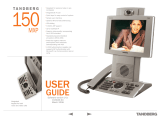Page is loading ...

WIDE
ZOOM
SETTING
1
4
GHI
7
PQRS
#0
ABC
JKL
TUV
5
8
2
6
9
WXYZ
MNO
3
DEF
TRANSFERPRIVACY LIST
IS-MV Master Station
For a complete operation manual (1.6 MB), scan QR code or use link to download
it from the manufacturer’s website:
www.aiphone.com/is-mv_op-man
This operation guide describes the basic
functions of your IS Series Master Station
IS-MV Operation Guide
|
1 of 2
1 / 2017
WIDE
ZOOM
SETTING
1
4
GHI
7
PQRS
#0
ABC
JKL
TUV
5
8
2
6
9
WXYZ
MNO
3
DEF
TRANSFER
PRIVACY
LIST
There are three privacy settings: OFF, 1, and 2. If set to OFF, a call from another
master station can be answered by a voice response. If set to 1, a call from another
master station can be answered by pushing the TALK button or picking up the handset.
If set to 2, a call from another master station will provide a sound notication to you and the
caller, indicating the station is in “do not disturb” mode. Push the PRIVACY button to activate
the selected setting (a red LED on the button remains lit when the feature is activated).
WIDE
ZOOM
SETTING
1
4
GHI
7
PQRS
#0
ABC
JKL
TUV
5
8
2
6
9
WXYZ
MNO
3
DEF
TRANSFER
PRIVACY LIST
To manually send an answered call to
another master station within the
system, push the TRANSFER button
and select a destination (a red LED on
the button blinks when transferring). To
automatically send incoming calls to another
master station within the system (CALL
TRANSFER), push the TRANSFER button to
select your transfer options (a red LED on the
button remains lit when the feature is activated).
WIDE
ZOOM
SETTING
1
4
GHI
7
PQRS
#0
ABC
JKL
TUV
5
8
2
6
9
WXYZ
MNO
3
DEF
TRANSFERPRIVACY
LIST
Push the LIST button to view stations
and zones within the system. Use
the camera / cursor control and
ZOOM / WIDE buttons to make selections.
WIDE
ZOOM
SETTING
1
4
GHI
7
PQRS
#0
ABC
JKL
TUV
5
8
2
6
9
WXYZ
MNO
3
DEF
TRANSFERPRIVACY LIST
Push the SETTING button to view all
setting options for your specic master
station. Use the camera / cursor control
and ZOOM / WIDE buttons to make selections.
A status icon appears on screen when a
function is in operation (see chart below).
Operation Buttons
Icon Status
Communication in progress
(G = Normal Y = Priority R = Urgent)
Receiving a call
(G = Normal Y = Priority R = Urgent)
Receiving calls in queue
(002 = 2 stations calling)
Microphone on (PRIVACY mode off)
Microphone off (PRIVACY mode on)
Transferring a call
Receiving a transferred call
Paging in progress
(G = Normal Y = Priority R = Urgent)
Paging alert in progress
(Pre-recorded voices or sounds)
Monitoring in progress
Scan monitoring in progress
Door release activated (unlocking)
Settings screen is displayed
Screen adjustment in progress
Search in progress
An error has occurred
Processing selected function
WIDE
ZOOM
SETTING
1
4
GHI
7
PQRS
#0
ABC
JKL
TUV
5
8
2
6
9
WXYZ
MNO
3
DEF
TRANSFERPRIVACY LIST
Push the door release
button to unlock the
entrance during a call.
Door Release Button
WIDE
ZOOM
SETTING
1
4
GHI
7
PQRS
#0
ABC
JKL
TUV
5
8
2
6
9
WXYZ
MNO
3
DEF
TRANSFERPRIVACY LIST
Push the ADJUST
button to compensate
for low or bright
backlight conditions
when viewing video
from a door station.
ADJUST Button
WIDE
ZOOM
SETTING
1
4
GHI
7
PQRS
#0
ABC
JKL
TUV
5
8
2
6
9
WXYZ
MNO
3
DEF
TRANSFERPRIVACY LIST
Push the ZOOM / WIDE button
to change the screen view during
a video call or while monitoring
video. When scrolling through a
menu, push the ZOOM / WIDE
button to make a selection.
ZOOM / WIDE Button
WIDE
ZOOM
SETTING
1
4
GHI
7
PQRS
#0
ABC
JKL
TUV
5
8
2
6
9
WXYZ
MNO
3
DEF
TRANSFERPRIVACY LIST
Push , , , or to change the
camera view (zoom-view only) or to
scroll the cursor through the menu.
Camera / Cursor Control Button

WIDE
ZOOM
SETTING
1
4
GHI
7
PQRS
#0
ABC
JKL
TUV
5
8
2
6
9
WXYZ
MNO
3
DEF
TRANSFERPRIVACY LIST
IS-MV Master Station
For a complete operation manual (1.6 MB), scan QR code or use link to download
it from the manufacturer’s website:
www.aiphone.com/is-mv_op-man
This operation guide describes the basic
functions of your IS Series Master Station
IS-MV Operation Guide
|
2 of 2
1 / 2017
WIDE
ZOOM
SETTING
1
4
GHI
7
PQRS
#0
ABC
JKL
TUV
5
8
2
6
9
WXYZ
MNO
3
DEF
TRANSFERPRIVACY LIST
Push the TALK
button to answer
an incoming call
or respond to an
incoming page*. Once answered, the
conversation becomes hands-free.
To make a call, search for the station
or zone using the keypad buttons or
the LIST button. Once selected, push
the TALK button to establish the call.
TALK Button
WIDE
ZOOM
SETTING
1
4
GHI
7
PQRS
#0
ABC
JKL
TUV
5
8
2
6
9
WXYZ
MNO
3
DEF
TRANSFERPRIVACY LIST
Push the OFF
button to end a
call (this does
not turn off the
station). If in MONITOR mode, push
the OFF button to stop monitoring.
If receiving a page, push the OFF
button to stop the page from going
to your specic master station.
OFF Button
Speaker LCD Screen
Microphone
Status LED
Pick up the handset to
answer an incoming call
or respond to an incoming
page*. Hang up the handset
to end a call. To make a call,
search for the station or zone
using the keypad buttons or
the LIST button. Once
selected, push the TALK
button to establish the call.
Pick up the handset for
private communication.
Handset
WIDE
ZOOM
SETTING
1
4
GHI
7
PQRS
#0
ABC
JKL
TUV
5
8
2
6
9
WXYZ
MNO
3
DEF
TRANSFERPRIVACY LIST
Push the
MONITOR
button to scan
through all
connected stations (if enabled).
To pause, push the MONITOR
button again. Door release is not
available while scanning. To
monitor a specic station, push
the LIST button and use the
camera / cursor control and
ZOOM / WIDE buttons to select
a desired station. Once selected,
push the MONITOR button to
begin monitoring activity
where the station is located.
MONITOR Button
WIDE
ZOOM
SETTING
1
4
GHI
7
PQRS
#0
ABC
JKL
TUV
5
8
2
6
9
WXYZ
MNO
3
DEF
TRANSFERPRIVACY LIST
Speed dial buttons can be
programmed to quickly select
a station for calling and
monitoring. They can also be
programmed to quickly select a
zone for paging. To program, use
the SETTING button. When
programmed, push a speed dial
button to display the assigned station.
To call / page the selected station at
a normal priority level, push the
TALK button or lift the handset.
To call / page the selected station at
a different priority level, push the
ZOOM / WIDE button to select the
level before pushing the TALK
button. To monitor the selected
station, push the MONITOR button.
Speed Dial Buttons
WIDE
ZOOM
SETTING
1
4
GHI
7
PQRS
#0
ABC
JKL
TUV
5
8
2
6
9
WXYZ
MNO
3
DEF
TRANSFERPRIVACY LIST
Use the keypad buttons to
search for a station or zone
by number. To search by name,
push the LIST button and use
the camera / cursor control and
ZOOM / WIDE buttons to select
name search. Once selected,
use the keypad buttons to type
the name of the station or zone.
Keypad Buttons
WIDE
ZOOM
SETTING
1
4
GHI
7
PQRS
#0
ABC
JKL
TUV
5
8
2
6
9
WXYZ
MNO
3
DEF
TRANSFERPRIVACY LIST
See IS-MV Operation Guide | 1 of 2 to read how the
camera / cursor control and ZOOM / WIDE buttons operate.
Camera / Cursor Control and ZOOM / WIDE Buttons
* Responding to a page while in
broadcast mode is not an option.
/