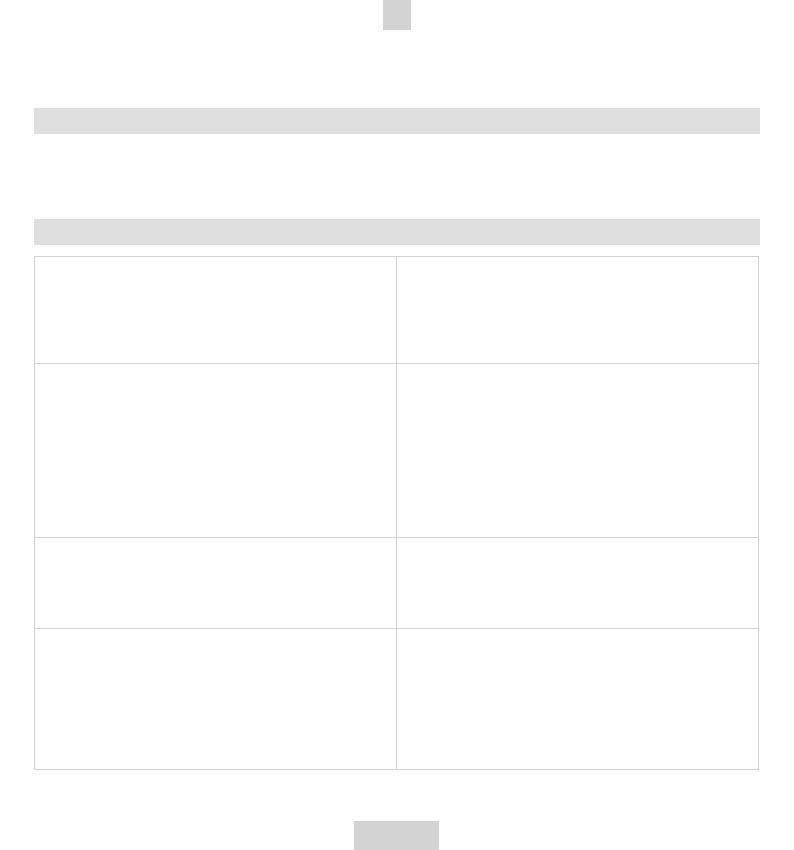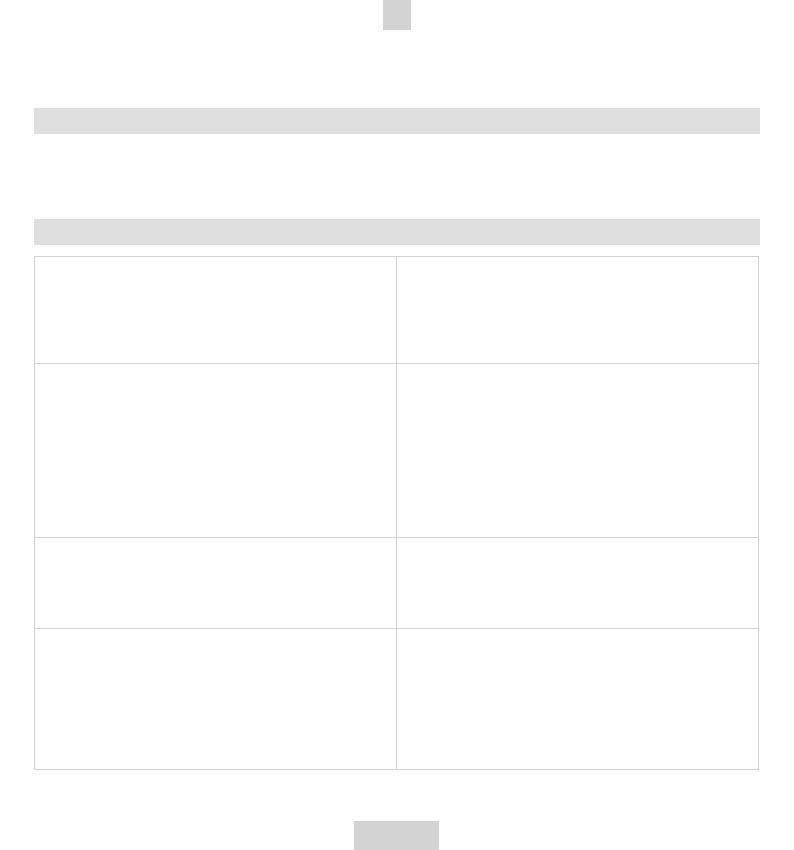
5
GB
To switch to a second call:
Press and hold the MF-button (2) for 3 seconds to switch to a second call during a call. This function only works when
your mobile phone service provider provides this service (check with your network provider).
CONNECTING WITH A PC OR PDA
CONNECTING WITH A PC OR PDA
You are allowed to connect the Blue XS headset with a Bluetooth
®
enabled PC or PDA that is supported with
headset and/or handsfree profiles. Please refer to the user manual of your Bluetooth
®
enabled PC or PDA for setup
information.
TROUBLE SHOOTING
1. There is no red indication while charging the bat-
tery (even if the Blue XS headset is connected to
the charger).
• For first time use, it could be that the battery capacity is
too low. It could take some time accordingly before
the red indicator lights up.
• When the headset has not been used for some time or
when the battery of the headset is empty, it could also
take some time before the red indicator lights up.
2. No sound contact between the Blue XS headset
and other devices.
• Make sure that the two devices have been paired.
• Make sure that the headset is turned on.
• Make sure that the two devices are within a working
range (10 m).
• Make sure that your mobile phone is within signal
strength.
• Some Bluetooth
®
mobile phones can support only
one Bluetooth
®
headset. Disconnection may hap-
pen when there is more than one headset paired
with your mobile phone.
3. Several Bluetooth
®
devices appear on my mobile
phone while searching the Blue XS headset.
Most Bluetooth
®
enabled mobile phones with Bluetooth
®
function activated can search for more than one Bluetooth
®
device within operative range. The headset will appear
as “Blue XS” on your mobile phone after having been
found by your mobile phone.
4. There is a disturbance noise coming from the
Blue XS headset.
The performance of the headset will be affected by two
factors:
• Whether your mobile phone is in a good signal
area. If your mobile phone is in weak signal area,
you won’t hear clearly with the headset.
• Whether it is in the operative range (10 m). The
headset will automatically try to reconnect within 90
seconds (this depends on your mobile phone).