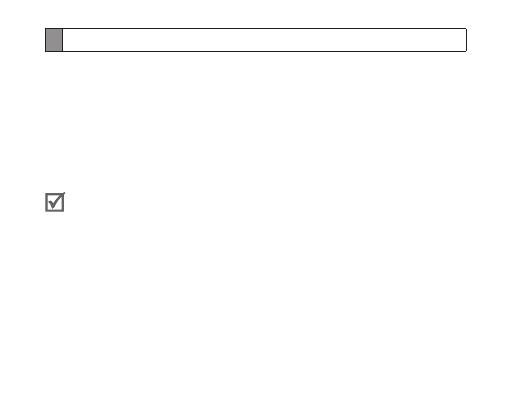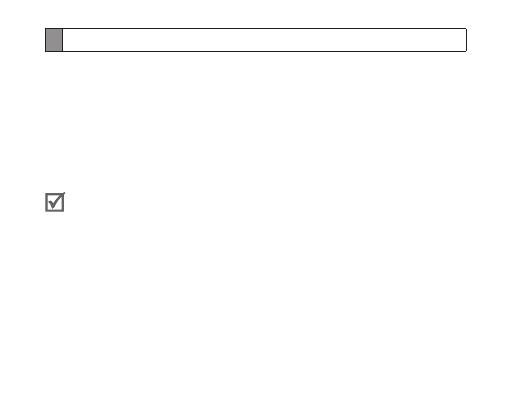
16
Pairing via the Active pairing feature
With the Active pairing feature, your headset automatically looks for a Bluetooth
device and tries to make a connection with it.
This feature is available for mobile phones, but the phone’s Bluetooth visibility
option must be set to on.
1 In Pairing mode, press and hold the Talk button to enter Active pairing mode.
To enter Pairing mode, see page 12.
2 The violet indicator light turns on and the headset will search for a Bluetooth
phonewithinyourphone′srange,andattempttopairwithit.
• Ensure the phone you wish to connect to is within range of the headset.
Place the headset and phone close to each other to avoid pairing with
other devices.
• The Bluetooth phone you want to connect with must not be paired with
other devices. If the phone is already connected to another device, end
the connection and restart the Active pairing feature.
• This feature may not be available on some devices.
• When the headset is paired with your phone, a connection is made
throughtheHands-FreeProle.Tomakeaconnectionthroughanother
prole,suchasAdvancedAudioDistributionProle(A2DP),checkthe
phone’s user manual on how to pair the Bluetooth device.