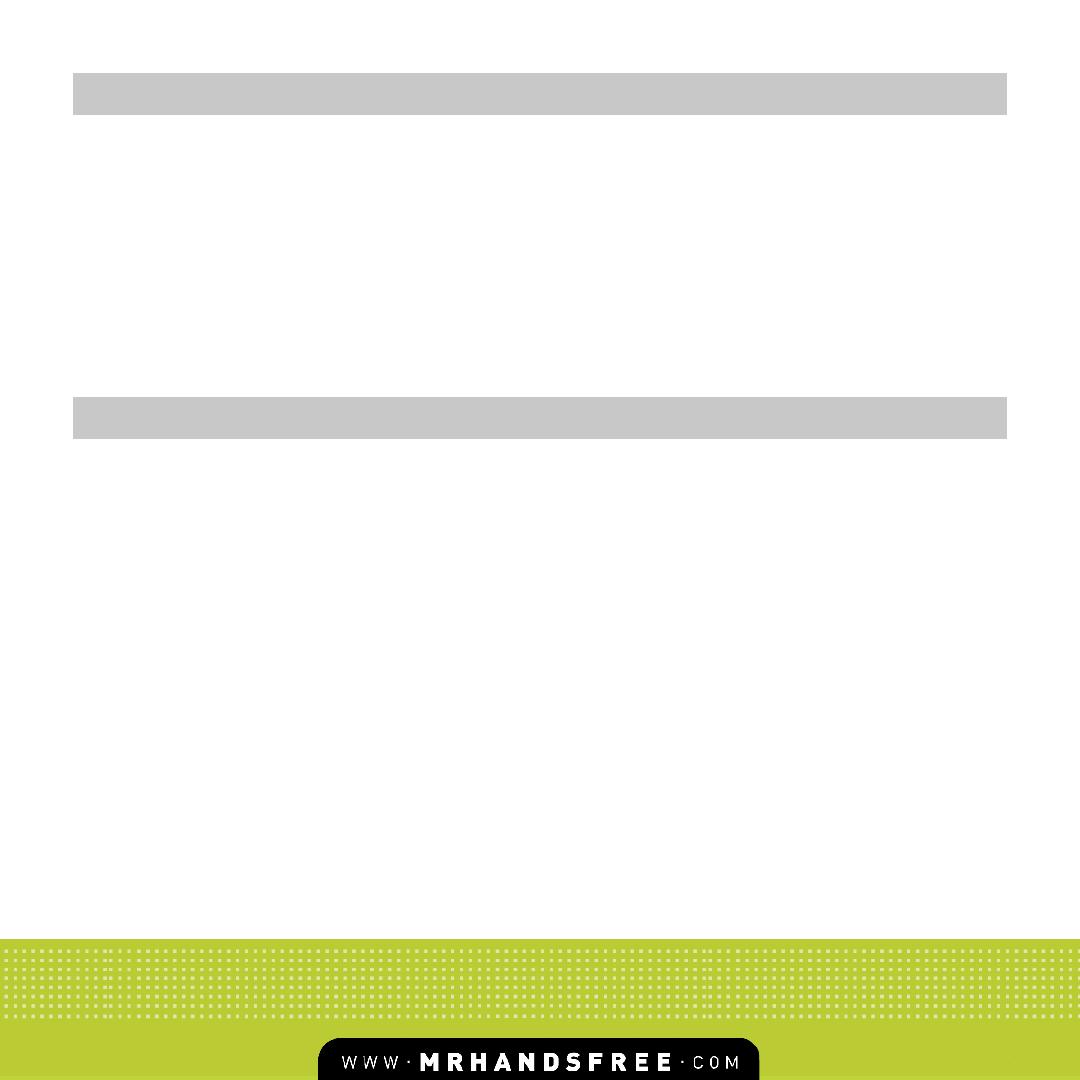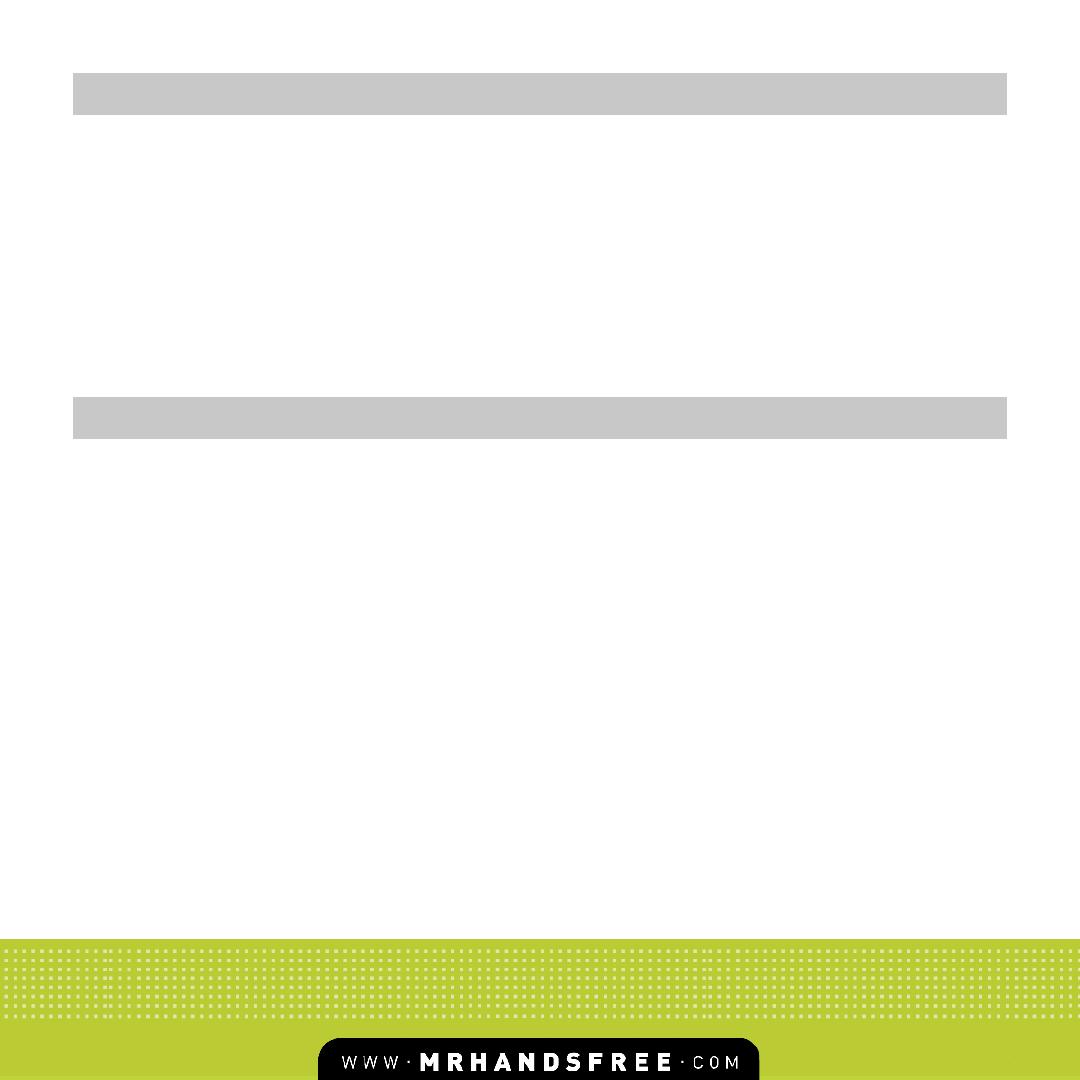
GB-21
The Blue Switch is a product of superior design and craftsmanship and should be treated with care. The
suggestions below will help you to fulfi ll any guarantee obligations and to enjoy this product for many years.
• Keep the device and all its parts dry. Precipitation, humidity and all types of liquids or moistures can
contain minerals that will corrode the electronic circuitry.
• Do not store the device in hot areas. High temperature can shorten the life of electronic devices and warp
or melt certain plastics.
• Do not store the device in cold areas. When it warms up (to its normal temperature), moisture can form
inside, which may damage electronic circuitry boards.
• Do not attempt to open the device. Non-expert handling may damage it.
• Do not use harsh chemicals, cleaning solvents or strong detergents to clean the device.
GUARANTEE
CARE AND TECHNICAL MAINTENANCE
Mr Handsfree is a registered trademark of TE-Group NV.
The mr Handsfree brand stands for superior product quality and outstanding customer service. That is why
mr Handsfree warrants this product against all defects in material and workmanship for a period of three
(3) years from the date of original purchase of the product.
The conditions of this guarantee and the extent of responsibility of mr Handsfree under this guarantee are
as follows:
• This guarantee is limited to the original purchaser of the product and is not transferable to any subsequent
purchaser/end user.
• During the guarantee period, the sole responsibility of mr Handsfree will be limited to repair or replace,
at its option, any defective parts of the product if this is needed because of malfunction or failure under
normal use and conditions. No charge shall be made to the customer for parts and/or repair labor.
• The product must be shipped to an authorized service center in its original and complete packaging, with
transportation charges prepaid. Mr Handsfree will not assume responsibility for any losses or damages
during transportation.
• To obtain repair or replacement within the terms of this guarantee, the customer must provide (a) a proof
of purchase (e.g. dated bill of sale); (b) a written specifi cation of the defect(s); (c) a return address and
phone number.