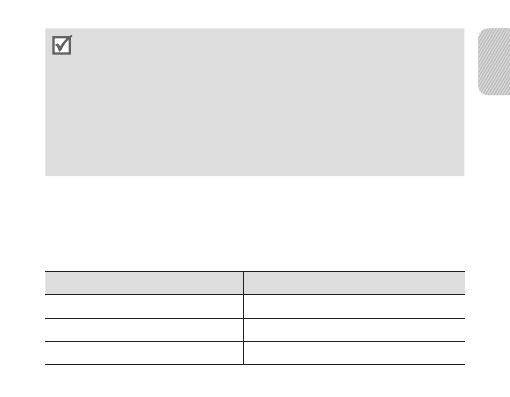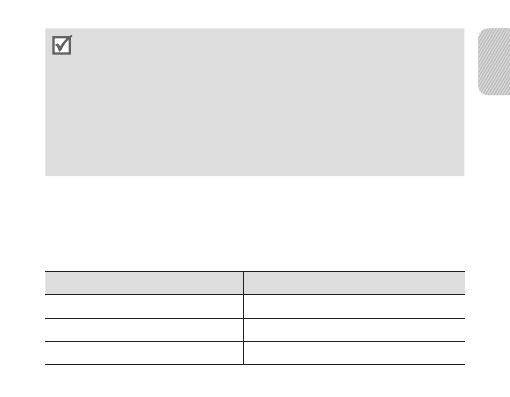
English
7
• Use only a Samsung-approved travel adapter. Unauthorised travel adapters may
cause an explosion or damage to the headset.
• The battery will gradually wear out while charging or discharging because it is
a consumable part.
• When a call come in while charging, disconnect your headset from the travel
adapter and answer the call.
• To save energy, unplug the charger when not in use. The charger does not have a
power switch, so you must unplug the charger from the electric socket when not in
use to avoid wasting power. The charger should remain close to the electric socket
and easily accessible while charging.
• The socket-outlet shall be installed near the equipment and shall be easily
accessible.
When the battery charge gets low
Theheadsetbeepsandtheindicatorlightashesred.Rechargethebattery.Ifthe
headset powers off during a call, the call will be automatically transferred to the phone.
Checking the battery level
At the same time, press and hold the Volume down and the Talk button. Depending
onthebatterylevel,theindicatorlightashes5timesinoneofthefollowingcolours:
Battery level Indicator light colour
Above 80% Blue
80 ~20% Violet
Below 20% Red