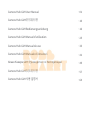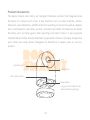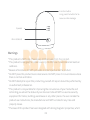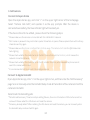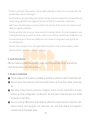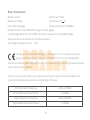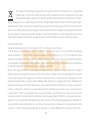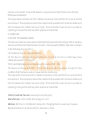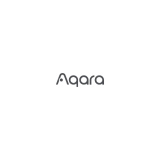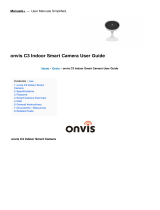Aqara G2H is a smart camera with a built-in hub that not only provides 1080p video streaming and motion detection but also allows you to connect other Zigbee devices, such as sensors and controllers, to create a comprehensive smart home system. You can use it for home security, receive alerts on your phone, and even communicate with visitors through two-way audio.
Aqara G2H is a smart camera with a built-in hub that not only provides 1080p video streaming and motion detection but also allows you to connect other Zigbee devices, such as sensors and controllers, to create a comprehensive smart home system. You can use it for home security, receive alerts on your phone, and even communicate with visitors through two-way audio.











-
 1
1
-
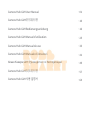 2
2
-
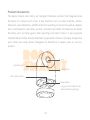 3
3
-
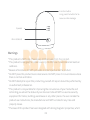 4
4
-
 5
5
-
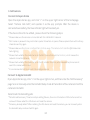 6
6
-
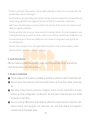 7
7
-
 8
8
-
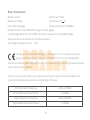 9
9
-
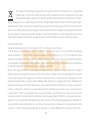 10
10
-
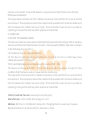 11
11
Aqara G2H is a smart camera with a built-in hub that not only provides 1080p video streaming and motion detection but also allows you to connect other Zigbee devices, such as sensors and controllers, to create a comprehensive smart home system. You can use it for home security, receive alerts on your phone, and even communicate with visitors through two-way audio.
Ask a question and I''ll find the answer in the document
Finding information in a document is now easier with AI
Related papers
-
Aqara CH-H01 User manual
-
Aqara G2H User manual
-
 Aqara Smart Hub E1 App User guide
Aqara Smart Hub E1 App User guide
-
Aqara Home App User manual
-
Aqara E1 User manual
-
 Aqara HM1S-G01 для умного дома M1S User manual
Aqara HM1S-G01 для умного дома M1S User manual
-
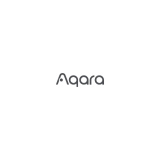 Aqara Hub M1S Gen 2 Smart Home Control Center User guide
Aqara Hub M1S Gen 2 Smart Home Control Center User guide
-
Aqara 3020317 User manual
-
 Aqara центр умного дома (ZHWG11LM) User manual
Aqara центр умного дома (ZHWG11LM) User manual
-
Aqara WSDCGQ11LM User manual
Other documents
-
TP-LINK tp-link How to Set Up Your Homekit-Enabled Device User manual
-
Helo CAMERA-W-IN Full HD Indoor Security Camera User guide
-
TMby Aqara User guide
-
Sonoff NSPanel Pro User manual
-
Ingersoll-Rand G2 Series Maintenance Information
-
Gosund SP1-H User manual
-
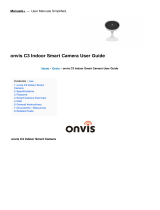 Onvis C3 Indoor Smart Camera User guide
Onvis C3 Indoor Smart Camera User guide
-
EVE 51ECA9901 User manual
-
TP-LINK TC73 User guide
-
Sony VF-MPTA Owner's manual