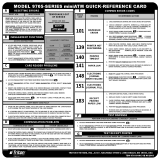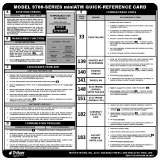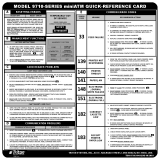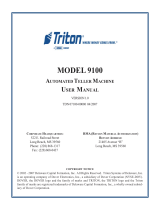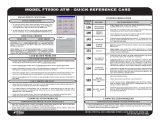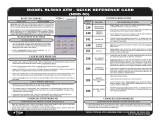Page is loading ...

CORPORATE HEADQUARTERS
21405 B Street
Long Beach, MS 39560
Phone: (228) 575-3100
Fax: (228) 575-3101
COPYRIGHT NOTICE
© 2014 Triton. All Rights Reserved. TRITON logo is a
registered trademark of Triton Systems of Delaware LLC.
MODEL RL331X
A
UTOMATED TELLER MACHINE
USER MANUAL
TDN 07103-00222 May 19, 2014

ii
MODEL RL331X USER MANUAL
DOCUMENT UPDATES
September 10, 2010 Original
February 24,2012 Added HCDU dispenser.
May 19, 2014 Added Appendix G - T9 EPP Keypad

iii
MODEL RL331X USER MANUAL
NOTICES
Copyright © 2014 Triton Systems of Delaware, LLC.
A
LL RIGHTS RESERVED
This publication is protected by copyright and all rights are reserved. No part of it may be reproduced
or transmitted by any means or in any form, without prior consent in writing from Triton Systems of
Delaware, LLC.
The information in this publication has been carefully checked and is believed to be accurate. However,
Triton Systems of Delaware, LLC assumes no responsibility for any inaccuracies, errors, or omissions
that may be contained in this document. In no event will Triton Systems of Delaware, LLC be liable for
direct, indirect, special, incidental, or consequential damages resulting from any defect or omission in
this manual, even if advised of the possibility of such damages.
In the interest of continued product development, Triton Systems of Delaware, LLC reserves the right
to make improvements in its documentation and the products it describes at any time, without notice or
obligation.
T
RADEMARK ACKNOWLEDGEMENTS
Microsoft Windows is a registered trademark of Microsoft Corporation in the United States and/or other
countries. Triton Connect is a trademark of Triton Systems of Delaware, LLC. VISA® is a registered
trademark of VISA of the United States and other countries.

iv
MODEL RL331X USER MANUAL
CONTENTS
SECTION 1 - INTRODUCTION .........................................................................................1-1
WHAT’S IN THIS MANUAL ....................................................................................................1-2
F
EATURE HIGHLIGHTS / CHANGES .............................................................................................................1-3
S
TANDARD FEATURES ..............................................................................................................................1-4
SECTION 2 - BASIC OPERATION ....................................................................................2-1
INTRODUCTION ........................................................................................................................................2-1
C
ONTROL PANEL LAYOUT ........................................................................................................................2-2
F
UNCTION KEYPADS ................................................................................................................................2-3
M
AIN KEYPAD ........................................................................................................................................2-3
O
N-SCREEN KEYPAD OPERATION..............................................................................................................2-4
M
ENU-BASED OPERATION ........................................................................................................................2-5
C
USTOMER TRANSACTIONS .......................................................................................................................2-6
V
OICE-ENABLED TRANSACTIONS .............................................................................................................. 2-8
SECTION 3 - CASSETTE CLOSE / CASH REPLENISHMENT ...............................................3-1
INTRODUCTION ........................................................................................................................................3-2
D
ISPENSING MECHANISMS ........................................................................................................................3-2
N
OTE CONDITION ....................................................................................................................................3-3
P
REPARING NOTES ...................................................................................................................................3-3
C
ASSETTE CLOSE PROCEDURES ..............................................................................................................3-4
REPLENISH CASSETTE(S)..........................................................................................................3-5
SCDU/HCDU ......................................................................................................................................3-5
SDD......................................................................................................................................................3-7
SECTION 4 - GENERAL MAINTENANCE ..........................................................................4-1
INTRODUCTION ........................................................................................................................................4-2
R
EPLENISHING THE RECEIPT PAPER ...........................................................................................................4-2
C
LEANING THE ENCLOSURE ......................................................................................................................4-5
C
LEANING THE DISPLAY ...........................................................................................................................4-5
C
ARD READER CLEANING ........................................................................................................................4-5

v
MODEL RL331X USER MANUAL
CONTENTS
APPENDIX A - SOFTWARE LICENSE AGREEMENT ..........................................................A-1
A
PPENDIX B - WARRANTY STATEMENT ........................................................................B-1
APPENDIX C - ELECTRONIC LOCKS ..............................................................................C-1
A
PPENDIX D - MECHANICAL LOCKS.............................................................................D-1
APPENDIX G - T9 EPP KEYPAD...................................................................................G-1
S
UPPLEMENT B - KEY MANAGEMENT.........................................................................SB-1
S
UPPLEMENT A - T7 T5 EPP BATTERY REPLACEMENT PROCEDURES.........................SA-1

vi
MODEL RL331X USER MANUAL
THIS PAGE INTENTIONALLY LEFT BLANK

SECTION 1
I
NTRODUCTION

1-2
MODEL RL331X USER MANUAL
The User manual describes the operating features of the Model RL331X series ATM and shows how to
perform the procedures that would typically be performed by the owner or operator personnel.
The manual is divided into the following sections:
S
ECTION 1, INTRODUCTION. Summarizes the basic features of the Model RL331X series ATM.
S
ECTION 2, BASIC OPERATION. Describes the basic operation of the terminal:
Control Panel Layout.
Keypads (Function, Main, On-Screen)
Menu-Based Operation
Customer Transaction Process
Voice-Enabled Transactions
S
ECTION 3, CASSETTE CLOSE / CASH REPLENISHMENT. Describes the menu functions for cassette close
procedures. Cash replenishment steps for each dispenser and standards are covered as well.
S
ECTION 4, GENERAL MAINTENANCE. Describes normal preventative and corrective maintenance proce-
dures appropriate for user personnel.
Replenishing Receipt Paper
Cleaning the Enclosure/Card Reader
A
PPENDIX A - SOFTWARE LICENSE AGREEMENT / COMPLIANCE STATEMENTS
APPENDIX B - WARRANTY STATEMENT
APPENDIX C - ELECTRONIC COMBINATION LOCKS
APPENDIX D - MECHANICAL COMBINATION LOCKS
WHAT’S IN THIS MANUAL
IMPORTANT: Follow the instructions provided in SUPPLEMENT A of this manual for
replacing the battery for the T7 & T5 PCI-EPP. Failure to follow the explicit instructions will
permanently damage the keypad!
S
UPPLEMENT B - T7 T5 KEY MANAGEMENT FUNCTIONS.
S
UPPLEMENT A -T7 T5 BATTERY REPLACEMENT PROCEDURES

1-3
INTRODUCTION
Important features of the RL331X series ATM are highlighted in the following list:
Highly reliable, state-of-the-art operating system PC platform design. The RL331X uses Microsoft®
Windows® CE 5.0 operating system with Triton’s X2 technology. Supports Windows fi le formats for
adding custom logos and advertisements. In addition, it features Triton’s completely custom design X2
motherboard with integrated modem.
Modular architecture eases troubleshooting and servicing.
FEATURE HIGHLIGHTS
Front-access unit accommodates single cassette (SCDU or SDD,) and multi-cassette (HCDU)
- Only one cabinet design, shallow, accommodates the dispenser mechanism offered.
- Cabinet available in UL 291 Business Hours only. Cash must be removed after hours.
8.0” (203mm) widescreen color LCD display.
T7 & T5 PCI-compliant EPP to comply with international encryption standards and Triple DES
compliant.

1-4
MODEL RL331X USER MANUAL
MANAGEMENT FUNCTIONS. Enable extensive control and customization of the ATM’s operating
parameters. See “X-S
CALE/X2 CONFIGURATION MANUAL” on web site.
P
ASSWORD PROTECTION. Access to Management Functions and Key Management areas are protected
with passwords.
MAC E
NCRYPTION SUPPORT. Message Authentication Code (MAC) data encryption protocol. Provides
increased protection for message traffi c to and from the ATM. Triple DES compliant.
SSL Support. TCP/IP with Secure Socket Layer adds another level of ATM to Host communications
security.
PCI
COMPLIANT ENCRYPTING PIN PAD (EPP) ENTRY DEVICE SUPPORT. Secure EPP device encrypts
the customer PIN during a transaction. Triple DES and PCI compliant.
M
ULTI-LANGUAGE SUPPORT. Enables the customer to select a preferred language (such as French or
Spanish) for customer screens and receipts.
LED-backlit signage standard.
Graphics-capable 58 mm gravity-fed thermal printer designed for quiet operation. Prints receipts,
coupons, and management reports. Cuts and presents receipt.
Mechanical (standard) or electronic combination lock (optional).
Supports remote setup, confi guration, and monitoring via Triton Connect™ ATM monitoring software.
Dispenses U.S. and international currency types.
High-capacity electronic journal stores transaction details for later printout and analysis.
Satisfi es Americans with Disabilities Act (ADA) specifi cations for height and access; audio transactions
for the visually impaired. Complies with UK accessibility guidelines (DDA) and California access
compliance, Title 24.
STANDARD FEATURES
FEATURE HIGHLIGHTS
Multi-function, dip-style card reader supports magnetic stripe cards or “smart” cards that conform
to the EMV standard. (Serial MCR Standard DIP [US] or IS65 EMV DIP [Canada ONLY])
Supports communication types TCP/IP (standard), dial-up (56K baud Triton USB modem - integrated
on motherboard): , and wireless optional.
(Note: For wireless option, please contact your account representative for more information).
Easy to install (small footprint design makes placement easier) and confi gure terminal parameters
by software.

1-5
INTRODUCTION
STATUS MONITORING. The ATM can periodically transfer status information to the host processor.
In addition, Triton Connect™ remote monitoring software can be used to view the journal, monitor
operation and alarm conditions, update operating parameters, and reset the terminal.
UL 291 B
USINESS HOURS SERVICE. Business hours cabinet means currency should be removed from
the dispenser and stored in a safe location when the business is closed to the public.
F
RONT-ACCESS CABINET. Allows access to the dispensing mechanism and currency cassette from the
control-panel side of the unit.
C
ASSETTE AND DAY CLOSE REPORTS. Provide summary information about the number and type of
transactions being performed by the ATM.
E
LECTRONIC JOURNAL. Stores the details of each transaction in solid-state memory. Journal data can
be retrieved, printed, saved to an external storage device, or transferred to a remote Triton Connect™
computer.
AD S
CREENS. An Ad screen is a promotional or advertising graphic that is displayed on the LCD
screen during idle periods. Ad screens are downloaded to the terminal by either using an external
storage device (USB jumpdrive) or a remote Triton Connect™ computer. Text-only (non-graphic)
ad screens can also be displayed.
RECEIPT PRINTER GRAPHICS. This feature allows informational or promotional graphics to be printed
on customer receipts. Graphics can be loaded from an external storage device or Triton Connect™.
M
ESSAGES. Informational and promotional messages that are displayed to the customer on-screen or
printed on receipts.
C
OUPONS. Coupons can be printed by the receipt printer. Prizes may be awarded to customers based
on random and/or withdrawal amount-based transactions. Coupon text can be entered locally or
downloaded along with coupon graphics using Triton Connect™ software.
T
RANSACTION AND ACCOUNT TYPE CONFIGURATION. Enables selection of transactions (transfers or
balance inquiries) or accounts (savings or credit card) that will be presented to the customer. Does
not affect availability of checking account withdrawal.
Business
Hours
Confi guration
140 lbs
63 Kilos
Shallow cab
Dispenser
Weight of the RL331X
(Approximate)

1-6
MODEL RL331X USER MANUAL
THIS PAGE INTENTIONALLY LEFT BLANK

SECTION 2
BASIC OPERATION

MODEL RL331X USER MANUAL
2-2
This section describes the basic operation of the terminal. The following topics are covered:
1. C
ONTROL PANEL LAYOUT. Describes the layout of the terminal’s control panel.
2. K
EYPAD OPERATION. Describes the use of the alphanumeric keypads.
3. M
ENU-BASED OPERATION. Gives a general overview of the terminal display interface.
4. C
USTOMER TRANSACTIONS. Summarizes the actions involved in typical customer transactions. In
addition, the voice-enabled transactions feature is described.
The user interface of the terminal consists of the LCD screen, receipt chute, card reader, speaker, headphone
jack (visually impaired), and 24 keys on three keypads. The Function keys are arranged in two four-key
groups, one group on either side of the LCD display. The main keypad consists of 10 alphanumeric keys,
two arrow keys and four large control keys, all located in a 16-key group beneath the LCD screen.
The main keypad and control keys have an integral raised Braille symbol to conform to the requirements
of the Americans with Disabilities Act (Figure 2-1).
Figure 2-1. Control panel layout.
INTRODUCTION
CONTROL PANEL LAYOUT
LCD screen
Receipt
Chute
Main
Keypad
Function
Keys
Card
Reader

2-3
BASIC OPERATION
The eight (8) keys, arranged in two four-key groups, are called screen function keys. A screen function
key is only active when a corresponding function or menu option is present next to that key. The Function
keys are designated F1 through F8, as shown in Figure 2-2.
Figure 2-2. Function key layout.
The entry of numeric characters via the main keypad is straightforward: simply press the desired key.
However, in certain Management Function screens it may be necessary to enter alphabetic characters, a
procedure that’s available with the On-Screen keypad, explained on next page.
Figure 2-3.
Alphanumeric
keypad.
FUNCTION KEYS
MAIN KEYPAD
CTRL
F1
F2
F3
F4
F5
F6
F7
F8

MODEL RL331X USER MANUAL
2-4
To enter text characters into the dialog boxes that are displayed by the Management Functions, press
the F8 key to display the screen keyboard. Use the keys described below to navigate and enter required
data. (see Figure 2-4)
• The Arrow keys (
< and >), the <8> key - (UP), and the <0> key - (DOWN) navigate the keyboard.
• Press the <E
NTER> key to select the highlighted key entry.
• Press the <CTRL> key to switch between upper and lower case characters.
• Press the <CANCEL> key to Exit the keyboard.
• Press the <C
LEAR> key for the Backspace operation.
• Press the <1> key to reposition the keyboard to another location on the display.
• Press the <2> key to position the cursor on a new line.
Figure 2-4. On-screen keyboard.
ON-SCREEN KEYPAD OPERATION

2-5
BASIC OPERATION
When a screen time-out occurs, a screen is presented which asks the user if more time is needed. If the
user chooses NO, the Customer Welcome screen will be presented. If YES is chosen, the user is returned
to the function that was active prior to the time-out. If the user does not make a selection within an ad-
ditional 30-second countdown period the terminal will automatically go to the Customer Welcome screen.
The terminal operates as a menu driven system. Messages and menu options presented on the LCD display
screen guide the user’s actions. The desired menu option is selected by pressing one of the keys located
to the left and right of the display. For the purpose of security many screens time-out after a preset time
interval, usually 30 seconds. The time-out length may vary depending on the function being performed.
1. Activate the terminal to perform customer transactions by pressing the key next to C
USTOMER
T
RANSACTIONS.
2. Enter the terminal system management area by pressing the key next to M
ANAGEMENT FUNCTIONS.
Note: You will have to enter an appropriate password to view the Management Functions menu.
Ensure all procedures in the Installation Guide have been accomplished. The unit should be off, with the
power cord and communications cable connected. Power on the unit by placing the power switch on the
power supply to the on position. Shortly after the unit is turned on, the top menu will be displayed. An
example top menu is shown in Figure 2-5. An Error Code of 246 WILL be displayed upon the fi rst start
up. You MUST change the master password before any other confi guration operations will be allowed.
From the top menu, you can either:
MENU-BASED OPERATION
The master password is actually made up of two (2) parts, the ID and the password. The master ID is 00
and cannot be changed. What must be changed is the default master password for ID 00 of 1234.
- Management functions can be entered from the Top Menu screen upon startup (representative screen
on the next page), or by pressing the “Blank Key” (lower right corner) and the number “1” at the same
time.
- It will ask you to enter the ID and Password. Press 001234.
- It will then take you to the main management menu.
- Select 4 Password Maintenance / 1 Change User Password
- Enter the new password ONLY. You are user 00 and already logged in, so putting 00 here is not neces-
sary. The new password can be 4-12 digits. Do not use birthdays, telephone numbers, social security
numbers or the like. Make it something you can remember, but not so diffi cult as to be forgotten. Guard
it closely. If the password is lost or forgotten, Triton can provide a reset for a charge.
If you will have additional people that will be accomplishing closes and replenishing cassettes, you may
add them and provide passwords here. New users can be ID 01 - 99.
Refer to document 07100-00016 Confi guration Manual for further terminal setup procedures.
Take this opportunity to change the lock combination. Refer to Appendix C or D for your lock. The
same rules for combination numbers as passwords apply.

MODEL RL331X USER MANUAL
2-6
A customer begins a transaction by selecting from the Customer screen options. They insert their ATM
card into the card reader of the terminal. The card must be inserted so that the magnetic stripe can be
scanned by the card reader’s sensor. If the customer inserts the card incorrectly, a warning message will
be displayed, accompanied by several beeps to get their attention.
If there is a problem reading a card, make sure the customer is inserting the card correctly. Most problems
are the result of inserting the card incorrectly.
Once the card has been read in successfully, a surcharge message, if applicable, may be displayed (the
surcharge message may be displayed at the end of the customer’s transaction selection). The customer
must then enter their secret Personal Identifi cation Number (PIN) code. Once the PIN has been entered,
the transaction type and account are selected, and the desired amount of the transaction, if needed. The
transaction will be processed, typically in a matter of seconds.
Figure 2-6 shows how ATM transactions are handled. If the transaction was processed successfully, the
customer is prompted to retrieve the requested cash (for withdrawal transactions) and/or the applicable
transaction receipt, as needed. If the transaction was declined, a short receipt indicating the problem is
printed.
CUSTOMER TRANSACTIONS
Figure 2-5. Top menu screen.
If you do not select a menu choice within 30 seconds the terminal will automatically default to the Cus-
tomer Welcome screen (a benefi t of this feature is that in the event of a power interruption the terminal
will automatically begin accepting customer transactions shortly after power is restored).

2-7
BASIC OPERATION
Figure 2-6. ATM transaction processing.
The ATM sends the customer transaction request to a processor. A processor is a fi nancial intermedi-
ary, such as an Independent Sales Organization (ISO), bank, or other fi nancial institution that provides
transaction-processing services for ATMs. The ATM must be set up with a particular processor before
customer transactions can take place.
The processor routes the transaction to the appropriate ATM network. An ATM network is a regionally
or nationally organized clearing house for fi nancial transactions, that deals directly with the appropriate
fi nancial institution, such as the customer’s bank or credit card company, in order to complete the transac-
tion. The processor will select the appropriate ATM network to use based on factors such as the type of
ATM or credit card used, location of the customer’s bank, or other considerations. The transaction may
be transferred between several networks before ultimately reaching the customer’s bank or credit card
company.
The ATM network routes the transaction to the appropriate bank or other institution, confi rms successful
completion of the transaction, and sends a confi rmation message back to the processor. If the request was
for a cash withdrawal, an Electronic Funds Transfer (EFT) takes place to debit the funds (including any
surcharge fee, if applicable) from the customer’s bank account and credit the funds to the processor’s
bank account.
The processor forwards a confi rmation message to the ATM (and an authorization to dispense currency,
in the case of a cash withdrawal). The ATM dispenses the requested currency, if necessary, and provides
the customer with a printed receipt as a record of the transaction.
The processor credits the merchant’s account for the amount of any cash withdrawals (plus surcharge
fees, if collected), typically by the end of the next business day).

MODEL RL331X USER MANUAL
2-8
The terminal provides voice feedback via an integrated output jack, enabling sight-impaired users to
plug in a set of headphones and receive spoken instructions to assist them in using the ATM (Figure 2-7).
A raised symbol helps a user locate the headphone jack. The ATM will automatically detect when a
headphone has been plugged into the jack, and will immediately switch into voice mode. Initially, a brief
spoken tutorial will orientate the customer to the ATM control panel interface. Once the customer begins
a transaction, spoken prompts will provide feedback and guide the customer through the successful ac-
complishment of the transaction.
Figure 2-7. Headphone jack location.
(Typical)
VOICE-ENABLED TRANSACTION
/