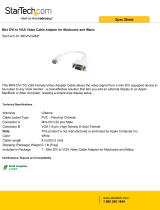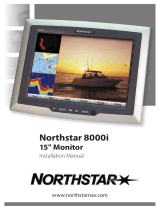Page is loading ...

Page 1 of 1
EPSON PRODUCT SUPPORT BULLETIN
Date: 04/02/2002 Originator: JAM
PSB #: PSB.2002.04.004 Authorization:
Reference: Report #02-37 Total Pages: 1
Product(s): ELP-3000 / 3300 / 3500, PowerLite 5000 / 5000XB / 7000 / 7000XB / 7300
Subject: Computer DVD video tearing on Epson Projectors
This bulletin was created to inform you of DVD video tearing on Epson projectors manufactured
prior to June 1998.
Models affected:
ELP-3000 ELP-3300 ELP-3500 PowerLite-5000
PowerLite-7000 PowerLite-5000XB PowerLite-7000XB PowerLite-7300
Description of artifact:
When playing high image contrast, fast-action DVD movies, a very thin horizontal break can occur
in the image. The line-tear is very difficult to see if the viewing environment is moderately or
brightly lit. Most viewers will not notice it. This line-tear can occur at the top, middle or bottom of
the screen as the movie continues to play. The tearing occurs about every 5 to 8 minutes of play
and can be seen for the duration of the movie. The break can also appear to travel vertically over
time because of timing differences between video frame rates and projector refresh cycles. The
artifact only occurs when playing movies from a Computer DVD player through the VGA port.
There is no video tearing of the same motion picture through the S-Video, Composite or
Component input ports on the projector. The artifact appears only in the video display. The audio
track is unaffected. The issue is not dependent on PC or Mac hardware platforms, operating
system or DVD player software.
Reasons:
Digital video playback through computers was not prevalent until the mass production of
Computer DVD players. With the incorporation of NTSC video frames embedded into RGB
computer video signals, synchronization limitations (frame shift) were encountered. In June 1998,
Epson incorporated frame synchronization circuitry for future projector models to eliminate the
artifact.
Resolution: Because the introduction of Computer DVD playback occurred after the manufacture
of the mentioned projectors, Epson has no plans to replace or upgrade the models specified.

Page 1 of 2
EPSON
P
RODUCT
S
UPPORT
B
ULLETIN
Date:
06/30/2000
Originator:
ESC
PSB #:
PSB.2000.07.001
Authorization:
Reference:
N/A
Total Pages:
2
Product(s):
Multimedia Projectors
Subject:
Multimedia Projector Accessories – Ceiling Mounts and Suspension Adapters
This bulletin provides specification and warranty information on Ceiling Mounts and
Suspension Adapters for EPSON Multimedia Projectors:
CEILING MOUNTS:
Part Number: ELPMB31
Compatibility: PowerLite 5300, 5350, 7200, 7250, 7300, 7350,
8000i, 8000NL, 9000i and 9000NL
Dimension: 11.6” x 10.8” x 1.5”
Part Number: ELPMB32
Compatibility: PowerLite 500C, 700C and 710C
Dimension: 7.2” x 9” x 1.5”
Part Number: ELPMB33
Compatibility: PowerLite 5500C, 5550C, 7500C, and 7550C
Dimension: 10.7” x 9.6” x 1.8”
Warranty: 30-days whole unit exchange
Description: Epson’s ceiling mounts provide the added flexibility of
mounting a PowerLite projector on the ceiling. They are
designed to be installed easily and include a quick release
feature for removal of the projector so it’s easy to change the
lamp, or remove the projector for portable use. The ceiling
mounts can also be used for rear projection applications.
Each ceiling mount is custom designed for use with a specific
Epson projector.

Page 2 of 2
SUSPENSION ADAPTERS:
Part Number: ELPMBAST
Compatibility: ELPMB31, ELPMB32 and ELPMB33
Dimension: 1 l/2” Pipe
Part Number: ELPMBAPS
Compatibility: ELPMB32 and ELPMB33
Dimensions: 1” Pipe
Warranty: 30-days whole unit exchange
Description: Adjustable tubing extensions to increase the distance from the
ceiling to the projector—adjustable from 12” to 46”.

Page 1 of 1
EPSON PRODUCT SUPPORT BULLETIN
Date:
06/02/2000
Originator:
ESC
PSB #:
PSB.2000.06.001
Authorization:
Reference:
N/A
Total Pages:
1
Product(s):
Multimedia Projectors
Subject:
Projector Compatibility with iMac’s
This bulletin provides useful information on how to connect EPSON Multimedia Projectors to
iMac models that have no external video port and have Mac OS 8.1, 8.5 or 8.6 factory
installed.
Problem:
The earlier versions of the iMac’s do not have an external video port to connect an EPSON
projector. It is possible to output video signal from the iMacs by using a third party external
video adapter.
Resolution:
The current line of EPSON's multimedia projectors do support the iMacs, using the
recommended third party external video adapter from PowerR, at the supported video
resolution 1024 x 768 with refresh rate of 75Hz. The iPresenter video adapter is
a compact device that installs into an Apple iMac computer.
iPresenter RGB Video Adapter for iMac
Model: iP-10
Power R Inc.
756 Aloha Street
Seattle, WA. 98109
(800) 729-6970
www.powerr.com
Supports iMac version: Supported Video Resolution
Versions A,B,C,D – no video out 1024 x 768, 75Hz

Page 1 of 1
EPSON PRODUCT SUPPORT BULLETIN
Date:
05/18/2000
Originator:
AP
PSB #:
PSB.2000.05.001
Authorization:
Reference:
N/A
Total Pages:
1
Product(s):
Multimedia Projectors
Subject:
Multi-Monitor Support Function of Newer Macintosh Notebook Computers
This bulletin provides configuration procedures for the newer Macintosh notebook computers
with the EPSON Multimedia Projectors.
Problem description:
When the projector is connected to an Apple notebook, part of the Mac OS desktop may not
display on either the LCD panel or the projector. Often, only the desktop wallpaper is visible on
one screen, with the other containing the complete video output.
Reason:
Newer Macintosh notebook computers are often configured for extended desktop video output
instead of video mirroring. This results in partial information being sent to either the LCD
panel or the projector. This feature has been observed on Powerbook and G3 Powerbook
models running Mac OS 8.x and later, but it is possible the issue has been experienced by
other Macintosh users.
Resolution:
1. Click the Apple Menu to select the Control Panels, Monitors and Sound option.
When the projector is powered on while connected to the computer, there will be an
“Arrange” icon in the Monitors and Sound control panel.
2. Click the “Arrange” icon to access that control. In the “Arrange” control view window, there
should be icons for two monitors.
3. Click one of the monitor icons and drag it on top of the other monitor icon. Release that
icon on the other icon. This enables dual display support where both screens receive and
display all video information.
/