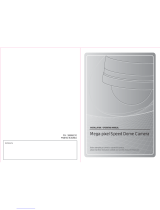Page is loading ...

3
Intelligent High Speed Dome

1
Operation Manual of Intelligent High Speed Dome Camera
Intelligent High Speed Dome Camera
Operation Manual
(English Version)
Please read this manual carefully before installation and use
(Announcement: This manual will be subject to revision without further
notification)

2
Operation Manual of Intelligent High Speed Dome Camera
Precautions:
1.Non-techinician is forbidden to operate this dome device before reading this manual carefully.
2.Cut the power supply off before operating the dome device to avoid damage caused by mal-operation.
3.Interior of the Dome device are precision optical and electrical instruments. Heavy pressure, shock and other
incorrect operations should be prevented. Otherwise, may cause damage to the product.
4.Please do not remove or disassemble any internal parts of dome video camera by self in order to avoid normal
usage being impacted. There is no part inside the device, which can be repaired by users themselves.
5.All the wiring of the dome device should be conducted strictly according to the wiring instruction. When
necessary, thunder-proof, surge-proof and other protecting measures should be carried out.
6.Please do not use the product under the situations of exceeding specified temperature, humidity or power
supply specifications.

3
Content
Chapter One Product Overview ........................................................................................................................................ 1
I. Performance instruction: ............................................................................................................................................ 1
II. Featured Functions Instruction: ................................................................................................................................ 1
Chapter Two Wiring and Setup of Dome System ............................................................................................................. 3
I. Wiring of Dome System ............................................................................................................................................ 3
II. Setting of Dome Device communication ................................................................................................................. 4
Chapter Three Fast Operation Guide of Dome Device .................................................................................................... 6
I. Wiring . ...................................................................................................................................................................... 6
II. Setting protocol and baud rate. ................................................................................................................................. 6
III. Setting dome device address. .................................................................................................................................. 6
IV. Install camera. ......................................................................................................................................................... 7
V. Connect the power of dome device........................................................................................................................... 7
VI. Controller setting .................................................................................................................................................... 7
VII. Start testing ............................................................................................................................................................ 7
VIII. Complete the test. (Summary). ............................................................................................................................. 7
Chapter Four -English Operation Menu of Dome Device ............................................................................................... 9
I. Operation Instructions ............................................................................................................................................... 9
II. Tree Menu List. ...................................................................................................................................................... 10
1.Language Options ............................................................................................................................................ 11
2.Display Options................................................................................................................................................ 11
3.Control Options ................................................................................................................................................ 14
4.System Options ................................................................................................................................................ 16
5.Camera Options................................................................................................................................................ 18
6.Function Programming .................................................................................................................................... 24
7. User Admin ..................................................................................................................................................... 30
8. Date/Time ........................................................................................................................................................ 32
Chapter Five Short-cut Operations and Specification of Dome Device ....................................................................... 35
Charpter Six Main Technical Parameters ...................................................................................................................... 37
Chapter Seven Trouble Shooting of Dome Device .......................................................................................................... 38

1
Operation Manual of Intelligent High Speed Dome Camera
Chapter One Product Overview
I. Performance instruction:
1. Address of dome device is from 0~255. The number (address) of dome device in the control system is setup by
the hardware (8-digit on and off switch) of dome device.
2. Integrated multi-protocol and auto protocol differentiation. Note: The dome device only auto differentiate
controller of the first communication.
3. Pan 360°continuous rotation.
4. Tilt 90°action plus 2°angle adjustment. Plus the 2 degree adjustment, the view angle is -2°~ 90°.
5. Pan manual operation speed range from 0.1°to 300°/S
6. Tilt manual operation speed range from 0.1°to 120°/S
7. 220 pershot positions. (A fixed position that aimed by the dome camera, which can be set and revised by user
arbitrarily)
8. The maximum running speed when preshot is being called can reach 400°/S with accuracy of ±0.1°.
9. Compatible with many kinds of Module Camera.(Sony, Hitachi, Sanyo, Yoke, CNB, LG, Samsung)
10. Power supply: AC 24V1A(indoor type), AC 24V2A(outdoor type)
11. Easy installation interface.
12. Pass environmental protection grade IP66 (outdoor type)
13. Adopts long distance RS-485 transmission mode
14. Transmission speed, i.e. baud rate is selectable .(Set by the fifth and sixth bit of the on and off switch of the dome
device. 2400bps~19200bps)
II. Featured Functions Instruction:
1. Multi-language operation menu and function display.
2. Display of camera name, operation position and angle.(The name of the camera can be edited and the coordinate
angle of the dome device can be displayed on the screen.)
3. Operation crosshair function.(With crosshair on the screen, the target can be captured more effectively.)
4. 6 PTZ tours operation with 2 minutes record of each tours.(Can real-time monitor and record the action of
manual operation)
5. 8 groups of programmable vector scans (including scan speed, dwell time, preshot and interruption between
tours)
6. Vertical auto flip function with 10°automatic forward tracing
7. 8 zones of programmable sectional mask. (Can mask part of the sectors of camera, which differs depending on
camera types)
8. 8 sectors of programmable sectional display. (Can display the name and nature of concrete position shooting by
the camera, which differs depending on different types of camera)
9. The dome device will auto enter into function running after self-test or no communication for a certain time.

2
Operation Manual of Intelligent High Speed Dome Camera
(Dwell time can be set from 1 to 999 seconds)
10. Image frame freezing function.(freez picture function)
11. Operation return function.(after executing operation return, the dome device will return to the previous operation)
12. Intelligent manual scan function.(execute this function in manual pan operation, you can adjust the manual pan
operation)
13. Intelligent power off real time memory.(If power was cut off when a certain function is in operation, the dome
device can resume working at where the power is cut off.)
14. High efficient 3-dimension scan.
15. Camera zoom in speed limit function.(When it was zooming in, the speed of the dome device will auto slow
down.)
16. User management .(User can be divided into administrator and general operators)
17. Operation authorization .(Administrator can perform setup of respective authorities for general operators)
18. Display & setting of date& time .
19. Assignment programming. (timed operation function) (Users can assign different operation for the dome as per
needed.)
20. Timer of startup and shutdown (Users can set the operating time for the dome as per actual use situation, to
extend the life of the product.)
21. Strong alarm and warning mechanism (User can set automatically enable or disable alarm as well as its operating
time and mode for various alarm inputs and outputs of the dome according to actual situation.)
22. Real-time temperature display (User can ON/OFF the display of real-time operating temperature of the dome)
23. Temperature alarming setting.
24. High-temperature shutdown setting
25. Notice:Different control equipment , The operation method is different, please refer to the users manual of
the control equipment at the same time

3
Operation Manual of Intelligent High Speed Dome Camera
Chapter Two Wiring and Setup of Dome System
I. Wiring of Dome System
1.Basic system connection(One dome device)
From the basic system connection, user can understand the electric wiring attribute of the dome device and bring
great operation convenience of installation, testing and demo. When using this product for the first time, please read
carefully and follow this electric wiring drawing as any wrong wiring may lead to permanent damage of the dome
device or damage of other equipment.
!Attention: No operation when the dome device is power on.
Yellow-Green Interphase Color
Yellow-Green Interphase Color
Orange RS485A(+)
Yellow RS485B(-)
BNC Video Output
RedBl
ack
Description about Connections for Alarming Function:
No.1 Alarm Input: Red and White
No.2 Alarm Input: Yellow and White
No.3 Alarm Input: Grey and White
No.4 Alarm Input: Orange and White
No.5 Alarm Input: Brown
No.6 Alarm Input: Green and White
No.7 Alarm Input: Brown and White
No.8 Alarm Input: Bule and White
No.8 Alarm Input: Gray and White
Alarm Intput Public Terminal(COM1): Black/White
No.1 Alarm Constant ON Output(NO1): Blue and Green
No.1 Alarm Output Public Terminal(COM1): Blue
No.2 Alarm Constant ON Output(NC2): Brown and Green
No.2 Alarm Output Public Terminal(COM2): Green
The brown wire
stranded with alarm input
wire is the alarm system
ground
Connected to
Ground
Controller of
the Dome
Power Supply of Dome
Display
External Connection for Alarm Input/Output
AC24V Input

4
Operation Manual of Intelligent High Speed Dome Camera
2. Multi-dome device connection
When connecting many dome devices together, the user can embed multi-device system with auxiliaries such as
arrester device, video matrix, DVR and alarm box for system integration.
AC24V: Power supply of dome device, which will convert 110V/60HZ or 220V/50HZ input to AC 24V output and
supply to the dome device.
RS-485 Bus: It is for the control signal(RS-485 signal)output of controller, connecting to the communication input
terminals of control cable of each dome device.
Video: It is for image signal output of dome device, (can directly output to video equipment such as monitor or
video matrix. Take care of the match up of impedance.)
II. Setting of Dome Device communication
Before installation and use, the setting of communication protocol and transmission speed (baud rate) should
comply with the control system.
1.Setting protocol and baud rate of dome device.

5
Operation Manual of Intelligent High Speed Dome Camera
Attention: the protocol and
baud rate of dome device should
comply with those of controller,
which need to be restarted after revision.
2. Address setting of dome device
Dome device range: 0~255.
On/Off
status
Protocol type
1st
digit
2nd
digit
3rd
digit
4th
digit
5th
digit
6th
digit
PELCO-D
ON
ON
OFF
OFF
**
**
PELCO-P
OFF
ON
OFF
OFF
**
**
DYNACOLOR
ON
OFF
OFF
OFF
**
**
ULTRACK
OFF
OFF
ON
OFF
VICON
OFF
OFF
OFF
OFF
**
**
On/Off
status
Baud rate
5th
digit
6th
digit
2400
OFF
OFF
4800
OFF
ON
9600
ON
OFF
19200
ON
ON
协
议
设
置
波
特
率
设
置
拔
码
开
关
This figure shows protocol of
PELCO-D, Baud rate of 2400
Setting address for dome
device (this figure shows the
address of dome device No 1).
On/Off switch
Setting method: The sum of switch numbers when it is at
ON position is the address of dome device.
Calculation example of dome device address:
(2+4+16=22)the address is 22.
1
2
4
8
16
32
64
128
Matching numbers
2 4 16
On/off switch
and matching
numbers
On/Off
switch
Baud rate setting
Protocolsetting

6
Operation Manual of Intelligent High Speed Dome Camera
Chapter Three Fast Operation Guide of Dome Device
I. Wiring .
!Attention: No operation when the dome device is power on.
II. Setting protocol and baud rate.
The figure shows: Protocol: PELCO-D The figure shows: Auto detection protocol.
Baud rate: 2400 bps Baud rate: 2400bps
(Please refer to detailed parameter in next chapter) (Please refer to detailed parameter in next chapter)
III. Setting dome device address.
The figure shows: Address of the dome device: No. 1
(Please refer to detailed parameter in next chapter)
This dip switch located on PCB in the dome device
Set address for
dome
Protocol
setting
Baud rate
setting
Protoco
l setting
Baud rate
setting
(Please do not turn the power on)
(Turn the power off when setting, and restart the device after revision)
Orange RS485A(+)
Yellow RS485B(-)
Controller of
the Dome
Yellow-Green Interphase Color
Yellow-Green Interphase Color
BNC Video Output
Red
Black
External Connection for Alarm Input/Output
AC24V Input
Connected to
Ground
Power Supply of Dome
Display

7
Operation Manual of Intelligent High Speed Dome Camera
IV. Install camera.
Attention: 1. Do not connect the camera and dome device with FFC in a wrong way.
2.The installation holes of different camera differ.
V. Connect the power of dome device
At this moment, the self-test (rotation) of dome device and self-test (there will be image on the monitor) of camera
can be seen.
Attention: When the dome device is self-testing, it is normal when sound is issued caused by the block of dome
device after 2~5 seconds of vertical movement, which is the tilt orientation of the dome itself.
VI. Controller setting
Set the protocol, baud rate and address of the keyboard controller identical with those of dome device. (Please
refer to keyboard controller instruction manual).
Attention: If the setting of protocol of dome device is auto detection, the protocol of keyboard controller can be set
arbitrarily. But its baud rate should be set identical with that of the dome device.
VII. Start testing
When all the above are ready, the testing to dome device can be started.
1. Direction control test of dome device 2. Zooming control test of camera
The directions (up, down, left and right) of the Zooming of the camera can be controlled by
dome device can be controlled by using the zooming function Joystick or by using TELE (zoom in)
keyboard controller, as indicated in the figure. and WIDE (zoon out) on the keyboard button.
Note: the working of dome device is normal Note: The camera and dome device are normal
(Please refer to the next section for demonstration of menu operation and control of dome device.)
VIII. Complete the test. (Summary).
1.If the performance of item 7 is normal, it indicates the system is basically normal. Please do not change the wiring and
various setting to avoid fault and unnecessary damage and loss.
2.If the performance of item 7 is abnormal, or only one item works normally, please check the wiring (item 1 and 4) and
setting (item 2, 3 and 6) carefully.
up
down
Left
right
Zoom in
Zoom out
Rotate
(Please refer to camera installation for details)

8
Operation Manual of Intelligent High Speed Dome Camera

9
Operation Manual of Intelligent High Speed Dome Camera
Chapter Four -English Operation Menu of Dome Device
I. Operation Instructions
<1>. Menu Operation Instructions
1. Input tilt movement command for cursor movement and option selection, namely the controller moves the joystick
upward and downward, hereinafter called as: Joystick Up/Down
2. Input pan movement command for entering into option or changing the setting value, namely the controller joystick
leftward and rightward,hereinafter called as: Joystick Left/Right
3. Input the iris Open command for confirming setup or changing value,namely the controller presses the iris OPEN
command, hereinafter called as Press OPEN
4. Input the iris Close command to cancel the setting or exit,namely the controller presses the iris CLOSE command,
hereinafter called as Press CLOSE
<2>. Number Input Steps Instructions:
1. Joystick left/right for the cursor to select the data bit to be entered.
2. Press OPEN to confirm and the number selection cursor would open and display, as indicated in the pictures.
3. Joystick left/right for the cursor to select the number to be entered.
4. Press OPEN to confirm, the selected number would be displayed on corresponding data bit.
5. Number of respective data bits are input as above.
6. Press CLOSE to confirm and exit when it is completed.
.
<3>. Character Input Steps Instruction (See the pictures).
1. Joystick left/right for the cursor to select the position of the characters to be entered.
2. Press OPEN to confirm, and enter into the character area selection and input interface.
3. Joystick left/right for the cursor to select the characters to be entered.
4. Press OPEN for confirmation.
5. Input other characters respectively as above.
6. Press CLOSE and save for exit when it is completed.
1~165
001
0 1 2 3 4 5 6 7 8 9
IRIS CLOSE when done
1~165
001
0 1 2 3 4 5 6 7 8 9
IRIS CLOSE when done

10
Operation Manual of Intelligent High Speed Dome Camera
<4>. Users Logon Operation
1. Please invoke No.92 preset position for administrator’s logon.
Please invoke No.93 preset position for the logon of operator.
Factory Password: Administrator: 000000 Operator: 111111
Attention: Administrator password must be properly kept. While the dome shall be returned to the factory if it is
lost.
2. Move the cursor after entering the Please enter the Password interface. Select the bit to be entered.Then press
OPEN(Input the iris OPEN command) to enter the password data selection interface and press OPEN to confirm.
Input the correct 6 digits passwords as above.
After the input is completed, press CLOSE(Input the iris CLOSE command). Error will be prompted on screen if
the input is wrong. The screen will directly enter into the window to be operated if the input is correct.
II. Tree Menu List.
<1>.Main menu. Press 90+PRE to enter the main menu.
——————
IRIS CLOSE when done
0 1 2 3 4 5 6 7 8 9 A B C D E F G H
I J K LM NOPQ R S T UV W X Y Z
IRIS OPEN when done
IRIS CLOSE to exit
PARK——
IRIS CLOSE when done
CAMERA OPTIONS
1.ZOOM AND FOCUS
2.CAMERA EXPOSURE
3.MASK ZONE
4.MASK COLOR
5.OTHERS
0 1 2 3 4 5 6 7 8 9 A B C D
E F G H I J K L M N O P Q
R S T U V W X Y Z
PLS enter the password
******
IRIS CLOSE when done
1.LANGUAGE ENGLISH
2.DISPLAY OPTIONS
3.CONTROL OPTIONS
4.SYSTEM OPTIONS
5.CAMERA OPTIONS
6.FUNCTION PROGRAMMIING
7.USER ADMIN
8.DATE/TIME

11
Operation Manual of Intelligent High Speed Dome Camera
<2>.All sub-menus can be seen clearly in this tree list
1.Language Options
<<Language options Jovstick left/right to select
2.Display Options
<<Display options Press OPEN or Jovstick left/right to enter
2.1.PRESET SETUP
<<Preshot setup options
①.Number 1
<<Preshot number selection Press OPEN or Jovstick left/right to enter
<<The default number after entering is 001. (hundred bit/ten
bit/single bit). Joystick left/right to select preshot position and
press OPEN to confirm, and Joystick left/right again to select
numbers (0~~9). Press OPEN to confirm the selection.
Press CLOSE to exit to upper stage menu when programming is
done.
②.SET PRESET
<<Set preshot Press OPEN or Jovstick left/right to enter
Move the cursor to select preset position. Press CLOSE to finalize
your selection. The screen displays Stored and return to the previous
menu then.
③.Call PRESET
<<Call preshot Press OPEN or Joystick left/right to enter
Select the number needed to be called from Number option. Joystick up/down to select Call Preshot menu. Joystick
left/right or press OPEN then the lens auto switch from current preset position to corresponding number.
④.Delete PRESET
<<Delete preshot. Press OPEN or Joystick left/right to enter
Select the number needed to be deleted from Number option.Move the cursor to select Delete Preshot.
Joystick left/right or press OPEN to enter into Delete Preshot menu. Press OPEN to confirm the selection or CLOSE to
1~255
001
↑
0 1 2 3 4 5 6 7 8 9
IRIS CLOSE when done
IRIS CLOSE when done
STORED
(English/Espanol/Polski)

12
Operation Manual of Intelligent High Speed Dome Camera
cancel the selection and exit
<<Reminder: Are you sure to delete preshot?
Press OPEN to confirm
Press CLOSE to exit to upper stage menu.
⑤.Name _ _ _ _ _ _ _ _
<<Edit the name of preshot. Press OPEN or Joystick left/right to enter
Press OPEN to enter
⑥.Name Display ON
<<Name display On/Off Joystick left/right to select
IRIS CLOSE to exit
2.2.Sector Setup
<<Sector setup Press OPEN or Joystick left/right to enter
①.Number 1
<<Number selection ( 1 ~ 8 ) Joystick left/right to select
②.Name _ _ _ _ _ _ _ _
<<Name editing Press OPEN or Joystick left/right to enter
Press OPEN to enter
Are you sure to do this?
IRIS OPEN to confirm
IRIS CLOSE to cancel
_ _ _ _ _ _ _ _
↑
IRIS CLOSE when done
_ _ _ _ _ _ _ _
↑
IRIS CLOSE when done
<<Joystick left/right when programming to select preshot and press
OPEN to confirm.
Joystick left/right to select (0~~9 or A~~Z). Press OPEN to confirm
selection.
Press CLOSE to exit to upper stage menu when programming is done.
0 1 2 3 4 5 6 7 8 9 A B C D E
F G H IJ K L M N O P Q R S
TU V W X Y Z _
IRIS OPEN when done
IRIS CLOSE to exit

13
Operation Manual of Intelligent High Speed Dome Camera
③.Pan Start POS 0.0
④.Pan End POS 0.0
⑤.Tilt Start POS 0.0
⑥.Tilt End POS 0.0
⑦.Name Display ON <<Sector name display On/Off Joystick left/right to select
IRIS CLOSE to exit
2.3.Coordinates ON
<<Coordinates display On/Off Joystick left/right to select
2.4.Crosshairs OFF
<<Crosshairs On/Off Joystick left/right to select
IRIS CLOSE when done
IRIS CLOSE5 when done
IRIS CLOSE when done
IRIS CLOSE when done
<< Joystick left/right when programming to select
preshot and press OPEN to confirm.
Joy stick left or right to select (0~9 or A~Z).
Press OPEN to confirm selection.
Press CLOSE to exit to upper stage menu
when programming is done.
<< Setup tilt start point. Press OPEN or Joystick left/right to enter
Using joystick to capture tilt start point. Press CLOSE to confirm and
exit to upper stage menu.
<< Setup tilt end point . Press OPEN or Joystick left/right to enter
Using joystick to capture tilt end point. Press CLOSE to confirm and
exit to upper stage menu.
0 1 2 3 4 567 89A BC DE F
G H IJ K L M N
↑
O P Q RS TU V WX YZ _
IRIS OPEN when done
IRIS CLOSE to exit
<< Setup pan end point Press OPEN or Joystick left/right to
enter
Using joystick to capture pan end point. Press CLOSE to confirm and
exit to upper stage menu.

14
Operation Manual of Intelligent High Speed Dome Camera
2.5.Start-Up Scr Msg ON
<<Start-up screen message display On/Off Joystick left/right to select
2.6. OSD Style NORMAL
<<The style of OSD menu Nomal Joystick left/right to select
2.7.Dome Name Setup
<<Setup The Name Of The dome Joystick left/right to select
Press OPEN to enter
IRIS CLOSE to exit
3.Control Options
<<Control options Press OPEN or Joystick left/right to enter
3.1.Set Pan and Tilt
<<Pan/Tilt setup of dome device Press OPEN or Joystick left/right to enter
① .Pan Reverse OFF << Pan Reverse ON/OFF Joystick left/right to select
②.Tilt Reverse OFF << Tilt Reverse ON/OFF Joystick left/right to select
③. +2 Tilt Limit OFF <<+2 Tilt Limit ON/OFF Joystick left/right to select
④.Find Home On Sta. ON << Find Home on start ON/OFF Joystick left/right to select
IRIS CLOSE to exit
3.2.Set default function
<<Set Home Position Press OPEN or Joystick left/right to enter
1.DOME NAME
2.NAME DISPLAY OFF
_ _ _ _ _ _ _ _
↑
IRIS CLOSE when done

15
Operation Manual of Intelligent High Speed Dome Camera
①.Default function P/V/T
<<Select default function (Preshot/Tour/PTZ) Press OPEN or Joystick left/right to enter
②.Number 1
<< Function number selection Press OPEN or Joystick left/right to enter
③.Delay 60
<<Time delay setting (second) Press OPEN or Joystick left/right to enter
④.Operation OFF
<<Default function On/Off Joystick left/right to select
IRIS CLOSE to exit
3.3.Speed Limit ON
<<Operation speed limit On/Off Joystick left/right to select
3.4.Auto Flip ON
<<Auto flip On/Off Joystick left/right to select
3.5.Auto Focus PTZ
<<Auto focus options PTZ/Off/Z Joystick left/right to select
1~255
001
0123456789
IRIS CLOSE when done
1~999
060
0123456789
IRIS CLOSE when done
<< Joystick left/right when programming to select preshot and press
OPEN to confirm.Joy stick left or right to select (0~~9). Press
OPEN to confirm selection. Press CLOSE to exit to upper stage
menu when programming is done.
<< Joystick left/right when programming to select preshot and
press OPEN to confirm.Joystick left/right to select (0~9).
Press OPEN to confirm. Press CLOSE to exit to upper
stage menu when programming is done.

16
Operation Manual of Intelligent High Speed Dome Camera
3.6.Auto AE PTZ
<<Auto AE option PTZ/Off/Z Joystick left/right to select
3.7.VectorScan AF OFF
<<VectorScan auto focus control On/Off Joystick left/right to select
3.8.VectorScan Still OFF
<< VectorScan Still On/Off Joystick left/right to select
IRIS CLOSE to exit
4.System Options
<< System options Press OPEN or Joy stick left or right to enter
Function Description: This option is used for data information management of the dome. The operating
authority on this option is only limited to the administrator with correct password..
As to administrator password input, refer to Number Input Steps Instructions.
4.1.Clear Memory
<<Clear data in the memory Press OPEN or Joystick left/right to enter
4.2.Restore Def Setting
<<Restore default setting Press OPEN or Joystick left/right to enter
Are you sure to do this?
IRIS OPEN to confirm
IRIS CLOSE to cancel
Are you sure to do this?
IRIS OPEN to confirm
IRIS CLOSE to cancel
<<Reminder: are you sure to do this.
Press OPEN to confirm.
Press CLOSE to exit and return to upper stage menu.
<< Reminder: are you sure to do this.
Press OPEN to confirm.
Press CLOSE to exit and return to upper stage menu.
/