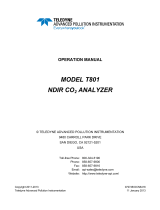Page is loading ...

Application Note Please read the Important Notice and Warnings at the end of this document V 1.2
www.infineon.com page 1 of 13 2022-01-14
UM_2106_PL38_2107_132617
Quick-start guide for XENSIV™ PAS CO2 Sensor2Go evaluation
kit
About this document
This document will help users to work with the XENSIV™ PAS CO2 Sensor2Go evaluation kit. The XENSIV™ PAS
CO2 Sensor2Go evaluation kit is developed as a plug-and-play module for the assessment of the XENSIV™ PAS
CO2 sensor.
Scope and purpose
This document will define XENSIV™ PAS CO2 Sensor2Go evaluation kit functions, the procedure for integrating
with the XENSIV™ PAS CO2 mini-evaluation board, and the necessary steps required to get a readout from the
kit.
Intended audience
Application engineers, system engineers, and system architects of an application where the XENSIV™ PAS CO2
mini-evaluation board will be integrated.
Sales part codes
SP005582413 – XENSIV™ PAS CO2 Sensor2Go evaluation kit
SP005577475 – XENSIV™ PAS CO2 mini-evaluation board
Table of contents
About this document ....................................................................................................................... 1
Table of contents ............................................................................................................................ 1
1 Introduction to XENSIV™ PAS CO2 Sensor2Go evaluation kit ....................................................... 2
2 Hardware details .................................................................................................................... 3
2.1 Connection of the mini-evaluation board with the motherboard ........................................................ 3
2.2 XENSIV™ PAS CO2 mini-evaluation board .............................................................................................. 4
3 Software ............................................................................................................................... 5
3.1 Step 1: Downloading the GUI .................................................................................................................. 5
3.2 Step 2: Installing the GUI ......................................................................................................................... 5
3.3 Step 3: Connect XENSIVTM PAS CO2 Sensor2Go ...................................................................................... 7
3.4 Main Toolbar ............................................................................................................................................ 8
3.5 Additional features .................................................................................................................................. 9
4 Appendix .............................................................................................................................. 11
4.1 Schematics for evaluation motherboard ............................................................................................. 11
Revision history............................................................................................................................. 12

Application Note 2 of 13 V 1.2
2022-01-14
Quick-start guide for XENSIV™ PAS CO2 Sensor2Go
evaluation kit
(ABOC)
1 Introduction to XENSIV™ PAS CO2 Sensor2Go evaluation kit
The XENSIV™ PAS CO2 is a real CO2 sensor that improves the size and performance of existing CO2 sensor
solutions. This sensor has been designed based on the unique photoacoustic spectroscopy (PAS) principle. To
ensure efficient and quick evaluation, the XENSIVTM PAS CO2 Sensor2Go Evaluation kit is offered. An easy-to-use
PC GUI is offered along with the package. The contents of the kits are shown in Figure 1.
Figure 1 XENSIVTM PAS CO2 Sensor2Go Evaluation kit
The complete Sensor2Go evaluation kit includes:
• XENSIV™ PAS CO2 evaluation motherboard
• XENSIV™ PAS CO2 mini-evaluation board
• micro-USB cable
Key features:
• Communication to a PC GUI via micro USB
• Power management unit ensuring stable 12V for the light source

Application Note 3 of 13 V 1.2
2022-01-14
Quick-start guide for XENSIV™ PAS CO2 Sensor2Go
evaluation kit
(ABOC)
2 Hardware details
2.1 Connection of the mini-evaluation board with the motherboard
Connect the mini-evaluation board and motherboard as shown in Figure 2. For proper connection please connect
pin 1 of the mini-board as shown in the figure.
Figure 2 Connection of the mini-evaluation board with the sensor to go evaluation kit motherboard
The relevant pin description of the XENSIV™ PAS CO2 mini evaluation board is presented in the following table.
Pin (mini-
board
connection)
Pin
(external
pin header)
Symbol
Type
Description
1
3
VDD3.3
Power supply
(3.3 V)
3.3 V digital power supply
2
4
RX
Input
UART receiver pin
3
6
SCL
Input/Output
I2C clock pin (3.3 V domain)
4
5
TX/SDA
Input/Output
UART transmitter pin (3.3 V domain)/I2C data
pin (3.3 V domain)
5
9
PWM_DIS
Input
PWM disable input pin (3.3 V domain)
5b
11
SWD
N/A
Do not connect
6b
12
SWCLK
N/A
Do not connect
6
1
GND
Ground
Ground
7
8
INT
Output
Interrupt output pin (3.3 V domain)
8
7
PSEL
Input
Communication interface select input pin
(3.3 V domain)
9
10
PWM
Output
PWM output pin (3.3 V domain)
10
2
VDD12
Power supply
(12 V)
12 V power supply for the IR emitter

Application Note 4 of 13 V 1.2
2022-01-14
Quick-start guide for XENSIV™ PAS CO2 Sensor2Go
evaluation kit
(ABOC)
2.2 XENSIV™ PAS CO2 mini-evaluation board
The XENSIV™ PAS CO2 sensor is assembled on the mini-evaluation board as shown in Figure 3. The mini-
evaluation board has extended male pin headers and can be treated as a standalone sample. Its internal registers
can be accessed via external pins using communication protocols such as I2C, UART, or PWM.
Figure 3 Top and side view of XENSIV™ PAS CO2 mini-evaluation board; all dimensions are in mm
The relevant pin descriptions of the XENSIV™ PAS CO2 mini-evaluation board are presented in the following table.
Pin
Symbol
Type
Description
1
VDD3.3
Power supply (3.3 V)
3.3 V digital power supply
2
RX
Input
UART receiver pin
3
SCL
Input/Output
I2C clock pin (3.3 V domain)
4
TX/SDA
Input/Output
UART transmitter pin (3.3 V domain)/I2C data pin (3.3 V
domain)
5
PWM_DIS
Input
PWM disable input pin (3.3 V domain)
5b
SWD
N/A
Do not connect
6b
SWCLK
N/A
Do not connect
6
GND
Ground
Ground
7
INT
Output
Interrupt output pin (3.3 V domain)
8
PSEL
Input
Communication interface select input pin (3.3 V
domain)
9
PWM
Output
PWM output pin (3.3 V domain)
10
VDD12
Power supply (12 V)
12 V power supply for the IR emitter
Note: Before performing the evaluation, it is recommended to perform Forced Compensation (FC) or enable
Automatic Baseline Offset Correction (ABOC).

Application Note 5 of 13 V 1.2
2022-01-14
Quick-start guide for XENSIV™ PAS CO2 Sensor2Go
evaluation kit
(ABOC)
3 Software
XENSIV™ PAS CO2 Sensor2Go kit can be evaluated on the XENSIVTM PAS CO2 Sensor2Go GUI. It is a plug-and-play
solution. Just install the tool in your PC, connect the evaluation kit with your PC and start evaluating the CO2
sensor.
3.1 Step 1: Downloading the GUI
Before installing the XENSIV™ PAS CO2 Sensor2Go GUI, please uninstall any previous version of the same GUI.
The XENSIV™ PAS CO2 Sensor2Go GUI can be downloaded from the Infineon toolbox. Please, download the
toolbox from the following link:
Link to Toolbox: https://www.infineon.com/cms/en/tools/landing/infineontoolbox.html
Then search for ‘XENSIV PAS CO2 Sensor2Go GUI’ within the toolbox launcher and install the latest version.
Figure 4 XENSIVTM PAS CO2 Sensor2Go GUI download from the toolbox
3.2 Step 2: Installing the GUI
Press the install button from figure 4 and go through the following steps.

Application Note 6 of 13 V 1.2
2022-01-14
Quick-start guide for XENSIV™ PAS CO2 Sensor2Go
evaluation kit
(ABOC)
After performing all the necessary steps, Press ‚Finish‘ to exit setup and launch XENSIVTM PAS CO2 Sensor2Go GUI.
The startup screen will look like Figure 5.

Application Note 7 of 13 V 1.2
2022-01-14
Quick-start guide for XENSIV™ PAS CO2 Sensor2Go
evaluation kit
(ABOC)
Figure 5 Start-up screen
3.3 Step 3: Connect XENSIVTM PAS CO2 Sensor2Go
Connect a XENSIVTM PAS CO2 Sensor2Go evaluation kit using a micro USB cable as shown in Figure 6.
Figure 6 XENSIVTM PAS CO2 Sensor2Go Evaluation kit connection to PC via micro USB cable
After connecting the sensor, start the data acquisition by pressing a connect button. XENSIVTM PAS CO2
Sensor2Go GUI supports connection to multiple PAS CO2 devices (max 10). After pressing Connect button, all the
connected devices are listed in a tree view in the expandable CO2 devices pane. Device settings and information
are available for each device (see Figure 7).

Application Note 8 of 13 V 1.2
2022-01-14
Quick-start guide for XENSIV™ PAS CO2 Sensor2Go
evaluation kit
(ABOC)
Figure 7 Expandable section view
Note: Data acquisition stops if the connected sensor loses power supply. For long-term measurements
please make sure that the laptop/PC is not entering into sleep mode or power-saving mode.
3.4 Main Toolbar
The main toolbar of the XENSIVTM PAS CO2 Sensor2Go GUI consists of controls grouped in four sections according
to the functionality they provide (see Figure 8). Those sections are following:
• Connectivity → Device selection and connection controls
• Acquisition → Acquisition controls
• Logging → Logging Settings button
• Help/Forum → For general GUI features
Figure 8 Main Toolbar for XENSIVTM PAS CO2 Sensor2Go GUI.
Data Logging:
XENSIVTM PAS CO2 Sensor2Go GUI application provides a possibility to log measurements and save them into a
CSV file. Automatic Logging is turned on by default. The default logging path is
“C:\Infineon\Fusion_GUI_Exports”.
Both the logging path and automatic logging option can be set in the Logging Settings window. The logging
settings window can be opened with the Logging setting button (see Figure 8) visible in the main application
toolbar and also in Main Menu → Settings.

Application Note 9 of 13 V 1.2
2022-01-14
Quick-start guide for XENSIV™ PAS CO2 Sensor2Go
evaluation kit
(ABOC)
3.5 Additional features
In the installed GUI, customers can use different functionalities of the XENSIVTM PAS CO2 sensor. For accessing
additional features, for each of the individual sensors, steps are mentioned in the following figure 9.
Figure 9 Additional feature window
Alarm threshold [ppm]:
The customer can set the alarm threshold values. If that threshold is surpassed then the customer can see the
change in the status color for the set sensor respectively. The alarm threshold will provide the visual alert only.
Pressure compensation [hPa]:
Pressure compensation can be triggered by manually setting the pressure values either via the slider box or
typing directly into the text box.
ABOC:
Automatic Baseline Offset Correction (ABOC) can be turned ON/OFF and the baseline value can be adjusted by
manually setting the CO2 values in the “reference CO2 baseline [ppm]” either via the slider box or by typing
directly into the text box.
After changing the related settings press enter and click the “Apply all settings” button from the bottom left
corner of the screen as shown in Figure 10.
Figure 10 The “Apply all settings” button

Application Note 10 of 13 V 1.2
2022-01-14
Quick-start guide for XENSIV™ PAS CO2 Sensor2Go
evaluation kit
(ABOC)
Forced compensation:
Force compensation can also be triggered from the popup from figure 9 with the help of the following steps.
1. Configure the “Reference CO2 baseline [ppm]” via the slider box or by typing directly into the text box
2. After changing the baseline value press enter and click the “Apply all settings” button (figure 10)
3. Start the Forced compensation by pressing the “Start Calibration” button
4. Timer for completion of the forced compensation pops up and the status of the device changes
Note: Before enabling the Force compensation, the reference CO2 concentration needs to be
determined.
Sampling time configuration [s]:
The customer can set the sampling rate of the sensors via the slider box or by typing directly into the text box as
shown in figure 11. After changing the related settings press enter and click the “Apply all settings” button from
the bottom left corner of the screen as shown in Figure 10.
Note: Changes in the Sampling time is global for all devices
Figure 11 Sampling time configuration [s]:

Application Note 11 of 13 V 1.2
2022-01-14
Quick-start guide for XENSIV™ PAS CO2 Sensor2Go
evaluation kit
(ABOC)
4 Appendix
4.1 Schematics for evaluation motherboard
Customers who are using the XENSIV™ PAS CO2 mini-evaluation board or standalone XENSIV™ PAS CO2 sensor
without the XENSIV™ PAS CO2 evaluation motherboard are encouraged to use the same application circuits for
a single and stable power supply.
Figure 12 PAS sensor
Figure 13 Infineon fixed linear voltage post regulator
Figure 14 Example voltage boost converter to generate stable 12V

Application Note 12 of 13 V 1.2
2022-01-14
Quick-start guide for XENSIV™ PAS CO2 Sensor2Go
evaluation kit
(ABOC)
Revision history
Document
version
Date of release
Description of changes
V1.0
02.06.2021
Creation
V1.1
26.08.2021
Updated notes
V1.2
14.01.2022
GUI update

Trademarks
All referenced product or service names and trademarks are the property of their respective owners.
Edition 2022-01-14
AppNote Number
Published by
Infineon Technologies AG
81726 Munich, Germany
© 2022 Infineon Technologies AG.
All Rights Reserved.
Do you have a question about this
document?
Email: err[email protected]
Document reference
IMPORTANT NOTICE
The information contained in this application note is
given as a hint for the implementation of the product
only and shall in no event be regarded as a
description or warranty of a certain functionality,
condition or quality of the product. Before
implementation of the product, the recipient of this
application note must verify any function and other
technical information given herein in the real
application. Infineon Technologies hereby disclaims
any and all warranties and liabilities of any kind
(including without limitation warranties of non-
infringement of intellectual property rights of any
third party) with respect to any and all information
given in this application note.
The data contained in this document is exclusively
intended for technically trained staff. It is the
responsibility of customer’s technical departments
to evaluate the suitability of the product for the
intended application and the completeness of the
product information given in this document with
respect to such application.
For further information on the product, technology,
delivery terms and conditions and prices please
contact your nearest Infineon Technologies office
(www.infineon.com).
WARNINGS
Due to technical requirements products may contain
dangerous substances. For information on the types
in question please contact your nearest Infineon
Technologies office.
Except as otherwise explicitly approved by Infineon
Technologies in a written document signed by
authorized representatives of Infineon
Technologies, Infineon Technologies’ products may
not be used in any applications where a failure of the
product or any consequences of the use thereof can
reasonably be expected to result in personal injury.
/