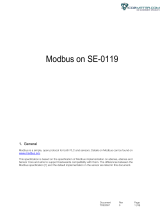Page is loading ...

CozIR®-LP3 Evaluation Board User Guide
Revision 1.5: 15 December 2020
Page | 1 For regular updates, go to https://gassensing.co.uk
CozIR®-LP3
Evaluation Board
User Guide

CozIR®-LP3 Evaluation Board User Guide
Revision 1.5: 15 December 2020
Page | 2 For regular updates, go to https://gassensing.co.uk
TABLE OF CONTENTS
INTRODUCTION .............................................................................................................................. 4
USB DRIVER .................................................................................................................................... 5
SOFTWARE INSTALLATION .............................................................................................................. 5
INSTALLING THE SENSOR ................................................................................................................ 5
EVALUATION BOARD CONCEPT ....................................................................................................... 6
STANDALONE OPERATION .............................................................................................................. 8
SENSOR POWER SUPPLY ................................................................................................................. 9
Method 1 - External Power Supply ..................................................................................................... 9
Method 2 - USB Power Supply ............................................................................................................ 9
Method 3 - Variable External Power Supply ..................................................................................... 10
SENSOR POWER CONSUMPTION MEASUREMENT ......................................................................... 12
ENVIRONMENTAL CONDITION MONITORING ................................................................................ 12
EVALUATION BOARD BUTTONS, JUMPERS AND LED INDICATORS ................................................. 12
SOFTWARE USER INTERFACE ......................................................................................................... 13
RUNNING THE SOFTWARE............................................................................................................. 14
SENSOR SELECTION ....................................................................................................................... 15
CO
2
SENSOR MEASUREMENT MODE ............................................................................................. 16
UART Communications Mode ........................................................................................................... 17
I
2
C Communications Mode ............................................................................................................... 17
OTHER ENVIRONMENTAL SENSORS ............................................................................................... 18
GRAPHING SENSOR DATA ............................................................................................................. 20
ZERO-POINT SETTING THE SENSOR ................................................................................................ 21
ZERO IN NITROGEN ........................................................................................................................... 21
ZERO IN AMBIENT CONDITIONS ....................................................................................................... 21
ZERO IN A KNOWN GAS CONCENTRATION ....................................................................................... 22
AUTO-ZERO FUNCTION ..................................................................................................................... 22
AUTO-ZERO INTERVALS ................................................................................................................. 22
AUTO-ZERO LEVEL ............................................................................................................................. 23
PRESSURE COMPENSATION .......................................................................................................... 24
DIGITAL FILTER SETTING ................................................................................................................ 25
SENSOR COMMUNICATIONS ......................................................................................................... 26

CozIR®-LP3 Evaluation Board User Guide
Revision 1.5: 15 December 2020
Page | 3 For regular updates, go to https://gassensing.co.uk
DATA DISPLAY ............................................................................................................................... 27
DATALOGGING .............................................................................................................................. 29
TERMINAL VIEW ........................................................................................................................... 31
TERMINAL VIEW – UART READ ...................................................................................................... 32
TERMINAL VIEW – UART WRITE .................................................................................................... 33
TERMINAL VIEW – I
2
C WRITE ......................................................................................................... 34
TERMINAL VIEW – I
2
C READ .......................................................................................................... 35
MECHANICAL DIAGRAM ................................................................................................................ 37
IMPORTANT NOTICE ..................................................................................................................... 38
ADDRESS ....................................................................................................................................... 38
REVISION HISTORY ........................................................................................................................ 39

CozIR®-LP3 Evaluation Board User Guide
Revision 1.5: 15 December 2020
Page | 4 For regular updates, go to https://gassensing.co.uk
INTRODUCTION
This evaluation board is designed to provide a fast and easy start for evaluation of the GSS CozIR®-
LP3 sensor. The evaluation board brings several interfaces and interconnections shown in Figure 1.
The CozIR®-LP3 Evaluation Board is designed to allow the user to evaluate all the hardware and
software functions of the sensor. This manual provides information about the board’s
interconnections, jumper settings, communications, and debug interfaces.
The sensor can be controlled by a PC application via the USB interface, or standalone and controlled
externally via connections to the sensor on the evaluation board.
The sensor and other supporting electronics can be evaluated using a PC software application. This
provides the user with a graphical user interface to all the main functions of the sensor, as well as a
terminal mode, allowing the user to write and read data directly from the sensor registers.
As well as evaluating the CO
2
sensor, the software application allows the user to monitor and store
other environmental conditions such as pressure, relative humidity and temperature.
The evaluation board also has the capability to measure the current consumption of the sensor in
any of its operating modes, allowing the use to accurately assess real world power use over time.
Alternatively, the sensor can be completely separated from all the other electronics on the
evaluation board and controlled directly by the user via edge connectors. All data, control and GPIO
pins of the sensor can be connected to connectors, J3, J4 and J5. Power is provided via a separate
edge power connector (J2), via USB (J1), or directly via header (J5).
For more technical information on the sensor, download the appropriate data sheet from here:
https://www.gassensing.co.uk/products/

CozIR®-LP3 Evaluation Board User Guide
Revision 1.5: 15 December 2020
Page | 5 For regular updates, go to https://gassensing.co.uk
USB DRIVER
To interface to a PC, the evaluation board requires a USB-A to USB-Mini B cable and a USB driver to
function correctly. Recent versions of Windows will automatically identify and install the USB driver
when you plug in the lead.
If the USB driver is not installed, or the evaluation board will not connect to a COMM port, please
download the USB driver from the FTDI website:
https://www.ftdichip.com/Drivers/VCP.htm
Choose “VCP Drivers” and select the correct driver for your operating system.
SOFTWARE INSTALLATION
The GSS evaluation board software is available direct from the GSS web site. Download the .zip file
to your computer. Unzip and click on Setup.exe and follow the instructions on the screen.
INSTALLING THE SENSOR
The sensor needs to be connected to the board. Rotate the fixing cams out of the way to allow
insertion of the sensor. When the sensor is correctly seated on the pin headers, rotate the cams into
place, clamping the sensor into place.
Insert the sensor before applying power to the board or connecting the USB interface. Refer to
figure 2 on the following page of this user manual to determine the correct sensor orientation.

CozIR®-LP3 Evaluation Board User Guide
Revision 1.5: 15 December 2020
Page | 6 For regular updates, go to https://gassensing.co.uk
EVALUATION BOARD CONCEPT
Figure 1: Evaluation Board Key Components
The evaluation board consists of a USB interface device, which connects to an on-board
micro-controller. The on-board microcontroller connects to the sensor using either its UART
or I
2
C interface. The interface mode is user selectable.
The microcontroller also interfaces to the environmental monitoring sensors. The board
comes with temperature, humidity, and pressure sensors.

CozIR®-LP3 Evaluation Board User Guide
Revision 1.5: 15 December 2020
Page | 7 For regular updates, go to https://gassensing.co.uk
Figure 2: Top Side Evaluation Board
Figure 3: Bottom Side Evaluation Board

CozIR®-LP3 Evaluation Board User Guide
Revision 1.5: 15 December 2020
Page | 8 For regular updates, go to https://gassensing.co.uk
STANDALONE OPERATION
The sensor can be completely isolated from the rest of the evaluation board electronics. This allows
the user to conveniently control the sensor directly via edge connectors J3, J4 and J5. To operate in
this manner, the DIP switches (S5) must be set to isolate the sensor from the microcontroller by
putting them into the off position.
Figure 3: DIP Switches (S5, shown in OFF position)
The evaluation board is shipped with the DIP switches set ON (see label on switch) to connect the
sensor to the on-board microcontroller by default. To isolate the sensor from the on-board
microcontroller, set the switches to OFF. Power supply connections to the sensor are described in
the following section.
The sensor switch connections on the DIP switches are listed below.
SWITCH POSITION
NAME
TYPE
DESCRIPTION
1
Rx_In
Digital Input
UART Receive Input
2
Tx_Out
Digital Output
UART Transmit Output
3
NC
Unused
Do not connect (For internal use only)
4
PWR_ON
Digital Input
Sensor Power On Enable pin.
- Power on – High
- Power off – Low
5
ALARM
Digital Output
Alarm Output
6
READY
Digital Output
Data ready pin. Pulsed high when data
ready
7
I2C_SDA
Digital Input/Output
I
2
C serial data input/output. Pull-up
resistor to VDD is provided on the
evaluation board.
8
I2C_SCL
Digital Input
I
2
C serial clock input. Pull-up resistor to
VDD is provided on the evaluation
board.
9
I2C_ENABLE
Digital Input
Set low for I
2
C interface mode. Leave
floating to select UART interface mode.
Pin status detected at power on.
10
PWM_RS485
Digital Output
PWM Output

CozIR®-LP3 Evaluation Board User Guide
Revision 1.5: 15 December 2020
Page | 9 For regular updates, go to https://gassensing.co.uk
SENSOR POWER SUPPLY
If the sensor is to be evaluated in isolation and separately from the evaluation board USB interface
and software, it must be provided with power. There are three methods to provide power to the
sensor. Note the sensor must be powered via the USB interface if the GSS evaluation software is to
be used.
Method 1 - External Power Supply
The sensor can be supplied from an external power source via the connector (J2). This connector
can accept either a 2.5mm or 2.1mm standard DC 5V power supply barrel plug. This drives a low
noise low drop out (LDO) regulator, which supplies the sensor via a FET switch. The state of the FET
switch is controlled by the state of the PWR_On pin, accessed via connector J5, pin 4.
The LDO regulator provides a stable 3.3V output to the sensor. To enable this mode of operation,
switch S1 should be set to external power (EXT PWR). The LDO input voltage range is a nominal 5V to
15V.
Method 2 - USB Power Supply
Power can be provided from a USB source. Plug J1 into a USB power source and set switch S1 to USB
power (USB PWR), see picture below. This drives a low noise low drop out (LDO) regulator, which
supplies the sensor via a FET switch. The state of the FET switch is controlled by the state of the
PWR_On pin, accessed via connector J5, pin 4. The LDO regulator provides a stable 3.3V output to
the sensor.

CozIR®-LP3 Evaluation Board User Guide
Revision 1.5: 15 December 2020
Page | 10 For regular updates, go to https://gassensing.co.uk
Method 3 - Variable External Power Supply
The user can also drive the sensor directly with an external power supply, bypassing the on-board
low noise LDO and FET switch. This allows the user to evaluate the behaviour of the sensor with
different supply voltages or power sources. To enable this mode of operation, the following settings
need to be configured.
Connector/Jumper
Setting
Sensor Connection
J5, pin 1
Connect to external GND
GND
J5, pin 2
Connect to external VDD
VDD
PL2
Remove jumper. Isolates sensor from
rest of the evaluation board
-
S2
Set to OFF. Isolates LDO from sensor.
-
The evaluation board has pull-up resistors for the I
2
C serial data input/output lines in each of these
modes. They pull-up to either the on-board 3.3V supply, or the external VDD on J5, pin 2.
All the sensor connections are enumerated on connectors, J3, J4 and J5. For a full description of the
sensor connections and functions, please refer to the latest version of the data sheet at,
https://www.gassensing.co.uk/products/
.

CozIR®-LP3 Evaluation Board User Guide
Revision 1.5: 15 December 2020
Page | 11 For regular updates, go to https://gassensing.co.uk
J3
PIN
NAME
TYPE
DESCRIPTION
1
I2C_SCL
Digital Input
I
2
C serial clock input. Open drain, external 3.3kΩ
resistor pulled high to VDD required
2
I2C_SDA
Digital
Input/Output
I
2
C serial data input/output. Open drain, external
3.3kΩ resistor pulled high to VDD required
3
Tx_Out
Digital Output
UART Transmit Output
4
Rx_In
Digital Input
UART Receive Input
J4
PIN
NAME
TYPE
DESCRIPTION
1
ALARM
Digital Output
Alarm Output
2
READY
Digital Output
Data ready pin. Pulsed high when data ready
3
PWM_RS485
Digital Output
PWM Output
4
I2C_ENABLE
Digital Input
Set low for I
2
C interface mode. Leave floating to
select UART interface mode. Pin status detected at
power on.
J5
PIN
NAME
TYPE
DESCRIPTION
1
GND
Supply
Sensor ground
2
VDD
Supply
Sensor supply voltage
3
NC
Unused
Do not connect (For internal use only)
4
PWR_ON
Digital Input
Sensor Power on Enable pin
- Power on – High
- Power off – Low
If unused, connect to VDD

CozIR®-LP3 Evaluation Board User Guide
Revision 1.5: 15 December 2020
Page | 12 For regular updates, go to https://gassensing.co.uk
SENSOR POWER CONSUMPTION MEASUREMENT
The sensor evaluation board contains circuitry to allow the user to accurately measure sensor
current consumption. A high-precision, high-side current-sense amplifier is used to measure the
current through a 1.5ohm resistor R6. The signal is digitised by the on-board microcontroller.
The application software displays the current draw of the sensor over a measurement cycle. The
sensor power consumption measurement application operates when using sensor power method 2.
It cannot be used when powering the sensor using method 1 or 3.
ENVIRONMENTAL CONDITION MONITORING
In addition to CO
2
measurement, the sensor evaluation board comes with the ability to measure
relative humidity, temperature and pressure in real time. These functions operate independently of
the CO
2
sensor. The application software displays and can store these conditions. The evaluation
board must be powered either via the USB interface (method 2), or the external power supply
(method 1).
EVALUATION BOARD BUTTONS, JUMPERS AND LED INDICATORS
BUTTON
DESCRIPTION
S1
USB power or external power
S2
Blink mode. Cuts power to the sensor with CozIR®-Blink. Unused for CozIR®-LP3.
S3
Unused
S4
Unused
S5
Evaluation board micro to sensor interface
S6
Reset MCU
JUMPER
DESCRIPTION
PL1
No fit for CozIR®-LP3
PL2
Allows sensor to be isolated from USB or S1 power connections. Remove jumper if
using external power via J5
LED
DESCRIPTION
LED1
Green. Shows Evaluation board is running
LED2
Green. Shows transmission of data to the board in UART mode
Red. Shows transmission of data to the board in I
2
C mode
LED3
Green. Shows transmission of data from the sensor in UART mode
Red. Shows transmission of data from the sensor in I
2
C mode

CozIR®-LP3 Evaluation Board User Guide
Revision 1.5: 15 December 2020
Page | 13 For regular updates, go to https://gassensing.co.uk
SOFTWARE USER INTERFACE
All the main sensor and evaluation board functions are controlled through a single user interface,
displayed above. Hovering over a button will display the tips for that function.

CozIR®-LP3 Evaluation Board User Guide
Revision 1.5: 15 December 2020
Page | 14 For regular updates, go to https://gassensing.co.uk
RUNNING THE SOFTWARE
The software may start automatically after installation. If it does not, you can start it from the
“Program” Menu in the Start Menu. Look for the filename GSS Customer Evaluation Board. The
opening screen is below.
To connect to the sensor, select the correct COM port from the drop-down Connection list, then
click the CONNECT button. The drop-down list will only show ports with active devices attached.
If you do not know the appropriate port select “device manager” on your PC, select Ports, and
unplug the SEB and then plug back in. The Com port will show up when the board is plugged in.

CozIR®-LP3 Evaluation Board User Guide
Revision 1.5: 15 December 2020
Page | 15 For regular updates, go to https://gassensing.co.uk
SENSOR SELECTION
Select the correct sensor type and the full-scale range (CO
2
ppm) of the sensor. The sensor should
automatically start to take CO
2
measurements after 2-3 seconds. These measurements are shown
graphically in the middle of the screen.
The default operating mode of the sensor on the evaluation board is set to continuous measurement
using the UART interface.
Additionally, the power LED1 will illuminate green showing the sensor evaluation board is running.

CozIR®-LP3 Evaluation Board User Guide
Revision 1.5: 15 December 2020
Page | 16 For regular updates, go to https://gassensing.co.uk
CO
2
SENSOR MEASUREMENT MODE
GSS CO
2
sensors have several measurement modes. The number and type of modes available
depend on the sensor and the digital interface mode. Select the ‘Mode’ using one of the 3 buttons.
Stopped: All measurements are stopped. The sensor is still capable of reading and writing to the
control interface. Some commands are not be available in this mode, please see the datasheet.
Continuous: Measurements running continuously and reading sent at a fixed rate of 2 per second.
Polling: Measurements running in the background. Readings on command (manual) or at a
programmable rate (<2 per second).

CozIR®-LP3 Evaluation Board User Guide
Revision 1.5: 15 December 2020
Page | 17 For regular updates, go to https://gassensing.co.uk
UART Communications Mode
When the UART interface is chosen, all three measurement modes are available. By default, except
for the Blink range of products, after power-on, the sensor will automatically start taking
measurements in ‘Continuous’ mode, at 2 readings per second.
To stop taking measurements, click on ‘Stopped’. To re-start taking measurements, click on
‘Continuous’ mode.
To take readings at a scheduled time period, click on ‘Polling’. This allows the user to take one
reading at a time or to pre-set their own reading period. In this mode, measurements are still
running in the background. The reading will be updated at the polling rate.
To take one reading at a time, set ‘Measurement Time’ to Manual Measurement.
A CO
2
reading is made by clicking on the ‘Manual Polling’ CO
2
button. The user interface in the lower
centre of the screen will update each sensor value when ‘Manual Measurement’ is clicked.
To take readings at a scheduled time period, click on ‘Polling’ and change ‘Measurement Time’ to
‘Measure every 5 seconds’ and click on ‘Set’. This allows the user to pre-set their own read period.
The user interface in the lower centre of the screen will update the CO
2
sensor value at the
scheduled period.
When in UART mode, LED 2 will flash green momentarily to show transmission of data to the sensor,
and LED 3 will flash green momentarily to show data transmission from the sensor.
I
2
C Communications Mode
When the I
2
C interface is chosen, two measurement modes are available. By default, the sensor will
take one reading at a time using ‘Manual Polling’. Alternatively, the user interface can be configured
to take a reading using the programmable time-period. Click on the ‘Measure every 10 seconds’
box, set the measurement period in seconds and click on ‘Set’.
The user interface in the lower centre of the screen will update the CO
2
sensor value at the
scheduled period.
When in I
2
C mode, LED 2 will flash red momentarily to show transmission of data to the sensor, and
LED 3 will flash red momentarily to show data transmission from the sensor.

CozIR®-LP3 Evaluation Board User Guide
Revision 1.5: 15 December 2020
Page | 18 For regular updates, go to https://gassensing.co.uk
OTHER ENVIRONMENTAL SENSORS
The evaluation board also contains on-board temperature, humidity, pressure and current sensors.
These can be set to take measurements automatically at a pre-set period or set to take readings
manually. Note the time period can be set independently of the CO
2
sensor read period.
For manual readings, click ‘Manual Measurement’. Manual readings can be taken for each sensor
including the CO
2
sensor by clicking on the relevant button. The user interface in the lower centre of
the screen will update each sensor value when ‘Manual Measurement’ is clicked.
Alternatively, the sensors can be programmed to take readings continuously at the rate set in the
dialogue box. Click on the ‘Measure every 5 seconds box’, set the measurement period and click on
‘Set’.
The user interface in the lower centre of the screen will update every time period.

CozIR®-LP3 Evaluation Board User Guide
Revision 1.5: 15 December 2020
Page | 19 For regular updates, go to https://gassensing.co.uk
The current measurement function behaves slightly differently to the other sensors. The ‘Average
Current’ displayed in the lower centre of the screen is the average current consumed by the sensor
over a single reading period.
If the sensor is set to ‘Continuous Mode’ or ‘Polling’ Mode, where the sensor is taking a
measurement every 0.5s, the average current is defined over the 0.5s period.

CozIR®-LP3 Evaluation Board User Guide
Revision 1.5: 15 December 2020
Page | 20 For regular updates, go to https://gassensing.co.uk
GRAPHING SENSOR DATA
The user can graph sensor data. Click on the appropriate sensor box to graph the data in the upper
central area of the user interface. Note, only one sensor can be graphed at a time.
The graph update rate is set to the measurement rate, defined by the ‘Polling’ or ‘Continuous’ Mode
settings in the case of the CO
2
sensor, or by the Temperature, Humidity and Pressure Settings.
When the current graph is enabled, the evaluation board will accurately measure and graph the
current the sensor uses over the measurement period. This can be updated by clicking the update
button or manually polling using the ‘Current’ button. The key activity period is displayed and the
average current per reading cycle is shown in the output field in the lower half of the display.
For the CozIR®-LP3, where the sensor is updating measurements at 0.5 s intervals, the average
current will be that consumed by the sensor over the whole 0.5s period.
/