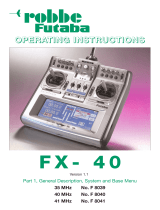Page is loading ...

FM 35 MHz NC No.F 4090
FM 40 MHz NC No.F 4091
FM 41 MHz NC No.F 4092
FM 35 MHz NiMH No.F 4095
FM 40 MHz NiMH No.F 4096
FM 41 MHz NiMH No.F 4097
II
IINN
NNSS
SSTT
TTRR
RRUU
UUCC
CCTT
TTII
IIOO
OONN
NN
MM
MMAA
AANN
NNUU
UUAA
AALL
LL
NN
NNOO
OOTT
TTII
IICC
CCEE
EE
DD
DD’’
’’UU
UUTT
TTII
IILL
LLII
IISS
SSAA
AATT
TTII
IIOO
OONN
NN
Illustration shows expanded version of the transmitter,
fitted with optional accessories.
L’illustration présente l’émetteur pourvu d’extensions et équipé de divers
accessoires.

Order Numbers
F4090 - F4091 - F4092
F4095 - F4096 - F4097
Contents
Section Page
Safety requirements....................................................3
1. Set contents..................................................................4
2. General description ....................................................4
2.1 FX-18 transmitter ..........................................................................4
2.2 R147F receiver................................................................................5
2.3 S 3001 servo....................................................................................5
3. Specification ................................................................5
3.1 FX-18 transmitter ..........................................................................5
3.2 R147F receiver................................................................................5
3.3 S 3001 servo....................................................................................5
4. FX-18 transmitter ........................................................6
4.1 External transmitter features....................................................6
4.2 Removing the back panel..........................................................6
4.3 Stick adjustments..........................................................................6
- Length adjustment
- Spring tension
- Throttle ratchet function
4.4 CAMPac memory modules........................................................7
4.5 Changing crystals..........................................................................7
4.6 Changing the transmitter battery ..........................................8
4.7 Installing and connecting option modules ........................8
4.8 Voltage display ............................................................................10
4.9 Low-voltage alarm......................................................................10
4.10 Charging the batteries..............................................................10
4.11 Trainer mode ................................................................................11
4.12 DSC mode / use with flight simulator ................................12
4.13 Data transfer to a PC..................................................................12
5. Connecting the servos ..............................................12
6. Using the transmitter for the first time ..................12
6.1 Screen and keypad ....................................................................12
6.2 Selecting a Home menu ..........................................................12
6.3 FX-18 menu structure (flow chart) ......................................13
7. Base settings (BASC)..................................................14
Menu structure of base functions ........................................14
7.1 Parameter menu (PARA) ..........................................................15
7.1.1 Modulation setting (MODU) ..................................................15
7.1.2 Stick mode (STCK) ......................................................................15
7.1.3 Throttle reverse (TREV) ............................................................16
7.1.4 Asymmetric throttle trim (ATL)..............................................16
7.1.5 Dual Rate switches (DRSW) ....................................................16
7.1.6 Audible sounder (BEEP)............................................................16
7.1.7 Language select (ENG)..............................................................16
7.1.8 Low voltage alarm (VOLT) ......................................................17
7.1.9 Multi-Switch-Prop function (MULT) ....................................17
7.1.10Model memory reset (REST) ..................................................17
7.2 Model memory select (MODL) ..............................................17
- Model memory copy (COPY) ..............................................18
- Entering the model name ....................................................18
7.3 Select model type (TYPE)........................................................18
7.4 Servo reverse (REVR)..................................................................18
7.5 Servo centre offset (STRM)......................................................19
7.6 Servo travel (ATV) ......................................................................19
7.7 Transmitter control travel (AFR)............................................19
7.8 Dual Rates (D/R) ..........................................................................20
7.9 Exponential function (EXP)......................................................20
7.10 Linking mixers (VMX1-3)..........................................................21
7.11 Dual mixers (XMIX) ....................................................................23
Section Page
7.12 Digital trims (TRIM)....................................................................23
7.12.1Trim parameters (TRIM)............................................................24
7.12.2Trim travel (RATE)........................................................................24
7.12.3Trim increment (STEP) ..............................................................24
7.13 Motor cut (TCUT)........................................................................24
7.14 Stopwatch (ST-W) ................................................................24,25
7.15 External mix trimmers (VOLM) ..............................................25
7.16 Fail-Safe settings (F/S) ..............................................................26
8. Powered model aircraft (ACRO)................................27
8.1 Power program menu structure............................................27
8.2 Switch and mix trimmer assignment (ACRO) ..................27
8.3 Combi-switch (AI-R) ..................................................................27
8.4 Flaperon mixer (WING) ............................................................28
8.5 Delta mixer (ELVN)......................................................................30
8.6 Flap -> elevator mixer (FL>E)..................................................30
8.7 V-tail mixer (VTAL)......................................................................31
8.8 Snap-roll function (SNAP)........................................................32
8.9 Landing pre-sets (LAND)..........................................................32
9. Gliders (GLID) ............................................................33
9.1 Glider program menu structure............................................33
9.2 Socket assignment in GLID menu........................................33
9.3 Switch and mix trimmer assignment (GLID) ....................34
9.4 Combi-mixer (AI>R)....................................................................34
9.5 Flaperon mixer (WING) ............................................................34
9.6 Aileron -> flap mixer (AI-F)......................................................36
9.7 Flap -> elevator mixer (FL>E)..................................................37
9.8 Butterfly mixer (BUTT) ..............................................................37
9.9 Butterfly -> elevator mixer (BU-E) ........................................38
9.10 V-tail mixer (VTAL)......................................................................38
9.11 Trim program 1 and 2 (TRM1/TRM2) ..................................39
10. Model helicopters (HELI) ..........................................40
10.1 Helicopter program menu structure ..................................40
10.2 Switch and mix trimmer assignment (HELI)......................40
10.3 Swashplate setting (SWSH) ....................................................41
10.4 Revolution mixer (REVO)..........................................................42
10.5 Idle-up,normal (NORM)............................................................42
10.6 Idle-up 1 (IDL-1) ..........................................................................43
10.7 Idle-up 2 (IDL-2) ..........................................................................43
10.8 Auto-rotation (T-HO) ................................................................44
10.9 Gyro gain (GYRO)........................................................................45
11. Installing channel expansion modules (MULT) ......46
11.1 Installing and connecting Multi-modules ........................46
11.2 FX Multi-Switch-Prop module................................................46
11.3 FX Multi-Switch module lighting set ..................................48
11.4 FX Multi-Switch module sound ............................................48
12. Connecting the receiving system,tips ....................49
- Connecting the receiver........................................................49
- Receiver aerial............................................................................49
- Switch harness ..........................................................................49
- Servo leads / servo suppression filters ............................49
- Servo installation / servo travels / output arms ....49,50
- Installing mechanical linkages............................................50
13. Using the system........................................................50
14. Guarantee ..................................................................51
15. Service Centre addresses..........................................51
16. Post Office regulations..............................................51
17. Accessories............................................................52-55
2

Order Numbers
F4090 - F4091 - F4092
F4095 - F4096 - F4097
Safety notes:please observe at all times.
Be sure to read right through these instructions before you use
the system for the first time. This applies in particular to the
safety notes.If you are new to radio-controlled model aircraft,
boats or cars, we recommend that you ask an experienced
modeller for help.
This radio control system is designed and approved exclusively
for the operation of radio-controlled models. robbe
Modellsport accepts no liability of any kind if the equipment is
used for any other purpose.
Safety notes
Radio-controlled models are not toys or playthings in the usual
meaning of the term,and they should only be operated by young
people under 14 years if an experienced adult is available to
supervise them. Building and operating these models requires
technical expertise, manual skills, a careful attitude and safety-
conscious behaviour. Errors, negligence and omissions in building
or flying these models can result in serious personal injury and
damage to property.
The manufacturer and vendor of the equipment have no means of
checking that the models are built and operated correctly, and for
this reason we can do no more than bring these hazards expressly
to your attention. We deny all further liability. Technical faults,
whether electrical or mechanical,can cause electric motors to burst
into life unexpectedly, causing other parts to come loose and fly
around at high speed.Switching on the receiving system when the
transmitter is not active can also have the same effect.In either case
there is a serious risk of injury.Propellers,helicopter rotors and any
other rotating object which is driven by a motor represent a
constant hazard and a potential source of injury.
Avoid touching such parts at all costs. It is sobering to think
that a propeller revolving at high speed could cut off your
finger.
Whenever an electric motor is connected to a drive battery, never
stand in or close to the primary danger area of the propeller or
other rotating parts. Take care to keep all other objects from
making contact with revolving parts. Protect your radio control
system from dust,dirt and damp.Do not subject your equipment to
excessive heat,cold or vibration.
Radio control systems should only be used in "normal" conditions,
i.e. within a temperature range of -15°C to +55°C. Use
recommended battery chargers only, and do not charge your
batteries for longer than the stated periods.Read and observe the
information supplied by the battery manufacturer.Overcharging or
incorrect charging methods can cause batteries to explode.
Maintain correct polarity at all times.
Avoid subjecting this equipment to undue shock or pressure.
Check your system regularly for damage to cases and wiring. If a
unit is damaged in a crash,or gets wet,it should not be used again
even after you have dried it out thoroughly.The only safe course of
action is to replace damaged equipment,or at least have it checked
by a robbe Service Centre.Faults caused by damp or crash-induced
shock may not be obvious to the layman,but after a short period of
further use they may cause terminal failure. Please use only the
components and accessories which we expressly recommend.
Installing the option modules requires the use of tools.Please take
particular care when using them, to avoid injury. Always use
genuine robbe-Futaba connectors and original robbe-Futaba plug-
in crystals.
It is not permissible to make modifications of any kind to the
system components.
Routine pre-flight checks
If there are several modellers at your site,ensure that yours is the
only transmitter on "your" frequency before you switch on the
transmitter.
- Always extend the transmitter aerial fully before operating your
model,and check that it is firmly screwed into its socket.
- Ensure that the throttle stick is at stop / idle before you switch
on the receiver.
- Always switch on the transmitter first,then the receiver.
- Always switch off the receiver first,then the transmitter.
- Carry out a range check before the flight or run.
- Have you selected the correct model memory?
- Check all the working systems.Ensure that the control surfaces
respond to the stick commands in the correct "sense" (right stick
= right rudder etc.),and that the travels are as recommended.
- Are all the mixer functions and switches set correctly?
- Are the batteries sufficiently charged?
- If you are not sure of any point - don’t fly!
Operating the model
- Never fly above spectators or other pilots.
- Do not fly in any way which could endanger humans or animals.
- Never fly close to high-tension overhead cables or residential
areas.
- Don’t operate your model in the vicinity of canals,locks or other
public shipping routes.
- You must not operate your model from public roads,
motorways,paths,squares etc.
Never operate your equipment in stormy weather.
The transmitter aerial must always be extended fully when you are
actually controlling a model. Don’t "point" the transmitter aerial
straight at the model when flying.The signal generated by the
transmitter is at its weakest in an imaginary line extending straight
from the aerial.It is always best if the long side of the aerial points
towards the model.
If several radio control systems are in use at the same time on
adjacent channels, the operators or pilots should always stand
together in a loose group.Pilots who insist on standing away from
the group endanger their own model as well as those of other
pilots.
Insurance
Ground-based models and gliders (unpowered model aircraft) are
usually covered by standard personal third-party insurance
policies.To fly powered model aircraft you will need to extend the
cover of your existing policy, or take out a specific policy. Check
your insurance policy and take out a new one if necessary.
Liability exclusion
robbe Modellsport are not in a position to influence the way you
install,operate and maintain the radio control system components,
and are not able to ensure that you follow the operating
instructions.
For this reason we are obliged to deny all liability for loss,damage
or costs which are incurred due to the incompetent or incorrect use
and operation of our products,or which are connected with such
operation in any way.
Unless otherwise prescribed by law,the obligation of the company
to pay compensation is limited to the invoice value of the robbe
products which were immediately and directly involved in the
event which caused the damage.
This does not apply if robbe is found to be subject to unlimited
liability according to binding legal regulation on account of
deliberate or gross negligence.
3

Order Numbers
F4090 - F4091 - F4092
F4095 - F4096 - F4097
1.Set contents
FX-18 NC
1 FX-18 transmitter,with 8 RSZ 750 mAh NC transmitter battery
1 R-147F receiver
3 S-3001 servos,with accessory pack
1 Switch harness with charge socket
1 Pair of crystals
Order Numbers
No.F 4090 FX-18 FM 35 MHz 4/7/3 NC
No.F 4091 FX-18 FM 40 MHz 4/7/3 NC
No.F 4092 FX-18 FM 41 MHz 4/7/3 NC (export)
FX-18 NiMH
1 FX-18 transmitter,with 8 NiMH 1400 mAh transmitter battery
1 R-147F receiver
3 S-3001 servos,with accessory pack
1 Switch harness with charge socket
1 Pair of crystals
Order Numbers
No.F 4095 FX-18 FM 35 MHz 4/7/3 NiMH
No.F 4096 FX-18 FM 40 MHz 4/7/3 NiMH
No.F 4097 FX-18 FM 41 MHz 4/7/3 NiMH (export)
Foreword
We are delighted that you have decided to purchase the robbe-Fut-
aba FX-18 radio control system.This equipment is particularly easy
to operate and includes many forward-looking features,setting
new standards in the area of high-performance computer radio
control systems.
Operating the FX-18 computer RC system is not difficult,and a
range of convenient mixer functions can be activated simply by
pressing a button.The program structure has been carefully desi-
gned and structured to ensure that you quickly become familiar
with the transmitter’s wide-ranging facilities.These instructions are
intended to help you achieve this aim with minimum effort.
Please read right through these instructions conscientiously
before using the equipment for the first time.
2.General description
2.1 Transmitter
The FX-18 transmitter is a sophisticated unit which covers virtually
all the requirements which are made on a modern radio control
transmitter.The FX-18 is a high-performance PCM/FM computer
system,designed for beginners and advanced modellers alike,and
is equally suitable for use with model aircraft,boats,cars and heli-
copters.The transmitter case is of ergonomically refined design and
modern appearance,and can be used equally well hand-held or in a
transmitter tray.
The transmitter’s specially moulded side panels fit the hands snu-
gly.All the controls are arranged in easily reached positions,where
they can be operated without having to take your hands off the
sticks.Linear sliders can be mounted on the rear panel as well as the
front face,where they can be operated comfortably with the index
fingers.
A unique feature of this transmitter is the wide range of expansion
options which it can accept,making the unit able to cope with all
modelling applications,i.e.complex boats and cars as well as model
aircraft,boats and cars.It is an ideal choice for multi-function model
trucks and boats.
The FX-18 transmitter is equipped with digital trims for all stick
channels, which eliminate the tiresome task of re-adjusting the
trims when you switch to a new model memory.The stick units are
precision-made high-quality assemblies,with variable stick length
and centring spring tension.
The transmitter features an internal PC interface for direct connec-
tion to a personal computer,enabling the user to archive model
data or print out the information.
In contrast to most conventional hand-held transmitters,the FX-18
is designed to accept a range of auxiliary switches to suit the user’s
individual needs.The system provides a wealth of functions and
expansion options which make it unique in its class.Whether you
require multi-channels for auxiliary working systems or a flight
mode switch for the helicopter program - everything you need is
available.
Several option wells are provided in which up to ten switches can
be installed in easily reached positions.Special stick switches are
also available for installation in the stick units themselves.Up to two
pairs of mix trimmers can also be fitted.These comprehensive
expansion options give you the means to equip the transmitter in
such a way that all your personal requirements are met in full.
In its standard form the transmitter can be used both as trainer and
pupil transmitter in a Trainer ("buddy box") setup,and a DSC facility
is also provided.
A comprehensive range of accessories is available,including trans-
mitter tray,shell handles,various aerials and neckstraps,giving you
the opportunity to customise the transmitter just as you wish.The
standard sets are also available with two different types of battery
for extra versatility.
4

Order Numbers
F4090 - F4091 - F4092
F4095 - F4096 - F4097
In addition to its comprehensive hardware facilities,the software of
the FX-18 includes features which go well beyond the standard for
this class of equipment.The programming is based on flight modes,
making it even easier to set up the mixer functions. The user-
friendly software provides many new functions and caters for all
types of model,while the 3-D hotkey makes navigation and setup
straightforward and fast.
For the sake of clarity some options feature sub-menus;this applies
in particular to the Parameter menu, in which all the basic
adjustments and settings are carried out. For this reason these
operating instructions deal with this section of the software first
(see Section 7.1).
The transmitter can directly store and manage data for up to 12
models,but if CAMPac modules are employed there is really no
limit;a single module can store the data for up to 49 models.The
software is present in three languages as standard,so you can carry
out the essential dialogue with the system in German,English or
French. The overall structure of the software is based on the
rotation principle, i.e. the individual menus are arranged in a
continuous loop,one after the other,and can be selected easily and
conveniently using the 3-D hotkey.
2.2 R147F receiver
This ultra-compact,lightweight FM receiver with PPM modulation
is manufactured using the latest SMT micro-technology,and yet
offers full effective range. Its slim case design, with the servo
sockets in the practical position on the end of the case,makes it an
excellent choice for use in mini- and small models generally,and
even in park-fly models and HLG gliders.
The active front end of this receiver provides outstanding narrow-
band characteristics,high adjacent channel separation and very
good interference suppression. A regulatory stage including
automatic gain control (AGC) ensures optimum reception at close
range and long range alike.
2.3 S 3001 servo
This ballraced servo is of standard case size.It is a high-quality,high-
performance unit suitable for use in all areas of modelling,
The special high-quality potentiometer features a 6-finger wiper,
and is housed in a sealed enclosure.The pot is operated by an
‘Indirect Drive’linkage which provides effective protection from
vibration.The ballrace and a special bronze bearing ensure that the
servo has minimum slop and a long effective life.
3.Specification
3.1 FX-18 transmitter
No.of channels: . . . . . . . . . . . . . . . . . . . . . . . . . . . . . . . . . . . . . . . . . . .4
Optional channel expansion: . . . . . . . . . . . . . . . . . . .4 additional
Frequency bands: . . . . . . . . . . . . . . . . . . . . . . . . . . . .35/40/41 MHz
Spot frequencies: . . . . . . . . . . . . . . . . . . . . . . . . . . . .20 (+10),22,20
Transmission system: . . . . . . . . . . . . . . . . . . . . . . .PPM (FM) / PCM
Channel spacing: . . . . . . . . . . . . . . . . . . . . . . . . . . . . . . . . . . . .10 kHz
Power supply: . . . . . . . . . . . . . . . . . . . . . . . . . . . . . . . . .9.6 V battery
Current drain: . . . . . . . . . . . . . .40/250 mA (excl./incl.RF section)
Dimensions: . . . . . . . . . . . . . . . . . . . . . . . . . . . . .205 x 170 x 52 mm
Weight (incl.battery): . . . . . . . . . . . . . . . . . . . . . . . . .approx.650 g
3.2 R147F receiver
No.of channels: . . . . . . . . . . . . . . . . . . . . . . . . . . . . . . . . . . . . . . . . . . .7
Frequency bands: . . . . . . . . . . . . . . . . . . . . . . . . . . . .35/40/41 MHz
Intermediate frequency: . . . . . . . . . . . . . . . . . . . . . . . . . . . .455 kHz
Transmission system: . . . . . . . . . . . . . . . . . . . . . . . . . . . . .PPM (FM)
Channel spacing: . . . . . . . . . . . . . . . . . . . . . . . . . . . . . . . . . . . .10 kHz
Aerial length: . . . . . . . . . . . . . . . . . . . . . . . . . . . . . . . . . . . . . . .100 cm
Operating voltage: . . . . . . . . . . . . . .4.8 - 6 V (4-5 cells NC/NiMH)
3.3 S 3001 servo
Torque: . . . . . . . . . . . . . . . . . . . . . . . . . . . . . . . . . . . . . . . . . . . . .30 Ncm
Transit speed: . . . . . . . . . . . . . . . . . . . . . . . . . . . . . . . . . . . .0.165s/45º
Nominal voltage: . . . . . . . . . . . . . . . . . . . . . . . . . . . . . . . . . . . . . .6.0 V
Operating voltage: . . . . . . . . . . . . . . . . . . . . . . . . . . . . . . . . .4.8 - 6 V
Dimensions: . . . . . . . . . . . . . . . . . . . . . . . . . . . .40.4 x 19.8 x 36 mm
Weight: . . . . . . . . . . . . . . . . . . . . . . . . . . . . . . . . . . . . . . . . . . . . . .45.1 g
5

Order Numbers
F4090 - F4091 - F4092
F4095 - F4096 - F4097
4.3 Stick adjustments
Adjusting the stick length
The sticks are infinitely variable in length, and can easily be
adjusted to suit the pilot’s preference.
- Hold part A firmly and unscrew part B,
- Set the stick top to your preferred length,
- Lock part A against part B again.
The short stick tops fitted as standard are ideal for pilots who
prefer to use their transmitter hand-held.If you wish to use the
transmitter in a tray,long stick tops can be used; they are avai-
lable as optional accessories.
Spring tension
The tension of the centring springs on both stick units is infinitely
variable,and can be adjusted to suit the individual pilot’s preferen-
ce.
The first step is to remove the back panel from the transmitter.
The spring tension for each stick function can now be adjusted
using a small screwdriver.
6
A
B
Aerial
Left option well for mixer or
channel switches
Rear slider channel
option well
Trainer and DSC socket
Left stick unit,
functions 2 + 4
Right stick unit,
functions 1 + 3
Digital trims for
left stick unit
Transmitter
neckstrap lug Digital trims for
right stick unit
Right option well for mixer
or channel switches
Rear slider channel
option well
Front slider channels
with centre detent
Front option wells for external
switches and trimmers
LCD screen
Operating buttons
On-Off switch
3-D hotkey
Aerial
storage
compartment
Charge socket
Illustration shows expanded transmitter
4.2 Removing the back panel
The back panel is secured by means of three lugs at the bottom and
two rotating latches at the top.
Opening the back panel
- Using a coin,rotate both latches inwards through 45° in the
direction of the aerial.
- Fold the top part of the back panel down until it is almost at
right-angles to the case.Take care if there are linear sliders
installed in the back panel - don’t pull on the cables.
- Lift the back panel up and off.
Closing the back panel
- Hold the back panel almost at right-angles to the case and
engage the lugs at the bottom.
- Arrange the cables from the linear sliders and mixer switches
etc.neatly between the circuit board and the aerial base.
Take care that there are no wires between the circuit board and
the back panel,nor close to the latches.
- Rotate the latches outwards until the coin slots are vertical.
4.FX-18 transmitter
4.1 External transmitter features

Order Numbers
F4090 - F4091 - F4092
F4095 - F4096 - F4097
- Rotate the screw clockwise -> higher spring tension
- Rotate the screw anti-clockwise -> lower spring tension
The white arrows in the illustration indicate the adjustment screws;
the screws on the inside adjust the horizontal stick functions.
Throttle ratchet function
The transmitter is supplied as
standard with four self-
neutralising stick functions.The
ratchet plate is fitted in such a
way that the ratchet has no
effect. The illustration also
shows how the spring tension
adjustor screws are accessed
when the ratchet plate is fitted.
One of the two vertical control planes can be converted to ratchet
action to cope with functions for which a self-neutralising action is
not required.In this case the stick stays at any intermediate position
in the fore-and-aft plane,instead of returning automatically to the
neutral position.The ratchet is generally used to control the throttle
of a glowplug motor and similar functions.
If you wish to engage the ratchet spring,the ratchet plate must be
mounted on the corresponding stick unit as shown in the
illustrations below.
- First undo the two screws (A) and remove the ratchet plate.
- To place the throttle function on the right stick,the plate has
to be rotated through 90º to the left,and mounted on the
left-hand stick unit (as seen from the rear).
- To place the throttle function on the left stick,the plate has to
be rotated through 90º to the right,and mounted on the
right- hand stick unit.
- To do this,press the return rocker of the stick unit down using
the pin (retainer,on the back face of the plate).The rocker is
located directly adjacent to the outside spring adjustment
screw;it has a spring attached to it.
- Place the ratchet plate on the stick unit screw dome in this
position,and re-fit the screws.
- The pictures above show the final installed position of the
ratchet plate.
4.4 CAMPac model memory modules
The transmitter’s model memory capacity can be expanded by
fitting "CAMPac" modules.Various CAMPac modules are available,
offering different numbers of additional model memories:
4k CAMPac 3 model memories No.F 1508
16k CAMPac 12 model memories No.F 1509
64k CAMPac 49 model memories No.F 1566
The CAMPac module is plugged onto the pin row with the
appropriate legend on the circuit board inside the transmitter.
Switch the transmitter off. Carefully
insert the module with the legend and
lug on the module matching the
diagram printed on the circuit board
itself.
CAMPac modules have to be "initialised" when they are first
plugged into the transmitter.
The screen initially shows the
message "CAM 49", confirming the
memory size of the CAMPac you have
fitted.
To prevent accidental over-writing of
CAMPac data, a flashing "OK?"
appears on the screen, requesting
confirmation.
Press the "S" button to start the initialisation process.
The initialisation process commences,
and the screen counts down the
possible number of model memories
as it proceeds.In our example a 64K
CAMPac is fitted,containing 49 model
memories.Once the count-down has
reached zero, the beeper sounds to
indicate that the process is completed.
The CAMPac module is now ready for use in the FX-18.
The CAMPac module is formatted using the FX-18 format.
If you ever wish to use it in a different transmitter type,you will
need to re-initialise the module.This process erases the FX-18 data.
Individual CAMPac model
memories which have not been
assigned a name are indicated by the
letter "E" and a sequential number.
The "E" stands for external model
memory.
4.5 Changing crystals
Within the fixed frequency band the transmitter and receiver can
be operated on different spot frequencies (channels) by changing
the plug-in crystals. The crystals are located in sockets in the
transmitter and the receiver,and must be changed together.
7
Throttle right Throttle left
Spring tension
Ratchet
Ratchet Ratchet
Retainer
Retainer
A
A

Order Numbers
F4090 - F4091 - F4092
F4095 - F4096 - F4097
The spot frequency of the transmitter and receiver must always be
the same.You must use a pair of crystals designed for the frequency
band of your system.Remove the transmitter back panel:the crystal
is on the left-hand side of the main circuit board.
It is not possible to use,say,a 40 MHz crystal in a 35 MHz unit;
the system simply will not work.
Equipment designed for the 35 MHz B-band can also be operated
with crystals for the 35 MHz A-band, and vice versa, but a
conversion is required.This work can be carried out by the robbe
Service Department,and is offered at a fixed price.
Be sure to use only genuine crystals from the robbe-Futaba
range,and use only those frequencies which are approved for
model use in your country, as listed in the frequency table
supplied.
4.6 Changing the transmitter battery
The FX-18 radio control system is available with two different types
of transmitter battery:
1.NC sets (No.F 4090 to F 4092) with 8-cell nickel-cadmium (NC)
battery,capacity 750 mAh;
2.NiMH sets (No.F 4095 to F 4097) with 8-cell nickel-metal-hydride
(NiMH) battery,capacity 1400 mAh.
Changing the transmitter battery
- Remove the transmitter back panel (see Section 4.2)
- Disconnect the battery connector from its socket
- Release the transmitter battery from the battery cradle - it is
secured with double-sided adhesive tape
- Peel off any adhesive residue if necessary
- Attach the new battery with the double-sided tape supplied
- Connect the battery lead.
The following replacement battery types are available:
No.4462 8 RSZ 750 mAh NC Operating time approx.3 hours
No.4461 8 RSZ 1500 mAh NC Operating time approx.6 hours
No.4463 8 NiMH 1400 mAh Operating time approx.6 hours
No.4460 8 NiMH 2200 mAh Operating time approx.9 hours
4.7 Installing and connecting option modules
An outstanding feature of the FX-18 transmitter is the wealth of
expansion options it offers.
You can install linear sliders, mixer switches and external mix
trimmers to suit your own requirements.The first step is to decide
on an option well where you can reach the control most easily,
without having to let go of the sticks.
A total of 4 option wells is available for linear sliders,plus 12 option
wells for mixer switches,channel switches and mix trimmers.
The following expansion modules can be installed and connected:
- 2 linear sliders (front panel),2 linear sliders (back panel)
- up to 10 mixer switches or channel switches
- up to 2 pairs of external mix trimmers (No.F 1506)
- 1 Multi-Switch module (up to 32 switched channels,
see Section 11)
- 2 stick-top switches
Please work carefully when connecting expansion modules to
avoid damaging the transmitter electronics.
- Switch off the transmitter before installing an option module
- Remove the back panel (Section 4.2)
- Disconnect the battery lead.
- To install switches in these wells,push through the thin inner
skin at the prepared hole position using a pointed object.
- Open up the hole to the final diameter of 6 mm using a 6 mm Ø
drill or scissor blade,holding the tool in your hand.
- Place the switch in the hole from the rear and position it in the
holder,then fit the nut on the front and tighten it carefully using
an 8 mm A/F spanner.
- Bend the cable from the switch virtually at right-angles,to
ensure that there is still adequate space for any slider which you
may wish to install in the back panel.
Take care to arrange the cables neatly!
8
Transmitter crystals
bear the
abbreviation
TX + channel
number.
Receiver crystals
bear the
abbreviation
RX + channel
number.
Dual-conversion
receiver crystals
bear the
abbreviation
RX-DS + channel
number. Installing mixer and channel switches in the outer option wells
Installing the mixers and channel switches
in the inner option wells

Order Numbers
F4090 - F4091 - F4092
F4095 - F4096 - F4097
There are two alternatives for installing controls in the inner
option wells:
1. Cut a hole in the aluminium panel at the switch symbol position,
using a hand-held 6 mm Ø drill bit,or
2. Use a ready-made die-cut panel,which is available under
No.F 1589.The set includes 12 rubber plugs which are used to
seal any openings which are not used,e.g.after re-positioning
switches.
In all other respects the switches are installed and secured exactly
as described previously in this section.
Here again there are two alternative methods of installation:
1. Cut two holes in the aluminium panel at the switch symbol
position,using a hand-held 6 mm Ø drill bit,or
2. Use a ready-made die-cut panel,which is available under
No.F 1589.The set includes 12 rubber plugs which are used to
seal any openings which are not used,e.g.after re-positioning
switches.
Each mix trimmer module takes up three inner option wells.A maxi-
mum of two modules can be installed:one right,one left.
- Drill holes in switch well positions 1 and 3.
- Fit the module from the rear with the connecting lead termina-
ting in the 2-pin plug at the top,pointing towards the aerial.
- Fix the module to the transmitter using the screws supplied (see
arrow).
- Push the trimmer knobs onto the pot shafts.
- Ensure that the index line on the knob lines up with that on the
pot shaft.
- Secure the trimmer knob with a 1.5 mm allen key.
Take care to arrange the cables neatly!
- To install the front linear sliders,press the blind cover out from
the rear of the transmitter using a screwdriver.
- Carefully install the slider with the cable pointing down
(towards the battery).
- Route the cable under the main circuit board and connect the
slider.
The circuit board is mounted on stand-off pillars to provide space
for the cables.
Do not run the cables over the circuit board,otherwise they will
be jammed between the circuit board and the back panel.
- Carefully fix the slider in place from the front using the screws
supplied.
- Peel off the protective film and apply the self-adhesive scale
label.
- Carefully push the knob onto the slider shaft.
- Check that the slider works smoothly,then re-attach the back
panel.
- Carefully push out the rear blind cover of the slider slot from the
inside of the transmitter using a screwdriver.
- Install the slider from the rear,with the cable pointing up,
towards the latch.
- Carefully fit the retaining screws from the outside to secure the
unit.
- Each linear slider is supplied complete with one left-hand and
one right-hand knob.
- Select the appropriate knob to suit the side of the transmitter,
and push it onto the slider shaft.
- Check that the slider works smoothly,then re-attach the back
panel.
9
Installing mix trimmers (F 1506) in the inner option wells
Installing the front linear sliders
Installing the rear linear sliders

Order Numbers
F4090 - F4091 - F4092
F4095 - F4096 - F4097
4.8 Transmitter battery voltage display
The voltage of the transmitter battery
is displayed in Volts on the large LCD
screen.
In the example shown the voltage of
the transmitter battery is 10.3 V.
4.9 Low battery voltage alarm
As soon as the battery voltage falls to a certain pre-set value,visual
and audible alarms are triggered to alert you to an impending flat
transmitter battery.
The battery symbol on the screen
flashes,and the beeper sounds.The
trigger threshold for the battery
alarm can be set to any value in the
range 8.5 - 9.6 V in increments of 0.1 V.
(See also Section 7.1.8)
4.10 Charging the transmitter battery
The battery should be charged for 24 hours at a rate of 1/10 its
nominal capacity before the transmitter is used.
After use,and after any long period of storage,all the RC system
batteries should be given a charge lasting at least 14 hours at the
1/10 rate (slow charge rate),regardless of the length of the prece-
ding usage.The slow charge compensates for the batteries’self-
discharge characteristic,and balances the cells’state of charge.
(Example:750 mAh battery:standard charge current = approx.75
mA)
The self-discharge rate of NC cells is around 1% per day.This means
that after 100 days a previously fully charged battery will be com-
pletely discharged,without ever having supplied current to any
load.
NiMH cells have the same self-discharge characteristic,but at a hig-
her rate of around 2-3% per day;the pack will be completely flat
after about 35-50 days.
The transmitter battery can be charged and discharged without
removing it from the case.
The charge socket is located next to the On/Off switch in the right-
hand side panel.
If you wish to charge the transmitter or receiver batteries at a hig-
her current than the 1/10 rate,be sure to use an automatic charger
with a "Delta-Peak" termination system.
We recommend the following battery chargers:
1.For simple charging,e.g.Lader 5,No.8308
10
Connecting the option modules to the circuit board
1. Connector for channel switches and linear sliders,chan-
nels 5 to 8
2. Connector for 8 external mixer switches
3. Trainer switch socket
4. Connector for mix trimmers;if 2 mix trimmers are to be
installed,the power supply cable for the second module
is plugged into the first module.
Basic menu
Mixer switch assignment:
1 = On-Off V-mix 1
2 = On-off V-mix 2
3 = On-off V-mix 3
4 = On-Off Dual Rates
5 = Throttle cut
6 = unused
7 = unused
8 = unused
Mix trimmer assignment:
1 = Mixer input V-Mix 1
2 = Mixer input V-Mix 2
3 = Mixer input V-Mix 3
4 = unused
5 = unused
6 = unused
7 = unused
8 = unused

Order Numbers
F4090 - F4091 - F4092
F4095 - F4096 - F4097
2. For optimum battery maintenance we recommend the "Reflex
Charger",No.8363.The special reflex charging process prevents
undesired memory and "lazy battery" effects;using this charger
ensures that you always have full battery capacity available.
If your system includes an NiMH battery you must use a charger
with a reliable automatic charge termination system,as these bat-
tery types are sensitive to overcharging.The advantage of the reflex
charging process with these packs is that only the quantity of
energy removed from the pack is charged back into it.
In principle all rapid chargers with "automatic charge termination"
can be used.
The transmitter and receiving system can only be charged if they
are switched off beforehand.
Note that the maximum charge current for the transmitter bat-
tery when using a rapid charger must not exceed 2 Amps.
The charge circuit in the transmitter is equipped with an electronic
fuse (polyfuse),which provides effective protection to the transmit-
ter battery if it is charged at too high a current,or if the charge lead
is short-circuited.
However, the point at which the fuse is triggered varies according
to the charge current and the battery type,so it is still essential to
avoid short-circuiting the charge lead.
Always start by connecting the banana plugs on the charge
lead to the charger.
Ensure that the charge lead is connected with correct polarity;
the fuse does not provide protection against reverse polarity.
The receiver battery can be left in the model for recharging.
You can use a switch harness with integral charge socket (No. F
1407) if you wish to avoid disconnecting the battery from the
switch harness every time you charge the battery.
After a lengthy period of storage (Winter break), the batteries
should be cycled (discharged and recharged) several times before
re-use.This process balances the packs,and restores them to full
capacity and operating time.
To protect the environment,take defective or exhausted batteries
to your local toxic waste collection centre.NC batteries in particular
are categorised as toxic waste.On no account dispose of old batte-
ries in the domestic waste.These batteries can be recycled.
4.11 Trainer mode
Trainer mode (sometimes known as a "buddy box" system) is an
excellent way for learners ("students") to learn the art of model fly-
ing with the help of a flight tutor ("trainer").
The tutor controls the model during the launch and landing pha-
ses,but transfers control to the learner by operating a push-button
or switch when the model is in a safe position.
If the model gets into a potentially dangerous flight attitude or
situation,the tutor releases the Trainer button and resumes control
of the model.This method provides a very easy way for beginners
to learn the art of model control in easy stages,without having to
worry constantly about damage or loss of the model.
The FX-18 transmitter is fitted as standard with a Trainer socket (A)
for Trainer operations;it is located on the front panel of the trans-
mitter.The FX-18 can be used either as Trainer or Student transmit-
ter.
The circuit board features a miniature switch marked TRAI - STUD.
This is used to determine whether the transmitter is to be operated
as the Trainer unit (TRAI) or Student (STUD) unit.
Carefully move the switch to the appropriate position using a pair
of tweezers.
The trainer and student transmitters are inter-connected using a 2-
core Trainer lead.
The following cables are available:
(see also the diagrams and recommended accessories on page 54.)
- No.8377 FX trainer lead,connects two FX-18 transmitters to
each other or one FX-18 to an FX-14 transmitter.
- No.8362 F->FX trainer lead.This lead is required if you wish to
use an FX-18 transmitter as student transmitter,connected to an
F-series RC system (F-14,FC-16,FC-18 or FC-28) fitted with a Trai-
ner Module 4.
An adaptor lead is also available under No.F 1581 for connecting
this lead to the F-series Trainer Module 3 (DIN 6-pin plug), and
robbe-Futaba hand-held transmitters.Read the instructions regar-
ding Trainer mode in the operating instructions supplied with
these transmitters.
If the FX-18 system is to be used as the Trainer transmitter,you will
also need to install a Trainer transfer switch,e.g.No.F 1524,which is
used to transfer control between the two transmitters.
On the circuit board you will find a socket for this switch,located
adjacent to the TRAI-STUD selector switch.
A battery must be fitted to the student transmitter for Trainer
mode operations.
- Remove the transmitter crystal or RF module from the student
transmitter,so that it cannot radiate an RF signal.
11
Trainer transfer switch
e.g.No.F 1524
A

Order Numbers
F4090 - F4091 - F4092
F4095 - F4096 - F4097
- Install the Trainer transfer switch in the Trainer transmitter,and
connect it to the appropriate socket.
- Move the "TRAI-STUD" switch to the appropriate position.
-The Student transmitter must be set to the same modula
tion (PPM or PCM) as the Trainer transmitter.
- The channel sequence of both transmitters must be the same,
any mixers in use must be the same,and the throttle function
must be on the same stick.If the settings are different,you must
change the stick mode in the Parameter menu (MODE) on the
Student transmitter.
- Connect the Trainer and Student transmitters using the Trainer
lead.
- Switch on both transmitters.
- Check that all functions work correctly,then operate the Trainer
switch and check that the Student transmitter has full control.
- Check that the Trainer transmitter regains control when you
switch back.
- The model aircraft is launched with the Trainer at the controls,
and taken to a safe height.At this point the Trainer transfers con
trol to the Student.In critical or difficult situations the tutor
releases the Trainer switch,regains control,and rescues the
model.
4.12 DSC mode / use with a flight simulator
A DSC lead (Direct Servo Control) can be connected to the barrel
socket on the transmitter front panel.This provides a direct means
of controlling the receiver and the servos connected to it,without
the transmitter radiating an RF signal.This can be very useful,for
example,if you want to carry out adjustments on your model,but
"your" spot frequency is in use by another modeller.To complete
the connection you will need the FX DSC lead (Order No.8335).
Note: to prevent Radio Frequency transmission the transmitter
crystal must be removed.
The "TRAI-STUD" switch must be at the "STUD" position.
DSC mode can only be carried out in conjunction with a receiver
which features a DSC socket (marked "C"),e.g.R-118F receivers.Set
the appropriate modulation (PPM/PCM) to match the receiver.
To connect the transmitter to a flight simulator you require the
adaptor lead,No.8383,and the transmitter must be set to PPM (FM)
modulation.The "TRAI-STUD" switch must also be set to the "STUD"
position.
4.13 Data transfer to a PC
The FX-18 transmitter is equipped
internally with a PC interface socket.
This socket is marked "DATA", and is
located on the right-hand side of the
circuit board.
Special software is in preparation
which allows you to call up,store and
print out model data stored on the PC.
5.Connecting the servos
The sequence of servo connections at the receiver is pre-defined,as
many mixer functions in the model type menus Glider,Power and
Heli are pre-programmed.These mixers are described in the appro-
priate section.
If you have not activated any mixers,the servo sequence can be
chosen at will,but we recommend that you set up and adhere to
your own standard sequence, or keep to the pre-set assignment,
otherwise you will end up with models which require different
arrangements,and this can easily lead to potentially dangerous
confusion.
Servo assignment in the Basic menu:
Channel 1: Aileron
Channel 2: Elevator
Channel 3: Throttle / airbrakes / landing flaps
Channel 4: Rudder
Channel 5: Auxiliary channel
Channel 6: Auxiliary channel
Channel 7: Auxiliary channel
Channel 8: Auxiliary channel
Please refer also to Section 7.1.2, Transmitter stick mode
(MODE),with regard to servo assignments.
6.Using the transmitter for the first time
6.1 Screen and keypad
The user controls the software of the FX-18 radio control system by
programming and "conversing" with it,and the means of this dialo-
gue is the large LCD screen,the input buttons Select (S) and Home
(H),and the multi-function 3-D hotkey.
The 3-D hotkey,with its convenient handling, is an important part
of the system,as it provides a fast method of moving through the
individual menus and a quick,simple method of setting the appro-
priate mixer values.
Section 6.3, "Summary of the menu structure", describes the
method of finding your way through the menus using the controls
provided.
If necessary, choose the function “Language select”now (see
section 7.1.7).
6.2 Selecting a Home menu
When you first switch on the transmitter you initially see the "FX-
18" name displayed briefly,which is replaced
by the name of the model (model memory)
you last used;in this case EASY.The name flas-
hes.
Press the 3-D hotkey briefly to confirm the
model memory.
If you have not assigned a model name, the
memory number (M-01) appears as the name.
In the top right-hand corner the screen displays the spot number of
the selected model memory.
This process is intended to ensure that the user is deliberately
made aware of the model memory he has selected.
However,the selected model memory remains active even if
you do not confirm it.
12

Order Numbers
F4090 - F4091 - F4092
F4095 - F4096 - F4097
If you now rotate the 3-D hotkey (to left or right),you will find
four different Home menus.
Home menu 1 Display of:
- model name (M-01)
- Voltage (10.1V)
- Model memory number (01)
Home menu 2 Display of:
- Model memory operating time
(1 hour 23 min)
- Voltage (10.1V)
- Model memory number (01)
The operating hours timer is useful as it gives you a constant check
of the transmitter battery capacity.When you recharge the trans-
mitter battery you should remember to reset the timer to zero by
pressing the 3-D hotkey twice briefly.
The timer depends on the model memory.
Home menu 3 Display of:
- Stopwatch (2 min 35 sec)
- Voltage (10.1V)
- Model memory number (01)
The stopwatch settings are adjusted as described in Section 8.15.
This menu is only used to display the stopwatch and reset it to the
initial value;this is done by pressing the 3-D hotkey twice.
Home menu 4 Display of
- Stopwatch (1 min 59 sec)
- Operating time (87 minutes)
- Model memory number (01)
This is a combination display of the two timers;the operating time
is displayed in minutes = 87 minutes (max.display 199 minutes),in
contrast to Home menu 2 = 1 hour 27 min.
In this menu you can reset the stopwatch to the initial value by
pressing the 3-D hotkey twice.The operating hours display is reset
in Home menu 2.
6.3 The FX-18 menu structure
The software of the FX-18 makes available comprehensive set-up
facilities for the various types of radio-controlled models.The FX-18
transmitter is equipped with a tried and tested method of software
control which allows you to navigate both forward and back within
the menu structure.
This saves the constant,tiresome need to "leaf through" the setup
menus,if you have accidentally skipped the function you wished to
use.The menu structure is shown in graphic form in these instruc-
tions for each of the model types.
Home menu level
The top Home menu level embraces all those functions which are
important when the system is actually in use,such as model name,
voltage,operating time,stopwatch.
Rotate the 3-D hotkey to change to the display you wish to see.
Select menu level
The next level down is the menu in which you select functions.
- To eliminate the danger of changing a setting accidentally,you
must hold the 3-D hotkey pressed in for one second in order to
reach this level.
-Rotate the 3-D hotkey to "leaf through" within this menu until
you arrive at the desired function.At this point the selected
function flashes.
-Pressing the 3-D hotkey takes you to the setup menu for the
function you have selected.
- Hold the "H" button pressed in for one second to return to the
Select menu level.
- Holding the "H" button pressed in for one second again takes
you back to the Home menu level.
Setup menu level
- Within the setup menu you move around using the "S" button
(forward) and the "H" button (back).
- The 3-D hotkey is used to adjust the selected setting (change
the percentage value,switch the mixer on/off etc.).The set-up
feature you have selected flashes on the screen.
- To quit the Setup level hold the "H" button pressed in for one
second;this takes you back to the Select menu level (selected
function flashes).
- A further one-second press of the "H" button takes you back
to the Home menu level.
All adjustments and changes apply only to the currently active
model memory.All changes and settings are stored immediately,
and do not need to be confirmed separately.
The transmitter reads the data into an area of working memory,and
saves the data in the corresponding model memory when it is swit-
ched off.
13

Order Numbers
F4090 - F4091 - F4092
F4095 - F4096 - F4097
7.Basic functions menu structure (BASC)
The basic transmitter settings are grouped together in the (BASC)
menu.The Basic program is intended for simple models, and also
for use with model boats and trucks. If you wish to operate more
complex models such as power model aircraft (ACRO), gliders
(GLID) and helicopters (HELI),special mixer functions are provided
under the menu point "TYPE" (see Section 7.3).The specific mixers
are described in detail in Sections 8,9 and 10.
The following flow chart shows the menu structure of the BASC
functions; it also shows the associated sub-menus and the Home
menus.
14
Home menu
Setup menu level
1 sec
1 sec
1 sec
Page 17
Page 18
Page 18
Page 15
Page 19
Page 19
Page 19
Page 20
Page 20
Page 21
Page 21
Page 21
Page 23
Page 24
Page 24
Page 24
Page 25
Page 26
Key:
Rotate 3-D
hotkey
Press "S"
button
Press "H"
button
Press 3-D
hotkey
Select menu level
Alternately

Order Numbers
F4090 - F4091 - F4092
F4095 - F4096 - F4097
7.1 Parameter menu (PARA)
The Parameter menu,like all the other
menus,is incorporated in the endless
rotation loop of the Select menu level.
All the basic (global) settings are
adjusted in this menu.
Paradoxically the last menu point is
described here first; there are good
ergonomic reasons for this.
If you rotate the 3-D hotkey to the left, then "PARA" is the first
menu you see,and it is also the first one you need in order to set up
the global functions for a particular model.
When you are using the system,however,the most common menu
you need will be "Model", which is also the first one you reach
when you rotate the hotkey to the right.
This eliminates the time-consuming business of leafing through
unnecessary menus.
The Setup level also operates using this logic;if you jump to the left
with the "H" button,a mixer function is switched on or off.If you
jump to the right with the "S" button you jump to the percentage
value setting in the menu,which is the most frequently used option
when setting up a new model.
Move to the Setup menu level "PARA" via the Select menu, as
shown in Section 7.
The setup menu "PARA" contains 10 sub-menus which are
explained in the following section.
The ten options are arranged in a loop,and within this loop you can
always move forward with the "S" button, and back with the "H"
button,in each case giving a short press.
A longer press (about 1 second) on the "H" button takes you back to
one level higher in the menu system.
7.1.1 Modulation setting (MODU)
This function is required in order to set the desired modulation,i.e.
PCM or PPM (FM).If you are using an FM receiver,you must set PPM
mode (P) on the transmitter.
A PCM receiver requires PCM mode (C).
In PCM mode you can only use genuine robbe-Futaba and
Futaba receivers.Do not expect other makes of PCM receiver to
be compatible.
PCM modulation differs in practice as follows:when an FM system is
operated at the extreme limit of range,or when motor interference
occurs,the servos tend to jitter,and PCM modulation suppresses
this effect.The receiver achieves this by storing the signals briefly.If
invalid or incorrect signals are picked up by the receiver, it
continues to give out the stored signals until it picks up correct
signals from the transmitter again.
See also F/S (Fail-Safe),Section 7.16.
We recommend that you use a PCM connection if you know that
reception conditions are difficult. For example, if your model is
powered by a large petrol engine with magneto ignition, or a
powerful electric motor.
Switching modulation
- Select the MODU sub-menu in the PARA menu
- Rotate the 3-D hotkey
- to the left for PPM (FM),screen shows (P)
- to the right for PCM,screen shows (C)
- If you change the setting,the PPM or PCM symbol on the screen
flashes.
- The actual transition to the new transmission mode only
occurs when you switch the transmitter off,and then on
again.
- The fact that the transmission mode only changes when you
switch the transmitter on and off is particularly important when
you are selecting a new model,as the type of modulation is
stored individually in each model memory.See also Section 7.2.
Check that the modulation setting is correct when you switch
the transmitter on again.The screen will show the symbol PPM
or PCM.
7.1.2 Stick mode (STCK)
The assignment of the receiver outputs is pre-defined,in order to
allow for the pre-programmed electronic mixer functions.
It is still necessary to set up the
transmitter to suit your chosen stick
mode, and this is carried out in this
sub-menu.
Basically all you have to do here is
define the stick to which the non self-
neutralising ratchet function (to control the motor or airbrake
function) is to be assigned (see also Section 5).
There are four alternative stick modes (modes 1-4):
MODE 1:(default)
Aileron right (Q)
Elevator left (H)
Throttle right (G)
Rudder left (S)
MODE 2:
Aileron right (Q)
Elevator right (H)
Throttle left (G)
Rudder left (S)
MODE 3:
Aileron left (Q)
Elevator left (H)
Throttle right (G)
Rudder right (S)
15
G
G
G
S
S
S
Q
Q
Q
H
H
H

Order Numbers
F4090 - F4091 - F4092
F4095 - F4096 - F4097
MODE 4:
Aileron left (Q)
Elevator right (H)
Throttle left (G)
Rudder right (S)
The servo connections at the receiver are the same for all stick
modes.
Channel 1: Aileron
Channel 2: Elevator
Channel 3: Throttle / airbrakes / landing flaps
Channel 4: Rudder
Channel 5: Auxiliary channel
Channel 6: Auxiliary channel
Channel 7: Auxiliary channel
Channel 8: Auxiliary channel
In the Parameter menu use the "S"
button or "H" button to move to the
menu point "MODE". Rotate the 3-D
hotkey to select one of the four stick
modes MODE 1-4.
7.1.3 Throttle reverse (TREV)
With this option you can determine whether the full-throttle posi-
tion is to be at the forward or back end of the stick arc.
When you select this menu,the channel number "3" (throttle func-
tion) flashes on the screen.A small arrow below the channel num-
ber (reverse) or above the channel number (normal) indicates the
current status.
N = Normal = Full throttle forward
R = Reverse = Full throttle back
You can reverse the throttle function by turning the 3-D hotkey to
the left; rotating it to the right restores the normal condition.(See
also Section 7.1.4:Asymmetric throttle trim.)
7.1.4 Asymmetric throttle trim (ATL)
This function is used to determine whether the trim for the throttle
function is to be effective over the full arc of travel,or only at the
idle end. For controlling the carburettor of internal-combustion
engines we recommend switching this function on,so that the trim
only affects the idle end of the motor’s range, and not the full-
throttle position.
When you select this function, the
symbol "OFF" flashes on the screen.
Turning the 3-D hotkey to the right
switches it "ON"; turning it left swit-
ches it "OFF".
This function must be combined
correctly with the throttle rever-
se function;see Section 7.1.3.It is
important to ensure that both
the throttle direction and the
throttle trim are set correctly.
--
7.1.5 Dual Rates switch (DRSW)
In this menu you can determine the function or functions which are
affected by the Dual Rates switch.The Dual Rates switch is connec-
ted to socket 4 on the circuit board (see illustration,page 10).You
can set the switch functions you prefer by rotating the 3-D hotkey
to left or right.
The associated DRSW number flashes on the screen, and a small
arrow below the function number indicates the assignment clearly.
(See Section 7.8 for an explanation of the D/R function and for
details of setting the values.)
There are four options here:
7.1.6 Audible sounder (BEEP)
This option allows you to switch off the beep signal,which confirms
each keypad action and each entry.
Even if you switch off the beeper, the alarm functions continue to
trigger the beeper,i.e.the mixer alarm and the low battery alarm.
Of course,the audible confirmation beeps will only be heard if the
beeper is switched on.
Turn the 3-D hotkey to the right to
switch the beep "ON"; turn it left to
switch the beep "OFF". The beeper
sounds briefly when you switch it on.
7.1.7 Language select (ENG)
The FX-18 software is present in three languages as standard; the
languages available are German, English and French.In this menu
you can select the language of your choice.
When you select this option, the currently active language is dis-
played flashing on the screen.
Rotate the 3-D hotkey to right or left
to select a different language for the
screen displays.
DEU = German
ENG - English
FRA - French
16
Trim
range
Normal Reverse
DRSW 1
1 - Ailerons DRSW 2
1 - Ailerons
2 - Elevator
DRSW 3
1 - Ailerons
4 - Rudder
DRSW 4
1 - Ailerons
2 - Elevator
4 - Rudder
H
S
Q
G

Order Numbers
F4090 - F4091 - F4092
F4095 - F4096 - F4097
7.1.8 Low voltage alarm (VOLT)
In this menu point you can adjust the voltage at which the trans-
mitter’s low voltage alarm is triggered.The range of adjustment is
from 8.5 to 9.5 Volts in 0.1 Volt increments.
When you select this option, the cur-
rently set low-voltage threshold flas-
hes on the screen.
Rotate the 3-D hotkey to set your pre-
ferred voltage threshold.
The purpose of this function is to adjust the low-voltage alarm to
suit different types and capacities of battery.
Caution:
Please don’t be tempted to see too low an alarm threshold. For
safety’s sake it makes more sense to set the threshold slightly too
high than too low.The nominal voltage of an 8-cell transmitter bat-
tery is 9.6 Volts,and the pack is capable of maintaining this value for
a long time before it slowly starts to decline towards 8.8 Volts.
Around this value the battery voltage starts to fall off more rapidly.
Usually this "kink" in the voltage curve occurs around 1.1 Volts per
cell,i.e.8.8 Volts for the transmitter battery as a whole.
If you use a battery of relatively low capacity, or an NiMH battery,
we recommend setting a slightly higher threshold value (approx.9
Volts),so that there is still plenty of time for you to land your model
safely,especially if you are flying a glider at a great height.
In some other applications you will always be able to switch off the
transmitter safely very soon after the low voltage alarm is trigge-
red,and in such cases it may well be safe to reduce the threshold to
8.6 Volts in order to obtain longer operating times.You can estab-
lish exactly how long the residual operating time is by switching on
the transmitter in your modelling workshop, with the aerial fitted
and extended. Measure the time between the low voltage alarm
and the absolute bottom limit for the operating voltage, which is
7.5 Volts.
7.1.9 Multi-Switch-Prop function (MULT)
If the transmitter is set to PCM modulation,it is necessary to select
the transmission channel or channels for the Multi-Switch or Multi-
Prop expansion modules at the transmitter.This processes switches
those channels to the special modulation required for Multi-modu-
les. A channel set up for Multi-Switch-Prop transmission is no
longer available for a "normal" control function and mixers.
Important: the system will only work with PCM modulation if the
slide switch on the Multi-Switch or Multi-Prop decoder is also set to
PCM mode. If you use FM mode no changes are required at the
transmitter; however, the Multi-decoders must still be switched to
PPM modulation.
You can select up to two channels from channels 5…8 for Multi-
Switch-Prop operations by rotating the 3-D hotkey.
- Turning the hotkey to the left
activates the 1st channel
(left number) from 5…8,or
de-activates it if you select "-".
- Turning the hotkey to the right
selects the 2nd channel
(right number) from 5…8,or
de-activates it if you select "-".
In our example channels 5 and 6 are active for Multi mode.
If no Multi-modules are connected,
you must not select a channel for this
mode.
Set the display to "- -" to switch off the
Multi-module function.
7.1.10 Model memory reset (REST)
In this menu you can erase the model data in the currently active
model memory,i.e.set the memory back to the factory default set-
tings (Reset).
Reset (erase process)
- Press the 3-D hotkey;the screen displays OK? to check that you
really want to erase the data.
- If you do not want to erase the data,release the 3-D hotkey
immediately.
- If you do want to erase the data,hold the 3-D hotkey pressed in
for about two seconds.
- The symbols "SET" and "REST" (reset) now flash in the initial
display,and the beeper sounds once to indicate that erasure is
actually taking place.
- When the memory has been erased,the beeper sounds twice
and the "REST" display stops flashing.
7.2 Model memory select (MODL)
As standard the transmitter provides
12 model memories,and all the set-
tings you make are stored in them.
This is a very convenient method of
storing individual settings for diffe-
rent models and applications,which
can be called up again quickly when needed.To help you manage
the memory system,each model memory is numbered,and you
can also assign a short model name of 4 letters to each one.
CAMPac model memory modules can also be employed to expand
the model memory capacity virtually without limit (see also Section
4.4).
Move to the Select menu level and turn the 3-D hotkey until
"MODL" appears on the screen.A short press on the 3-D hotkey
switches to Setup mode.
- The screen shows the active model memory;in this case No.10.
- Turn the 3-D hotkey to select a new model memory (9).The
screen displays the currently active memory (10) at the top,and
the newly selected memory (9) at the bottom.
- Hold the 3-D hotkey pressed in for two seconds,and the system
accepts the new model memory and makes it active.
The beeper sounds to confirm this,and the screen shows the
newly selected model memory at both positions.
Important note:
The type of modulation - PCM or PPM - is stored with each
model.
If the modulation stored in the newly selected model memory
is different from the one you have just used,the PPM or PCM
symbol on the screen flashes.
This indicates that you must switch the transmitter off and on
again in order to confirm the switch to the new modulation.
17
1st Multi-
channel 2nd Multi-
channel

Order Numbers
F4090 - F4091 - F4092
F4095 - F4096 - F4097
The menu for model memory selection (MODL) also includes furt-
her functions which are indicated by the right-pointing arrow.A
brief press on the "S" button takes you to the next menu point:
model memory copy.
Model memory copy (COPY)
This function is used to copy the contents of a model memory.This
is a very useful function when you wish to program a model which
is similar to an existing one.
All you do is copy the contents of one model memory to another
free memory,change the model name and correct the settings for
the new model.This saves the bother of entering the basic func-
tions for the new model,and shortens the set-up time considerably.
- Initially the COPY menu shows the same model memory in both
positions.
- Turn the 3-D hotkey to select the model memory into which the
copy is to be placed.
- The upper model memory number (10) shows the source,from
which the data is to be copied,and the bottom one (9) the
destination,into which it is to be copied.
- Hold the 3-D hotkey pressed in for 2 seconds.
- The beeper gives an audible indication of the progress of the
copy process:
- 1 x beep -> start of the copy process
- 2 x beep -> end of the copy process
The model data from the current memory (10) has now been
copied into the newly selected one,but you have not yet switched
to the new model memory. If you want to activate the new
memory,you must use the Model Memory Select menu,as already
described;this is accessed by pressing the "H" button.
Entering the model name
If you press the "S" button again,you move to the Setup menu for
the model name.
- First the initial letter (here "M") flashes;by rotating the 3-D hot
key you can select any letter or numeral with which to start the
model name.Some special symbols are also available.
- Press the "S" button again to move to the next letter;press "H" to
move back again.
- A total of four letters can be entered for the model name.Once
you have entered the last letter,the arrow on the screen disap-
pears to indicate that you cannot enter any more letters.Hold
the "H" button pressed in for one second to move one level hig
her into the Select menu level.
7.3 Select model type (TYPE)
To control sophisticated model air-
craft many automatic links (mixers)
between the transmitter controls are
generally required.To make it easier
for the user to set up such models,the
FX-18 transmitter provides a wealth of
pre-programmed functions (mixer
menus).
The new function menus are included in the existing Base menu;
they are located before the base menu "PARA".
The 3-D hotkey and the screen are used to activate the mixers
required for the model in question,and to set the mixer values.
The mixer menus have been carefully optimised to suit the model
type you have selected.
The following model types are available for you to select:
BASC
Base menu for setting up the stan-
dard functions,and for operating sim-
ple models; also for multi-function
models such as boats and trucks.
ACRO
In addition to the base menu this
option activates special pre-pro-
grammed mixer functions designed
for powered model aircraft.
GLID
In addition to the base menu this
option activates special pre-pro-
grammed mixer functions designed
for model gliders.
HELI
In addition to the base menu this
option activates a comprehensive set
of pre-programmed mixer functions
designed for model helicopters.
Selecting the model type:
- Select the TYPE menu and press the 3-D hotkey.
- Rotate the hotkey to select the model type BASC - ACRO - GLID
or HELI.
-Press the 3-D hotkey,and the screen displays the security
query OK?;hold the hotkey pressed in until the "Set" display
appears.After about 3-4 seconds the transmitter emits a dou-
ble beep to confirm that the model type has changed.
- If you wish to interrupt the process,release the 3-D hotkey after
the OK? query appears on the screen.
7.4 Servo reverse (REVR)
This function is used to reverse the
direction of rotation of any servo or all
eight servos electronically.This means
that you do not need to take into
account the servos’direction of rota-
tion when installing them in the
model.
18

Order Numbers
F4090 - F4091 - F4092
F4095 - F4096 - F4097
You can simply install the servos in the position which produces the
most direct pushrod linkages, and later select the appropriate
direction of servo rotation.
Press the "S" or "H"
button to select the
desired channel; the
number flashes.
Turn the 3-D hotkey left to switch it to "reverse" (R),and turn it to
the right to reset it to "normal" rotation (N) again.An arrow above
or below the servo channel number clearly indicates the set direc-
tion of rotation.
7.5 Servo centre offset (STRM)
When installing servos in a model it is
always best to fit them in such a way
that the servo output arm is at neutral
when the transmitter trim is also at
centre.Sometimes this is just not pos-
sible,and sometimes servos of a diffe-
rent make may not centre properly,and this function can be used to
set the servos of all eight functions exactly to the correct neutral
position.
Move to the Setup menu,and select
the desired servo channel with the "S"
or "H" buttons.Turn the 3-D hotkey to
adjust the neutral position of the
selected servo.
The adjustment range is -125% to +125%.
Hold the 3-D hotkey pressed in for 1 second to revert to the default
value (0%).
The screen shots above show a few typical settings.
It is important that the deviation from centre
is not excessive,otherwise the servo travel
will be distinctly different for each side of
neutral.This function is not intended for cor-
recting deficiencies in a model’s control sur-
face linkages.
For special applications the centre setting
can be offset by as much as 125%,in which
case the servo covers its full arc of travel,but
only in one direction.
7.6 Servo travel adjustment (ATV)
This function provides the means to adjust
servo travel separately for each side of
centre.The range of adjustment is 0 to +/-
125% of the total servo travel, including
trim.
This is sometimes necessary where a mecha-
nical restriction,e.g.the control system lin-
kage,prevents the servo moving over its full
travel.The servo travel can then be reduced
to suit the installation.The function affects
the selected servo channel,and also reduces
all mixed functions involving that channel.Any change to the set-
ting also affects the trim travel proportionally,together with any
Dual Rate settings you have entered.
- At the top of the screen a small arrow under the row of numbers
indicates the selected channel.
- Move to the Setup menu and press the "S" or "H" button to
select the desired servo channel.
Any changes you make to the settings affect this servo channel
only.
In the example shown
here the system is set
up to change the servo
travel for the first chan-
nel (left aileron) of the model stored in memory number 10.The
arrow indicates the direction of travel which can currently be chan-
ged.You select the other side of centre by moving the associated
transmitter control.
In the case of the horizontal transmit-
ter controls the arrow indicates right
and left.With the vertical control func-
tions the arrow indicates up and
down.Press the "S" or "H" button to
select a different channel.
Rotate the 3-D hotkey to adjust the
travel as a percentage value from 0 to
125%,or from 0 to -125%.This process
must be carried out separately for
each side of centre for each function.
Holding the 3-D hotkey pressed in for
one second resets the value to the default setting (100%).
If you set a negative value (in this case
-20%) using the 3-D hotkey,the servo
runs in the same direction regardless
of the direction in which you move
the stick.This can be used to control
special working systems on certain
types of multi-function model.
7.7 Transmitter control travel (AFR)
Function for adjusting the travel of the transmitter control within
the range 0…100%,separately for each side of centre.
In contrast to servo travel reduction
(described above),this function also
affects any associated mixer func-
tions which you have activated.
A reduction in transmitter control
travel therefore affects the mixing
rate when two functions are mixed
onto one servo.
19
0-125%
left 0-125%
right
0-100%0-100%

Order Numbers
F4090 - F4091 - F4092
F4095 - F4096 - F4097
This means that two different transmitter controls with different
mixer values can influence a single servo.
A further application arises in conjunction with modern gyro
systems,which tend to increase or reduce servo travels.
This can be corrected by setting an appropriate value for transmit-
ter control travel;the value you set affects the pirouette speed of a
model helicopter.
Another possible use for this function is to reduce the transmitter
control travel to 0%;this disables the transmitter control comple-
tely,and the channel can then be used for a mixer (V-mix) without
running the risk that an accidental movement of the transmitter
control has an unwanted effect on the model.
The selected channel is indicated by a small arrow under the row of
numbers at the top of the screen.
Adjustments affect all the mixed channels which are affected
by the transmitter control channel in question.
In the example shown
here any adjustment
made will affect the
transmitter control tra-
vel for the 1st channel;
this applies to model
number 10.
The arrow indicates which direction can currently be programmed.
The side can be changed by moving the associated transmitter
control.
In the case of the horizontal transmit-
ter controls the arrow indicates right
and left. With the vertical control
functions the arrow indicates up and
down.Press the "S" or "H" button to
select a different channel.
Rotate the 3-D hotkey to adjust the
travel as a percentage value from 0 to
100%.
Holding the 3-D hotkey pressed in for
one second resets the value to the
default setting (100%).
7.8 Dual Rates - switchable reduced travels (D/R)
The Dual Rates facility allows the pilot
to select different control travels
during a flight simply by operating an
external mixer switch.You can set up
the function so that the switch selects
either larger or smaller travels when
you switch Dual Rates on.
If no switch is assigned,the D/R function can be used as a means of
setting permanent travel reduction which affects both sides of cen-
tre equally.
In this case it affects the servo channel corresponding to the trans-
mitter control you select,and also all other functions which are
affected (through mixers) by the same transmitter control.
Other mixed signals which affect the same servo output are not
affected,in contrast to standard servo travel limiting.
The external mixer switch should be connected to socket 4 (see
illustration in Section 4.7).A single switch can control 1,2 or 3
functions.
This is achieved by setting up the switches in the PARA/DRSW
menu (see also "PARA" menu,Section 7.1.5).
The graph shows the characteristic curve of the different control tra-
vels.Note that the response is linear in both cases.When Dual Rates is
selected,the servo travel at full stick deflection is only 60%.
This option is available for the three primary control surface functions:
aileron,rudder and elevator.
The top part of the screen displays the functions to which travel
reduction can be applied.The arrow below the numbers indicates
which function is currently selected.
Press the "S" button to select the next
function. The flashing "%" symbol
shows that adjustment is possible;
rotate the 3-D hotkey to set the value.
Turning the 3-D hotkey to the left redu-
ces the control travel;turning it to the
right increases the value. The screen
displays the control travel you have set
in the form of a percentage number
between 0 and 100%.You can return to
the default setting (100%) by holding
the 3-D hotkey pressed in for about
two seconds.
For reasons of safety you should never reduce the Dual Rates
value to 0%,as this would give you no control at all for that func-
tion.We recommend 20% as the safe minimum value.
The exception to this rule is the case where you deliberately
assign no function to a particular transmitter control,should you
wish to use this channel to carry a self-generated mixer function
(V-MIX).
7.9 Exponential function (EXP)
The "EXPO" function affects the charac-
teristic curve of the transmitter sticks,
i.e.the linear association between stick
travel and servo travel is changed to a
non-linear (exponential) curve. The
basic purpose of EXPO is to provide fine
control of the model around the neu-
tral position.
The top part of the screen displays the
transmitter controls 1…4, for which
EXPO is available.
The arrow below "1" indicates that it is
currently possible to alter the setting
for transmitter control 1.The % symbol
flashes to show that the value can be
changed.
20
Transmitter control travel
Servo travel
/