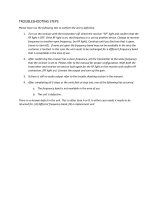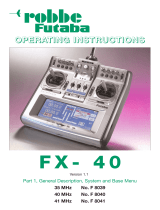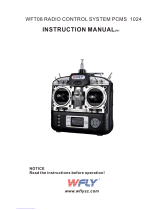Page is loading ...

Instruction manual
FX-20
No. F8072

FX-20
FX-20
CONTENTS PAGE
Safety precautions, observe at all times
1. Contents .............................................................. 4
2. General descripton ............................................ 4
2.1 FX-20 Transmitter ................................................ 4
2.2 R-6108 SB Receiver ............................................ 5
2.3 Receiver binding................................................... 5
Binding (Easy Link) ............................................. 5
Converting from analogue to digital servos .......... 5
2.4 Connecting the servo using PWM ........................ 6
2.5 Receiver output configuration for aircraft ............. 8
3. Technical data ..................................................... 9
3.1 FX-20 Transmitter ................................................. 9
3.2 Receiver R6108 SB 2,4 GHz ................................ 9
4. FX-20 transmitter controls ................................ 9
4.1 Turning transmitter on and off .............................. 10
4.2 LED monitor ......................................................... 10
4.3 Stick adjustment ................................................... 10
• Length adjustment ............................................. 10
• Spring centring ................................................... 10
4.4 Liquid Crystal Display ........................................... 10
4.5 Digital trim buttons ............................................... 11
4.6 Ratchet activation (stick mode) ............................ 11
4.7 Changing throttle function .................................... 11
4.8 Rotary control knobs ............................................ 12
4.9 Linear slider .......................................................... 12
4.10 Aerial .................................................................... 12
4.11 SD card memory .................................................. 12
• Inserting SD card ............................................... 12
• Formatting SD card ............................................ 12
• Removing SD card ............................................. 13
• Data transfer from PC ........................................ 13
• Backing up data ................................................. 13
• Memory capacity ................................................ 13
5. Remove/change the Transmitter battery .......... 13
6. RC charger, charging the trasmitter battery 14
7. Menus and navigation ........................................ 15
8. Start display description .................................... 16
8.1 Home Screen/ Start display for all model types .... 16
8.2 Control/switch H/W SELECT menu ...................... 17
8.3 Timer .................................................................... 18
CONTENTS PAGE
9. SYSTEM MENU (SYS) ......................................... 19
9.1 TRAINER operation .............................................. 19
9.2 Trainer system ...................................................... 20
• Trainer as instructor Tx ...................................... 20
• Trainer as student Tx ......................................... 21
9.3 Flight simulator operation ..................................... 21
9.4 Display settings .................................................... 21
• Contrast adjustment ........................................... 21
• Brightness adjustment ........................................ 21
• Display illumination period ................................. 21
9.5 User name ............................................................ 22
9.6 Control set-up H/W SET ....................................... 22
9.7 Stick mode selection ............................................. 22
9.8 Switch - Switchtyp Assigment .............................. 22
9.9 Information ........................................................... 23
10. Linkage menu (LNK) ....................................... 23
10.1 Servo .................................................................... 23
10.2 Model select. ........................................................ 24
• Select model memory ........................................ 24
• Create new model memory ................................ 24
• Delete model memory ........................................ 24
• Rename model memory ..................................... 25
• Copy model memory .......................................... 25
10.3 Model type ............................................................ 25
• Select wing and tail type .................................... 26
• Select swashplate type ...................................... 26
10.4 FREQUENCY modulation mode FASST .............. 27
• 7Chanel / MULT ................................................. 27
10.5 Change Frequency AREA .................................... 27
10.6 Function ............................................................... 28
• Configure controls .............................................. 28
• Select trim controls ............................................. 28
• Trim adjustment ................................................. 28
10.7 Sub trim Servo centring ....................................... 29
10.8 Servo reverse ...................................................... 30
10.9 Fail safe adjustment ............................................. 30
10.10 Servo end point/travel adjust ................................ 31
10.11 Thr cut function .................................................... 31
10.12 Idle down preset throttle position .......................... 32
10.13 T1-T4 trim adjust .................................................. 32
• Trim memory ...................................................... 32
10.14 Warning .............................................................. 33
10.15 Data reset ............................................................ 33
CONTENTS PAGE
11. MODEL (MDL) MENU (airplane) ........................ 34
11.1 Servo (see Page 23) ............................................ 34
11.2 Flight condition (glider only) ................................. 34
• Copy flight condition ........................................... 35
• Set delay time ..................................................... 35
• Change priorities ................................................ 35
11.3 Dual rate (ARF/EXPO) ......................................... 35
11.4 Programmable mixer ............................................ 36
11.5 Throttle curve/ Thr delay
(Power airplanes only) .......................................... 37
11.6 Aileron Differential ................................................ 37
11.7 Flaps settings ....................................................... 38
11.8 Aileron -> Camber Flap mixer .............................. 38
11.9 AILeron -> Brake Flap mixer ................................. 39
11.10 AILeron -> Rudder mixer ...................................... 39
11.11 Spoiler -> flap (Camber mix) ................................ 39
11.12 Elevator -> camber mixer ..................................... 40
11.13 Camber flap -> Elevator mixer .............................. 41
11.14 Rudder -> Aileron mixer ........................................ 41
11.15 Crow/ Butterfly mixer ............................................ 42
11.16 Trim mix ................................................................ 43
11.17 Gyro settings ........................................................ 43
11.18 V-Tail mixer ........................................................... 43
11.19 Ailvator (2 elevator with aileron) function .............. 44
11.20 Winglet Rudder settings ....................................... 44
11.21 Electric Motor settings .......................................... 45
11.22 Rudder -> Elevator mixer ...................................... 45
11.23 Snap roll function .................................................. 46
11.24 Airbrake mixer ...................................................... 46
11.25 Fuel MixXture adjustment ..................................... 47
12. LINKAGE Menu-Helicopter ................................ 48
• Rx outputs for helicopter models ........................ 48
12.1 Function ................................................................ 49
• Control Hardware configuration ......................... 49
• Select trim levers ................................................ 49
• Trim settings ....................................................... 49
12.2 Swash ring ............................................................ 51
12.3 Swashplate settings ............................................. 51
13. Heli Model menü ................................................. 52
13.1 Flight condition (Idle up) ....................................... 52
• Copy flight condition ........................................... 53
• Set delay time ..................................................... 53
• Change priorities ................................................ 53
2
Contents

FX-20
FX-20
CONTENTS PAGE
13.2 Pitch curve settings .............................................. 53
13.3 Throttle curve settings .......................................... 55
13.4 THR hold/ Autorotation settings ............................ 56
13.5 Swash mixer ......................................................... 56
13.6 Throttle mix ........................................................... 57
13.7 Pitch -> Rud (Revo) mix ....................................... 57
13.8 Gyro settings ........................................................ 57
13.9 Governor settings ................................................. 58
13.10 Fuel mixture settings ............................................ 59
14. Programming example for FX-20 Tx
example 4 flapped glider wing........................... 60
15. Tx software update ............................................. 82
16. Installation and aerial positioning of
2,4 GHz FASST Rx .............................................. 83
16.1 Power Down mode range testing .......................... 84
16.2 Switch harness ..................................................... 85
16.3 Servo leads ........................................................... 85
16.4 Interference suppression filter .............................. 85
16.5 Servo installation .................................................. 85
16.6 Servo travel and arms .......................................... 86
16.7 Linkage installation ............................................... 86
17. Operational advice ............................................. 86
17.1 Switch on sequence ............................................. 86
17.2 Metal to metal interference ................................... 86
17.3 Brushed electric motors ........................................ 86
17.4 Electronic ignitions ................................................ 87
17.5 Rx battery capacity/operating time ....................... 87
18. Guarantee ............................................................ 87
19. Liability exclusions ............................................. 87
20. Homologation ...................................................... 87
21. Declaration of conformity .................................. 87
22. Compliance Information Statement .................. 88
23. Accessories ........................................................ 89
24. Service addresses .............................................. 91
25. End of life disposal ............................................. 92
Safety Notes, observe at all times
Please take the trouble to read right through these instruc-
tions before attempting to use the equipment for the first time,
paying particular attention to the Safety Notes. If you are a
beginner to radio-controlled model aircraft or helicopters, we
recommend that you ask an experienced modeller for help, as
you are bound to need support and advice initially.
This radio control system is designed and approved exclusi-
vely for use with radio-controlled models. If you use the equip-
ment for any other purpose, Robbe Modellsport will accept no
liability for the consequences.
SAFETY NOTES
Radio-controlled models are not toys or playthings in the usual
meaning of the term, and young people should not operate
them under fourteen years of age unless an experienced adult
is available to supervise them. Building and operating these
models requires technical expertise, manual skills, a cautious
attitude and safety-conscious behaviour. Errors, negligence
and omissions in building or flying these models can result in
serious personal injury and damage to property.
The manufacturer and vendor of the equipment have no
means of checking that your models are built and operated
correctly, and for this reason we can do no more than bring
these hazards expressly to your attention. We deny all further
liability.
Technical faults, whether electrical or mechanical, can result
in electric motors bursting into life unexpectedly, causing other
parts to come loose and fly around at high speed. Switching
on the receiving system when the transmitter is not active can
also have the same effect.
In either case there is a serious risk of injury. Propellers,
helicopter rotors and all other rotating objects, which are
driven by motors or engines, represent a constant hazard
and a potential source of injury. Avoid touching such
parts at all costs. It is a sobering thought that a propeller
revolving at high speed could cut off your finger.
Do not stand in or close to the primary danger area around the
propeller or other rotating parts whenever the electric motor
is connected to a drive battery. Take care to keep all other
objects from making contact with revolving parts. Protect your
radio control system from heat, dust, dirt and damp, and do
not subject your equipment to excessive heat, cold or vibra-
tion. Radio control systems should only be used in “normal”
conditions, i.e. within a temperature range of -15°C to +55°C.
Use only the recommended battery chargers, and super-
vise the procedure when charging batteries. Please read
and observe our safety notes regarding charging the bat-
teries. Overcharging, or incorrect charging methods can
result in the batteries exploding or bursting into flames.
Always maintain correct polarity.
Avoid subjecting this equipment to undue shock or pressure.
Check your system regularly for damage to cases and wiring.
If a unit gets wet or is damaged in a crash, it should not be
used again even after you have dried it out and checked it tho-
roughly. The only safe course of action is to replace damaged
items, or at least have them checked by the robbe Service.
Faults caused by damp or crash-induced shock may not be
obvious to the layman, but after a short period of further use
they may cause catastrophic failure. It is important to use only
the components and accessories which we expressly recom-
mend, and always use genuine robbe-Futaba connectors. It
is not permissible to make modifications of any kind to the
system components.
Note:
2,4 GHz FASST technology can be used for all model- air-
craft and surface- (marine and vehicle) models.
ROUTINE PRE-FLIGHT CHECKS
• Always extend the transmitter aerial fully before operating
your model, and check that it is firmly engaged in its socket.
• Ensure that the throttle stick is at the stop / idle end-point
before you switch the receiver on.
• Always switch the transmitter on first, then the receiver.
• Always switch the receiver off first, then the transmitter.
• Carry out a range check before the flight or run.
• Have you selected the correct model memory?
• Check all the working systems. Ensure that the control sur-
faces respond to the stick commands in the correct “sense”
(right stick = right rudder etc.), and that the travels are as
recommended.
• Are all the mixer functions and switches set correctly?
• Are the batteries sufficiently charged?
• If you are not sure of any point - don’t fly, as this would
endanger yourself and anybody else at the site.
OPERATING THE MODEL
• Never fly over spectators or other pilots.
3
Safety notes

FX-20
• Do not fly in any way, which could endanger humans or ani-
mals.
• Never fly close to high-tension overhead cables or residen-
tial areas.
• Don’t operate your model in the vicinity of canals, locks or
other public waterways.
• You must not operate your model from public roads, motor-
ways, paths, squares etc.
Never operate your equipment in stormy weather.
Don’t “point” the transmitter aerial straight at the aeroplane
when flying. The signal generated by the transmitter is at its
weakest in an imaginary line extending straight from the aerial.
It is always best for the pilot to stand in a position where the
long side of the aerial points towards the model.
INSURANCE
Ground-based models are usually covered by standard per-
sonal third-party insurance policies. To fly powered model air-
craft you will need to extend the cover of your existing policy,
or take out a specific policy. Check your insurance and take
out new cover where necessary.
1. CONTENTS
Contents: FX-20 2,4 GHz NO. F 8072
1 FX-20 G 2,4 GHz FASST transmitter
1 7,2 V 3400 mAh LiPo transmitter battery
1 R-6108 SB 2,4 GHz FASST receiver
1 Switch harness with charge socket
1 12 V Lithium battery charger, 2 A
1 110 ... 230 V AC switch-mode PSU, for charging the main
supply
RECOMMENDED ACCESSORIES:
Trainer cord FF9 > FF9 No. F1591
Trainer special cord No. F1314
Flight simulator adapter lead FF9 No. 8239
Charge lead T8 FG No. 8260
Receiver battery 4.8V 1400 mAh No. 4551
Spare Tx battery LiPo 7.2V 3400 mAh No. 4846
Wireless Trainer System No. F1414
Rx charge lead No. F1416
Transmitter case No. F9906
Ali. Case for tray Tx No. 8899
Stick switch FX-20 No. 8051 - 8053
Joystick short No. F1526
Neck strap mounting FX-30 No. 8384
Neck strap mounting FX-30 + hand rast No. 8381
Senderpult FX-30 CFK No. 8491
2. GENERAL DESCRIPTION
With the FX-20 system the range of robbe Futaba console
transmitters is extended downwards, so permitting a low-cost
entry point to 2.4 GHz technology.<br/><li>The FASST system
is a Spread Spectrum System with Frequency Hopping (FHSS).
2.1 FX-20 TRANSMITTER
• The FASST system is a Spread Spectrum system with Fre-
quency Hopping (FHSS). It is therefore permitted to trans-
mit a maximum power of 100 mW EIRP. This gives it ade-
quate reserve even for large-scale model aircraft and jets.
• Maximum security from same-channel interference, vir-
tually interference-free and insensitive to electrical smog.
• Focal point of the transmitter is the large, high resolution
128 x 64 Dot graphic display with backlighting for excellent
readability.
• The elegant and clean design of the system is created using
the new Cap-Touch-System. A contact-free capacitive sen-
sor that will function like a 3D Hotkey. It has a smooth, non-
porous display with no protruding user controls.
• Easy programming using the graphics driven user interface,
the menu structure and operation are largely the same as
the FX30 systems, genauso wie das moderne und prakti-
sche Gehäuse Design
• The software is in 8 languages: English, german, french,
Italian, Spanish, Czech, Russian or Dutch.
• The joystick coupling mechanism has twin ball bearings
and is designed for Universal mode. They can be easily
converted from „throttle left“ to „throttle right“ by the owner.
• The FX-20 transmitter features the new rotary stick trim-
ming. This type of trimming combines the advantages of tra-
ditional analogue trims with those of digital trimming. With
just one movement, the direction and size of trim required
will be set and automatically stored.
• The linear slider controls are very practical to use for auxili-
ary control functions such as gyros, flaps or speed control-
lers.
• The system consists of ten channels (8 proportional and 2
switched) and these are all freely assignable.
• The transmitter is supplied fully equipped with 2 analogue
rotary, 2 linear slide controls and 6 switches.
• Comprehensive software provides all the essential facilities
and extensive functionality for power models, gliders and
helicopters.
• Plenty of freely programmable mixers are available with a
choice of 5-point curves for setting up very complex mixer
functions.
• Integrated Trainer system with individual control func-
tion transfer. Freely configurable channel assignment for
instructor and student.
• using an SD card, the owner can update the software to the
latest version.
• Twenty internal model memories, with infinite expansion
using SD card-3862 models= 2GB.
4
General

FX-20
2.2 R-6108 SB RECEIVER
Full range 8/18-channel 2.4 GHz FASST receiver, slimline and
lightweight for models with narrow fuselage/hull. With a serial
bus (S-BUS) - system for up to 18 channels and so perfect for
large scale model aircraft. Outputs 1...8 can have 8 traditional
analogue or digital servos attached. The R 6108SB receiver
has a switch to select between digital and analogue servos.
This makes the signal pulse for digital servos at the outputs 1-6
even faster, resulting in even shorter response time.
New: S-BUS output
Up to 18 of the new, programmable S-BUS servos or other
S-BUS components such as battery switch PSS2018, HC-3
Xtreme, gyro GY 520, etc. can be connected in series to this
output. Using digital addressing, the servo will only react to
information which has the correct servo address.
Compatible with 2.4 GHz FASST RF modules TM-8, TM-10,
TM-14 and FASST transmitters from 8 channel upwards
and in Multi mode.
2.3 Receiver binding
General advice about 2,4 GHz Radio-control systems
The 2,4 GHz System operates differently to previous radios
that work in the 27-40 MHz frequency band.
• The radiation of 2,4 GHz signals works in a straight line and
therefore it is vital to maintain line of sight contact with the
model.
• Large obstructions between Tx and Rx can reduce or block
the signal.
• Close to the ground, the Tx signal is weaker than with 27-40
MHz radios.
• On misty days or wet ground can reduce the ground range
considerably.
• If the model is close to the ground and there is an obstruc-
tion such as (person, vehicle, object etc.) between the Tx
and Rx, than the range can be much reduced.
BINDING (EASY-LINK)
Pressing the “Easy-Link” button, automatically stores the
unique code number of the Tx (130 Million codes). The receiver
only will respond to the signal of the specific transmitter with
this “Binding” process.
RECEIVER STATUS LED INDICATION (R6008HS)
• During binding, no other FASST System should be operated
nearby.
• Place the transmitter and receiver close together (approx.
50cm or closer)
• Switch on Tx
• Switch on Rx power supply
• Hold the Easy Link
button (ID Set) on the
receiver for at least 1
second and release
again to “bind” the
receiver to the transmit-
ter.
• When the binding has taken place, the Rx LED illumina-
tes green. This fixed coupling of the transmitter to receiver
offers the best conditions for an improved suppression of
interference compared to traditional systems. Whereas, a
digital filter can only filter out the control impulse of the asso-
ciated transmitter, in this way interference and influences
from other transmitter are very effectively suppressed.
• It is possible to “bind” several receivers to the same
transmitter. Should the “binding” of other transmitters be
required, by simply pressing the Easy-Link button after swit-
ching on the power will re-bind the receiver to a new trans-
mitter.
ICONVERTING FROM ANALOGUE TO DIGITAL SERVOS
The factory setting is set to “Normal” mode and suits the com-
monly used Analogue servos. To achieve a quicker reaction on
channels 1-6, which leads to a further improved reaction time
when using Digital Servos, use the following method. Setting
of the digital mode:
1. Switch off the receiver after “binding”.
2. During the switching on of the Rx, press the Link/Mode but-
ton for 2-3 seconds, The red and green LEDs will flash.
3. Release the Link/Mode button. The monitor LED turns
green.
4. Switch the receiver off, so that the settings are stored.
Converting back from digital to analogue mode functions in the
same principle. The monitor LED flashes red and green to in-
dicate the switch-over to analogue mode when pressing the
Link/Mode button. On releasing the button, the red LED will
be illuminated.
Legend:
LED red: = Analogue mode
LED orange: = Digital mode
Note:
Channels 1-6 operate in digital mode, channels 7+8 always
operate in analogue mode. The analogue-digital changeo-
ver also affects the S-BUS output, which is automativally
processed by S-BUS and digital servos.
Analogue mode must be selected if analogue servos are
to be operated at the S-BUS output via a PWM adapter.
Otherwise the higher frequency will be irreparably dama-
ged the analogue servos! Double-check every new setting
on your receiver!
Take care that during this process athat no other FASST
transmitters are switched on in the local vicinity.
5
General
LED green LED red Status
Off Solid
No signal reception
Solid Off
Receiving signals
Flashing Off
Receiving signals but ID
is unmatched
Alternate flash Unknown problem
Key “ EASY LINK” LED

FX-20
2.4 CONNECTING THE SERVOS USING PWM
Connecting the servos and power supply:
R6108 SB 2,4GHz receiver (Rx)
Outputs 1...7: 1 ... 8 Proportinal channels for Servos.
Connection: B = Receiver battery / channel 8
The switched putputs DG1+DG2 are accessible on the 8 chan-
nel R-6108 SB receiver only via the S-BUS outputs (channel
9+10).
Note:
Connecting a large number of powerful or digital servos, the
continuous current rating (3A) of the supplied switch harness
will be insufficient. It will be necessary to use an appropriate
high current power supply (the so-called battery backer) for
the receiver and servos. Your dealer will be able to advise on
suitable equipment
S-BUS CHANNEL ALLOCATION
In contrast to standard servos, where the receiver has a single
PWM pulse per servo channel, S-BUS systems no longer have
classic individual servo channel alloocations.
Information relating to how far and in which direction the servo
is to run is digitally coded, similar to the PCM system for trans-
mitters. The pulse telegram additionally contains the direction
and travel of all 18 servo channels as well as the channel
address. Each servo is allocated a channel number and it se-
lectes the channel number as well as the travel and direction
information from the pulse telegram. It responds only to com-
mands that contain the correct channel number. This digital
filter increases the servos‘ immunity to interference.
The allocation of the S-BUS channel number can be ade in
one of three ways:
1.
A channel number can be allocated to the servos also via the
receiver. Use the following procedure:
1. Plug servo jumper into „DATA“ socket at the receiver.
2. Switch on receiver.
3. The set mode is indicated by flash sequences
Mode A: red LED flashes 3 times
Mode B: green LED flashes 3 times
4. To change the mode, press and hold the „LINK“ button for
about 2 seconds. Changing the mode the red and green
LEDs will flash. releasing the „LINK“ button, the new mode
setting will be displayed.
5. Switch off receiver and unplug servo jumper.
The servos can now be connected to the S-BUS output of the
receiver via the S-BUS hub or V-lead. Check functions before
starting up!
2.
The handy SBC-1 Programmer No. F1696 which can also be
used to allocate channels to the S-BUS servos and S-BUS
PWM adapters is recommended on the flying field.
3.
Servo addressing can be carried out with the PC-LINK program
which can be downloaded free of charge in the download sec-
tion on the robbe homepage.
With this program you can additionally program functions such
as servo mid-point adjustment, end-point adjustment, servo
speed, start-off characteristics, etc. individually for each servo.
Note:
The USB adapter CIU-2 No. F1405 is required to program
the servos and allocate the channel number via a PC.
6
General
Channel
1 ... 8
B = Connection
Receiver Battery
Monitor LED
Receiver
Battery
8
1
2
3
4
5
6
7
Plug servo jumper
Output
Channel
Mode A Mode B
1 1 9
2 2 10
3 3 11
4 4 12
5 5 13
6 6 14
7 7 15
8 8 16

FX-20
CONNECTION TO S-BUS OUTPUT
Up to 18 (16 prop channels, 2 switching channels) of the new,
programmable S-BUS servos can be connected in parallel di-
rectly to this output. Using digital addressing, the servo will only
react to information which has the correct servo address
To use the S-BUS output, connect corresponding S-BUS ser-
vos via the S-BUS HUB No. F1697 or No. F1698 or V-lead No.
F1423 to the S-BUS connection at the receiver.
Note: Individual S-BUS servos can also be connected di-
rectly.
MIXED CONNECTION
Note:
The maximum S-BUS channel count is 16+2. However, only
the same number of channels as the transmitter posesses are
available for use (currently 8+2 or 12+2).
Important:
A battery connected directly to the receiver can make available
current at 3 A permanently and 6 A short-term.
A second battery connection should be made on to the connec-
tor strip of the receiver for higher power requirements. The cur-
rent carrying capacity of the receiver increases from 5A to 10
A continuous. Further power connection for S-BUS are under
preparation.
We recommend the use of the battery switch PSS 2018 No.
F1660 for higher currents!
Hubcable 30 cm No. 88830030
HUB-4 with power current conection No. 8884
Accessories:
The S-BUS PWM adapter No. F1695 makes it possible to use
the new S-BUS system in existing models and servos. Adap-
ter to connect 3 standard servos to the S-BUS. The signal is
converted for each individual outputfrom S-BUS to PWM. The
outputs can be configured with e the same or different chan-
nel numbers. Channel number allocation is made either using
a PC with the PC LINK software, or independent from the PC
using the handy S-BUS programmer SBC-1.
7
General
S-Bus
Connec-
tion
Hubcable No. F1697
max. curent 3A / 6 A continuous
max. curent 6A / 12 A continuous
max. current 6 A / 12 A continuos

FX-20
2.5 RECEIVER OUTPUT CONFIGURATION FOR AIRCRAFT Key: control terminology
1 Ail: 1 aileron
2 Ail: 2 ailerons
2 Ail+1flap : 2 ailerons + 1 camber flap
2 Ail+2flap 2 ailerons + 2 caqmber flap
2 Ail+2flap+2brakes: 2 ailerons + 2 flaps + 2 airbrakes/spoilers
Only Multi ch.: only at Frequency “MULTI”
V1 Spoiler Virtual channel 1-4, used for control
functions, e.g. Ailvator
NEW SYSTEM FOR FUNCTION ASSIGNMENT
The choice of model type serves as the basis for the mixer
functions and the model type selection will automatically sug-
gest the mixer functions and the channel assignment. We re-
commend that when possible, to retain these as it keeps an
output layout standard. Nevertheless, any control input may be
assigned to any channel.
The ‘FUNCTION’ menu will clearly display to which output the
appropriate servo must be connected and which input will con-
trol it. On functions that require 2 or more servos, the relevant
control will also be configured.
Within a model type, there is only a small variation in configu-
ration; due to the number of control surfaces only the number
of servo channels used will increase.
This is different when changing a model type. If the model
type is for example changed from conventional tail to a tail
with 2 servos (Ailvator) the function allocation will be forced
to change.
This is also true with glider models, with and without motors, as
well as for flying wing.
General
8
Model type Power model
Rx output 1 aileron 2 aileron 2 ail+1flap 2 ail+2flap
1 Aileron Aileron Aileron Aileron
2 Elevator Elevator Elevator Elevator
3 Throttle Throttle Throttle Throttle
4 Rudder Rudder Rudder Rudder
5 Retract Retract Retract Retract
6 free Aileron 2 Flap Aileron 2
7 free free Aileron 2 Flap
8 only Multi ch. only Multi ch. only Multi ch. Flap 2
9 - V1 Spoiler V1 Spoiler V1 Spoiler
Tipo de modelo: Aeromodelo planeador
Rx output 1 aileron 2 aileron 2 ail+1flap 2 ail+2flap 2Ail+2flap+2brakes
1 Aileron Aileron Aileron Aileron Aileron
2 Elevator Elevator Elevator Elevator Elevator
3 Throttle Throttle Throttle Throttle Rudder
4 Rudder Rudder Rudder Rudder Aileron 2
5 free free free free Camber Flap
6 free Aileron 2 Camber Aileron 2 Camber 2
7 free free Aileron 2 Camber Brakes
8 only Multi ch. only Multi ch. only Multi ch. only Multi ch. Brakes 2
9 - V1 Spoiler V1 Spoiler V1 Spoiler V1 Spoiler

FX-20
3. TECHNICAL DATA
3.1 FX-20 TRANSMITTER
Control channels: .............................................. 8+2 channels
Frequency band: ...........................................2,4...2,4835 GHz
Alternative: ......................................................2,4...2,454 GHz
Carrier system: ..................................................................FSK
Data resolution: ........................................................2048 kHz
Power supply: .............................. 7,2 V LiPo-battery / 3,4 Ah
Power consumption with RF: ......................... approx. 220 mA
Dimensions: ..............................................205 x 220 x 55 mm
Weight (with battery): .........................................approx. 885 g
3.2 R-6108 SB 2,4 GHz RECEIVER
Operating voltage: .................... 4,8 - 6 V (4-5 cells NC/NiMH)
Current consumption: ............................................. ca. 50 mA
Number of channels: .........................................................8/18
Data resolution: ........................................................2048 kHz
Frequency band ........................................... 2,4...2,4835 GHz
Alternative: ..................................................... 2,4...2,454 GHz
Frequency channels:...................................................... 36/22
Carrier system: ..................................................................FSK
Weight: ..............................................................................14 g
Dimensions: ...............................................47 x 25 x 14,3 mm
Temperatur range: ........................... ......................-15/+55
o
C
Aerial lenght: .................................................... approx. 13 cm
System range:
Ground- Ground Range: More than 2000 metres (with recei-
ver 1.5 m above ground level and visual contact)
-Ground - Air : More than 3000 metres range (with visual
contact)
Antenna
Volume / rotary
control “RD)”
Switch “SD”
Switch “SG”
Switch “SH”
Linear slider “RS”
Elevator / Aileron
stick
Elevator trim
Aileron trim
Key “LKN”
Key “MDL”
Cap Touch Sensor
Key “RTN”
Key “S1”
Key “SYS”
General
9
4. FX-20 TRANSMITTER CONTROLS
Volume / rotary
control “LD)”
Switch “SE”
Switch “SB”
Switch “SA”
LED monitor
Linear slider “LS”
Throttle /Rudder
stick
Throttle trim
Rudder trim
On /Off switch
LC-Display

FX-20
4.1 TURNING TRANSMITTER ON AND OFF
• Slide the main power switch on the Transmitter (Tx) to the
right.
• The right hand red monitor indicates RF radiation after first
monitoring the local RF environment.
• The Display shows the symbol for RF radiation
Upto 36 FASST transmitters may be operated simultane-
ously. If the band is full, then the Tx will not radiate RF and
waits for a few moments to retry.
Note:
An SD-card increases the start-up phase time somewhat, be-
cause all the data must be read from the card.
Attention:
Do not turn off during the initialization phase (Left-hand moni-
tor-LED flashes red), as this may damage the settings.
SWITCHING THE TRANSMITTER OFF
• Slide the main power switch on transmitter downwards
• The RF radiation will stop and the data stored in the working
memory will be stored either in the internal memory or writ-
ten to the SD-card.
If the Tx is switched on again during the power-off and
memory storage phase, the data back up will be ignored.
4.2 LED Monitor
Two Status LEDs are located on the front face, which indicate
the Tx status by means of a flash sequence.
General
10
LED on:
Tx RF radiating
LED flashes:
Teacher system
in operation
LED off:
RF switched off
LED on:
Tx switched on
LED flashes:
Tx battery low
4.3 STICK ADJUSTMENT
The FX-20 Tx has new precision gimbal sticks, fitted with ball
bearings and long-life potentiometers to the latest industry
standards. Emphasis has been placed on the best control “feel”
around the neutral point of both stick axes.
EXTENDING STICK LENGTH
The stick length is fully adjustable and may be set to the opti-
mum length to suit the pilot’s need.
• Loosen parts A and B
• Adjust stick length to the desi-
red position
• Lock part A and B
ADJUST SPRING CENTERING TENSION
The spring return centring force of the joysticks can be ad-
justed to suit the indivual control feel needs of the pilot. Slide
the locking catch on the rear of the case towards the case top
(arrow). Using a small cross head screwdriver, adjust the spring
tension as shown.
4.4 LIQUID CRYSTAL DISPLAY (LCD)
The large, clear-view and high contrast LCD graphics monitor
(with 128 x 64 dots) supplies the user with all the necessary
information required for programming and operation.
KEY-LOCK
So that no unwanted changes to the programs occur during
flight operation, the S1 key serves also as a key-lock. To lock/
unlock the keys, press S1 key for 1 second. (See illustration).
The complete navigation description will be found on page 16.
Part A Part B
Key Lock

FX-20
4.7 CHANGING THROTTLE FUNCTION
The Tx is delivered as Mode 2 as standard, left stick fitted with
ratchet throttle and right stick with self-centring. Either stick
may be chosen for use as a positionable throttle control.
Remove the control cover plate by loosening the marked screw
and transfer to the other stick unit, refit the screws.
There are four different Stick Modes (Mode 1-4):
4.6 ACTIVATION OF THE STICK RATCHET FUNCTION
(STICK MODE)
Aircraft models will usually have a ratchet fitted to the throttle
stick to hold it in any set position. To do this, disconnect the
self-centring of the throttle stick by tightening the cover plate
screw on the relevant stick. This will disconnect the stick self-
centring. Additionally, the throttle ratchet is already fitted to
this plate, which gives an immediate ratchet function. To make
the ratchet “softer”, carefully bend the ratchet plate upwards.
For helicopter pilots, an additional friction plate is included to
replace the ratchet. This is screwed to the inner face of the
joystick plate.
In the System menu, sub-menu “H/W Setting”, select STICK
MODE. If mechanically changing the stick mode to Mode 1, 3
or 4 i.e. changing from the, as delivered, Mode 2 with throttle
on left hand stick, then the software must be also updated ac-
cordingly see also STICK MODE on page 23.
Note:
When changing to a new model memory, the last stored „Stick
Mode“ setting is automatically used.
4.5 DIGITAL TRIM LEVERS
The 4 digital trim controls for the sticks (T1…. T4) are rotary
trims located near the sticks. You can freely assign these for
use as trims, as other control inputs or as inputs for mixer func-
tions.
Each time, the trim value to the default Step change. Reached
the neutral position of the trim-(Center) or the neutral run over,
so an acoustic signal.
The current trim position is a graphic in the Start display dis-
played.
General
11
T3
T2
T1
T4
Unscrew right hand
stick cover plate and
rotate 180
o
Screw cover plate to left
stick unit
MODE 1:
Aileron right
Elevator left
Throttle right
Rudder left
MODE 2: (as delivered)
Aileron right
Elevator right
Throttle left
Rudder left
MODE 3:
Aileron left
Elevator left
Throttle right
Rudder right
MODE 4:
Aileron left
Elevator right
Throttle left
Rudder right

4.11 SD CARD MEMORY MODULE
An SD card up to 2 GB may be obtained
separately to allow different models to be
stored. We recommend using a fast SD
card, for example from Sun-Disk. It is pos-
sible to use SD cards from other manufac-
turers in the Digital Camera industry, and
due to the large variety of types, it is not
possible to guarantee their problem free
operation.
IINSERTING THE SD CARD
Insert and change the SD card as follows:
• Switch off Tx
• Open the battery cover by sliding to the right hand side
• The SD card slot will now be visible
Hold the SD card, so that the nose lock faces left. Insert card
fully into card slot, it will be located when a click is heard.
FORMATTING SD CARD
Before you can write data to the SD card, it is necessary to
format the memory first as follows:
• Plug card into Tx and switch on power. The following mes-
sage will appear: THIS CARD HAS NOT BEEN INITIALI-
ZED. CANCEL / FORMAT
• If the FX-20 is ready to format, move the cursor to [FOR-
MAT] and touch the RTN button. This needs to be confir-
med with OK, (To cancel formatting, move the cursor to
[CANCEL] and touch the RTN button).
• FORMATTING CARD will appear in the display and pro-
gress indicated by a bar diagram.
• Dependent on the size of the card, this process can take a
few minutes.
• Following successful formatting, FORMAT END will appear
in the display.
• The Tx will automatically return to Start Menu
FX-20
4.8 ROTARY CONTROL KNOBS
The rotary “volume” knobs LD and RD serve as analogue con-
trol inputs, which are freely assignable to chosen functions.
They possess a fine ratchet and give an acoustic beep when
reaching their mid- position.
The knobs are marked to give also an optical indication of their
position.
4.9 LINEAR SLIDER CONTROLS
Both the slider controls can be used as trim controls or as con-
trol inputs. They have a neutral detent and give an acoustic
beep when reaching their mid-position.
4.10 AERIAL
To achieve the optimum radiation patter, the moveable Tx ae-
rial should be positioned so as not to “point” directly at the
model (see photo).
Never point the aerial at the model, as the aerial longitudinal
axis has the weakest radiation pattern!
Never touch the aerial during flight as this much reduces the
radiated power.
12
General
SD Card slot
locking lug
software update switch

FX-20
REMOVING SD CARD
Press lightly forwards on the end of the card until you hear a
click. The SD card will slide from the slot and can be removed.
Note:
Do not change the card during the read or write process as this
can lead to loss of all data on the card.
LOADING DATA STORED ON A PC
A separate SD card reader/writer is needed to load the soft-
ware update from a PC. These are available from good electri-
cal and digital camera stockiest.
The Data on the SD card are not in Windows format and there-
fore are not visible on the PC.
Special software “Futaba File System Utility” to manage, (Save
and delete) the Data may be found in Download area of the
robbe Support Server http://www.robbe.com/rsc.
DATA SECURITY
The lifetime of an SD-card is more than 100.000 write cycles.
Should it be that your card read/write device is used a lot for
a long period, it can lead to difficulties with read/write of the
data, and the card will need replacing? We recommend that
you make a back up copy of the data, as we cannot take any
responsibility for the security of any data you may store.
The Data storage on the SD-card as well as in the Tx is made
without any power required. Changing the Tx battery has no
effect on the stored data.
La memorización de los datos en la tarjeta SD se realiza sin
corriente. Al cambiar la pila de la emisora, los datos quedan
grabados.
MEMORY CAPACITY
Internally, the Tx has 20 model memories as standard. An opti-
onal SD card can be used as a medium to expand the memory
capacity, and the Tx can accept cards from 32 MB upto 2 GB.
One SD card with 2GB can have 3862 model memories stored.
The SD card may also be used as a medium for the user to
upload any software updates from a PC to the Tx. The software
for this is in the Download area of the robbe website home
page.
Update disscription see page 64
ADVICE FOR USING SD CARDS
• Don’t remove the SD card during the memory back-up pro-
cess.
• Keep strong magnetic and electrical fields away from the
SD card. Data can be corrupted or lost.
• Keep out of humid conditions and away from direct sunlight.
• Do not allow dirt, water or other fluids to come into contact
with the card.
• When inserting or removing the card, always grip it by the
corners.
• Always insert the card the correct way around.
• Only insert or remove when Tx is turned off.
5. REMOVE/CHANGE THE TRANSMITTER BATTERY
• Turn Tx off
• Unlatch the back panel at the top and fold it open, taking
care not to damage the lower locating lugs.
• Undo the retaining bands.
• Disconnect the battery connector from the transmitter by
pulling on the connector itself (not on the wires).
• When re-installing the battery in the transmitter please note
that the battery lead must face the right.
• Plug in the connector, taking care to maintain correct pola-
rity.
• Re-fit the retaining bands.
• Engage the lower locating lugs of the back panel. Fold the
back panel up into the correct position and engage the
top latch. Ensure that no wires are snagged between the
panels.
Note:
Never remove battery when the monitor LED is flashing. This
could cause damage to the stored settings and the memory
itself. If this occurs, don’t use the Tx and return to robbe service
department.
13
General

FX-20
6. RC CHARGER, CHARGING THE TRANSMITTER
BATTERY
The RC charger included in the set is suitable for charging 7.4
Volt Lithium batteries, and features a voltage-controlled automa-
tic cut-off circuit (8.4 Volts). The charge current is approximately
2 A.
It can be connected:
• to a 12 V car battery or 12 V DC mains PSU via the car cigar
lighter adaptor (supplied)
• or to a mains socket (110 … 230 V AC) using the mains adap-
tor (also supplied).
Notes on handling and charging the transmitter battery
• Connect the 230 V mains charger to a mains power socket.
• Connect the plug to the 12 V Lithium charger.
• The red monitor LED will now light up.
• Locate the charge lead attached to the 12 V charger, and con-
nect it to the transmitter.
• The charge monitor LED now lights up red to indicate that char-
ging is in progress; the charge current is around 2 Ampere.
• The charge time is around 3.5 hours if the battery is initially
discharged.
• When the charging is nearly finished (90%), the charge control
LED changes to green. The battery can be removed from the
charger and the the process takes approximately 3 1/2 hours
to charge a discharegd battery (No 4846).
• The remaining charge (100%) is complete after a total charge-
time of 5 hours.
Caution:
The battery pack (No. 4846) has an integral Equalizer- and Pro-
tection circuits, which protect the cells from overcharging. To
save energy, the battery should be removed from the charger
after 8 hours.
The battery must only be charged using the RC charger
supplied in the set! Chargers such as the Power Peak Infi-
nity and similar are not suitable, as these devices are desi-
gned for high cell-count packs, and generate a very high
voltage at the cut-off point, which could destroy the protec-
tive battery circuit.
• Li-Poly cells feature an extremely low self-discharge rate of
around 0.2% per day, and for this reason they can be stored
for long periods without problems. However, deep discharging
must be avoided, as the pack will sustain permanent damage
in the form of loss of capacity if discharged too far (the pro-
tective electronic circuit avoids this). After about five months
of storage - but at the latest when the pack voltage falls to 2.5
Volts / cell - it is essential to recharge the pack. Before any
protracted period of storage you should recharge the battery
to at least 50% of nominal capacity. After about five months
the pack should be recharged again.
14

FX-20
7. MENU STRUCTURE AND NAVIGATION
The FX-20- navigation is logical and easy to use. The „CAP
TOUCH SENSOR“, work as user controls.
The Menu-Structure is divided into three separate main menus,
System (SYS)-, Linkage (LNK) - and Model (MDL). From the
individual menus, one can choose from the different data sub
menus.
A few of the selection and data menus
have sub menus with more than one
“page”, e.g. the Modulation selection menu is accessible
directly from the Start display. (See also the Start display
description on the next page).
Note:
Since ignition spikes can interfere with the Cap Touch Sen-
sor, always keep the transmitter at least 70 cm away from a
running petrol engine!
• The S1 key is to leaf through page 1/2 to page 2/2 of the
selection menu levels.
Example: Page Number
• To enter the menus, double tap the “keys”- System (SYS)-,
Linkage (LNK) - or Model (MDL) –Menu, of the CAP TOUCH
SENSOR. One can also enter Servo Monitor direct from
the sub menus by double clicking on the „SYS“ key.
To return to the previous level, touch the “RTN” key once.
• To lock the CAP TOUCH SENSOR from accidental use,
press the S1 key for 1 second when in the Start Display.
The key lock symbol will appear in the display as illustrated
below.
• To unlock, press the S1 key again for 1 second.
• Holding the S1 key for longer than 1 second in a sub menu
will return you to the Start Display.
• The CAP TOUCH SENSOR is fitted with 4 user functions.
• To confirm a selection, press “RTN”, thereby giving an
“ENTER- command”. Touching the “RTN” key for a longer
period will return you to the factory default settings.
• A circular scrolling motion on the sensor outer ring chan-
ges the settings and will also navigate through the particular
menu items for selection.
• A clockwise scrolling movement will increase the data input
values and anti-clockwise will decrease them
15
Navigation
1x
1x
1x
2 x
1Sek.

FX-20
16
Display
The most important information about transmitter programming is displayed in the Home/Start Display. These direct menus can be
accessed direct from the Start Display. Scroll the „CAP TOUCH SENSOR“ to highlight the required menu and touch the “RTN“ key
(see page 16) to select the relevant data entry menu.
8.1 START-DISPLAY FOR ALL MODEL TYPES
Timer 1
Display field of
Stopwatch 1. Mark
and confirm to
enter the ST1 ad-
justment menu.
Timer 2
Display of Stop-
watch 2,
Mark and confirm
to enter the ST2
adjustment menu.
Modulation indicator
Multi / 7channel
Mark and confirm to enter value adjustment menu
Large Stopwatch
Select and mark this field to enlarge the
stopwatch to full display. To reset to small
size, confirm again with “RTN“.
Start / Stop Timer
Highlight and press
„RTN“ for 1 second
to reset time.
SD card
indicator
System-Timer
Shows operating time
in hours, minutes and
seconds. Mark and
press „RTN“ for 1 sec.
resets the user name
time to 00:00.
Voltmeter
Voltage drops below 6,8 V and
an alarm sounds. Operation must
cease as soon as possible.
Model name
Mark and confirm the
model selection menu
Model-Timer
Shows operating time in hours, minutes and
seconds. Mark and press „RTN“ for 1 sec. re-
sets time to 00:00.
Trim memory
Stick trim position indicator
RF type indicator = On
RF type indicator = Off
Active Flight Condi-
tion indicator
(Only in Glider and Heli
mode)
Username
NORMAL
8. HOME SCREEN/ START DISPLAY DESCRIPTION
Reduce in size

FX-20
8.2 CONTROL INPUT / SWITCH SELECTION MENU
The FX-20 software contains a comprehensive control input
selection menu. Virtually all functions can be allocated to any
control input. It doesn’t matter whether they are for a switched
or proportional control or a flight condition. The appearance of
the selection menu is always the same.
As soon as a function is selected and confirmed with “RTN”,
the following Hardware Selection (H/W SELECT) menu will ap-
pear. Please note that this menu differs somewhat from func-
tion to function, according to the application, the display and
selection changes according to the selected application. The
example shows the switch selection menu for the “program-
mable mixer” function. All relevant controls, switches and trim
buttons are active and displayed.
J1...J4 = Control stick axes 1...4
SA...SH = Switches A...H
LD...RD = Left/Right hand rotary knobs
LS...RS = Left/Right hand linear sliders
ON/OFF = Switch position selection
T1...T4 = Digital Trim levers
SI...SJ = optional stick switches
Highlight the required switch or controls and confirm with the
‘RTN’ key. After a switch has been selected, move the cursor
to the “ON/OFF” field and define the switch position.
A sub menu will appear to confirm the switch position, the ex-
ample shows the switch, ‘SB’.
If a control stick or proportional control were selected, more
functions can be adjusted in the following display.
SET
To set the switch position, move the desired switch to the re-
quired position and move the cursor to SET and press “RTN”
key. The switch point is now indicated on the displayed bar
chart.
ON / OFF
This menu defines the switch direction sense, „NORM“ Normal
or „REV“ reverse direction.
MODE:
LINEAR
This setting divides the control area into separate ON and OFF
zones (see above bar chart graphic). Dependent on the control
position, the function is switched on and off.
SYMMETRICAL
Both switch points are symmetrically positioned about the con-
trol centre position. A switch position will be created as soon
as the control value exceeds the upper or lower limit values.
MEMORY
In the lower section of the display, the switch style key (OFF)
or (ON), are defined.
Exemple:
Taster aus Ruhestellung einmal in die getastet Position und
wieder zurück in die Ruhestellung bringen = Funktion einge-
schaltet.
Taster nochmals in die getastet Position und wieder in Ruhe-
stellung bringen = Funktion ausgeschaltet.
LOGIC-FUNCTIONS
Certain functions, such as flight condition can be also opera-
ted/switched with a logical cascade of two switches; this is the
so-called Logic-Function.
Select switch MODE (SINGLE) or with a logical coupling
(LOGIC).
Here are the following functions available:
• AND: Serial coupling of two switches
E.g. „SA AND „SB“ activate a function.
• OR: Parallel coupling of two switches
E.g. „SA“ OR „SB“ activates the function.
• EX-OR: EITHER -OR coupling or exclusion of defined swit-
ches. E.g. EITHER „SA“ OR „SB“ will activate the
function.
17
Switch selection

FX-20
8.3 TIMER-SETTINGS (Stopwatch)
Using the Timer-Menu, you are able to make all adjustments to
the electronic timers. The timers are displayed in two windows
of the display. You have permanent access to, for example,
the total flight time as well as the motor run time of an electric
model. The timers can be individually adjusted for every model.
Changing model memory will automatically load the custom
settings for each model. There is a choice of two timer opera-
tion modes; Count Down- (DOWN) and Count-up timer (UP).
Selecting “UP‘- timer, a maximum flight time may be entered,
e.g. dependent on tank capacity or the battery capacity. As
soon as the Timer is started, the time counts backwards, star-
ting from the entered value. The time remaining will be displa-
yed.
The Count-up timer starts at ‘0’ and displays the time since
activating the switch. During the last 20 seconds, an acoustic
signal sounds at 2 second intervals, in the last 10 seconds of
the programmed time, the stop watch alarm sounds every se-
cond. This is followed by a continuous tone for several seconds
after the programmed time has elapsed; the time will continue
to run with a negative value.
Mark with the „CAP TOUCH SENSOR“ the ‘TI1’ and „TI2“
Functions in Start-display and confirm selection with “RTN”.
The settings are entered here for TI1 and TI2. Mark the desired
function and confirm with the ‘RTN’- key. Timer 1 will be dis-
played as below:
• Select MODE (Count DOWN or UP)
Firstly you must choose whether the active Timer will func-
tion as a Count UP or Count DOWN stopwatch. To adjust,
mark the relevant field and adjust setting with the “CAP
TOUCH SENSOR“.
• Time setting
Move the cursor to the [ALARM] item and touch the RTN
button to switch to the data input mode. Set the time by
scrolling the touch sensor. [00]: [00]: [min]: [sec]. The maxi-
mum time setting is 59:59 (min: secs). Touch the RTN but-
ton to end the adjustment and return to the cursor mode.
• Switch setting
Move the cursor to the item of the switch you want to use
for the timer. One can use a switch to:
- RESET clock to zero.
- Start/ Stop the timer.
Other timer options can also be linked to the same switch, ac-
cess the switch setup screen by touching the RTN button. Se-
lect the switch and ON direction.
To reset the timer, the „RESET“ switch can be operated. There
is also the possibility, to activate ‘RESET’ oft he relevant timer
in the Start Display and confirm by pressing ‘RTN’-key.
• Memory Function
Activating this („ON“) stores the last stop time when chan-
ging model memories or turning off transmitter. When swit-
ching on again the stored time value will be used. This is
useful to record the total running time of a motor.
• Change the preset time
Timer1 and/ or Timer2 can be used to store model memory
timers this has the advantage that this Timer can count
up to 99 hours:59 minutes compared to a normal model
memory timer that can only count up to 59:59.
To set-up this timer mode, navigate using the „CAP TOUCH
SENSOR“ to „MODE“. Touch „RTN“ to select. Then scroll the
sensor to „MODL“ mode. The seconds and one-hundredths
display will be removed and only hours and minutes will be
appear.
• Alarm Piepser
By using the arrow, the alarm beeper settings can be set as
required.
In „DOWN“ mode and with the arrow pointing towards the bot-
tom, the beep sounds one minute before the set time is rea-
ched.
In „DOWN“ mode and with the arrow pointing towards the top,
the beep sounds 30 seconds before the set time is reached.
Note:
The FX-20 Tx has an automatic Timer, which reminds the
user how long the Tx has been switched on. If, after 30 mi-
nutes, there has been no control input operation of sticks,
switches etc., an alarm sounds. Move any control, the
alarm will be switched off, and the timer is reset to zero, if
required, turn off the transmitter.
18
Stopwatch

FX-20
9. SYSTEM-MENU
The System Menu sets up functions of the transmitter: This
does not set up any model data and the applied settings are
valid for all model memories. The exception is the Trainer sy-
stem, which will be adjusted for each model memory.
The exception is the Trainer system, which can be set in-
dividually for each model memory.
Call the system menu shown below by double clicking tou-
ching the SYS button twice at the home screen, etc..
Scroll the “CAP TOUCH SENSOR” to select the function and
the following display will appear:
TRAINER: Starts and sets the trainer system.
DISPLAY: LCD and backlight adjustment
USER NAME: User name registration
H/W SET: H/W reverse and stick mode
INFO: Displays the program version, memory,
SD card information, product ID, and
language selection.
Additionally, the user preferred language can also be se-
lected.
9.1 TRAINER SYSTEM
The FX-20 transmitter is fitted with trainer jack socket on the
left side of the transmitter case. This is also suitable when
using a flight simulator.
The Trainer system makes it easy for beginners to learn their
flying skills under the supervision of an experienced instructor.
Connect the two transmitters using the correct trainer
cord, which is available separately as an accessory from
your dealer. The FX-20 transmitter can be used as either as
the instructor or as the student transmitter.
Please take note of the following:
With 12+2 channel student transmitters fitted with TM-14
Module or G3-Modulation, the modulations can be selected to
be either 8- or 12-channel.
• With all other student transmitters, 8-channel PPM (FM)
Modulation must be selected.
• Connect Instructor and Student transmitters together with
the appropriate Trainer Cord.
• Turn on Student transmitter.
• Dependent on the instructor transmitter type, the student
transmitter will be powered up when the trainer cord is con-
nected. To stop any unwanted RF transmission from the
student transmitter occurring, remove the RF module or; if
using 2,4 GHz, switch the transmitter to Trainer mode so
that the RF transmission is turned off!
Important note:
Trainer operation with other robbe-Futaba radios can
only be made with transmitter fitted with the new, rectan-
gular 6 pole Micro Trainer Socket.
Transmitters fitted with 6Nx or 2S Lipo batteries will be powe-
red directly through Trainer Cord No. F 1591. (e.g. T12FG,
T12Z, T14MZ, FX-30, FX-40). Other transmitters with 6-Pole-
Micro-Trainer jacks and an 8-cell NC/NiMH battery will require
a special trainer cord No. F1314. This is fitted with an inte-
grated voltage converter (6 cells to 8) and stops the low
voltage alarm from sounding. (e.g. T4EX, T8 FG Skysport
T4YF, T4EX, T6EX, T7C, T9C, T10C).
• Check all functions are working correctly, operate Trainer
switch and check the student transmitter has full control.
• After releasing switch, the control must return immediately
to the instructor transmitter.
The software may be so set, so that either the student or the
instructor transmitter has control of the mix functions for the
model. Alternatively, MIX operation can be used where both
transmitters have the mix function to control the model.
The FX-20 transmitter can be used either as Instructor or Stu-
dent transmitter with any of the wide range of transmitters from
the robbe/Futaba range. There are a variety of transmitter trai-
ner cord combinations:
FX-20 transmitter may be used as instructor transmitter
with the following student transmitters:
For a wireless 2,4 GHz Trainer operation, we recommend
the Wireless Trainer System 2,4GHz No. F1414.
19
System Menu
Instructor Student Trainer cable
FX-20
Skysport T4YF, T4EX,
T6EX, T7C, T9C,T10C
Special Trainer cable
No. F 1314
FX-20
T8FG, T12Z, T12FG,
T14MZ, FX-30, FX-40
Trainer cable
No. F1591
2 x

FX-20
9.2 TRAINER
Highlight and select the „TRAINER option in System menu and
confirm with “RTN”.
On the 4 pages (1/4-4/4) of the „TRAINER” menu, all basic
settings for the Trainer System will be made.
TRAINER-SYSTEM AS INSTRUCTOR TRANSMITTER
On page 4, there are the following options available:
• ACT/INA:
ACT: Instructor function turned on
The display switches between „ON“ and „OFF“ dep-
dent, the switch is operated
INA: Student function switched off
Mode setting, ‘ACT’ = Instructor function turned on, ‘INA’ =
Student function switched off
• SWITCH:
Select the Trainer switch to be used to transfer control to/from
the student transmitter. Mark and confirm this option. The next
sub-menu can be used to define switch operation direction.
• 12/8 channel: Switch from 12 to 8 channel operation.
After making these basic settings, you can now set for each
channel whether after switching over; the student transmitter
operates alone or in MIX operation together with the instructor
transmitter. The different modes can be selected separately
for each function; a combination of modes for the different
functions is also possible.
Navigate to the channel to be changed in the ‘MODE’ menu.
Scrolling the „CAP TOUCH SENSOR“ the following possibili-
ties can be set.
• OFF:
This channel will not be transferred to the student transmit-
ter, and control will remain always with the instructor.
• FUNC:
FUNC mode (function mode): The model is controlled only by
signals from the student transmitter with all the instructor ‚s set-
ting (including all mix settings). (Reset the student‘s model data
to the default condition.) Switching between instructor and stu-
dent transmitter passes flight control between the transmitters.
• NORM:
The RF transmission is, effectively, switched from the instructor
to student transmitter. Each uses the function settings in the
respective transmitter.
This mode will hand over the relevant functions to the student
transmitter. Thereby, the student transmitter uses all the
mixer settings of the student transmitter which are nee-
ded for correct control of the model, when switching con-
trol to the instructor, all mix functions from the student
transmitter are used. Model control is passed between both
transmitters dependent on trainer switch position.
• MIX:
The model is controlled by signals from the instructor and stu-
dent transmitters. (Reset the student‘s model data to the default
condition.) The instructor and student control the model
using the setting and mixers within the instructor trans-
mitter.
STUDENT CHANNEL CONFIGURATION
This is used to define which control channels are passed over
to the student transmitter, also suitable for stick mode (Stick
Mode) 1/2 or 2/4. It is also possible to leave control of virtual
channels with the instructor, which previously was not possible
with Trainer systems. To select this function, use the „CAP
TOUCH SENSOR“ to scroll to the „STU.CH“ item and confirm
with „RTN“.
Example:
„STU.CH“ CH2 will be transferred to instructor channel 1 Ai-
leron.
20
System Menu
/