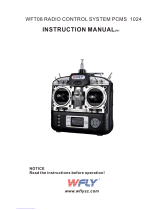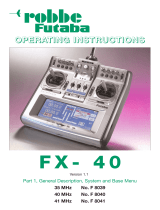Page is loading ...

GETTING TO KNOW THE 9Z:
by:
Futaba Service Center
Service and Support Team
SOME OF THE MOST COMMON QUESTIONS AND ANSWERS
ON USING THIS POWERFUL RADIO SYSTEM.
9Z WC2
9-Channel System

This booklet is intended to be a user’s guide to help you get to know some of the many powerful
features of the 9Z. It is a supplement to the very detailed instruction manual, and is not meant to
replace it in any manner. Rather it is intended to provide some in-depth explanations and detailed
examples to answer questions you may have about using your new radio.
Note that each example and glossary item includes keystroke-by-keystroke instructions of how to
set up each feature. Every example assumes you have started from a totally blank model memory, and
every command group includes closing the feature back to the home menu and starting from the home
menu to start the next feature. This is done so that you can quickly and easily access one feature
discussed in an example without using all features discussed in that example. You do not need to
close and reopen every menu every time you use a feature. This is simply done for consistency. Every
step assumes you are starting from the home menu unless it is a continuation of programming a
feature from the step before it.
Similarly, each example will have 3 columns: the first explains what the programming is going to
do; the second explains the process, and the third is the actual keystrokes of how. By reading through
all 3 columns with each example you will become more familiar with the radio’s layout and
programming. It may take some time, so be patient, but the end result is well worth it!
Updates and Additions? Please visit www.futaba-rc.com. As corrections and additions are made,
new pages will be available here.
Additional questions? We hope you find this guide helpful in getting to know your 9Z. Have
suggestions for future additions, or other questions? Please visit our Frequently Asked Questions area
at www.futaba-rc.com/faq to see if your question may have already been answered. If not, then
follow the “contact us” information area to contact our support team directly as listed below.
Need to send your 9Z for service? Please ship your radio (including the module, receiver, servos,
battery, switches, and any other installed electronic equipment, especially following a crash or if asking
us to diagnose an unknown problem) to:
Please be sure to provide us a detailed explanation of your concerns and service required, as
well as at least 2 means of daytime contact: phone, fax, or email are great, as well as your return
mailing address. If this is non-warranty service, please also provide a means of payment (Visa,
Mastercard). Please note that upon request we will contact you with an estimate prior to performing
ANY repairs to a non-warranty item, so be sure to provide an easy way to reach you to avoid delays.
ADDRESS: Questions for Service? Questions for Support?
Futaba Service Center phone: 217-398-0007 217-398-3630 x4
1610 Interstate Drive fax 217-398-7721 217-398-7721

TABLE OF CONTENTS
I. Equipment Selection. Answering Common Questions
A. Channels/Frequencies and Frequency Bands
B. Modules/Receivers/Accessories and Synthesized Equipment
C. Modulation, FailSafe and Resolution (512 vs 1024)
D. Batteries: Charging and Cycling
E. Training Equipment and Functions
II. Programming Specifics
A. Selecting the Correct Model Type 2-1
B. Understanding Servo Travel vs. Function Travel (Multiple Rates) 2-2
C. Multiple Servos for One Control Type and Other Set-up Options 2-4
D. P-Mix Features 2-8
E. Understanding the Basics of Conditions 2-10
F. Specific Programming Examples 2-12
III. Glossary of Terms, Keystroke Commands, and Primary Manual Page References
1-1
1-3
1-6
1-9
1-10

CHAPTER I. EQUIPMENT SELECTION
A. Channels/Frequencies and Frequency Bands
How do I change the frequency of my transmitter?
Using a single-frequency module: To change the frequency when using a TK-FM non-synthesized
module, with the transmitter off, remove the module and replace it with a module on the desired
channel. (Note that you can even change transmitter “bands”, for example from 72mHz to 50mHz.)
All radio frequency circuitry is in the module so there is no need to “retune” after a module change.
Using a synthesized module: To change the frequency when using a TK-FSS synthesized module, first
follow your flying site’s procedures to have exclusive use of your desired channel, then turn the
transmitter on while holding down the A or R key (so the radio does not transmit on its current
channel.) Notice the “ON AIR” message normally under Futaba is replaced with “Radio Control
Systems”. The 9Z is not transmitting and will not transmit again until you turn the power off and
back on.
How do I change the frequency of my receiver?
Using a single-frequency receiver: When using a non-synthesized receiver on 72mHz, the channel can
USUALLY be changed within certain groupings without requiring retuning of the receiver. Any
Futaba receiver purchased on 11-35 (“low band”), can be used on any other channel within that band
by changing crystals and properly range checking the radio system. Any Futaba receiver purchased
on 36-60 (“high band”) can similarly have a crystal change. Always fully range check your radio
equipment after a crystal change, and if identical or improved range is not verified, DO NOT FLY.
Send the transmitter and receiver to the Futaba service center for testing and tuning.
Using a synthesized receiver: To set the frequency on the R309DPS synthesized receiver, unplug the
receiver battery. Open the receiver’s dust cover. Adjust the left switch for the first digit of the desired
channel and the right switch for the last digit of the desired channel. Close the dust cover. Plug in the
receiver battery. For more information see p.36 of the manual.
Can I use my 9Z on a different frequency BAND than it currently uses? Can I go to 75mHz for
ground use for Battlebots®, boats or cars? If I have a HAM license, can I use the radio on 50mHz?
The real plus of using a modular radio is that you can purchase a module and receiver on any
frequency for the band legal for your intended use and use it safely and without any loss of
performance. For example, you can purchase the TK modules on 50mHz, and we can convert TK
modules and most receivers to 75mHz. Please contact the Futaba Service Center for further
information.
Desired Result Process Keystrokes
Turn On Without Transmitting Hold A or R during power on
Open Frequency (FRQ) Q C I
Select the Desired Frequency (use R & Q to page through)
Use Set to Confirm and Close O N R
Cycle the Transmitter N R (power off, power on)
Power up without transmitting,
then select the desired
frequency and cycle the
transmitter to transmit on the
new frequency.
1-1

I fly on channel xx. A quarter wave antenna for that frequency would be xx", not the 9Z antenna’s
full length. Would I be better off using that transmitter antenna length instead of it fully extended?
Each Futaba transmitter has been tuned so that it will get the maximum output with the antenna
provided. The FCC certification was made with that antenna. The tuning circuitry in the transmitter
makes allowances for any differences in the actual length of the transmitter antenna, and the
theoretical ideal length. You should fly your models with the transmitter antenna fully extended. If
you shorten it, you will suffer a considerable decrease in range.
1-2
50 MHz 72 MHz Low Band 72 MHz High Band
Ch. Freq. Ch. Freq. Ch. Freq. Ch. Freq. Ch. Freq.
00 50.800
01 50.820
02 50.840
03 50.860
04 50.880
05 50.900
06 50.920
07 50.940
08 50.960
09 50.980
11 72.010
12 72.030
13 72.050
14 72.070
15 72.090
16 72.110
17 72.130
18 72.150
19 72.170
20 72.190
21 72.210
22 72.230
23 72.250
24 72.270
25 72.290
26 72.310
27 72.330
28 72.350
29 72.370
30 72.390
31 72.410
32 72.430
33 72.450
34 72.470
35 72.490
36 72.510
37 72.530
38 72.550
39 72.570
40 72.590
41 72.610
42 72.630
43 72.650
44 72.670
45 72.690
46 72.710
47 72.730
48 72.750
49 72.770
50 72.790
51 72.810
52 72.830
53 72.850
54 72.870
55 72.890
56 72.910
57 72.930
58 72.950
59 72.970
60 72.990
Radio Frequency Chart

Can I use my 9Z module in my 5/7/8U and vice versa?
The TK module, which is designed specifically for the 9V and 9Z models, is an acceptable replacement
for the TP module. The TP module, which is used in the 5U, 7U and 8U radios, should NOT be used
in the 9 channel radios in place of the TK module. The TK module is specifically designed for the
unique environment of the 9Z. The TK-FSS module can not be used in any other radio because of the
specialized pins and input information required from the 9Z transmitter to set the channel.
Can I use an aftermarket transmitter module? Does this affect my warranty?
There are many aftermarket items that fit specific needs and are terrific products to use. However, the
use of a non-stock transmitter module in Futaba modular radios is not one of these circumstances. Based
upon FCC regulation 95.645(b), a modeler is in violation of the FCC regulations when using a non-Futaba
module in a Futaba transmitter. Therefore we cannot service a radio which is using any after-market
transmitter module, and its use voids the radio's warranty. Please also note that making modifications to
your radio system or using non-certified equipment may void any AMA insurance coverage.
Can I use a receiver with a different number of channels?
Yes. As long as the receiver is compatible with your 9Z (all Futaba FM (PPM) and PCM1024 receivers are),
you can use a receiver with fewer than, the same number of, or more channels than the transmitter. Of
course, you won't be able to use features which use, for example, servo 5, if you use a 4 channel receiver.
Can the 9Z's synthesized module/receiver be used with non-synthesized modules/receivers?
Absolutely! You can use the synthesized module with any receiver compatible with the radio, and you
can use the synthesized receiver with any transmitter module (set to the proper channel of course), or
even with other compatible Futaba radio systems.
How do I keep track of the channel my model is on?
The base condition name can be set as the frequency used with your FSS module to easily keep track
of channel and still have 8 characters to name your model.
Can I copy a model from my 9Z*P radio to my 9Z*W radio using the Campac, or vice versa?
Yes, you can! Simply use the copy model (CPM) function. And the model from the 9Z will work
perfectly in the 9Z World. HOWEVER, please remember that if you copy from a 9Z World back to a
9Z, the model will not retain any of the features of the 9Z World radio such as the gyro set-ups, etc.
Can I use the Campac to copy a model from my 9Z to my 8U or vice versa?
No, the model memories for a 9Z model and an 8U model are not compatible. You CAN use the 64K 9Z
Campac in an 8U, but must re-initialize it to be able to be read in the 8U, and all stored data will be lost.
How do I start a brand new model in my Campac?
ALL memory in the 9Z’s Campac is set up as conditions, not individual model memories, until you
tell it otherwise. Therefore, if you want to start a model in the Campac, do so by copying a model over
from your transmitter's main memory. Now you can edit that model and attach other conditions to
that model using Condition Select (CSL). This approach allows the maximum possible flexibility of the
Campac's memory. (A detailed explanation of conditions and condition use is covered in Chapter 2.)
1-3
B. Modules/Receivers/Accessories and Synthesized Equipment

How do I delete a condition or a whole model out of the Campac?
My Campac shows an unused model. Why won’t it let me copy into that unused model?
The incredible flexibility of the Campac can lead to programming mistakes. In this example, the
modeler used the first conditions, which are intended to be individual models, as conditions in other
models. This flexibility exists in the Campac so that you can use up these extra conditions if needed;
however, the model select (MSL) reading does not realize that these conditions have already been
used. Assuming you have not also used up all other conditions in the Campac, you can simply copy
from condition 3, for example, into a higher numbered blank condition, reassign the condition select
(CSL) in the model that condition 3 is used in to the new condition number, and now condition 3 is
available as model 3.
I have an open model in my Campac, but I can’t copy my helicopter into the Campac. Why not?
First, make sure you haven’t made the error described in the previous paragraph. Assuming you have
not, while you may have a base model open in the Campac, you may not have enough conditions
open in the Campac to hold all the conditions needed for the model you are copying. For example,
you might have model 3 and condition 21 as the only open slots in the Campac; your helicopter has 4
conditions and so you do not have sufficient memory to store the helicopter. To solve the problem you
will need to free up additional storage space in the Campac by deleting complete models or unused
conditions.
Can I copy a baseline set-up into all Campac model memories and then just modify it?
You CAN, but we do not recommend it. You can use up all the conditions in the Campac as models;
then you have no extra conditions left for the models. In general, copying a previous or a “basic set-
up” and working from it is not recommended. There may be set-ups you’re copying you’ve forgotten
that could get you into trouble, such as maximum sub-trims (STM), an obscure mix (PMX), etc.
I damaged my 9Z antenna. Can I replace it myself?
Replacing the antenna on this particular model radio requires major disassembly, due primarily to the
radio's complexity and number of boards installed within a standard size case. Therefore, we strongly
recommend sending it to the service center rather than attempting to replace the antenna yourself.
1-4
Open Condition select (CSL) P B F
Select the Desired Condition (choose it – B through H)
Set the Condition to Null H O
Close the Function N R
Delete a Condition from the
Campac, with the Campac in the
transmitter and while you are in the
model to which the condition is tied.
Open Model select (MSL) Q B F
Select the Desired Model P (then choose the model:
A–J or P)
Press Delete and Confirm R L
Close the Function N R
Delete a Model from the Campac,
with the Campac in the transmitter
and the model selected is NOT the
model to be deleted.

I am building a large scale gasoline-powered model and it will require 18"+ extensions. Do I need
voltage suppressors, noise suppressors, chokes or to take any other precautions?
In general, there is no need for noise suppressors in current Futaba equipment.Some other brands’
current equipment do require this; however, Futaba does not.
Twisting servo extensions lightly and gently is a good idea, as it helps minimize the combination of
the 3 leads’ electrical fields. Heavier gauge extensions are highly recommended, both due to the length
of the leads and the high current drain of high torque, high speed, ball bearing or digital servos.
If you see radio interference in your gasoline aircraft, look first to the engine's installation. All ignition
equipment, including electronic kill switch, must be mounted 12+" (preferably 14+") away from all
radio equipment, including throttle servos. The ignition kill switch should always be on the opposite
fuselage side from the receiver’s switch. All pushrods to anything engine-related must be non-
conductive (nonmetal clevises are required, but alone are not sufficient).
My expensive, ball bearing servos “buzz,” “hum,” or “chatter,” especially when I first turn on the
receiver. My standard servos never did this. What's wrong? What do I need to do?
Modelers often report "servo chatter" in ball bearing servos. This may or may not indicate a problem.
First make sure the transmitter is a sufficient distance from the aircraft so that “swamping” is not
occurring. Then check your linkages and set-ups for binding, servos fighting each other on the same
working surface, and bad extensions. Be sure that there are no problems in your physical system.
Assuming there is no binding or other issues, buzzing is a common and harmless occurrence, and
indicates that your servo is "checking" itself for true center. There will many times be an audible
"buzz" from the servos, even when there is no noticeable movement. This is also harmless, as when
the plane is airborne, the wind will load the control surfaces, which will correct this small amount of
vibration and noise.
Many times if a modeler is using a 6-Volt receiver battery, or a fully charged battery, they will notice
buzzing, but, when the voltage drops slightly with some amount of load, the movement and noise
subside. This is commonly known as “a hot charge”, and is perfectly normal.
Digital servos: Note that digital servos emit a high-frequency “hum” at all times. This is very normal.
1-5

My transmitter has a PPM and PCM function. Which function should I use and how?
If you have an FM (PPM) receiver, your transmitter must be set on PPM. If you have a PCM receiver,
your transmitter must be set on PCM. To check which type of modulation (also known as pulse mode)
your model memory is currently set for, turn on the transmitter. In the upper right corner, just to the
left of the elapsed timer, you will see either PPM or PCM. If necessary, change, as described below.
Turn the power off and back on to actively transmit in the other Pulse Mode type. Note: Pulse Mode
(PMD) type is selected separately for each model, so, for example, changing from model 1 which is
PCM to model 2 which is FM (PPM) would require you to cycle the transmitter off and back on after
making the model selection so the radio now transmits in the matching pulse mode.
What advantages do I gain by using PCM rather than FM (PPM)? I heard PCM has better range?
And better noise interference rejection? Also, what is FailSafe and how is it related to PCM?
Range and Noise: There is no range increase associated with PCM; however, there is marked
improvement in noise reduction, and in safe performance during noise. Basically, PCM takes your
radio's FM (PPM) signal and codes it. Then the PCM receiver decodes it and utilizes it. Random noise
from other sources are less likely to be mistakenly read as actual servo instructions, which regularly
happens with FM (PPM).
FailSafe: If your PCM receiver detects interference or a loss of signal, it maintains the last task it was
doing until a preset time interval programmed in the radio. If it continuously receives interference
past the preset, the receiver then obeys the commands you set in the transmitter which were
previously transmitted and have been stored, waiting for just such a situation. (For example on giant
scale gas planes we set FailSafe to shut down the kill switch and throttle and leave all other surfaces in
the last commanded position). Battery FailSafe (BFS) is explained in the next question. Please see P. 1-7
for information on combining FailSafe and the PA2 Pilot Assist Tool for even more in-flight protection.
My throttle servo suddenly went to my FailSafe position but all other controls operated normally. I
pulled my throttle stick all the way back and then moved it again, and the throttle worked for a
while, then did it again. Why?
Battery FailSafe (BFS) is an automatic safety function of the 9Z computer radio. When the receiver's
battery voltage drops below a predetermined cut off (approximately 3.8V) and remains there for more
than a set amount of time (several seconds – this allows for occasional hard drains caused by violent
maneuvers such as snaps which immediately returns the voltage back to above 3.8V), the receiver
recognizes that you are in a dangerous condition, and brings your throttle servo to a preset position.
This is a warning that you must safely retrieve the model (meaning land for aircraft/helicopters), as
you are nearing a point where there will not be sufficient voltage to operate the receiver.
An additional aspect of this feature is that you can pull your throttle stick to idle and readvance it,
allowing you to use power to retrieve the model. You will typically have throttle control for
approximately 30 seconds before the feature reactivates, returning the throttle to the preset when this
feature reactivates. IT IS IMPERATIVE THAT YOU LAND OR OTHERWISE RETRIEVE YOUR
MODEL IMMEDIATELY BEFORE LOSING CONTROL OF THE MODEL ALTOGETHER.
1-6
C. Modulation, FailSafe and Resolution (512 vs. 1024)
Open Pulse Mode (PMD) P B I
Select PCM F
Close Function N R
Cycle Transmitter Power power off power on
Change Pulse Mode (PMD)
Type from PPM to PCM, and cycle
power to transmit in the new Pulse
Mode type.

Special note for 6-Volt battery users: By the time a 6V battery pack has dropped to 3.8V, the battery is
discharging VERY rapidly. As a result, by the time the Battery FailSafe (BFS) throttle warning occurs,
it is very likely that you do not have sufficient voltage to support the receiver long enough to
land/return your model to you safely. If you are using a 6V receiver pack you MUST keep an extra-
careful eye on your receiver voltage and watch carefully for high drain problems to avoid the loss of
your model, as the Battery FailSafe (BFS) safety feature will not operate properly in these conditions.
Transmitter low voltage: Note: if transmitter battery voltage drops too low, transmitter beeps and
flashes a warning. Modeler should land immediately upon encountering this behavior.
What does it mean when you list a radio or receiver as PCM 1024?
PCM512 indicates a PCM transmitter/receiver which offers 512 separate possible positions or points of
resolution to a servo’s full travel; PCM1024 indicates a PCM transmitter/receiver which offers 1024
points. These are not interchangable. The 9Z family of radios are PCM1024 and can not be used with
PCM512 receivers.
My airplane is on PCM. Can I use a trainer cord with it?
Yes. The master radio, the one that the instructor is using, can operate in either FM (PPM) or PCM, so
your transmitter would remain set to PCM in the Pulse Mode (PMD) Screen. The student radio,
however, MUST be set to FM (PPM). For more information on training, please see Training
Equipment and Functions. For how to change a student 9Z from PCM to PPM please see P. 1-6.
Can I use the PA2 Pilot Assist Tool in conjunction with FailSafe on my PCM transmitter to help
protect my airplane in the event of interference?
Absolutely! This is an excellent safety idea. The FailSafe (F/S) feature, if set to continue the last
command, will often keep your model in the loop or straight flight it was last doing, but unfortunately,
sometimes it will keep your model in a precarious situation you didn't want, such as a snap or spin.
The PA2 is a unique flight training tool which uses light sensors to correct the aircraft’s orientation. By
using the PA2 in combination with preset positions on the FailSafe (F/S) settings, you can help ensure
your model will go to level flight at slow but safe airspeeds and hopefully safely ride out the
interference.
To set up the FailSafe (F/S) for this combination, we recommend the following:
First, please remember that you must be using a PCM receiver and have the transmitter set to PCM.
Second, fly the aircraft and turn the gain up on the PA2 until you find its maximum setting before the
plane starts to “hunt” or “waggle” because the gain is set too high. Have your spotter notice where the
dial is set at that time.
Now, land the aircraft and set up the FailSafe (F/S) programming so that the PA2 is brought up to that
maximum gain setting, throttle is set at a safe high idle for flight, and all other surfaces go to neutral.
1-7
Open FailSafe (F/S) P B H
Select Throttle and Set it H O
Select Gain (Aux 2) and Set it M O
Close the Function N R
Position the throttle stick and Aux2
(gain) knob at the desired FailSafe
positions and set the FailSafe.

Before you fly, test this combination on the ground. Have a helper hold the (engine off) aircraft
above the ground in a banked attitude. Put in some aileron inputs as if you were going to roll it even
further, not correct it. Now turn the transmitter off. Your receiver will maintain the last inputs given
for a set amount of time, then will go to FailSafe (F/S) settings. The ailerons, elevator and rudder
should go to neutral very briefly, then the PA2 should correct elevator and aileron. Try having the
helper move the plane around, and be sure the PA2 is correcting it properly.
Also, with the helper securely holding the aircraft in case the engine races, start the engine and check
that the throttle is about where you would like it to be in FailSafe .
Note: If your model has retractable gear or other functions needed to land safely, have these deploy in
case of FailSafe so that the model can set down properly if the FailSafe (F/S)and PA-2 should ease it to
the ground.
1-8

How long should I use the charger? Does it turn off when the batteries are charged?
The wall charger included with your radio is a “C/10” charger. It will continue to charge close to its
given rate until unplugged. You should charge the first time approximately 16 hours to ensure a full
charge, then an overnight charge is sufficient, as the charger charges at approximately 1/10th the
capacity of the standard pack for 10 hours. Do not just leave your equipment on the charger
indefinitely as this is bad for the batteries and poses a fire risk. Note that charging higher capacity
batteries on the wall charger will require longer times to reach peak.
The manufacturer of my charger says my transmitter has a “diode” in it and that's why I can't
discharge my battery. What does this mean and how can I get around it?
A diode is a safety device which only allows voltage to go one way. All Futaba transmitters have
diodes built into their circuits to protect the radio against power surges, reversed polarity, defective
chargers, etc. If you accidentally plug an unprotected transmitter into the wrong brand of charger, you
may destroy the transmitter. But if you accidentally plug a Futaba transmitter into a JR charger, for
example, all that will happen is your transmitter does not get charged -- no risk, no damage.
If you wish to cycle your 9Z’s transmitter batteries, you will need to purchase a discharge jumper from
the Futaba Service Center. Then, remove the transmitter pack from the transmitter, temporarily insert
the jumper, discharge/cycle the pack, remove the jumper, and reinstall the battery.
Can I use 6V (5 cell) receiver packs? Will I get increased performance from my equipment? Are
there any drawbacks to using 6 volts?
All Futaba systems are designed to operate on either 4.8 volts (NiCD 4 cells) or 6 volts (Alkaline 4 cells
OR NiCD 5 cells), except certain gyros which are specifically labeled for use at one voltage or the other only. A
6-volt pack does provide more torque and speed, which may be desirable in certain competition
situations, or when the servos available for the model are of marginal speed or torque.
However, while 6 volts provides more torque and speed, it also provides a significantly shorter run
time for the same milliamp hours of capacity and may shorten servo life proportionally. This sounds
confusing -- let’s compare the current in the battery to water in a bucket. If you have four small holes
in the bucket, the water will come out at a certain rate. Add a fifth hole the same size, and you're
supplying more water (increasing the current and therefore making the servos stronger AND faster);
however, the bucket empties 25% sooner than when it only had four holes.
If I remove my transmitter battery, will all my stored data be lost?
No. The 9Z’s memory is protected by a lithium back-up battery. So long as either the lithium battery
or the transmitter battery are providing proper voltage to the memory, your settings will not be lost.
Does my radio have a lithium battery to store all my programming, or how is this data stored?
Do I need to service this memory in any way?
The 9Z uses a lithium battery to provide back up power to protect your programming in case of
primary battery failure or removal from the radio. This battery should be replaced every 5 years to
protect your data. Please send your radio to the service center every 5 years for replacement of this
lithium battery. Please be sure to back-up all data from your radio onto a Campac (or write it all
down) to avoid loss of your programming. Please note that there is no warning that the lithium
battery has failed, so regular maintenance of this battery is important to protect your model data.
1-9
D. Batteries: Charging and Cycling

What is the function in the 9Z trainer programming called “mixer”? What does this mean?
How does it differ from other radios?
The 9Z offers a uniquely powerful option where the instructor can chose to make corrections for the
student without taking the aircraft completely back from the student. This is called "Mix" mode.
The 9Z also offers the option for the master radio to maintain control of any channel(s), giving the
student only the channels the instructor feels s/he can comfortably control.
If I am using the trainer function of my 9Z, does my radio's auto-shut-off feature know it?
Or do I need to turn off auto-shut-off while I'm instructing?
The 9Z's Auto-Shut-Off feature only looks for commands given by your 9Z. Therefore, if you have this
feature turned on while teaching and your student flies longer than the auto-shut-off time, the 9Z will
shut down, with potentially disastrous results. The solution to prevent this ever occurring is simple –
set your auto-shut-down feature to your model’s maximum flight time + pre-flight time + 5 minutes.
We recommend setting the timer to 20 minutes. This should avoid this potential issue at any time.
Additionally, please note that simply moving any stick, even only for a split second, is enough to restart
the counter; so as a safety precaution we recommend moving the sticks slightly periodically while your
student is flying (no need to resume control.)
If my receiver is PCM can I use the trainer function?
Yes. The master radio, the one that the instructor is using, can operate on either FM (PPM) or PCM, so
in your situation your transmitter will remain set to PCM. The student radio, however, MUST be set
to FM (PPM). For more information on PCM, please see the Pulse Mode (PMD) section on P. 1-6.
1-10
E. Training Equipment and Functions

CHAPTER II. PROGRAMMING SPECIFICS
Editor’s Note: While we have made every effort to ensure that every instruction in this manual is
100% accurate, mistakes will inevitably happen. Additionally, the keystroke commands assume you
began from a blank model and are not writing over any existing programming. Therefore, always
double-check to be sure the end result is exactly what you intended.
A. Selecting the Correct Model Type
The glider model type names are a bit confusing. Basically, the model type names represent the
smallest number of servos which would effectively be used to operate this type of wing configuration.
So, for example, while it is called a 5-servo glider wing, the wing may have as many as 8 servos on
board.
2-servo glider: this wing has ailerons and airbrakes (spoilers). Typically this wing would actually have
3 servos installed, to allow for use of the aileron differential (ADF) and flaperon (FPN) functions and
other mixes you may create to couple airbrake and flaperon (FPN) movement.
4-servo glider: this wing has ailerons, airbrakes (spoilers), and speed flaps. Typically this wing would
actually have 5 servos installed, allowing full span aileron, full span flaps, etc.
5-servo glider: this wing has ailerons, speed flaps, brake flaps (small, very inboard flaps), and
airbrakes (spoilers). Typically this wing would have 6 servos installed, allowing aileron-to-speed flap
(ASF), brake flap mixing, brake flap to aileron mixing, etc.
2-1

B. Understanding Servo Travel vs. Function Travel (Multiple Rates)
What is the relationship between dual rates, exponential, AFR and ATV?
ATV: ATV, or adjustable travel volume, is each individual servo's end point adjustment. ATV is
specific to each individual servo, so adjusting the ATV to the aileron channel will not, for example,
adjust the servo throw of the second aileron servo if you have flaperon (FPN) set up. ATV is the
“master” control. That is to say, it takes priority over all other items. Since adjusting ATV will affect
everything else – including rates, exponentials, and mixes – it should only be adjusted during initial set-up
to avoid binding, etc.
ATV/EPA/AST: ATV is an older terminology for adjustable end points. It has been used to mean a
variety of combinations of adjustability. Futaba now uses the clearer EPA and AST terms. EPA is end
point adjustments, which provides a separate adjustment for each end of the servo. All 9Z ATVs are
EPA type. AST is adjustable servo travel, which is a single adjustment which affects the travel at both
ends of the servo.
AFR: AFR, or adjustable function rate, is each individual function’s end point adjustment, or,
essentially, "primary rate" (or high rate) to go with the “dual rate (D/R)” (or low rate) function of the
radio. This is what the 8U and 6X consider the first switch position in dual rate, which most modelers
use as their high rate. BUT, AFR is available on all 8 proportional channels on the 9Z. AFR is active
until the dual rate (D/R) is activated, and it belongs to each CONTROL or AXIS of the airplane.
Therefore, adjusting AFR for ailerons in a model with flaperons (FPN) will affect the throw of both
servos.
D/R: D/R, or dual rate, is essentially “secondary rate” (or low rate) to go with the AFR function. This
is what the 8U and 6X consider the second switch position in dual rate, which most modelers use as
their low rate. But, the 9Z offers three dual rate (D/R) circuits which can be used for any of the 8
channels. Find more information on dual rates, triple rates, and condition functionality later in this
chapter.
Why set AFR instead of adjusting ATV? Easy. ATV is your end point for EVERYTHING that SERVO
does....mixes, expos, everything. So if you have low rate, mixes, etc., that you like, but you need a little
more (or less) on high rate, adjusting ATV will mess up all that other work. AFR is your “high rate”,
so adjust it to your liking. For an example of when to adjust AFR and not ATV, please see P. 2-11 in the
conditions section on trim effects in various conditions.
How do I set Exponential?
Exponential is set independently for your *high rate* (called AFR) and *low rate* [called dual rate
(D/R)]. So you have to go into AFR, set your high rate how you want it, then go to the NEXT screen
to set exponential. This is your expo setting for when your dual (low) rate is not activated for that
channel. Now if you also want expo on your low rate, then go to dual rate (D/R), set up your low rate
and its switch, and then set an expo here as well.
What does "Limit Mode" mean in the ATV function of my radio?
Normal ATV sets the amount of travel (how far a servo moves) in response to the primary control (ie
throttle stick, switch, knob). Limit Mode ATV (functional only in the World Champion editions) limits
how far that servo will move no matter what is making the servo move.
For example: In normal mode ATV you set your elevator servo’s travel, for example 1" when the
elevator stick is moved full throw. However, a mix/dual rate (D/R)/AFR that is set to, say 110%, will
take the elevator servo to 1.1". Depending on your installation, you may never want it to go past the 1"
2-2

(in which case chose limiter) or you may want to allow it to pass the 1" measurement (in which case
choose normal). The limiter setting in ATV would not allow your elevator servo to move any further
than that set amount (in this example 1"), even when called from dual rate (D/R), AFR, or any mix,
such as a flap-to-aileron mix.
I want to change the operation speed of one of my servos (for example, slowing the opening of my
gear doors). How can I do this?
You can control the servo speed via the channel delay function, which is in the ATV section of the
condition menu. To do so, select ATV from the conditions menu. Go to the next screen, and there is
your condition channel delay. Note that these are settable for each condition, and affect the speed of
the servo response when ENTERING this condition from other conditions. However, this is NOT
effective in the base condition. For a specific programming example of slow-lower gear and slow-close
doors, please see the specific programming examples section, P. 2-17. (A detailed explanation of conditions
and condition use is covered in Chapter 2 Section E.)
What are cross trims? Why does the trim beside the throttle adjust the elevator and vice versa?
The default setting on the 9Z is for cross trims, which means the trim next to the throttle adjusts the
elevator and the trim next to the elevator adjusts the throttle. This is an excellent set-up option
because this way the modeler can adjust the elevator trim with the left hand while the right hand is
holding the necessary elevator inputs. However, if you prefer “conventional trims”, you can reverse
the cross trim set-up in each model as follows (note that you must adjust this in each model memory
and any time you completely reset a model):
2-3
Reset the Cross Trims to
Same Side Trims
Open Function (FNC) and Reassign
the Elevator and Throttle Trims
PBKOFQ
GOGQH
NR
Reset the Trim Type to Operate
Properly for Throttle and Elevator
EGEN
FFNN

C. Multiple Servos for One Control Type and Other Set-up Options
What are twin aileron servos, aileron differential and flaperons? When do I use which?
When a manufacturer or modeler talks about twin aileron servos, they usually mean the model has
one servo operating each aileron and each is plugged into a separate channel on the receiver. Twin
aileron servos allow the modeler more precise aileron control. They also provide the option of
flaperons (FPN) (the coordinated movement of both aileron servos as flaps) and aileron differential
(ADF) (the ability to have a lesser amount of down travel aileron than up travel aileron to help keep
rolls straight.)
The 9Z flaperon programming gives aileron with differential (ADF) if desired, and ailerons as flaps,
along with the option to trim the two ailerons’ up or down travel together as a flap trim. If you don’t
want flap action from the two ailerons, then aileron differential (ADF) is a simpler set-up.
What about twin elevator servos? What are ailevators?
Ailevators (ALV) is programming specifically designed to command twin elevator servos. Basically, it
is “setting up twin elevator servos made easy”. It assigns the second elevator servo to channel 5,
turning off other control of channel 5, and has channel 5 always obey the same commands as channel 2
(elevator). In addition, it is called ailevators (ALV) because it also has programming to let the elevator
servos operate in unison with the ailerons to increase roll responsiveness, especially at slow speeds.
Don’t want the aileron action? Don’t worry, just set the aileron left and right settings (keys B, C, P and
Q) to 0.
What are elevons?
Elevon (ELV) are for flying wing models where 2 servos work together to create both roll and pitch
functions (aileron and elevator). On right roll command the right surface goes up and the left down;
on up elevator command the right surface again goes up but the left now goes up as well.
What about v-tail programming?
V-tail (VTL) programming is for models with v-tails – two tail surfaces that are both angled equally to
the fuselage, not horizontal and vertical. The programming is similar to elevons (ELV) in that the tail
servos do 2 jobs, elevator and rudder. For example, on right rudder, both servos move right; on up
elevator, both servos move “up” – the left surface moves right and the right surface left.
Can I assign flaperons, elevons, or ailevators to a switch so they're only functional sometimes?
(I want to use them for special stunts but not the rest of the time.)
Using conditions, ABSOLUTELY! You can create one condition which has flaperons (FPN), and one
which does not, or set flaperons (FPN) in each condition but set the flap action differently in each, etc.
(A detailed explanation of conditions and condition use is covered in Section E .) Without conditions, no, you
can’t assign these features to a switch. However, you COULD manually create any of them with
mixes as described in this chapter.
I am setting up flaperons on my 9Z, but I’m confused about how to operate them as flaps.
When flaperons (FPN) is activated, the two ailerons operate normally with aileron input. By default,
the flap action is set to zero to avoid any accidental adjustments to flap position in flight.
2-4

If you want to operate the flaperons as flaps, you will now use airbrake (ABK) or a mix to move the
flaps a certain distance when the switch is moved.
If you want to be able to TRIM your flaps, go back into flaperon and set the maximum % of the total
flap throw you want available on the trim. Now you can trim the flaps that percentage up or down on
the slider or whatever control you assign channel 6 (flaps) to in the function (FNC) menu.
I want to move a function from one control input to a different one. For example, I want to move
flaps from the slider onto the throttle stick on a 2-servo glider. How can I do this?
This is an easy change. This is just what the function (FNC) menu is designed for. You simply need to
go into the model menu, into function (FNC), and select the channel you want to reassign. Then select
where you want it controlled, then how you want it to be trimmed, if at all. Here is your example:
I want to set up two servos to operate a single surface, but can not use a preset feature like
flaperons or ailevators to do so because of the specific servo assignment I need or the number of
channels on my receiver. How can I do this with a mix?
You can use a free mix to set up the twin elevator servos, or any other two-servo combination by
simply doing a pmix (PMX) of the primary (master) channel to the secondary (slave) channel at 100%
with trim on and link on, offset off and switch assignment NULL so that the mix is always active.
Here is an example of mixing channel 2 to 7 for twin elevator servos:
Set up flaperons (FPN), set a flap
trim rate of 5% on the leftt slider
(LS), and deploy flaps 60% on the
airbrake (ABK) switch (switch C)
down position.
Now the twin aileron servos
operate as ailerons, and also act
as deployed flaps at 60% throw
when the airbrake switch is
deployed. Last, the flaperons can
be trimmed as flaps with the left
slider (LS).
Make Flaperons (FPN) Active O D H A F
Set up Flap Trim at 5% R C F (x5) N R
Assign Flap Trim to Left slider (LS) P B K O J P E
NR
Select and Activate (ACT)
Airbrake (ABK)
OD I AG
Set 60% Flap Drop Rate and
0% Elevator Rate
C K E (if rate is not already +)
DH
Confirm Assigned to Switch C
down Position
P (confirm switch is C and active in
down position. If not, press C then
R Q or P as needed)
NNR
Use function (FNC) control to
move flap control to the throttle
stick and move airbrake (ABK) to
left slider (LS).
Select Function (FNC) Control P B K
Set the Flap Control to the
Throttle Stick (J3)
OJ PK
Move Airbrake (ABK) off Throttle
Stick onto Left slider (LS)
OG P E
Pmix (PMX) channel 2 to 7 at 100% link on,
trim on, switch null.
Thus, whenever channel 2 is instructed to
move (whether by stick movement or by
another mix @ that’s what the link on
does), channel 7 will move exactly equal to
channel 2. Trim on means that channel 7
will also be trimmed when channel 2 is
trimmed, and switch null means this mix is
always active as long as the aircraft is in
the condition in which this mix operates.
From the Condition Menu Select Pmix (PMX) 1 O B I F
Make the Mix Active A F
Set the Master Channel ELE and Link on B F M
Set the Slave Channel Aux 1 C K
Set Type Linear D E
Make Trim Active R F
Go to next Screen and Set Rate to 100% for Both Sides O C M D M N
Set Switch Assignment to Null and Close the Menu P I N N N R
2-5

I want to know about triple rates in conditions and over-riding one channel within a condition for a
higher rate. (A detailed explanation of conditions and condition use is covered in Section E.)
There are several separate ways to create a triple rate on the 9Z: two dual rate (D/R) circuits, a dual
rate (D/R) circuit and a mix, a dual rate (D/R) circuit and a condition, and multiple conditions. Let’s
work through a specific example. First, set the model’s elevator servo’s ATV to 95% to get rid of
binding. Now, remember, do not adjust ATV once the setup has begun or it will negatively affect your
other functions. From here on use AFR to adjust your high rates. High rate is 90%, low rate is 60%,
and ultra-low rate is 20%.
OPTION 1, Two Dual Rate Circuits, If you do not need dual rates on 3 channels, you can use a second circuit to set up a third rate.
For example, triple rate on elevator and no dual rate on rudder.
Set ATV: Set base travel of the elevator servo,
from which all mixes, etc will operate.
Open ATV and Select ELE O B F B F
Set First rate: “high” or primary rate is AFR. Open AFR and Select ELE O B G B F
Set Elevator High Rate to 90% of the ATV
Positive and Negative and Close Menu
C G (x10)
D G (x10) N R
Set Second rate: "low" or dual rate is set
in D/R. Remember, dual rates aren't
preassigned for aileron, elevator, rudder.
You can use these D/R circuits for any
channel, including, in this situation, to create
3 or even 4 rates for one surface.
Set Third rate: In this approach, "ultra-low"or
third rate is also set in D/R.
Select Dual Rate (D/R) Circuit A and Make it Active O B H A A F
Select Elevator and Set 60% Travel for
Up and Down Elevator
BFCKDK
Assign the Dual Rate to Switch A in the
Center Position Only and Close the Menu
OAQP
NNNR
Select Dual Rate Circuit B for the Third Rate and Make it Active O B H B A F
Again Select Elevator and Set 20% Travel for Each B F C I D I
Confirm Switch A Down Assignment and Close the Menu O A (Confirm P reads ON,
if not press P) N N
NR
Set Elevator Travel to 95% Positive
and Negative and Close ATV Menu
C M G (x5)
D M G (x5)
NR
OPTION 2, Using a Mix. The Mix Option is a choice if you do not wish to use up a second dual rate (D/R) circuit to create the third rate for the particular
channel. Set your ATV, AFR and D/R as described above (Set ATV, first rate and second rate). Set the switch for the dual rate (D/R) to the middle position
only, as you did above. Then:
OPTION 3, Using a Condition. A condition allows you to edit nearly ALL parameters, rather than just set up a single rate onto the switch.
However, setting up a condition is far more complex, and requires significant steps.
First, set your ATV, AFR and D/R as described above (set ATV, first rate and second rate). Set the switch for the Dual rate (D/R)
to the middle position only, as you did above.
Create a condition (for information on setting up a condition see section E) and assign it to the third switch position. In part 3, select switch A
and press P to assign the condition to the 3rd position of this switch. In part 4, name the new condition "trple" for triple rate.
Set the third rate with a mix: Use a mix to
mix elevator to itself, -80% (decreasing the
throw by 80%, down to 20%) which is only
active in the Switch A down position, just like
the third rate circuit above.
Select Pmix (PMX) 1, Make it Active, and Assign Elevator as
the Master and Slave
OB I F
AFBFCF
Confirm Mix, Trim, Master Settings R G Q F D E
Set the Rate at -80% (Decreasing 80%) Each Direction
(Leave Offset at 0)
OC E L
DE LN
Set Switch A Down as Active Position and Close Menu A P A P N N
NR
Confirm switch A is down
then: C I D I N R
OBGB F
BE SURE that you have this condition active by having the A switch in the lowest position. Remember, you can confirm what condition you are editing by
looking at the top of your screen and checking the condition name.
Now adjust the AFR of the elevator IN THIS CONDITION as follows. This will be the rate which is active when you move the switch A to the third position.
Set up a lowered AFR in the new condition only Open AFR and Select Elevator
Set Each Direction to 20% and Close Menu
(Remember, this is a whole new condition, so from here you could create a 4th rate, or you could put this condition's control on a different switch,
and then have dual rates or even triple rates created on the A switch. The sky's practically the limit with the 9Z!)
2-6

Let’s take another look at triple rates...is a condition what you really wanted?
Now that we have you thinking about conditions.....do you REALLY want three triple rates? Or are
you trying to set up your aircraft, for example, to do 3D, and old habits have you thinking you need to
throw 3 switches to get “hyper rates” on all 3 surfaces? If so, we'd like to suggest you rethink this
mind set. Instead of using up 3 dual rate (D/R) circuits and 3 mixes and having to throw 3 switches to
get to a really high performance rate (or a really low one, or otherwise specialized set-up), consider
instead creating a 3D (or a precision) condition and throwing a single switch which puts all your
proper mixes, rates, exponentials, everything at your finger tips in a single flick of a switch, AND
expands your flexibility in that set up dramatically. Just create a new condition, be sure you're in it
from the home screen, and go to town! Set the ATVs, AFR, expo, etc., to fit your needs. See Section E
for more information on creating a condition.
2-7
/