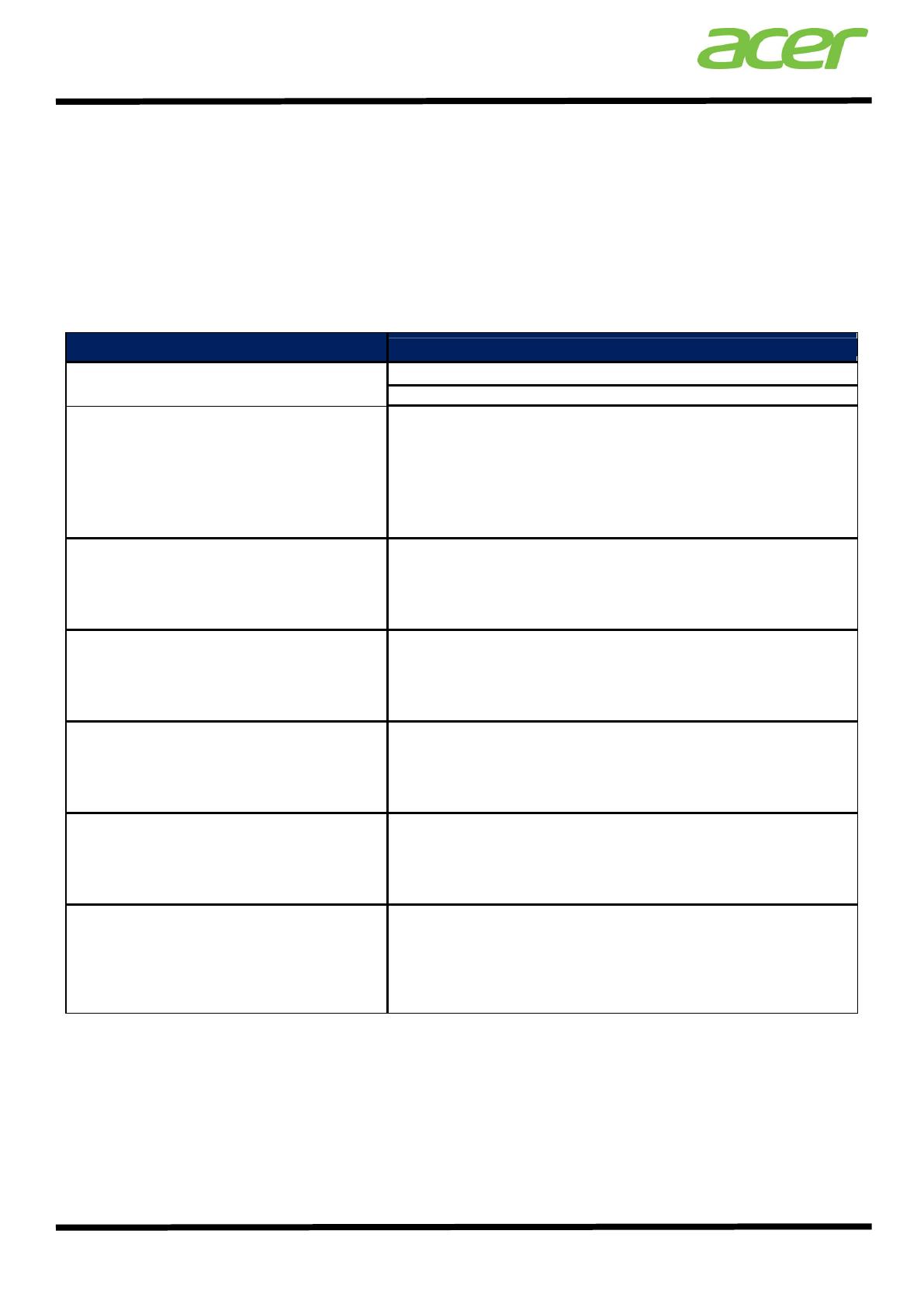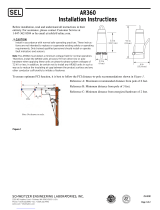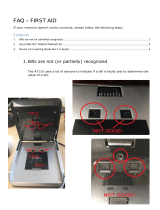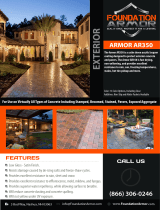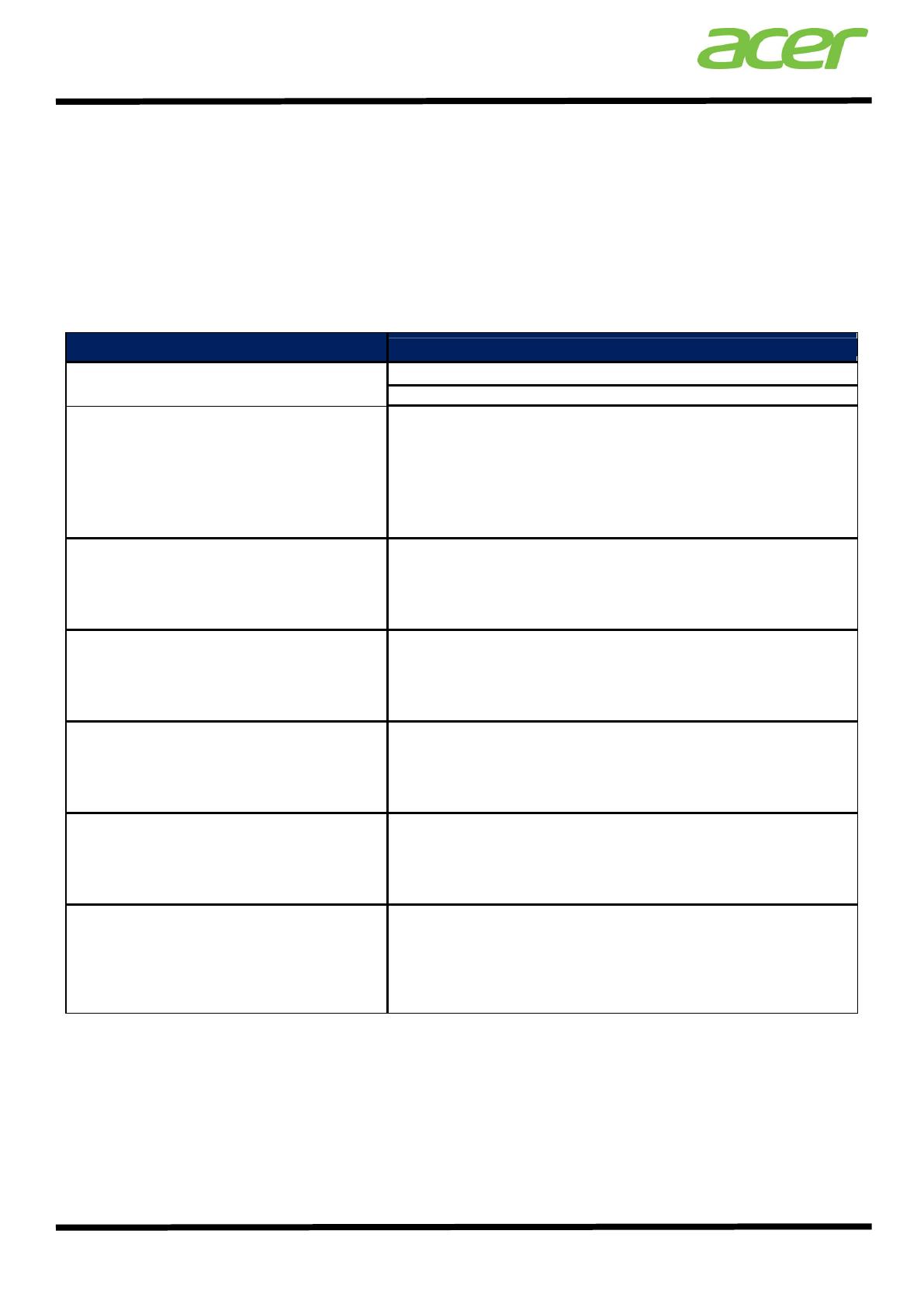
Smart Server Manager v1.2 – Best Practices
10
Tips for setting Linux Server OS
Acer servers certify major enterprise Linux OS SUSE and RedHat. Smart Server Manager is guaranteed to
support either, and is programmed to support other Linux solutions, but not certified to do so.
When setting up a Linux OS, some good tips to follow are listed below.
For Linux there are some dependencies which need to be installed. The process is detailed in greater detail
in the User Guide, and the related dependencies for Windows and Linux are listed below.
Installation File
Supported OS for Installation
Windows Server 2008 SP1/SP2 32-bit/64-bit,
acer.ssm-1.2.91346-win32-x86.msi
Windows Server 2008 R2/R2 SP1 64-bit
acer.ssm.hx-1.2-91347.rhel5.i386.rpm
acer.ssm.sx-1.2-91347.rhel5.i386.rpm
acer.ssm.vxhlite-1.2-91347.rhel5.i386.rpm
acer.ssm.vxlite-1.2-91347.rhel5.i386.rpm
acer.ssm-1.2-91347.rhel5.i386.rpm
Red Hat Enterprise Linux 5.4/5.6 32-bit
acer.ssm.hx-1.2-91347.rhel5.x86_64.rpm
acer.ssm.sx-1.2-91347.rhel5.x86_64.rpm
acer.ssm.vxhlite-1.2-91347.rhel5.x86_64.rpm
acer.ssm.vxlite-1.2-91347.rhel5.x86_64.rpm
acer.ssm-1.2-91347.rhel5.x86_64.rpm
Red Hat Enterprise Linux 5.4/5.6 64-bit
acer.ssm.hx-1.2-91347.rhel6.i686.rpm
acer.ssm.sx-1.2-91347.rhel6.i686.rpm
acer.ssm.vxhlite-1.2-91347.rhel6.i686.rpm
acer.ssm.vxlite-1.2-91347.rhel6.i686.rpm
acer.ssm-1.2-91347.rhel6.i686.rpm
Red Hat Enterprise Linux 6/6.1 32-bit
acer.ssm.hx-1.2-91347.rhel6.x68_64.rpm
acer.ssm.sx-1.2-91347.rhel6.x68_64.rpm
acer.ssm.vxhlite-1.2-91347.rhel6.x68_64.rpm
acer.ssm.vxlite-1.2-91347.rhel6.x68_64.rpm
acer.ssm-1.2-91347.rhel6.x68_64.rpm
Red Hat Enterprise Linux 6/6.1 64-bit
acer.ssm.hx-1.2-91347.sles11.i586.rpm
acer.ssm.sx-1.2-91347.sles11.i586.rpm
acer.ssm.vxhlite-1.2-91347.sles11.i586.rpm
acer.ssm.vxlite-1.2-91347.sles11.i586.rpm
acer.ssm-1.2-91347.sles11.i586.rpm
SUSE Enterprise Linux Server 11/11.1 32-bit
acer.ssm.hx-1.2-91347.sles11.x86_64.rpm
acer.ssm.sx-1.2-91347.sles11.x86_64.rpm
acer.ssm.vxhlite-1.2-
91347.sles11.x86_64.rpm
acer.ssm.vxlite-1.2-91347.sles11.x86_64.rpm
acer.ssm-1.2-91347.sles11.x86_64.rpm
SUSE Enterprise Linux Server 11/11.1 64-bit
Open Linux firewall settings
Like Windows, Linux systems also need to open their default firewall settings. The same as windows, be
sure to add ‘TCP 443’, ‘TCP 80’, ‘UDP 162’, and ‘ICMPv4 echo request for SSM discovery’.