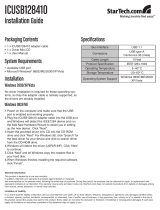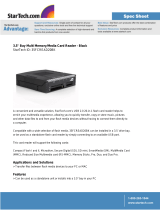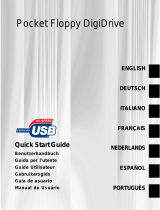2
Introduction
Thank you for purchasing a StarTech.com 7-in-1 USB 2.0 Flash card reader. This portable
card reader works with CompactFlash memory cards, IBM-Microdrives, SmartMedia
memory cards, Memory Stick cards, MemoryStick Pro cards, SecureDigital memory
cards, and Multi-Media cards. The card reader plugs into any USB port and uses no
external power source, letting you transport your cards between computers and laptops
safely and easily. The interface makes it easy to transfer files, images, and music between
your computer and your MP3 player, digital camera, cell phone, or PDA.
Features
• Supports seven different types of flash cards: CompactFlash memory cards, IBM-
Microdrives, SmartMedia memory cards, Memory Stick cards, MemoryStick Pro
cards, SecureDigital memory cards, and Multi-Media cards
•Transports easily thanks to its lightweight, compact design
• Uses low power to preserve your laptop computer’s battery life
• Powered by the USB bus, no external power source is needed
• Reads and writes any files suited for PC or Mac computers
• Backed by StarTech.com’s one-year warranty
Before You Begin
To ensure a quick and easy installation, please read through this section carefully before
attempting to install the multi-panel.
WARNING! Flash cards, like all computer equipment, can be severely damaged by static
electricity. Be sure that you are properly grounded before opening your computer case or
touching your card. StarTech.com recommends that you wear an anti-static strap when
installing any computer component. If an anti-static strap is unavailable, discharge
yourself of any static electricity build-up by touching a large grounded metal surface
(such as the computer case) for several seconds.
System Requirements
•Windows 98SE (or higher) with a Pentium-class (or compatible) processor, or Mac OS
X with a Power PC (or above).
•An open USB port
•ACD drive