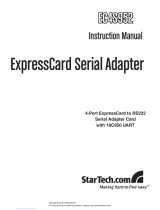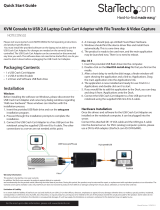CF2EC
ExpressCard Compact Flash Card Reader
Introduction
Thank you for purchasing a StarTech.com CF2EC ExpressCard Compact Flash
Card Reader. Offering the perfect solution for quickly accessing CompactFlash
memory cards from your notebook computer, CF2EC installs in seconds for last-
ing convenience when reading/writing from/to CompactFlash memory cards.
Package Contents
1 x ExpressCard CF Card Reader•
1 x Instruction Manual•
Product Specifications
Hardware Installation
Insert the ExpressCard Compact Flash Card Reader. into the PC Card slot. Your
system should detect the ExpressCard /34 device and install the driver for the
Express Card device if necessary.
If your system is powered off when you plug in the ExpressCard, turn it on and go
the Driver Installation. Otherwise, go directly to Driver Installation.
Inserting CF Cards
CF cards are keyed for proper easy insertion into the card reader with minimum
pressure. Make sure the CompactFlash label is facing up when inserted. Please
Note: In some systems, CompactFlash cards will not go in properly when the
ExpressCard CompactFlash Reader is inserted. In this case, the CF2EC must be
removed from the ExpressCard slot before inserting the CompactFlash card
Accessing CF Cards
When the ExpressCard CF Card Reader is successfully installed, a Removable
Disk icon will appear in My Computer. To access the memory card, double click
the disk icon.
Removing the ExpressCard CF Card Reader
Before ejecting the CF2EC from the ExpressCard slot, first use the Safely Re-
move Hardware utility to stop it. Not following the steps below could lead to system
crashes, data corruption or data loss. Follow the steps below for your version of
Windows.
Windows 2000:
1. Click the Unplug or Eject Hardware icon located in the taskbar by the system
clock.
2. Click Stop USB Mass Storage Device …
3. At the Safe To Remove Hardware box, click OK.
Windows XP/Server 2003/Vista™:
1. Click the Safely Remove Hardware icon located in the taskbar by the system
clock.
2. Click Safely remove USB Mass Storage Device …
3. When the Safe to Remove Hardware box pops up, the ExpressCard CF Card
Reader can be ejected.
FCC Compliance Statement
This equipment has been tested and found to comply with the limits for a Class B digital device, pursuant to part 15 of the FCC Rules. These limits are designed to provide reasonable protection
against harmful interference in a residential installation. This equipment generates, uses and can radiate radio frequency energy and, if not installed and used in accordance with the instruc-
tions, may cause harmful interference to radio communications. However, there is no guarantee that interference will not occur in a particular installation. If this equipment does cause harmful
interference to radio or television reception, which can be determined by turning the equipment off and on, the user is encouraged to try to correct the interference by one or more of the following
measures:
Reorient or relocate the receiving antenna.•
Increase the separation between the equipment and receiver.•
Connect the equipment into an outlet on a circuit different from that to which the receiver •
is connected.
Consult the dealer or an experienced radio/TV technician for help.•
Use of Trademarks, Registered Trademarks, and other Protected Names and Symbols
This manual may make reference to trademarks, registered trademarks, and other protected names and/or symbols of third-party companies not related in any way to
StarTech.com. Where they occur these references are for illustrative purposes only and do not represent an endorsement of a product or service by StarTech.com, or an endorsement of the
product(s) to which this manual applies by the third-party company in question. Regardless of any direct acknowledgement elsewhere in the body of this document, StarTech.com hereby acknowl-
edges that all trademarks, registered trademarks, service marks, and other protected names and/or symbols contained in this manual and related documents are the property of their respective
holders.
Technical Support
StarTech.com’s lifetime technical support is an integral part of our commit-ment to provide industry-leading solutions. If you ever need help with your product, visit www.startech.com/support and
access our comprehensive selection of online tools, documentation, and downloads.
Warranty Information
This product is backed by a two year warranty.
In addition, StarTech.com warrants its products against defects in materials and workmanship for the periods noted, following the initial date of purchase. During this period, the products may
be returned for repair, or replacement with equivalent products at our discretion. The warranty covers parts and labor costs only. StarTech.com does not warrant its products from defects or
damages arising from misuse, abuse, alteration, or normal wear and tear.
Limitation of Liability
In no event shall the liability of StarTech.com Ltd. and StarTech.com USA LLP (or their officers, directors, employees or agents) for any damages (whether direct or indirect, special, punitive,
incidental, consequential, or otherwise), loss of profits, loss of business, or any pecuniary loss, arising out of or related to the use of the product exceed the actual price paid for the product. Some
states do not allow the exclusion or limitation of incidental or consequential damages. If such laws apply, the limitations or exclusions contained in this statement may not apply to you.
Bus Type ExpressCard 34mm Format
OS Support Windows® 2000/XP/Server 2003/Vista, Mac OS X, Linux 2.6
Chipset Alcor Micro AU6371