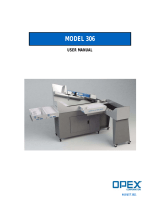Page is loading ...

LASERJET ENTERPRISE 700 COLOR MFP
User Guide
M775dn M775f M775z M775z+


HP LaserJet Enterprise 700 color MFP
M775
User Guide

Copyright and License
© 2012 Copyright Hewlett-Packard
Development Company, L.P.
Reproduction, adaptation, or translation
without prior written permission is
prohibited, except as allowed under the
copyright laws.
The information contained herein is subject
to change without notice.
The only warranties for HP products and
services are set forth in the express warranty
statements accompanying such products and
services. Nothing herein should be
construed as constituting an additional
warranty. HP shall not be liable for technical
or editorial errors or omissions contained
herein.
Part number: CC522-90908
Edition 2, 10/2012
Trademark Credits
Adobe
®
, Adobe Photoshop
®
, Acrobat
®
, and
PostScript
®
are trademarks of Adobe
Systems Incorporated.
Apple and the Apple logo are trademarks of
Apple Computer, Inc., registered in the U.S.
and other countries. iPod is a trademark of
Apple Computer, Inc. iPod is for legal or
rightholder-authorized copying only. Don't
steal music.
Microsoft®, Windows®, Windows® XP,
and Windows Vista® are U.S. registered
trademarks of Microsoft Corporation.
PANTONE® is Pantone, Inc's check-
standard trademark for color.
UNIX
®
is a registered trademark of The
Open Group.

Table of contents
1 Product introduction ......................................................................................................... 1
Product comparison .................................................................................................................. 2
Product views .......................................................................................................................... 5
Product front view ..................................................................................................... 5
Product back view ..................................................................................................... 6
Product input options ................................................................................................. 7
Interface ports ........................................................................................................... 8
Serial number and model number location ................................................................... 9
Control panel ........................................................................................................................ 10
Control-panel layout ................................................................................................ 10
Control-panel Home screen ...................................................................................... 10
Control-panel cleaning ............................................................................................. 12
Control-panel help ................................................................................................... 12
Product reports ...................................................................................................................... 14
2 Connect the product and install software ........................................................................ 17
Connect the product to a computer by using a USB cable and install the software (Windows) ......... 18
Connect the product to a network by using a network cable and install the software (Windows) ...... 19
Configure the IP address .......................................................................................... 19
Install the software ................................................................................................... 20
Connect the product to a computer by using a USB cable and install the software (Mac OS X) ........ 21
Connect the product to a network by using a network cable and install the software (Mac OS X) ..... 22
Configure the IP address .......................................................................................... 22
Install the software ................................................................................................... 23
3 Input trays and output bins ............................................................................................ 25
Supported paper sizes ............................................................................................................ 26
Supported paper types ........................................................................................................... 30
Configure trays ...................................................................................................................... 32
Configure a tray when loading paper ........................................................................ 32
Configure a tray to match print job settings ................................................................ 32
ENWW iii

Configure a tray by using the control panel ................................................................ 32
Alternative letterhead mode ..................................................................................................... 33
Tray 1 .................................................................................................................................. 34
Tray capacity and paper orientation .......................................................................... 34
Load Tray 1 ............................................................................................................ 36
Automatic paper sensing (auto-sense mode) ............................................................... 37
Auto-sense settings ................................................................................... 38
Tray 2 .................................................................................................................................. 39
Tray capacity and paper orientation .......................................................................... 39
Load Tray 2 ............................................................................................................ 41
Automatic paper sensing (auto-sense mode) ............................................................... 42
Auto-sense settings ................................................................................... 43
500-sheet trays ...................................................................................................................... 44
Tray capacity and paper orientation .......................................................................... 44
Load the 500-sheet trays .......................................................................................... 46
Automatic paper sensing (auto-sense mode) ............................................................... 47
Auto-sense settings ................................................................................... 48
3,500-sheet high-capacity tray ................................................................................................ 49
3,500-sheet high-capacity input capacity and paper orientation ................................... 49
Load the 3,500-sheet high-capacity tray ..................................................................... 49
Standard output bin ................................................................................................................ 51
Stapler/stacker (z and z+ models only) .................................................................................... 51
4 Parts, supplies, and accessories ...................................................................................... 53
Order parts, accessories, and supplies ..................................................................................... 54
HP policy on non-HP supplies .................................................................................................. 55
HP anticounterfeit Web site ..................................................................................................... 56
Print when a toner cartridge is at estimated end of life ................................................................ 57
Enable or disable the Very Low Settings options from the control panel ......................................... 58
Customer self-repair parts ........................................................................................................ 59
Accessories ........................................................................................................................... 62
Toner cartridges ..................................................................................................................... 63
Toner cartridge view ................................................................................................ 63
Toner cartridge information ...................................................................................... 64
Recycle toner cartridges ............................................................................ 64
Toner-cartridge storage ............................................................................. 64
HP policy on non-HP toner cartridges .......................................................... 64
Replace the toner cartridges ..................................................................................... 65
Toner collection unit ............................................................................................................... 68
Replace the toner collection unit ................................................................................ 68
Staples (stapling models only) .................................................................................................. 71
iv ENWW

Load staples ........................................................................................................... 71
5 Print ............................................................................................................................... 73
Supported print drivers (Windows) ........................................................................................... 74
HP Universal Print Driver (UPD) ................................................................................. 74
UPD installation modes ............................................................................. 75
Change print-job settings (Windows) ........................................................................................ 76
Change the settings for all print jobs until the software program is closed ....................... 76
Change the default settings for all print jobs ............................................................... 76
Change the product configuration settings .................................................................. 76
Change print-job settings (Mac OS X) ....................................................................................... 77
Change the settings for all print jobs until the software program is closed ....................... 77
Change the default settings for all print jobs ............................................................... 77
Change the product configuration settings .................................................................. 77
Print tasks (Windows) ............................................................................................................. 78
Use a printing shortcut (Windows) ............................................................................. 78
Create printing shortcuts (Windows) .......................................................................... 80
Automatically print on both sides (Windows) .............................................................. 83
Manually print on both sides (Windows) .................................................................... 85
Print multiple pages per sheet (Windows) ................................................................... 87
Select the page orientation (Windows) ...................................................................... 89
Select the paper type (Windows) .............................................................................. 91
Print the first or last page on different paper (Windows) ............................................... 94
Scale a document to fit page size (Windows) ............................................................. 97
Create a booklet (Windows) ..................................................................................... 99
Select staple options (Windows) ............................................................................. 101
Print tasks (Mac OS X) .......................................................................................................... 103
Use a printing preset (Mac OS X) ............................................................................ 103
Create a printing preset (Mac OS X) ....................................................................... 103
Automatically print on both sides (Mac OS X) ........................................................... 103
Manually print on both sides (Mac OS X) ................................................................. 103
Print multiple pages per sheet (Mac OS X) ................................................................ 104
Select the page orientation (Mac OS X) ................................................................... 104
Select the paper type (Mac OS X) ........................................................................... 104
Print a cover page (Mac OS X) ............................................................................... 105
Scale a document to fit page size (Mac OS X) .......................................................... 105
Create a booklet (Mac OS X) ................................................................................. 105
Select staple options (Mac OS X) ............................................................................ 106
Additional print tasks (Windows) ........................................................................................... 107
Cancel a print job (Windows) ................................................................................. 107
Select the paper size (Windows) ............................................................................. 107
ENWW v

Select a custom paper size (Windows) .................................................................... 108
Print watermarks (Windows) ................................................................................... 108
Additional print tasks (Mac OS X) .......................................................................................... 109
Cancel a print job (Mac OS X) ............................................................................... 109
Select the paper size (Mac OS X) ............................................................................ 109
Select a custom paper size (Mac OS X) ................................................................... 109
Print watermarks (Mac OS X) .................................................................................. 110
Color printing ...................................................................................................................... 111
Use the HP EasyColor option .................................................................................. 111
Change the color options (Windows) ....................................................................... 111
Change the color theme for a print job (Windows) .................................................... 112
Change the color options (Mac OS X) ..................................................................... 112
Manual color options ............................................................................................. 113
Match colors ........................................................................................................ 113
Sample book color matching ................................................................... 114
Print color samples ................................................................................. 114
PANTONE® color matching .................................................................... 115
Store print jobs on the product ............................................................................................... 116
Create a stored job (Windows) ............................................................................... 116
Create a stored job (Mac OS X) ............................................................................. 118
Print a stored job ................................................................................................... 119
Delete a stored job ................................................................................................ 119
Add a job-separator page (Windows) .................................................................................... 120
Use HP ePrint ....................................................................................................................... 121
Use the HP ePrint software .................................................................................................... 122
Use Apple AirPrint ................................................................................................................ 123
Connect the product to AirPrint ............................................................................... 123
Find the product AirPrint name ................................................................................ 123
Print from AirPrint .................................................................................................. 123
Change the AirPrint product name .......................................................................... 124
Solve AirPrint problems .......................................................................................... 124
Use HP Smart Print (Windows) ............................................................................................... 125
Use easy-access USB printing ................................................................................................ 126
Print easy-access USB documents ............................................................................ 126
6 Copy ............................................................................................................................ 129
Set new default copy settings ................................................................................................. 130
Make a single copy .............................................................................................................. 132
Make multiple copies ............................................................................................................ 133
Copy a multiple-page original ............................................................................................... 135
Collate a copy job ............................................................................................................... 137
vi ENWW

Staple a copy job ................................................................................................................ 139
Copy on both sides (duplex) .................................................................................................. 140
Copy on both sides automatically ............................................................................ 140
Copy on both sides manually ................................................................................. 141
Reduce or enlarge a copy image ........................................................................................... 143
Make color copies or black and white copies .......................................................................... 145
Optimize copy quality for text or pictures ................................................................................ 146
Adjust the copy lightness/darkness ......................................................................................... 147
Set the paper size and type for copying on special paper ......................................................... 149
Use Job Build mode .............................................................................................................. 150
Copy a book ....................................................................................................................... 151
Copy a photo ...................................................................................................................... 153
7 Scan/send .................................................................................................................... 155
Set up scan/send features ..................................................................................................... 156
Change default scan/send settings from the product control panel ............................................. 158
Send a scanned document to a network folder ......................................................................... 160
Send a scanned document to a folder in the product memory .................................................... 164
Send a scanned document to a USB flash drive ....................................................................... 165
Scan and save the document .................................................................................. 165
Send a scanned document to one or more email addresses ....................................................... 168
Use the address book to send email ....................................................................................... 171
Add contacts to the address book from the product control panel ................................ 171
Send a document to email by using the address book ................................................ 173
Scan a photo ....................................................................................................................... 176
8 Fax .............................................................................................................................. 179
Configure required fax settings .............................................................................................. 180
Fax Setup Wizard ................................................................................................. 180
Set or verify the date and time ................................................................................ 181
Set or verify the date/time format ............................................................................ 181
Configure fax dialing settings ................................................................................................ 183
Configure general fax send settings ........................................................................................ 185
Configure fax billing codes ................................................................................................... 186
Configure default options for fax send jobs ............................................................................. 187
Configure fax receive settings ................................................................................................ 189
Use a fax printing schedule ................................................................................................... 190
Block incoming faxes ............................................................................................................ 191
Create a blocked-fax list ........................................................................................ 191
Delete numbers from the blocked-fax list ................................................................... 191
Configure default options for fax receive jobs .......................................................................... 192
ENWW vii

Fax archiving and forwarding ............................................................................................... 193
Enable fax archiving .............................................................................................. 193
Enable fax forwarding ........................................................................................... 193
Create a speed dial list ......................................................................................................... 194
Add a number to an existing speed dial list ............................................................................. 197
Delete a speed dial list ......................................................................................................... 198
Delete a single number from a speed dial list ........................................................................... 199
Send a fax by entering numbers manually ............................................................................... 200
Send a fax by using a speed dial ........................................................................................... 202
Search a speed-dial list by name ............................................................................................ 204
Send a fax by using fax address book numbers ....................................................................... 205
Search the fax address book ................................................................................................. 207
Cancel a fax ....................................................................................................................... 208
Fax reports .......................................................................................................................... 209
Fax activity log ..................................................................................................... 209
Billing code report ................................................................................................. 210
Blocked fax list report ............................................................................................ 210
Speed dial list report ............................................................................................. 210
Fax call report ...................................................................................................... 210
9 Manage the product ..................................................................................................... 211
Configure IP network settings ................................................................................................. 212
Printer sharing disclaimer ....................................................................................... 212
View or change network settings ............................................................................. 212
Manually configure IPv4 TCP/IP parameters from the control panel ............................. 212
Manually configure IPv6 TCP/IP parameters from the control panel ............................. 213
HP Embedded Web Server ................................................................................................... 214
Open the HP Embedded Web Server ...................................................................... 214
HP Embedded Web Server features ......................................................................... 215
Information tab ...................................................................................... 215
General tab ........................................................................................... 215
Copy/Print tab ....................................................................................... 216
Scan/Digital Send tab ............................................................................ 217
Fax tab ................................................................................................. 218
Troubleshooting tab ................................................................................ 218
Security tab ........................................................................................... 219
HP Web Services tab .............................................................................. 219
Networking tab ...................................................................................... 219
Other Links list ....................................................................................... 220
HP Utility (Mac OS X) ........................................................................................................... 221
Open HP Utility ..................................................................................................... 221
viii ENWW

HP Utility features .................................................................................................. 221
Use HP Web Jetadmin software ............................................................................................. 223
Economy settings ................................................................................................................. 224
Optimize speed or energy use ................................................................................ 224
Set sleep mode ..................................................................................................... 224
Set the sleep schedule ............................................................................................ 224
Product security features ........................................................................................................ 226
Security statements ................................................................................................ 226
IP Security ............................................................................................................ 226
Sign in to the product ............................................................................................ 226
Assign a system password ...................................................................................... 226
Encryption support: HP High-Performance Secure Hard Disks ...................................... 227
Lock the formatter cage .......................................................................................... 227
Upgrade the product firmware ............................................................................................... 228
10 Solve problems ........................................................................................................... 229
Solve problems checklist ....................................................................................................... 230
Factors that affect product performance .................................................................................. 232
Restore factory-set defaults ..................................................................................................... 233
Control-panel help ................................................................................................................ 234
Paper feeds incorrectly or becomes jammed ............................................................................ 235
The product does not pick up paper ........................................................................ 235
The product picks up multiple sheets of paper ........................................................... 235
The document feeder jams, skews, or picks up multiple sheets of paper ....................... 236
Prevent paper jams ................................................................................................ 236
Clear jams .......................................................................................................................... 237
Jam locations ........................................................................................................ 237
Auto-navigation for clearing jams ............................................................................ 237
Clear jams in the document feeder .......................................................................... 238
Clear jams in the output bin area ............................................................................ 240
Clear staple jams .................................................................................................. 240
Clear jams in the stapler/stacker ............................................................................. 243
Clear jams in the right door .................................................................................... 245
Clear jams in Tray 1 .............................................................................................. 247
Clear jams in Tray 2 .............................................................................................. 249
Clear jams in the 1 x 500-sheet feeder or the 1 x 500-sheet feeder with cabinet ........... 251
Clear jams in the 3 x 500-sheet feeder .................................................................... 253
Clear jams in the 3,500-sheet high-capacity tray ....................................................... 255
Change jam recovery ........................................................................................................... 258
Improve print quality ............................................................................................................. 259
Print from a different software program .................................................................... 259
ENWW ix

Set the paper-type setting for the print job ................................................................ 259
Check the paper type setting (Windows) ................................................... 259
Check the paper type setting (Mac OS X) .................................................. 259
Check the toner-cartridge status .............................................................................. 260
Calibrate the product to align the colors .................................................................. 261
Print a cleaning page ............................................................................................ 261
Internal print-quality-test pages ................................................................................ 262
Visually inspect the toner cartridge .......................................................................... 262
Check paper and the printing environment ............................................................... 262
Use paper that meets HP specifications ..................................................... 262
Check the environment ............................................................................ 263
Adjust color settings (Windows) .............................................................................. 263
Try a different print driver ....................................................................................... 264
Set the individual tray alignment ............................................................................. 266
Improve copy quality ............................................................................................................ 267
Check the scanner glass for dirt or smudges ............................................................. 267
Calibrate the scanner ............................................................................................ 269
Check the paper settings ........................................................................................ 269
Check the paper size and type configuration ............................................. 269
Select the tray to use for the copy ............................................................. 269
Check the image-adjustment settings ........................................................................ 269
Optimize copy quality for text or pictures ................................................................. 270
Edge-to-edge copying ............................................................................................ 270
Clean the pickup rollers and separation pad in the document feeder ........................... 271
Improve scan quality ............................................................................................................ 273
Check the scanner glass for dirt or smudges ............................................................. 273
Check the resolution settings ................................................................................... 274
Check the color settings ......................................................................................... 275
Check the image-adjustment settings ........................................................................ 275
Optimize scan quality for text or pictures ................................................................. 275
Check the output-quality settings .............................................................................. 276
Clean the pickup rollers and separation pad in the document feeder ........................... 276
Improve fax quality .............................................................................................................. 278
Check the scanner glass for dirt or smudges ............................................................. 278
Check the send-fax resolution settings ...................................................................... 280
Check the image-adjustment settings ........................................................................ 280
Optimize fax quality for text or pictures ................................................................... 280
Check the error-correction settings ........................................................................... 281
Send to a different fax machine .............................................................................. 281
Clean the pickup rollers and separation pad in the document feeder ........................... 281
Check the fit-to-page setting .................................................................................... 283
x ENWW

Check the sender's fax machine .............................................................................. 283
The product does not print or it prints slowly ............................................................................ 284
The product does not print ...................................................................................... 284
The product prints slowly ........................................................................................ 285
Solve easy-access USB printing problems ................................................................................ 286
The Retrieve from USB menu does not open when you insert the USB flash drive ........... 286
The file does not print from the USB flash drive ......................................................... 286
The file that you want to print is not listed in the Retrieve from USB menu ..................... 287
Solve USB connection problems ............................................................................................. 288
Solve wired network problems ............................................................................................... 289
The product has a poor physical connection ............................................................. 289
The computer is using the incorrect IP address for the product ..................................... 289
The computer is unable to communicate with the product ........................................... 290
The product is using incorrect link and duplex settings for the network ......................... 290
New software programs might be causing compatibility problems .............................. 290
The computer or workstation might be set up incorrectly ............................................. 290
The product is disabled, or other network settings are incorrect ................................... 290
Solve fax problems ............................................................................................................... 291
Checklist for solving fax problems ........................................................................... 291
What type of phone line are you using? .................................................... 291
Are you using a surge-protection device? .................................................. 291
Are you using a phone company voice-messaging service or an answering
machine? .............................................................................................. 292
Does your phone line have a call-waiting feature? ...................................... 292
Check fax accessory status ..................................................................................... 293
General fax problems ............................................................................................ 294
Use Fax over VoIP networks .................................................................................... 295
Problems with receiving faxes ................................................................................. 296
Problems with sending faxes ................................................................................... 298
Fax error codes .................................................................................................... 300
Fax error messages on the product control panel ...................................................... 300
Send-fax messages ................................................................................. 301
Receive-fax messages ............................................................................. 302
Service settings ..................................................................................................... 303
Settings in the Troubleshooting menu ........................................................ 303
Solve product software problems (Windows) ........................................................................... 304
A print driver for the product is not visible in the Printer folder .................................... 304
An error message was displayed during the software installation ................................ 304
The product is in Ready mode, but nothing prints ...................................................... 304
Solve product software problems (Mac OS X) .......................................................................... 306
ENWW xi

The product name does not appear in the product list in the Print & Fax or the Print &
Scan list ............................................................................................................... 306
A print job was not sent to the product that you wanted ............................................. 306
When connected with a USB cable, the product does not appear in the Print & Fax or
the Print & Scan list after the driver is selected .......................................................... 306
Remove software (Windows) ................................................................................................. 308
Remove the print driver (Mac OS X) ....................................................................................... 309
Index ............................................................................................................................... 311
xii ENWW

Product comparison
M775dn
CC522A
M775f
CC523A
M775z
CC524A
M775z+
CF304A
Paper handling Tray 1 (100-sheet
capacity)
Tray 2 (250-sheet
capacity)
Optional 500-sheet tray
Optional 500-sheet tray
with cabinet
Optional 3x500-sheet
tray
Optional 3,500-sheet
high-capacity tray
Standard output bin
(500-sheet capacity)
Stacker output bin (500-
sheet capacity)
Automatic duplex
printing
In-line 30-page stapler
Connectivity Hi-Speed USB 2.0
10/100/1000 Ethernet
LAN connection with
IPv4 and IPv6
Easy-access USB port,
for printing and
scanning without a
computer, and for
upgrading the firmware
Storage 320 GB HP High-
Performance Secure
Hard Disk
Control-panel display Touchscreen control
panel
Print Prints 30 pages per
minute (ppm) on A4-size
paper and 30 ppm on
Letter-size paper
Easy-access USB
printing (no computer
required)
2 Chapter 1 Product introduction ENWW

M775dn
CC522A
M775f
CC523A
M775z
CC524A
M775z+
CF304A
Fax HP LaserJet Analog Fax
Accessory 500
Copy and Scan Copies and scans 30
pages ppm on A4-size
paper and 30 ppm on
Letter-size paper
Resolution is 600 x 300
pixels per inch (ppi)
100-page document
feeder with automatic
duplex copying and
scanning
Easy-access USB
copying and scanning
(no computer required)
Color or monochrome
scanning
Digital Send Send to E-mail and Save
to Network Folder
Supported operating
systems
1
Windows XP SP2 or
later, 32-bit
NOTE: Microsoft
retired mainstream
support for Windows XP
in April 2009. HP will
continue to provide best-
effort support for the
discontinued XP
operating system.
Windows XP SP2 or
later, 64-bit (print driver
only, not supported by
the software installer)
NOTE: Microsoft
retired mainstream
support for Windows XP
in April 2009. HP will
continue to provide best-
effort support for the
discontinued XP
operating system.
ENWW
Product comparison
3

M775dn
CC522A
M775f
CC523A
M775z
CC524A
M775z+
CF304A
Windows Vista, 32-bit
and 64-bit
NOTE: Windows Vista
Starter is not supported
by the software installer
or the print driver.
Windows 7, 32-bit and
64-bit
Windows 8, 32-bit and
64-bit
Windows 2003 Server
SP1 or later, 32-bit and
64-bit
NOTE: The software
installer does not
support the 64-bit
version, but the print
driver supports it.
Windows Server 2008,
32-bit and 64-bit
Windows Server 2008
R2, 64-bit
Max OS X 10.6 and
10.7
1
The list of supported operating systems applies to the Windows PCL 6, PCL 5, PS, and Mac print drivers and to the in-box
software installation CD. For a current list of supported operating systems, go to
www.hp.com/go/
lj700colorMFPM775_software.
4 Chapter 1 Product introduction ENWW

Product views
Product front view
1
9
2
3
4
5
6
7
8
10
11
12
13
14
1 Document-feeder cover
2 Document-feeder input tray
3 Document-feeder output bin
4 Control panel with color touchscreen display (tilts up for easier viewing)
5 Home button (returns the product to the Home screen)
Note: The button is on the side of the control panel.
6 Right-side door (access for clearing jams)
7Tray 1
8 Handles for lifting the product
9 On/off button
10 Tray 2
11 Front door (access to the toner cartridges)
12 Output bin
13 Hardware integration pocket (for connecting third-party devices)
14 Easy-access USB port (for printing and scanning without a computer)
ENWW
Product views
5

Product back view
5
1
2
3
4
1 Rear door (access to the toner-collection unit)
2 Power connection
3 Handles for lifting the product
4 Formatter (contains the interface ports)
5 Slot for a cable-type security lock
6 Chapter 1 Product introduction ENWW
/