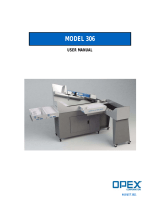Page is loading ...

© 2012, 2014, 2017, 2018 OPEX
®
Corporation
All rights reserved. This publication is made available solely for use by the OPEX Service Organization. The infor-
mation contained herein is proprietary, confidential and copyrighted by OPEX
®
Corporation. Copying, duplicating,
selling, or otherwise distributing any part of this publication or the information contained herein without the express
written consent of OPEX
®
Corporation is strictly forbidden.
March 9, 2018
Document Revision 18-01
Model 306™ User Manual

2
Model 306™ User Manual - OPEX Corporation
Document History
If you find errors, inaccuracies, or any other issues or concerns with this
document, please contact the OPEX Technical Writers via email at:
Doc
Rev
Date Changes (click blue text to go to that page)
12-01 Sept. 2012
Initial Release. The Omation Model 306 Manual was
completely restructured for better viewing on a Tablet-
style reader.
14-01 Nov. 2014
Increased supported languages, edited specifications,
other minor edits
17-01 Nov. 15, 2017
Page 11
- Replaced machine keypad controls graphic
to show international symbols that replaced text on
newer machines.
18-01 March 9, 2018
Page 71
- Added FCC and Industry Canada
information.

Table of Contents 3
Model 306™ User Manual - OPEX Corporation
Table of Contents
Document History ........................................................................................... 2
Introduction ..................................................................................................... 5
Safety .............................................................................................................. 6
Safety conventions used in this manual ..................................................... 6
Equipment safety precautions ......................................................................... 7
Ergonomics ................................................................................................ 8
Overview of Model 306 Operation .................................................................. 9
Functional Description .................................................................................. 10
Machine controls ........................................................................................... 11
Operating Instructions ................................................................................... 13
The Run screen ........................................................................................ 13
Staging the mail ........................................................................................ 16
Preparing the mail .................................................................................... 16
Setting the Envelope Height position ....................................................... 17
Setting the Thickness Detect position ...................................................... 17
Setting the Hi-Speed Inkjet Printer position .............................................. 18
Operating the Model 306 .......................................................................... 19
Adjust LCD Contrast ................................................................................. 22
Setting and Viewing Operator Passwords ................................................ 22
Supervisor Operations .................................................................................. 24
Job Menu .................................................................................................. 25
Add Job .................................................................................................... 26
Delete Job ................................................................................................ 27
Modify Job ................................................................................................ 27
SORT WIZARD ........................................................................................ 30
Copy Job .................................................................................................. 36
Sort List .................................................................................................... 37
Print All Jobs or Individual Job Parameters .............................................. 37
Job Parameters ............................................................................................. 38
Operator Menu ......................................................................................... 45
System Configuration Menu ..................................................................... 50
Audit Trail Menu ....................................................................................... 52

4 Table of Contents
Model 306™ User Manual - OPEX Corporation
Password Options .................................................................................... 57
Statistics ........................................................................................................ 58
Operator Statistics .................................................................................... 58
Supervisor Statistics ................................................................................. 60
Troubleshooting ............................................................................................ 62
Routine Maintenance .................................................................................... 65
Clean the Model 306 ................................................................................ 66
Replacing Report Printer Paper ............................................................... 68
Cleaning the Audit trail printer cartridge head .......................................... 69
Specifications ................................................................................................ 70
FCC information / informations FCC ........................................................ 71
Industry Canada information / Industrie Canada l'information .................. 71

5
Model 306™ User Manual - OPEX Corporation
Introduction
Omation® Model 306™ & Model 306s™
High volume, high speed envelope opener with optional sorting
capabilities
For more than thirty years, Omation products have been a staple in mailrooms
across the globe. The all-new Model 306 contains significant technological
improvements over its predecessor, the Model 206 Envelopener, which has
been the world’s best selling envelope opening device for more than a decade.
The Omation Model 306, with its ability to operate at a rated speed of up to
40,000 envelopes per hour, contains OPEX’s latest mail opening technology
and sets a new standard for high volume mail processing. The improved milling
cutter with 8 cut-depth positions removes chips as small as 0.01” from the
envelope edge, producing a soft, feathered edge while protecting valuable
envelope contents. Even UPS and FedEx delivery envelopes are no match for
the Model 306. Equipped with a new and robust operator control software
interface, job setup can be done with ease and flexibility.
Most significantly, the Model 306 is also available with enhanced sorting
capabilities as the Model 306s. Envelopes can be sorted to two locations
based on programmable criteria such as thickness, length, and height.
Optional batching capability allows items to be grouped together in pre-
selected lot sizes.
Sorting options make the Model 306s a perfect fit for applications that require
verification of contents either before or after extraction: like claims processing,
remittance, and vote-by-mail. Because of its ability to differentiate between
“clean mail” from “exception mail.” The Model 306s also helps to ensure
maximum productivity from mail extraction equipment by allowing operators to
concentrate on extracting envelope contents from “clean” batches instead of
trying to handle exceptions at the same time.

6
Model 306™ User Manual - OPEX Corporation
Safety
The information provided in this section is intended to educate the user on
various safety issues regarding the Model 306.
Safety conventions used in this manual
OPEX documents use the following conventions to describe certain
procedures and situations. Please be aware of these conventions when
reading the manuals and operating the machine:
DANGER: Indicates a hazardous situation that, if not avoided, will
result in death or severe injury. The use of this signal word is limited to
the most extreme situations.
WARNING: Indicates a hazardous situation that, if not avoided, could
result in death or serious injury.
CAUTION
CAUTION: Indicates a hazardous situation that, if not avoided, could
result in minor or moderate injury.
NOTICE: Indicates information considered important, but not hazard
related.

7
Model 306™ User Manual - OPEX Corporation
The following safety labels appear on the machine, and must be observed.
The label shown in Figure 1 is to warn the technician to turn off the AC power
switch and disconnect the power cord before opening and servicing the Model
306. Servicing of the machine is to be performed by Authorized OPEX
Technicians only. There are no user-serviceable parts within the machine.
Figure 1: Electrical warning label
Figure 2: Feeder warning label
This label is to warn the user to keep loose objects away from any exposed,
moving parts of the machine. The moving parts of the Model 306™ can
become jammed and/or damaged by foreign objects. Keep hands, hair, loose
clothing and jewelry away from the moving parts.
Equipment safety precautions
• Do not attempt to clean the machine while it is running. A cloth (or similar
material) should never be used to clean moving parts such as belts or
rollers. The use of such material on moving mechanisms can result in
damage to the machine or severe personal injury. If a belt, roller, gate or
similar part needs to be cleaned, hand-crank the part during cleaning or
clean it while stationary.
WARNING: Follow these additional safety precautions whenever
installing, operating, servicing, or maintaining the equipment described in
this manual.

8
Model 306™ User Manual - OPEX Corporation
• Do not use flammable, high pressure, “canned air” to clean paper scraps
and dust from the machine.
• Do not place fingers in the feed area while running the machine.
• Do not place fingers in the cutter area. The cutter blades are sharp and may
cause cuts, should you inadvertently come in contact with them whether the
machine is running or not.
• Do not set liquids on the Model 306 which could spill into the machine.
Ergonomics
As in any occupation which requires you to perform the same motion
repeatedly during the course of your work, it is important to consider how you
perform your task. Always use proper operating procedures when working at
your Model 306. Using improper procedures can result in a potentially serious
injury.
To reduce possible risks, we strongly urge you to follow these
suggestions:
• If you need to use a chair, maintain an upright body posture. Avoid the
tendency to slump in your chair. The angle between your torso and thighs
should always be 90 degrees.
• Occasionally change the angle of your posture for greater comfort.
• If possible, avoid operating the machine for longer than a single 8-hour
shift.
While no suggestions can guarantee completely against work-related injuries,
you will certainly increase your comfort and safety while operating the
Model 306 if you put these suggestions into practice. The Model 306 has been
designed with you in mind. If it is operated correctly, you should find your work
experience comfortable and enjoyable.
WARNING: Unplug the machine from the power source to remove power
from the machine for servicing or when moving the machine.

9
Model 306™ User Manual - OPEX Corporation
Overview of Model 306 Operation
These steps provide a quick overview of the Model 306 Operation. For details
on operating the Model 306, refer to “Operating Instructions” on page 13.
1. The operator loads mail onto the feed hopper. Normally, the operator can
load a comfortable handful of mail directly from the Post office mail trays.
2. The operator starts the Model 306 by pressing the Start button.
3. The operator uses the keypad to login and select the correct operator.
The operator may also have to enter a password.
4. The operator uses the keypad to select a job.
5. After selecting a job, the screen may prompt the operator to verify or adjust
settings such as: cutter, printer, height detect and/or thickness detect
positions.
6. The operator uses the keypad to select RUN, and presses the Enter button to
begin operation.
7. Envelopes are fed from the feeder towards the retard stones.
8. The retard stones singulate the envelopes and sends them past the height
and thickness measurement areas. The envelopes are measured by the
sensors in this area (length, thickness, and/or height) and the envelope
count is incremented.
9. The envelope moves through the milling cutter where the top side of
envelope is cut (if the cutter is set to any position other than Position 0=no
cut).
10. Envelope moves towards the sort gate.
11. If sorting is enabled, the sort gate directs the workflow to the correct path.

10
Model 306™ User Manual - OPEX Corporation
Functional Description
Feeder - Envelopes are loaded onto the feeder at the top left of the machine.
This area is also often referred to as the hopper.
Retard stones - used to singulate and feed the stack of envelopes into the
machine for subsequent processing.
Cut depth knob - used to set the depth of the cut - from 0.01” (0.03 cm) from the
envelope edge (Position 1), up to 0.125” (0.32 cm) in depth (position 8). Cut
Position 0 (no cut), can be used to sort envelopes without cutting them.
Information display - backlit LCD screen provides the user interface.
Button keypad controls - used to navigate the menus and start/stop the machine.
The sort gate, thickness measurement
and height measurement areas of the
machine are shown.
When sorting, the gate is used to divide the workflow into two paper paths.
Path #1 is sent to the lower conveyor and path #2 is diverted towards a feed assist
wheel where it is sent to an additional conveyor (not shown).
Report printer - located on the left side of the machine, provides a hard copy of
job and operator statistical information.
Height measurement
Lower conveyor
Report printer
Feeder
Retard stones
Thickness measurement
Cut depth knob
Divert path
Sort gate
Information display
Feed assist wheel
Button keypad controls

11
Model 306™ User Manual - OPEX Corporation
Machine controls
The Model 306 controls are located on the keypad to the right of the operator
as indicated in Figure 3.
Figure 3: Model 306 keypad button names
Start button - used to turn on the Model 306.
Stop button - used to turn off the Model 306 display.
Enter button - used to make selections that are shown on the LCD display.
Cancel button - used to cancel actions (such as to stop a job run), or back out of
a screen.
Arrow buttons - used to navigate through the data on the LCD screen.
Enhanced Scrolling
When a list or table has more information than can be displayed on the screen,
a scroll bar will be displayed on the right side of the screen. The scroll bar gives
you a relative idea were the cursor is in relation to the top and bottom of the list.
Figure 4: Typical enhanced scrolling screen
Left Arrow
Up Arrow Right Arrow Cancel
Down Arrow StartEnter Stop
SELECT JOB
AMEX001
AMEX004
CITI003
PNC001
TD002
WACH003
AMEX003
CITI002
GMAC002
TD001
WACH002
WACH005
AMEX002
CITI001
GMAC001
PNC002
WACH001
WACH004
Scroll bar denotes
position in list

12
Model 306™ User Manual - OPEX Corporation
Keypad button functionality
Up Arrow Press - will allow you to navigate up through a column of data. When
the upper item within the column is highlighted and you press the up key, the
list of data is shifted down by a row and the previous line of data is displayed. If
the up arrow is pressed while on the first row of data, then the cursor will move
left to the first item in the table. If the first item is selected, then the cursor will
move to the last item in the list.
Up Arrow Hold - Pressing and holding the up arrow will display the previous full
page of data. The screen will wrap to the last page of data when you hold the
up arrow while the first page of data is displayed. When the screen wraps to
the last page, the last item in the list will be highlighted.
Down Arrow Press - will allow you to navigate down through a column of data.
When the lower item within the column is highlighted and you press the down
arrow, the list of data is shifted up by a row and the next line of data is
displayed. If the down arrow is pressed while on the last row, the cursor will
move left to the last item in the table. The screen will wrap to the first item in
the list if you press the down arrow when the last item in the list is highlighted.
Down Arrow Hold - Pressing and holding the down arrow will display the next full
page of data. The screen will wrap to the first full page of data when you hold
the down arrow while the last page of data is displayed. The first item in the list
will be selected when the screen wraps to the first page.
Left Arrow Press - will shift the highlighted selection one column to the left. If the
selected item is in the first row and the left arrow is pressed, then the last item
in the previous row will be selected. In addition, if the first item on the page is
highlighted and the left arrow is pressed, the list is shifted down and the
previous line of data is displayed. Pressing the left arrow while the first item on
first page is highlighted will cause the screen to wrap to the last item in the list.
Left Arrow Hold - Left arrow hold will continuously shift the selection one item to
the left until the key is released. It will work the same as the left arrow press.
Right Arrow Press - will shift the highlighted selection one column to the right. If
the selected item is in the last row and the right arrow is pressed, then the first
item in the next row will be selected. In addition, if the last item on the page is
highlighted and the left arrow is pressed, the list is shifted up and the next line
of data is displayed. Pressing the right arrow while the last item on the last
page is highlighted will cause the screen to wrap to the first item in the list.

13
Model 306™ User Manual - OPEX Corporation
Right Arrow Hold - will continuously shift the selection one item to the right until
the key is released. It will work the same as the right arrow press.
Operating Instructions
The Run screen
All of the basic Operator functions can be accessed right from the Run screen.
Figure 5: Run screen
Run screen information:
• The run screen will show overall counts.
• If batching is turned on, then batch count information will be shown.
• If the machine is a sort machine, then counts per bin will be shown.
• Exceptions will be shown on the run screen on machines that have the sort
option or anytime a print job is being run.
• If sorting is turned on, then an indicator will appear telling the operator
which bin is the primary and which is the secondary.
RUN
This selection will turn the motor on to process mail using the currently
selected job and operator.
RUN
CHANGE JOB
CHANGE OPER
PRINT: OFF
ZERO COUNT
STATISTICS
(S) SIDE 000 000/020
(P) LOWER 000 000/020
OPE RATO R:JO ANN A J OB:S ORTTEST
00000
(E )00000
Currently selected job
Currently selected operator
Descriptions
below
Exceptions count
Overall count
Secondary bin
Primary bin
Batch count
Sort counts per bin

14
Model 306™ User Manual - OPEX Corporation
CHANGE JOB
This selection will allow the operator to change the currently selected job. This
selection will not appear if there is only one job set up on the machine.
CHANGE OPER
This selection will allow another operator or the supervisor to be selected.
Provisions are made to password-protect the use of the supervisor functions.
Operators can also be optionally protected by password.
PRINT
In jobs that have printing enabled, this selection will be shown. This will allow
the operator to temporarily turn audit trail printing on and off. This capability
was provided in case there is an issue with the printer and the operator wants
to run mail without correcting that issue.
In jobs that have printing enabled, this selection will also provide the operator
with the ability to clean the heads of the print cartridge. For more information,
see “Cleaning the Audit trail printer cartridge head” on page 69.
ZERO COUNT
This will allow the user to reset the statistics counters for the current run. At the
beginning of a run or at any point during a run, a user may reset the counters.
This will cause the software to zero all of the counts on the screen, close out
the current statistics “record,” and open up a new one.
STATISTICS
This will show the DISPLAY STATISTICS screen, which will allow the user to
display and optionally print their statistics on the reports printer, if purchased.
Figure 6: Display Statistics screen
DISPLAY STATIS TICS
Tim e Range: All times
VI EW S UMM ARY
PRI NT S UMM ARY
SET TIM E RA NGE
VI EW D ETAI LS
PRI NT D ETAI LS
PAP ER F EED

15
Model 306™ User Manual - OPEX Corporation
The operator can only view runs that were saved under their name. The
choices are:
• VIEW DETAILS - Pulls together all jobs run by this operator in the specified
time range in their each individual view (example: if the operator ran 4 jobs,
the data will be pulled together into 4 views).
• VIEW SUMMARY - Pulls together all jobs run by this operator within the
specified time range in one view.
• PRINT DETAILS - provides a printout of the details described above. User
must have purchased the optional stats printer.
• PRINT SUMMARY - provides a printout of the summary described above. User
must have purchased the optional stats printer.
• SET TIME RANGE - allows operator to set specified date and time for pulling
the above information together.
More details of statistics can be found in the Statistics section of the Supervisor
Functions (“Supervisor Statistics” on page 60).
MY PASSWORD
This will allow an Operator to change their password. See “Setting and Viewing
Operator Passwords” on page 22 for more information.

16
Model 306™ User Manual - OPEX Corporation
Staging the mail
Figure 7: Model 306 with mail tray supports
The convenient mail tray supports may be used to hold U.S. Postal Service
mail trays. The integrated mail tray supports can be opened or closed
depending on your needs.
Preparing the mail
Very little preparation of the mail is required. Handfuls of mail can quickly be
loaded into the feed area. A simple tap to align the top or leading edge may be
necessary when loading mixed mail. Envelopes of different sizes and
thicknesses can be run at the same time.

17
Model 306™ User Manual - OPEX Corporation
Setting the Envelope Height position
Figure 8: Envelope height adjustment
The envelope height lever is used to set the position of the envelope height
sensor. When starting a job, you may see a screen telling you to verify or
adjust the height adjustment to a specific numbered position. Slide the lever in/
out to set the correct position. Use the numbered marks on the lever to set this
position (refer to Figure 8).
Setting the Thickness Detect position
Figure 9: Thickness Detect adjustment
Height sensor location
Envelope height lever
Thickness detect
Position markers
are located here
thumbscrew

18
Model 306™ User Manual - OPEX Corporation
When starting a job, you may see a screen telling you to verify or adjust the
Thickness Detect to a specific numbered position. To make adjustments to the
thickness detector, loosen the thumb screw (as shown in Figure 9), move the
thickness detector in or out to the correct position, and tighten the thumbscrew.
Setting the Hi-Speed Inkjet Printer position
Figure 10: Hi-Speed Inkjet Printer adjustment
When starting a job, you may see a screen telling you to verify or adjust the Hi-
Speed Inkjet Printer to a specific numbered position. To make adjustments to
the printer position, loosen the thumb screw as shown in Figure 10. Then move
the inkjet printer assembly in or out to the desired position, and tighten the
thumbscrew.
Hi-Speed Inkjet
Hi-Speed Inkjet Printer
thumbscrew
Printer assembly

19
Model 306™ User Manual - OPEX Corporation
Operating the Model 306
1. Make sure that the machine is plugged into an outlet.
2. Start the Model 306. If the information display is off, press the Start button. If
passwords are enabled, the login screen will be displayed.
Figure 11: Login screen
If passwords are disabled, the run screen appears as shown in step 6..
3. Press the Enter button. The SELECT OPERATOR screen appears.
Figure 12: Select Operator screen
4. Use the Arrow keys to highlight an operator and press the Enter button to
select the operator. If a password is required for the selected operator, the
ENTER PASSWORD screen will be displayed next (see Figure 13). If a
password is not required, skip to step 6..
Figure 13: Enter Password screen
5. Use the Arrow keys and the Enter button to enter a password. An asterisk
(*) will be displayed in the password field for each character entered.
Entering SAV will force the software to check to see if the entered password
Fri day, Ju ne 2 4, 2 011 1 :38 P.M.
MODEL 306
OPEX CO RPORATION
Press ENTER to log in.
SELECT OPERATOR
CHR IS NEW SUPERVIS OR
ENTER PASSWORD
A B C D E F G H I J K L M
N O P Q R S T U V W X Y Z
0 1 2 3 4 5 6 7 8 9 Aa INS
OVRDEL < SAV

20
Model 306™ User Manual - OPEX Corporation
matches the saved password. If the correct password was entered, it is
valid until the Stop button is pressed (LCD off).
If you entered an incorrect password, the INCORRECT PASSWORD warning
message is displayed.
Figure 14: Incorrect Password screen
Pressing any button on the keypad will return you to the run screen.
6. If the password was entered correctly, or if passwords are disabled, the Run
screen is displayed with the newly-selected Operator.
Figure 15: Operator Main Menu screen (example)
7. Press the Up/Down arrow buttons to go to CHANGE JOB and press the Enter
button. The Select Job screen appears (Figure 16).
Figure 16: Select Job screen
8. Use the Arrow buttons to choose a job, and press Enter to select it. The Run
screen is displayed - with the newly-selected job.
INC ORR ECT PAS SWOR D
Press any key to continue
RUN
CHANGE JOB
CHANGE OPER
PRINT: OFF
ZERO COUNT
STATISTICS
(S) SIDE 00000
(P) LOWER 00000
OPE RATO R:CH RIS JOB: TEST
00000
(E )00000
Selected operator
name appears here
SEL ECT JOB
AME X CRED IT MCARD
VIS A NE W
/